
 en
en  Español
Español  中國人
中國人  Tiếng Việt
Tiếng Việt  Deutsch
Deutsch  Українська
Українська  Português
Português  Français
Français  भारतीय
भारतीय  Türkçe
Türkçe  한국인
한국인  Italiano
Italiano  Gaeilge
Gaeilge  اردو
اردو  Indonesia
Indonesia  Polski
Polski Bitdefender is an antivirus solution known for its robust protection without compromising system performance. It offers enhanced web protection, surpassing the built-in security features of browsers like Chrome, Firefox, and Edge. Key features include:
Configuring a proxy in Bitdefender is essential for users who connect to the internet through a proxy. This adjustment enhances the antivirus's ability to accurately detect threats on websites visited.
To set up a proxy in Bitdefender, follow these steps:
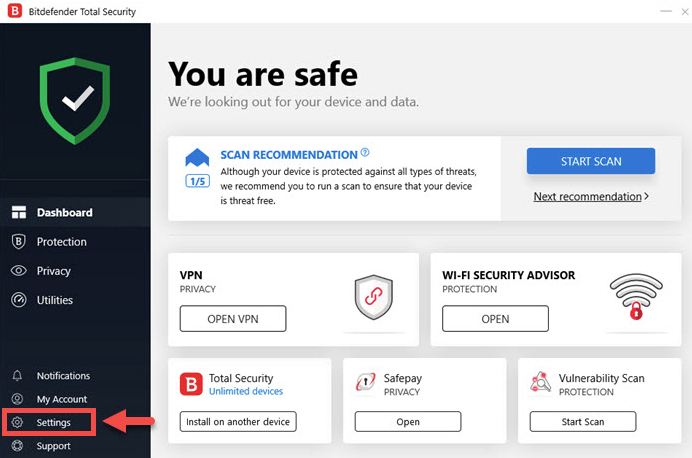
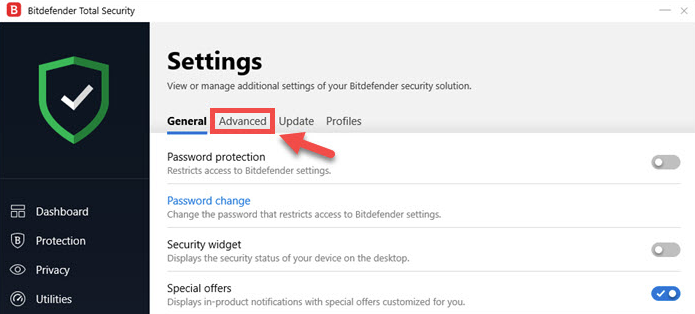
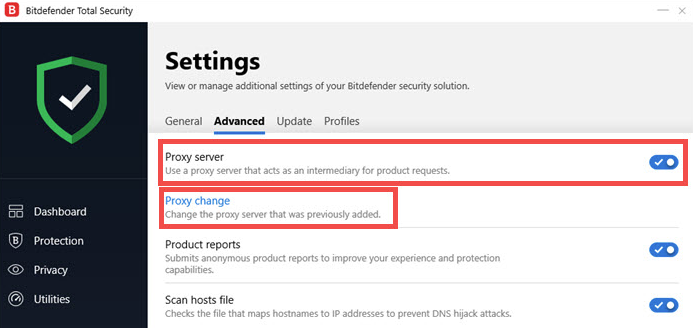
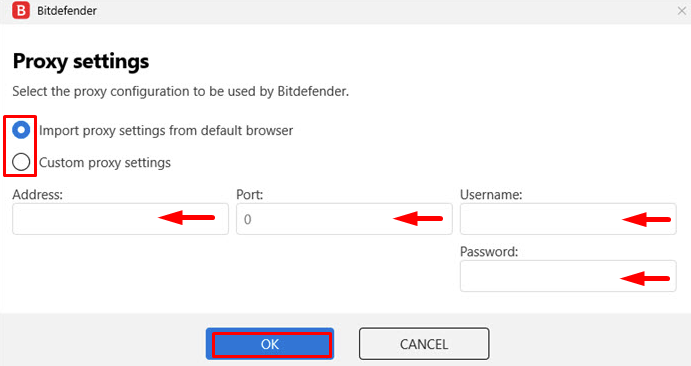
With these settings in place, Bitdefender will be able to effectively protect your device while you access previously blocked sites or download programs that were not available in your region before.
Comments: 0