
 en
en  Español
Español  中國人
中國人  Tiếng Việt
Tiếng Việt  Deutsch
Deutsch  Українська
Українська  Português
Português  Français
Français  भारतीय
भारतीय  Türkçe
Türkçe  한국인
한국인  Italiano
Italiano  Gaeilge
Gaeilge  اردو
اردو  Indonesia
Indonesia  Polski
Polski Psiphon is a free, cross-platform application designed to circumvent internet censorship and unlock access to restricted content. Easily installable on Windows PCs, Android, and iOS smartphones, Psiphon enables users to bypass blocks and filters set by internet providers or government entities.
Integrating proxies with Psiphon enhances user anonymity and secures connections to the internet, safeguarding IP confidentiality. Key technical benefits include:
Next, we will explore how to configure a proxy in Psiphon for Windows, Android, and iOS platforms.
To set up a proxy in Psiphon on your computer, follow these simple steps:
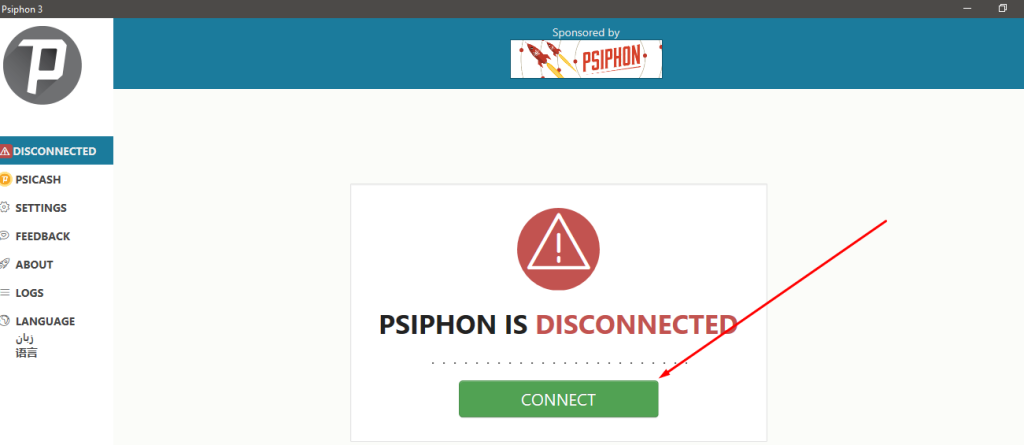
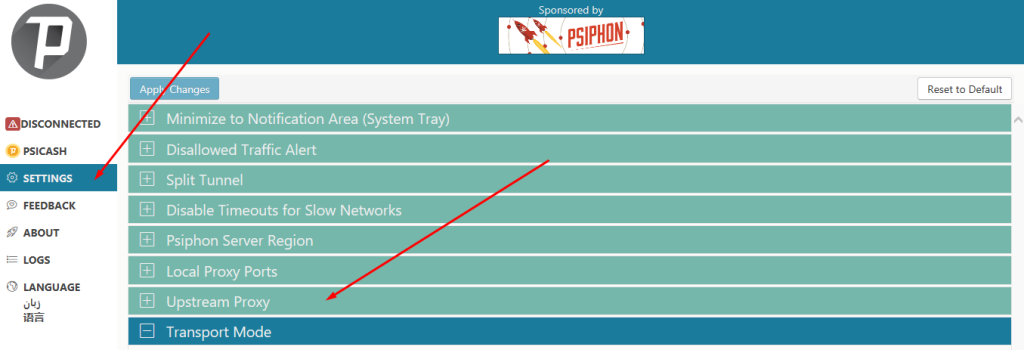
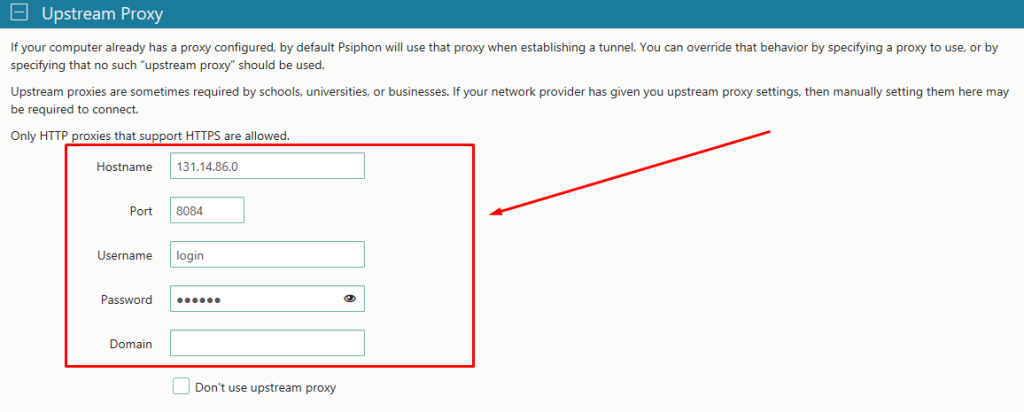
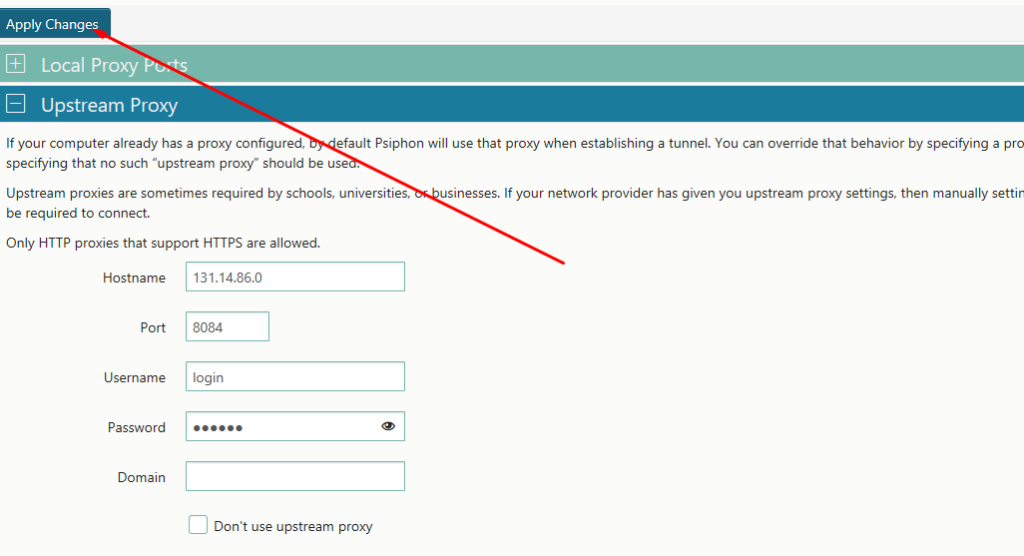
Your Psiphon proxy connection is now ready for use.
To adjust the proxy settings in the Psiphon app on your iPad or iPhone for bypassing internet restrictions:
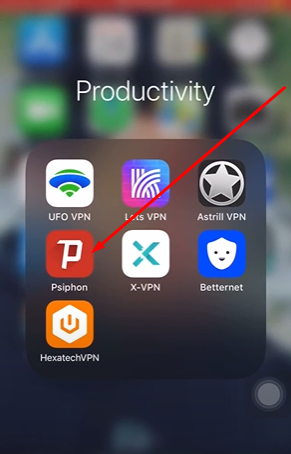
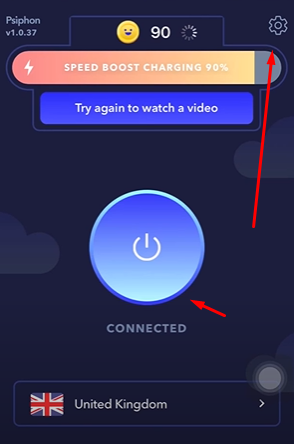
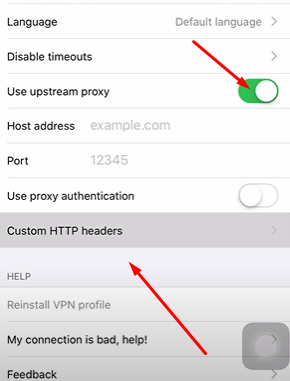
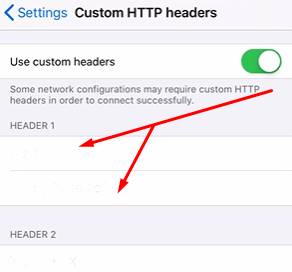
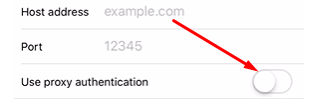
The proxy settings you enter are automatically applied to all internet traffic from the device and become effective immediately after saving.
To set up a proxy in the Psiphon app for Android, available for download on Google Play, follow these steps:
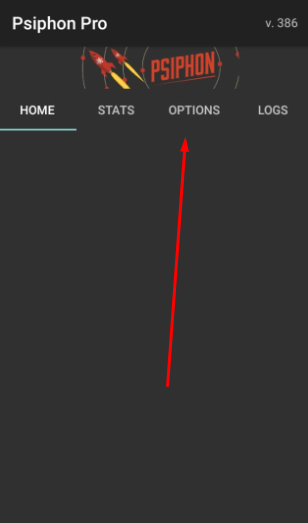
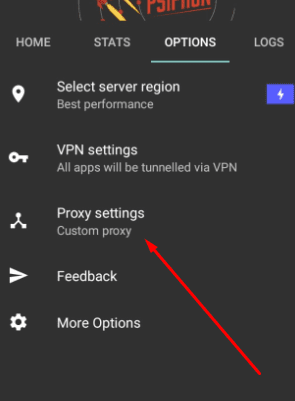
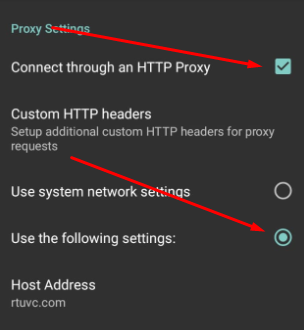
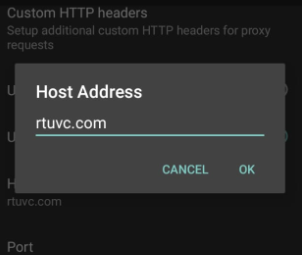
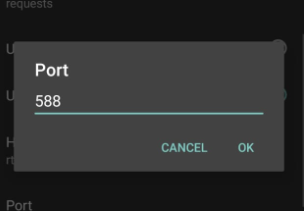
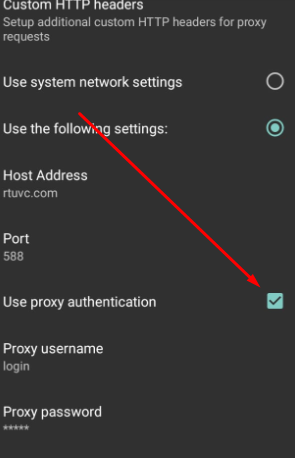
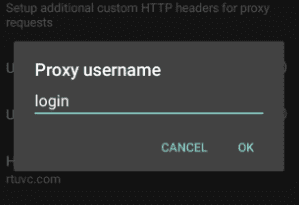
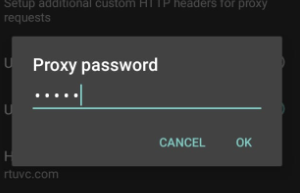
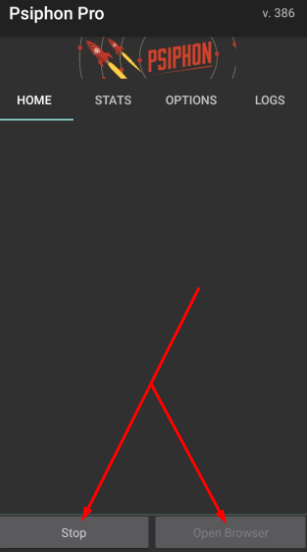
Configuring a proxy in Psiphon ensures that all mobile device traffic is routed through it, enhancing connection performance, protecting against data theft, and ensuring online anonymity.
Comments: 4