
 en
en  Español
Español  中國人
中國人  Tiếng Việt
Tiếng Việt  Deutsch
Deutsch  Українська
Українська  Português
Português  Français
Français  भारतीय
भारतीय  Türkçe
Türkçe  한국인
한국인  Italiano
Italiano  Gaeilge
Gaeilge  اردو
اردو  Indonesia
Indonesia  Polski
Polski MASQ browser proxy settings implementation means users can conceal their true identity online and take control of their privacy. The browser, also, possesses about five million fingerprints – making it the ideal tool for arbitrage because multiple, fully-protected, untouchable environments can be operated simultaneously.
Within this article we are going to show you how to use proxy in MASQ browser for additional layers of privacy as well as other use cases.
An IPV4, ISP, mobile, or residential proxy server can all be used with the MASQ for Internet protection and account creation purposes. It’s also very useful for bypassing any restrictions, web-scraping activities as well as operating with sensitive information. Let’s examine the steps for configuring an IP address for use for anonymization and track masking.
To set up a proxy in MASQ and create a profile, follow these instructions meticulously.
In order to configure proxy in MASQ download and launch the browser itself first.To start off, click on “Create Profile” from the main page under the “Profiles” tab.
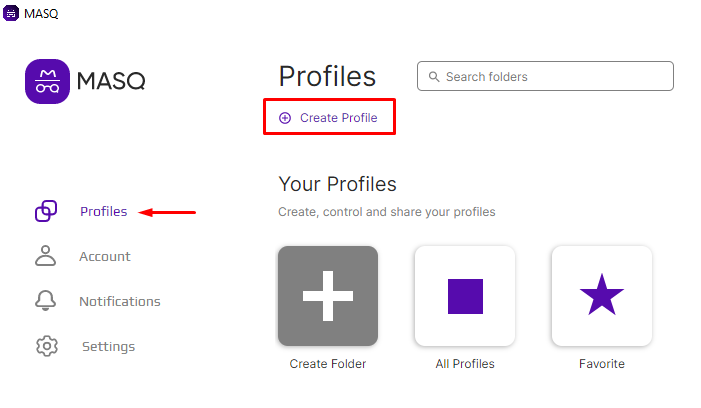
Type the desired name in the “Name” field and if you want to add a comment, do so in the “Comment” field. Click “Next” to proceed with the Setup.
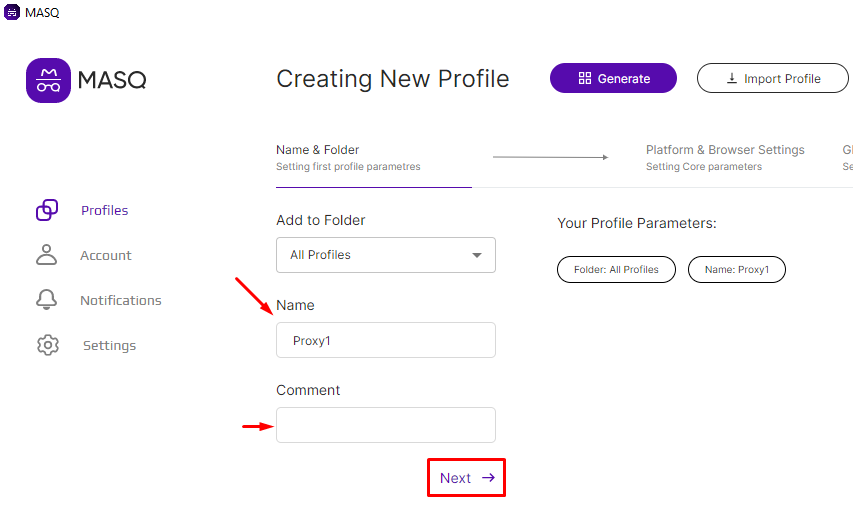
In the window that opens, you are able to set parameters for the profile’s fingerprint. Select your preferred device, operating system, and its version. Hit “Next” to proceed.
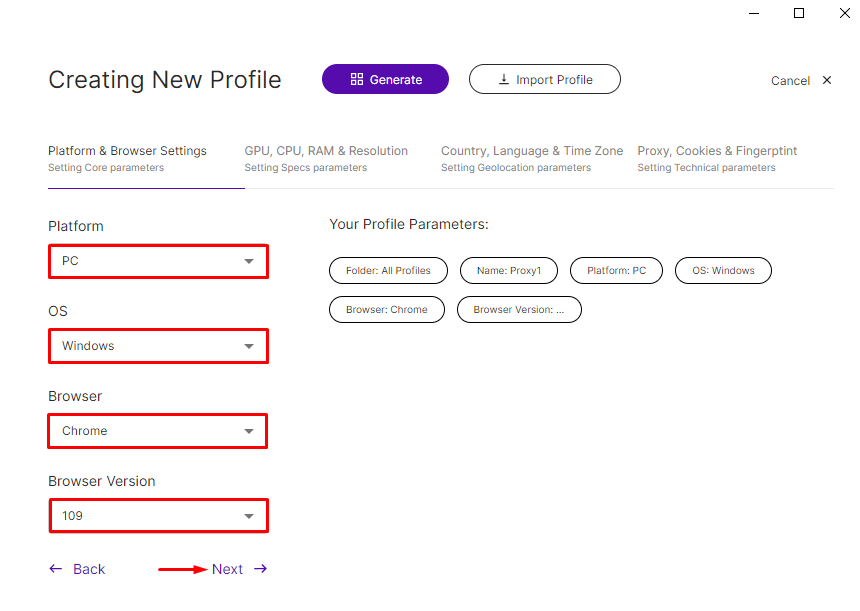
Before accessing MASQ browser proxy settings, you can also define other parameters of the digital fingerprint: screen resolution, number of CPU cores, graphics card, and amount of RAM. Click “Next” to continue.
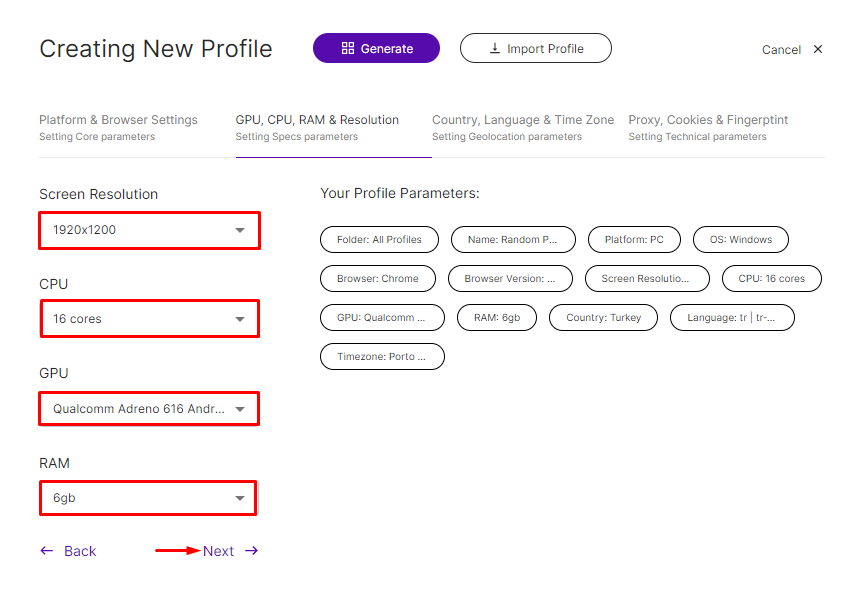
The last step to setting up the digital fingerprint is selection of the geo: country, language, and time zone. Set the required geo and click “Next” to proceed.
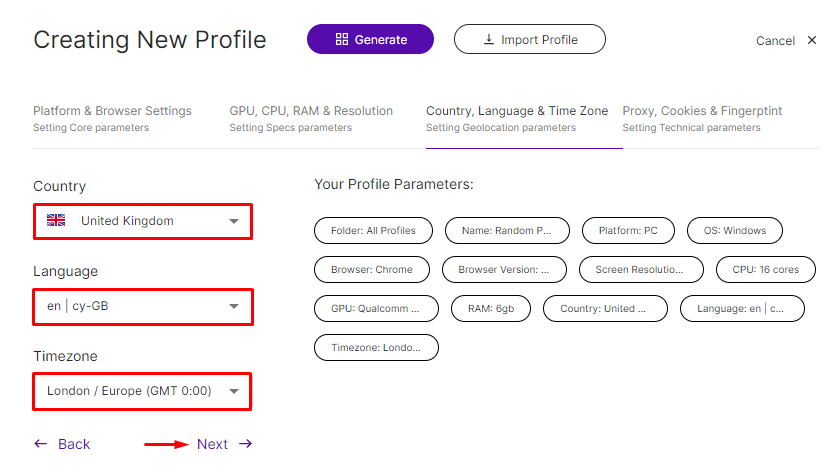
In this step we’re gonna consider how to set proxy MASQ. In this window, you will find a section for editing “Cookie” files, parameter fingerprints, and the current User Agent. To access the advanced settings, click on “Set Proxy Settings”.
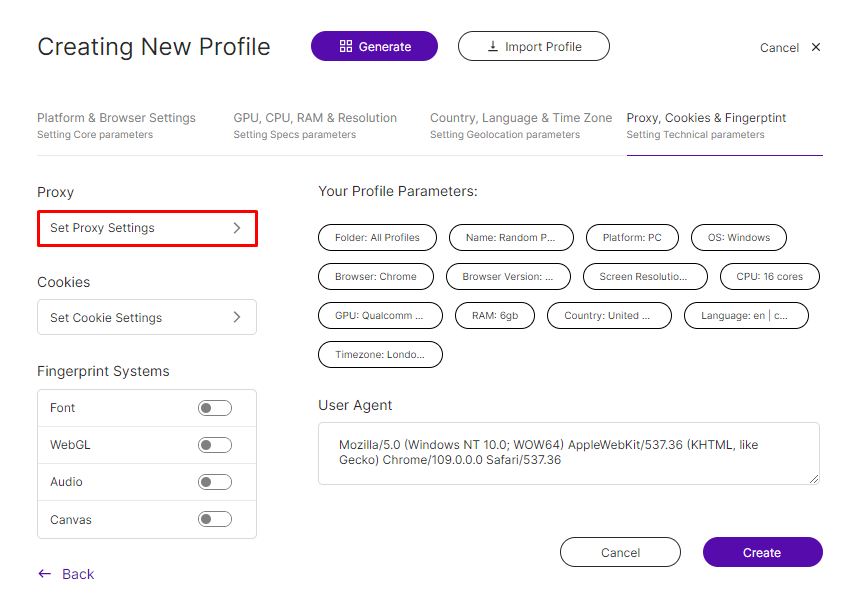
Now select the connection protocol and provide the IP’s details on the popup window, including IP address and port, username, and password for private proxies. The connection can be verified by the “Check proxy” button which will show a pop-up notification if the connection is successful. Complete the setup by clicking “Save”.
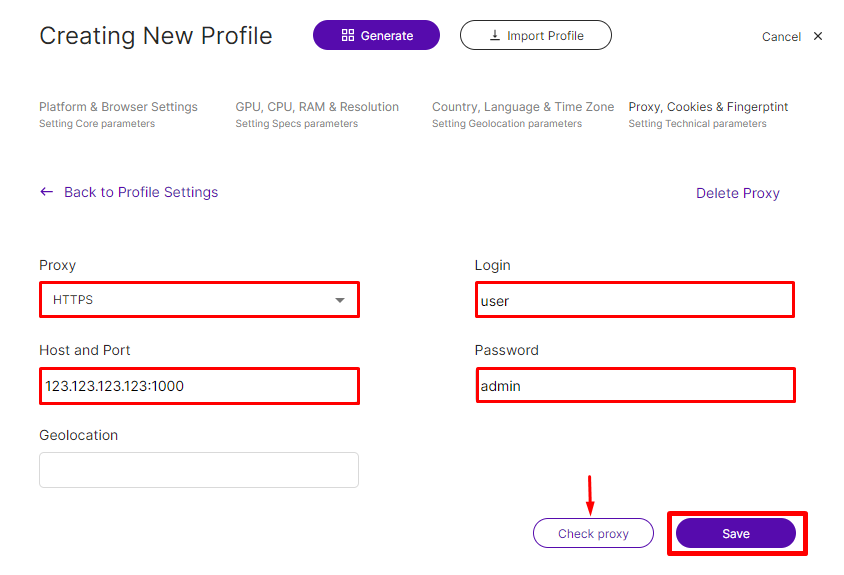
The new one will become visible on the Main Page > Profiles.
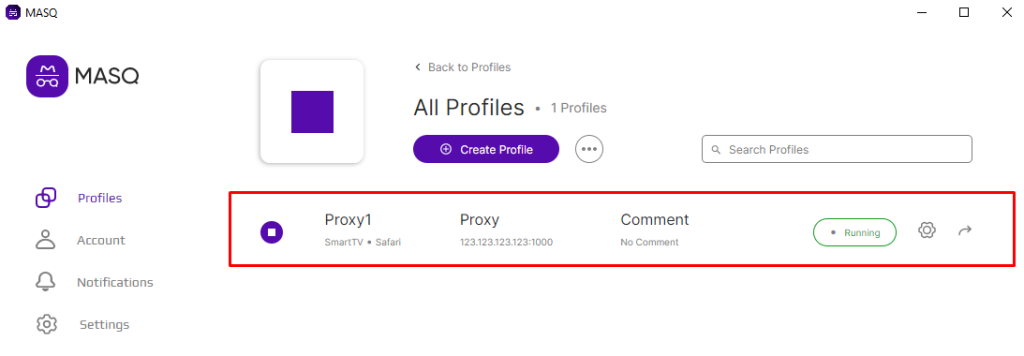
MASQ proxy setup is complete, and user data is safe. You can create additional profiles by repeating the same steps outlined above.
In case you need to pick the correct type according to your requirements consider following this list:
Each one has advantages and disadvantages, and your selection ought to meet your preferences for confidentiality, velocity, and accessibility.
Here is some of the multi-faceted problem is and how one can solve it to further facilitate the configuration routine:
Issue: The browser cannot connect through the configured proxy.
Solution: Make sure the IP address and port number are correct. Test it with another device or service to ascertain if it is functional. Cross-check any credentials that might have been added or left out to see if they are correct or not entered.
Issue: After setting up the proxy, browsing speeds are significantly reduced.
Solution: Attempt to use other servers that are performing better than the one currently configured. If using a data center, try changing to a server that is closer in physical proximity to where you currently are located. For residential or mobile proxies, consider upgrading to a higher-tier service with better bandwidth.
Issue: Getting a lot of prolonged CAPTCHAS while having their access to websites blocked with the use of proxies.
Solution: This occurs when your IP address has been marked by a number of sites as potentially harmful. If you want to get a decent proxy for browsers, consider researching a better provider.
To sum up, properly configuring a proxy settings in MASQ is essential to take full advantage of the software and protect your activity online. Following the instruction provided in the article with the proper proxy type of choice is recommended. If you want to be fully protected while using any browser, you need to take great care into the configuration and control over your profiles.
Comments: 0