
 en
en  Español
Español  中國人
中國人  Tiếng Việt
Tiếng Việt  Deutsch
Deutsch  Українська
Українська  Português
Português  Français
Français  भारतीय
भारतीय  Türkçe
Türkçe  한국인
한국인  Italiano
Italiano  Gaeilge
Gaeilge  اردو
اردو  Indonesia
Indonesia  Polski
Polski VMMask is a powerful anti-detect browser designed for managing multiple accounts efficiently. With VMMask, you can create profiles and configure unique fingerprints and proxies for each, ensuring a separate and secure environment for each profile within a single browser window. This feature prevents your profiles from being linked, providing a safe way to use multiple accounts without the risk of being blocked. However, setting up a proxy in VMMask is crucial to maximize its effectiveness.
If you're using the VMMask anti-detect browser and need to set up a proxy for your profile, follow these simple steps:
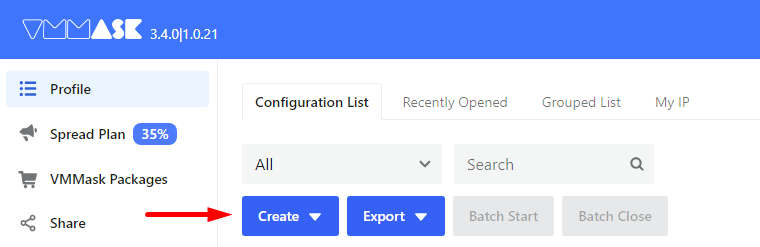
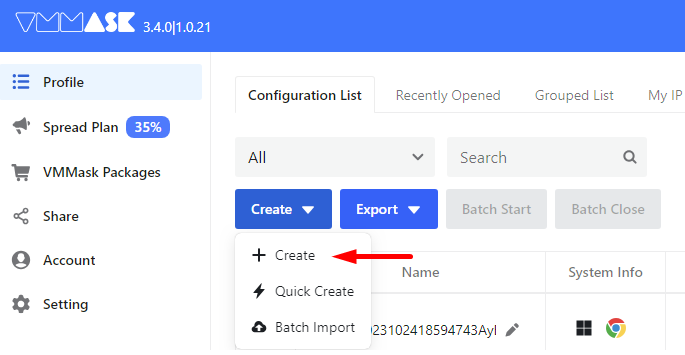
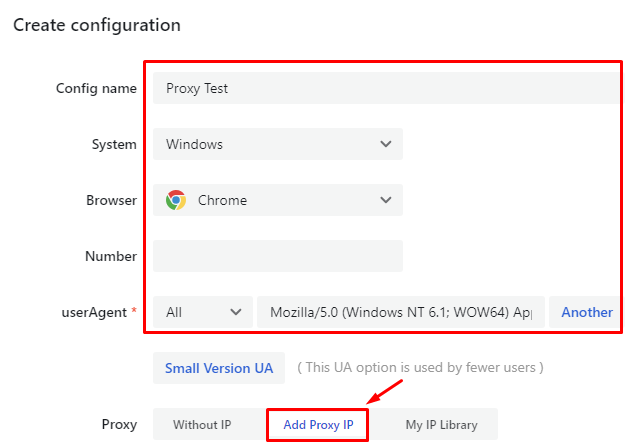
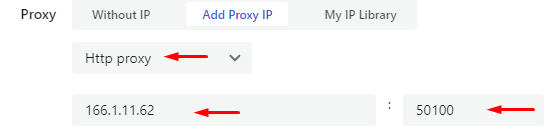
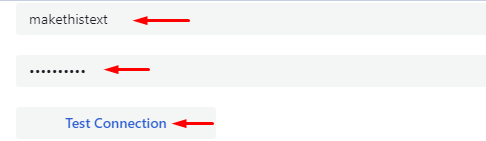

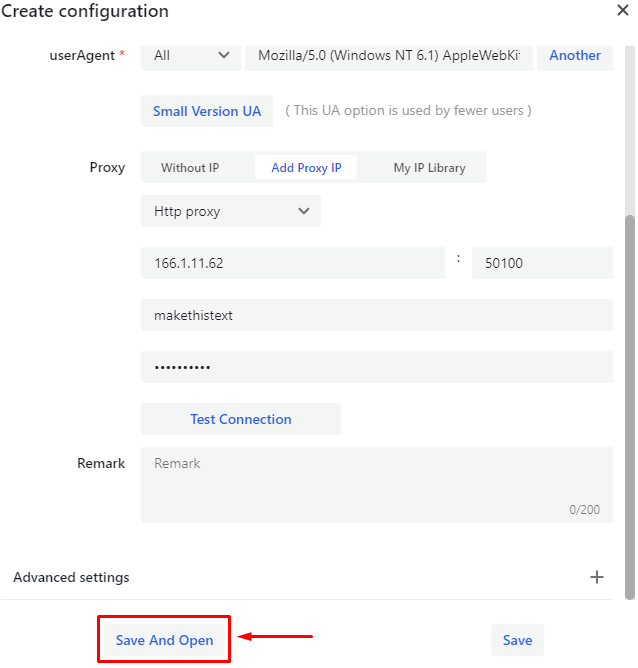

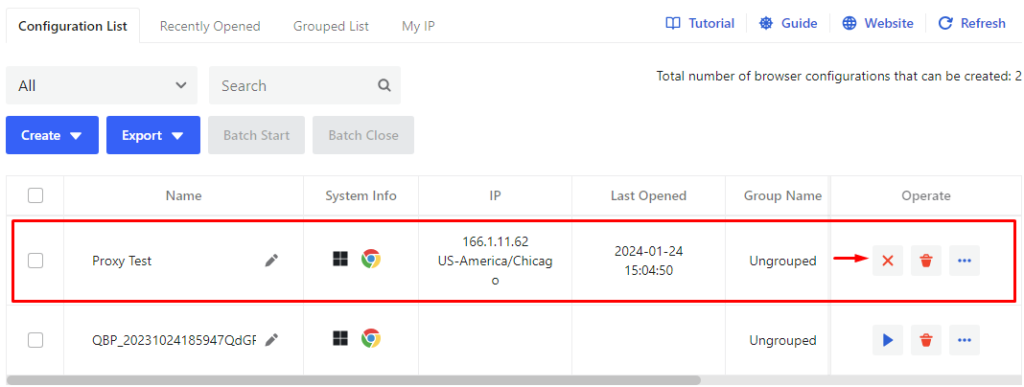
That’s it. With the proxy configured, you can browse the internet anonymously, automate marketing tasks, manage multiple accounts, and bypass geo-blocking.
Comments: 5