
 en
en  Español
Español  中國人
中國人  Tiếng Việt
Tiếng Việt  Deutsch
Deutsch  Українська
Українська  Português
Português  Français
Français  भारतीय
भारतीय  Türkçe
Türkçe  한국인
한국인  Italiano
Italiano  Gaeilge
Gaeilge  اردو
اردو  Indonesia
Indonesia  Polski
Polski Undetectable is a browser enhanced with anti-detect technologies, allowing users to manage multiple accounts across different web resources. This capability makes it a valuable tool for traffic arbitrage, e-commerce, SMM, affiliate marketing, betting, and other sectors. The software includes features for setting up digital fingerprints of profiles, which assists in circumventing online tracking.
The use of Undetectable can facilitate bypassing restrictions for activities such as web scraping or mass account registrations. In the subsequent review of Undetectable, we will examine its main functionalities.
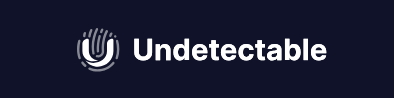
The Undetectable anti-detect browser stands out as one of the most multifunctional options available, offering features that support task automation, team collaboration, management of profile groups, and flexible configuration of user roles.
The browser fingerprint management feature in Undetectable has been enhanced to include configurable sets of data such as User Agent, HTTP headers, installed fonts and plugins, screen resolution, and other parameters that form a user's digital fingerprint. The combinations of these parameters are realistic, as they are derived from actual browsers and devices.
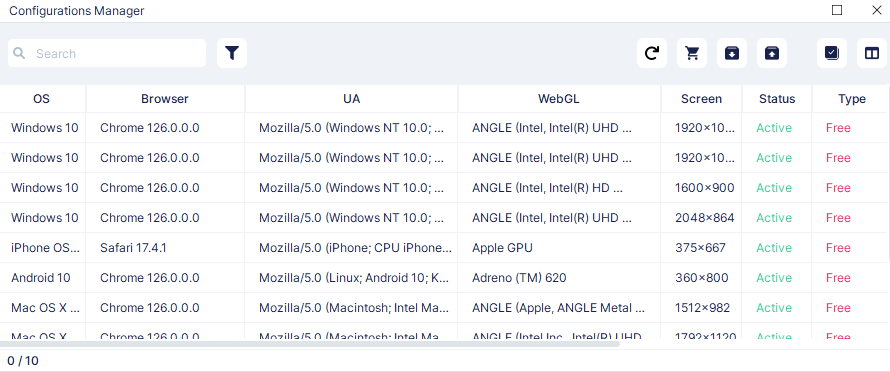
Undetectable's pre-built configurations offer several advantages:
Each subscription plan includes several ready-made configurations available at no extra cost for creating a browser profile. Users who need more options can purchase additional configurations from the configuration store.
Undetectable offers users two types of profile storage: local or cloud. Additionally, users have the flexibility to switch from cloud to local storage as needed, using either the cloud panel or indicators in the desktop program to identify where profiles are stored:
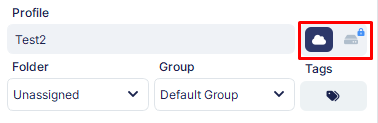
Available on any paid plan, local storage ensures all data is kept on the user’s PC hard drive. Importantly, there is no limit to the number of profiles that can be created and stored locally.
Cloud profiles are accessible on any tariff, including the free plan. The number of cloud profiles a user can have varies and is a factor in determining the final subscription cost. Key advantages of using cloud profiles include:
For those requiring a large number of cloud profiles, Undetectable provides an option to connect to private cloud storage. This service stores all data on the client’s server, avoiding additional costs for cloud profiles within the subscription. This option is only available on the maximum tariff and costs an additional $500 per month on top of the subscription fee.
When working with the Undetectable browser, you utilize both the program installed on your PC and the administrative and cloud panels. The administrative panel functions as a payment account and is accessed via a web browser. The Undetectable Cloud Panel is crucial for workflow management, allowing you to:
Access permissions for logging into the cloud panel are consistent with those for the browser itself. The cloud panel's functionality separates profile management from command functions management, streamlining the interface of the desktop program and enhancing overall workflow efficiency.
Any paid subscription to the Undetectable browser includes features that facilitate teamwork. When selecting a plan, you can choose the required number of seats for your team. The Undetectable browser distinguishes itself in the market with its customizable roles, allowing for flexible distribution of access levels among team members. This functionality is especially useful for securely testing and training new employees.
Roles are configured via the cloud panel in the “Roles” section and are then saved to a general list for assignment to users within the same workspace.
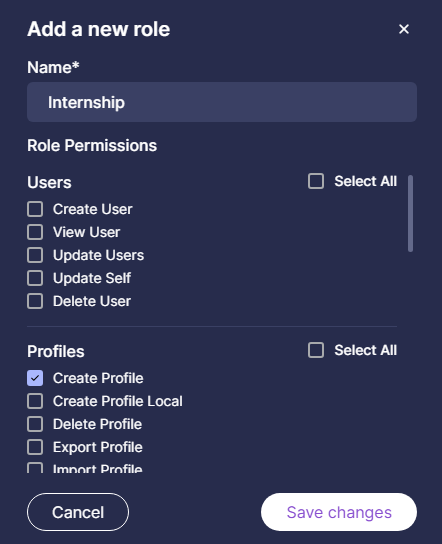
Key features available for teamwork include:
When users are added to a team, they gain access to all the features of an admin subscription. To restrict access to certain functions, you can create specific roles and assign them as needed to new employees, ensuring both functionality and security are maintained according to your organizational needs.
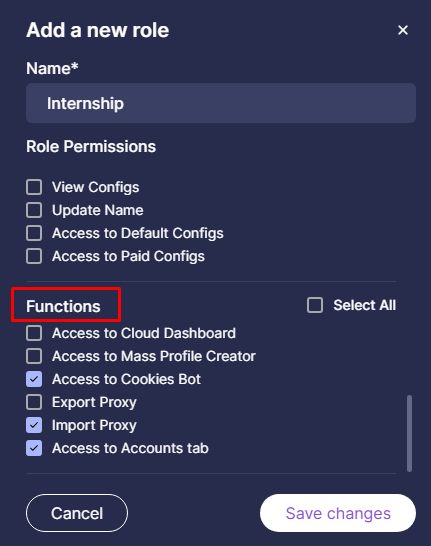
The Undetectable browser offers four subscription plans, including one that is free. Each of the paid plans is customizable, allowing users to select the number of users to fit their specific needs. We will explore these plans in more detail below to help you determine which option best suits your requirements for using the Undetectable browser.
The free plan offers basic functionality designed for individual use, perfect for users who need to perform simple tasks, handle a few profiles, or get acquainted with the interface. This plan provides 5 cloud profiles but does not include local storage, and comes with 10 browser configurations.
Profile setup and proxy usage are included in the free plan, making it a viable option for continuous use if these features meet the user's needs. Additional configurations can be purchased for $2.5 each. If necessary, the number of cloud profiles can be expanded to 45, which would increase the monthly cost of the subscription to $40.
The subscription is designed for independent use and allows the management of a large number of profiles. The plan can be expanded to include more jobs, with each additional user costing $20 per month. While the functionality within this tariff is somewhat restricted—lacking options for private cloud storage, exporting proxies, or using local profiles—it does allow the creation of an unlimited number of profiles in local storage. This plan also includes the use of Cookies Bot and a local API. Additional configurations are available for purchase at $1 each. The monthly cost for this plan is $49.
The subscription is tailored for teamwork and includes 2 default workstations. Additional workstations can be added at a reduced cost of $15 per month per user. The plan's functionality is primarily limited by the restriction on using your servers to store cloud profiles. Additional browser configurations are available for $1 each. The total monthly cost for this subscription is $99.
This plan is distinct because it allows clients to not only the number of workspaces at $10 each but also the number of cloud profiles available for creation and storage on Undetectable servers. The subscription starts with 5 jobs and 200 profiles. An additional feature of this tariff is the option to create profiles on client cloud servers, which incurs an extra cost of $500 per month. The base price of the subscription is $199 per month.
It's worth noting that purchasing this plan for a longer period is more cost-effective, with the discount percentage varying based on the duration of the subscription.

Creating a comparative table is a great way to visualize the differences and main functionalities of each tariff plan offered by the Undetectable browser.
| Tariff | Free | Base | Professional | Custom |
|---|---|---|---|---|
| Local profiles | 0 | Unlimited | Unlimited | Unlimited |
| Number of cloud profiles | 5, with the option to purchase up to 45 | 50 | 100 | From 200 to 10,200 |
| Number of workplaces | 1 | 1 | 2 | 5 |
| Ability to add extra user | Not provided | +$20 per month | +$15 per month | +$10 per month |
| Number of browser configurations | 10 | 25 | 50 | 100 |
| Cookies bot | No | Yes | Yes | Yes |
| Bulk profile creation | No | Yes | Yes | Yes |
| Proxy import | No | Yes | Yes | Yes |
| Proxy export | No | No | Yes | Yes |
Due to some of Undetectable's functions being accessible from the cloud panel, the browser's interface remains clean and uncluttered. Upon launching the program, users are immediately presented with a page displaying their already-created profiles. Additional windows only appear when switching to one of the tabs, ensuring that the browser in its standard form occupies minimal space on the PC screen. We will explore the functionality of each tab in detail below.
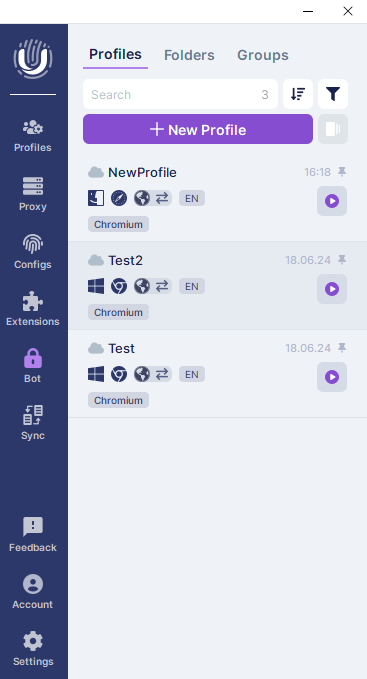
When you click on this tab, it opens the Profile Manager, which displays a list of all the profiles you have created. From the top panel, you have options to manually search or filter to find specific profiles, as well as capabilities to delete, edit, import, export, archive, make edits, and run selected profiles.
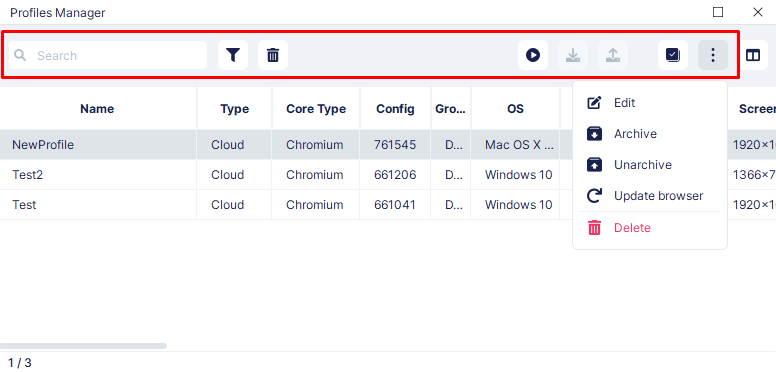
Additionally, you can customize the display of the columns in the Profile Manager to ensure that the parameters of the profiles are always visible. What distinguishes Undetectable is the detailed customization available for these columns, allowing you to set a column for each option in your fingerprint settings.
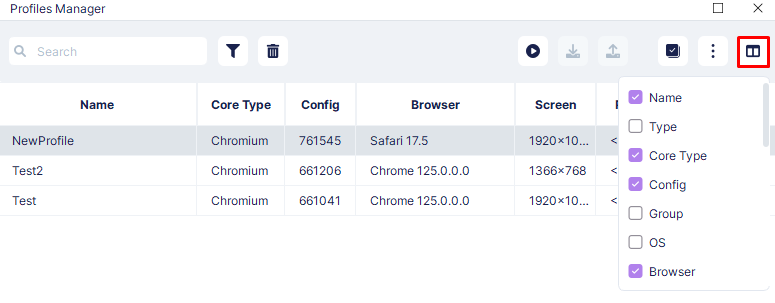
Right-clicking on a profile in the list brings up a context menu, offering quick actions such as clearing the profile’s cache or moving it to a different group, among other functionalities. This adds an extra layer of convenience and flexibility to manage your profiles efficiently.
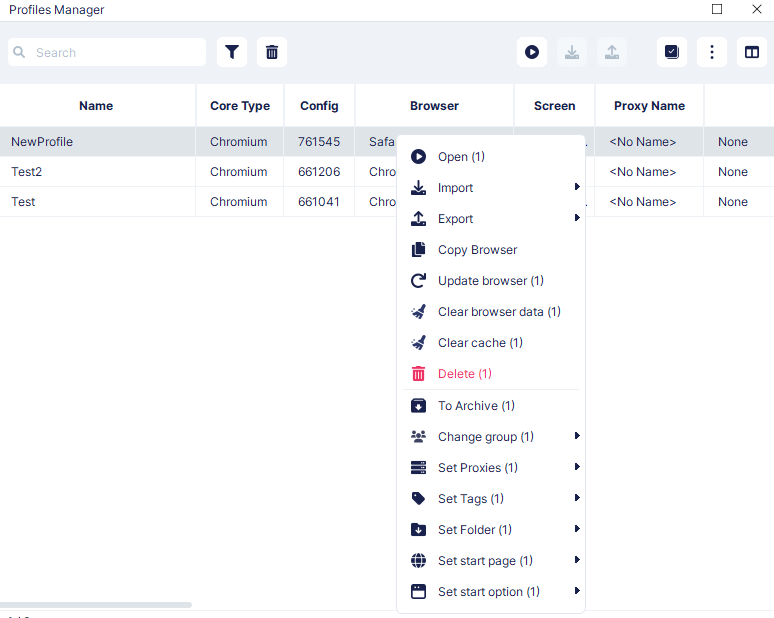
When you access this tab, it opens the Proxy Manager, which displays a list of all added proxy servers. This feature provides various functions that allow for efficient management of proxy servers:
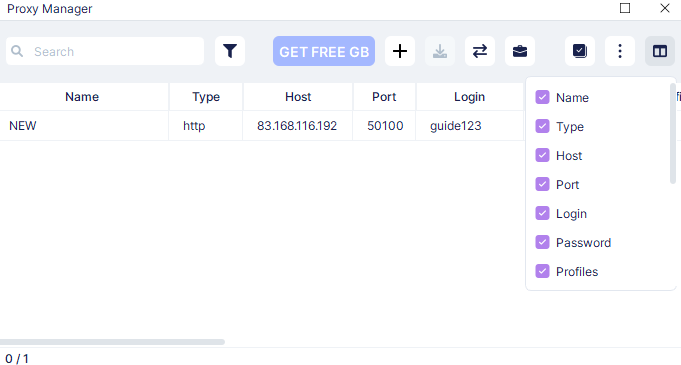
Additionally, when you right-click on a selected proxy server, a menu appears with further actions such as copying the proxy’s IP address or exporting it.

In this tab, you can engage in various activities such as searching for specific data sets, archiving outdated information, and refreshing the list to ensure it's current. Similar to other managers, this interface allows you to adjust the display settings for different columns to tailor the data you see. By clicking on any of the parameters, you can easily copy it for use elsewhere. Additionally, there's a direct link to the configuration store for convenient access to further options or purchases.
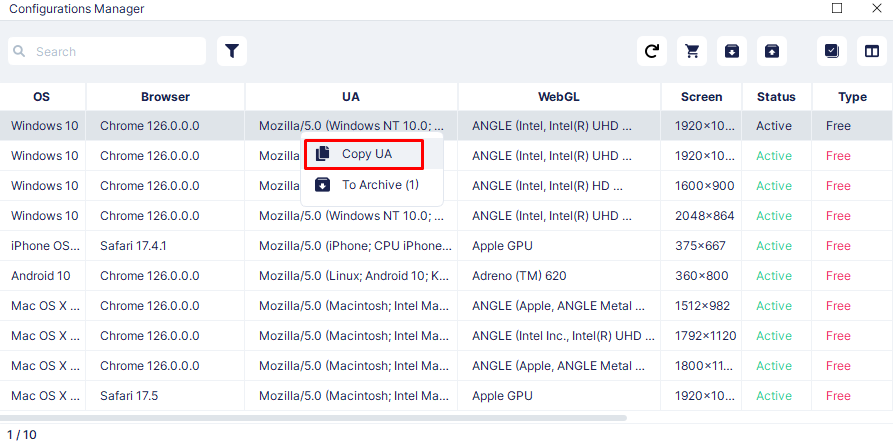
This tab opens the extensions manager, which is utilized for managing plugins associated with profiles. The manager's capabilities include:
You can also customize the manager's display by selecting which columns of information to show, allowing you to tailor the interface to display only the information you need.
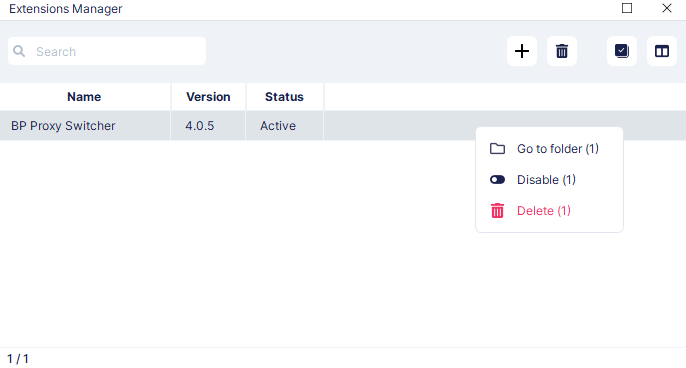
The “Bot” tab opens a configuration window where you can set up the bot to automatically collect cookies for selected profiles or groups. This feature is accessible on all paid subscriptions, and users have several options for customization:
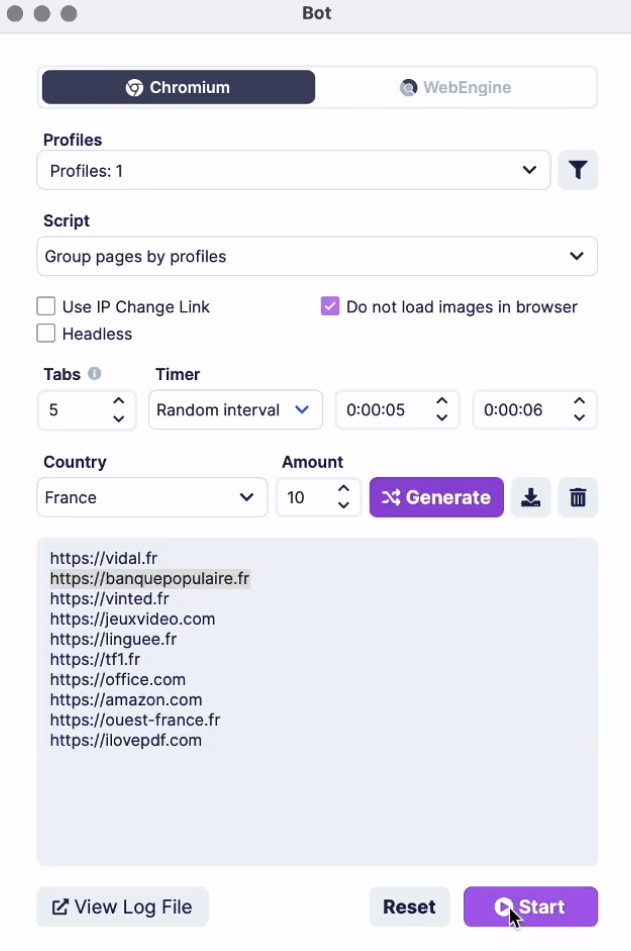
Additionally, users can view the bot’s activity logs, and when visiting a profile for which cookies were collected, the collected links will appear in the corresponding section.
In this tab, you can configure the main profile to replicate actions across other profiles simultaneously. This feature is particularly useful for performing repetitive tasks such as typing, scrolling through social media, or managing extensions across multiple accounts. Undetectable enhances usability by allowing you to customize how these duplicate windows are displayed, making the use of the synchronizer more convenient and efficient.
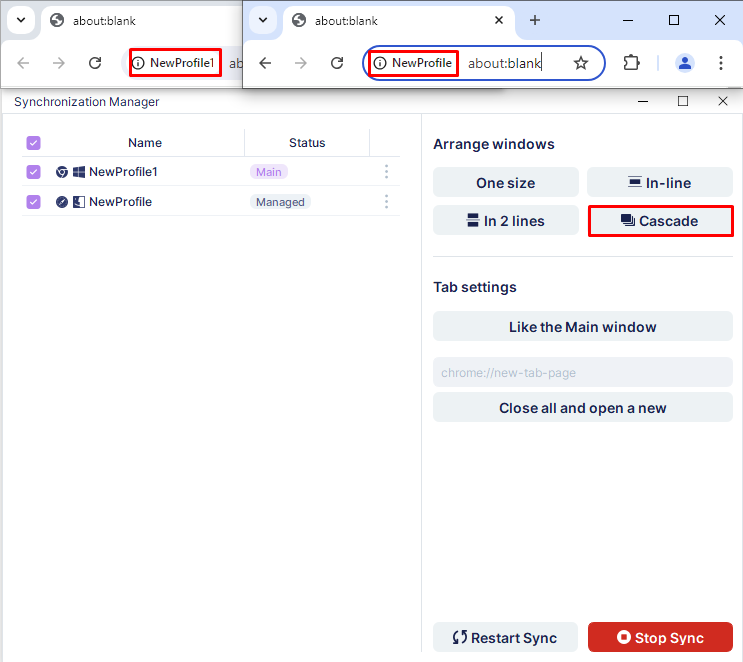
When you click on this tab, a window opens displaying basic information about your user account. This includes direct links to the cloud panel and an overview of your current subscription status. You can also view details such as your login credentials and assigned role. Additional options include the ability to log out of your account or renew your subscription.
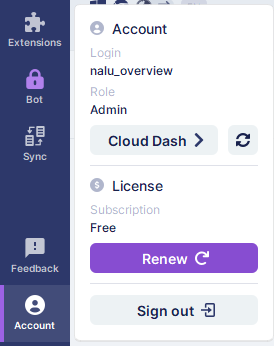
This section comprises several categories of settings.
The basic settings cover choices like interface language and theme, IP checker selection, profile storage options, and the integration of a token for accessing additional browser configurations.
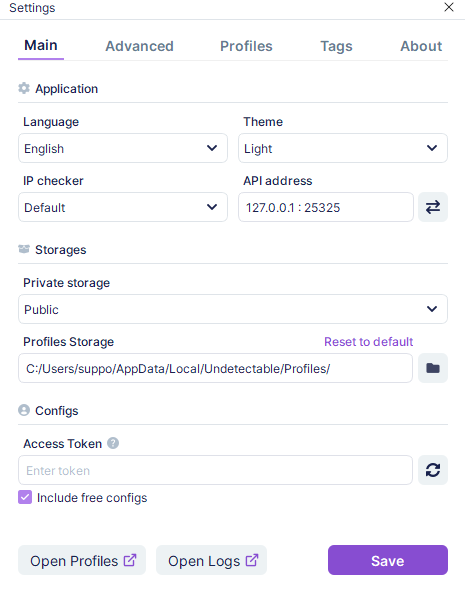
The additional settings enhance your browser usability, such as enabling automatic cache deletion when a profile is closed, blocking image loading, and setting retention periods for deleted profiles.

The “Profiles” tab allows users to define default characteristics for new profiles. The “Tags” section is designed for creating and applying tags to profiles. Lastly, the “About” tab provides links for contacting the Undetectable team and displays the current software version.
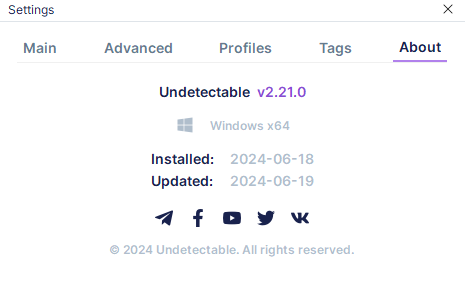
Let's explore the process of creating an account and binding a new IP address to it:
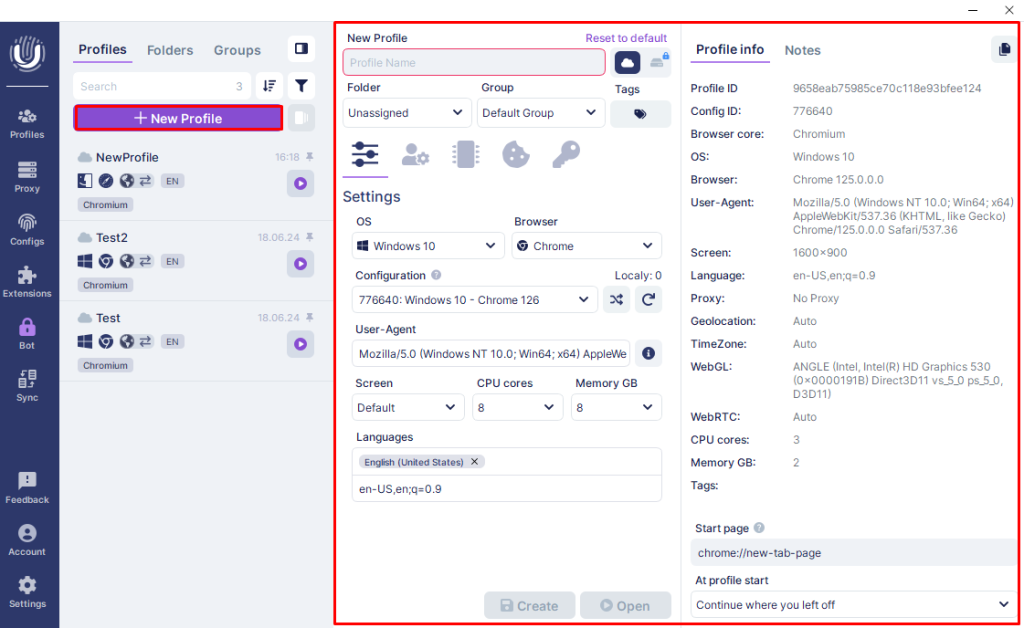
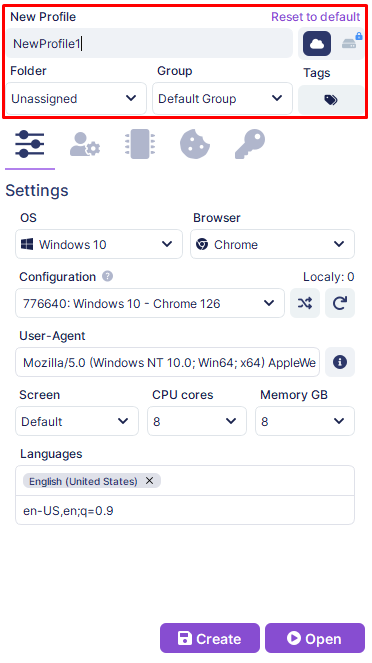
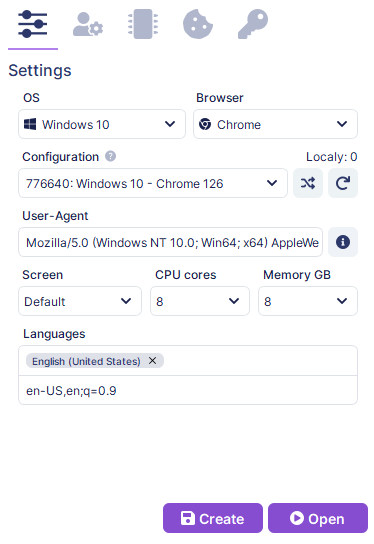
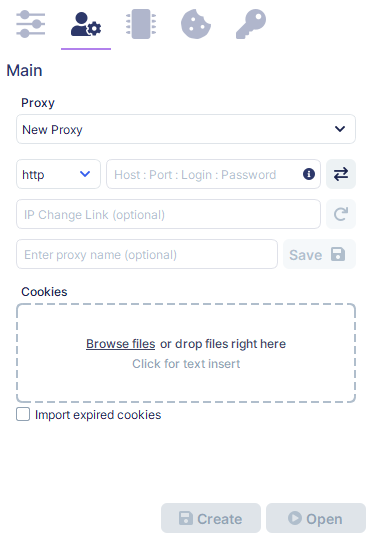
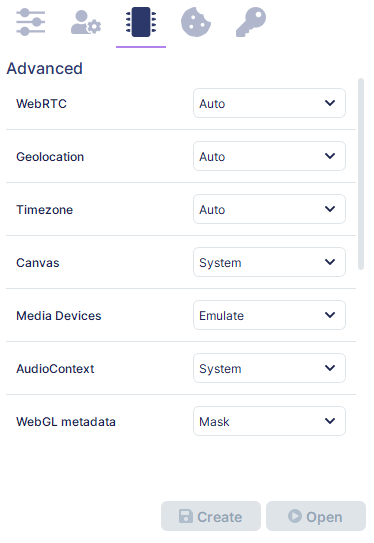
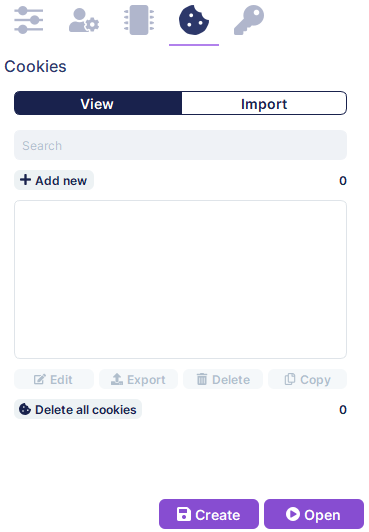
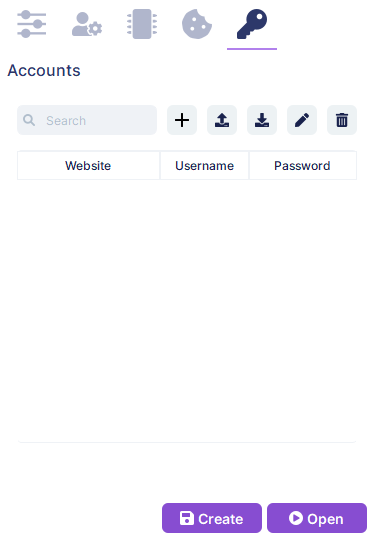
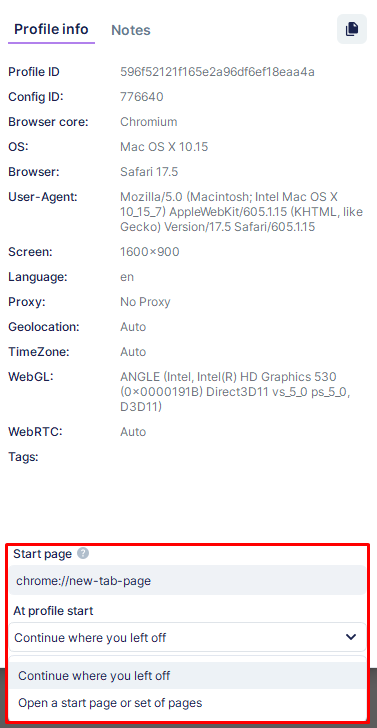
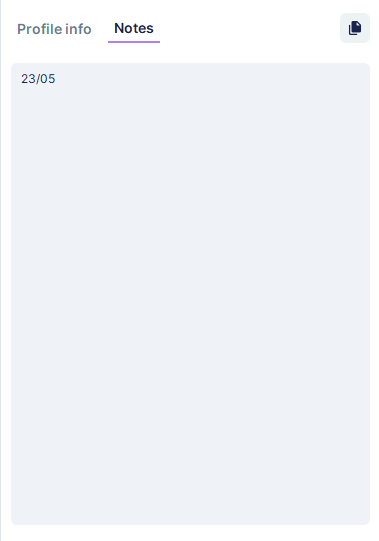
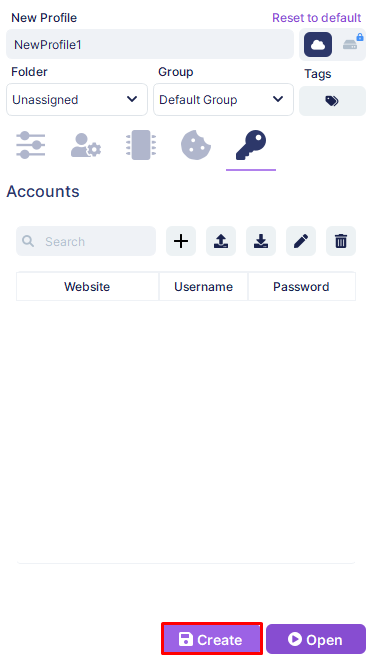
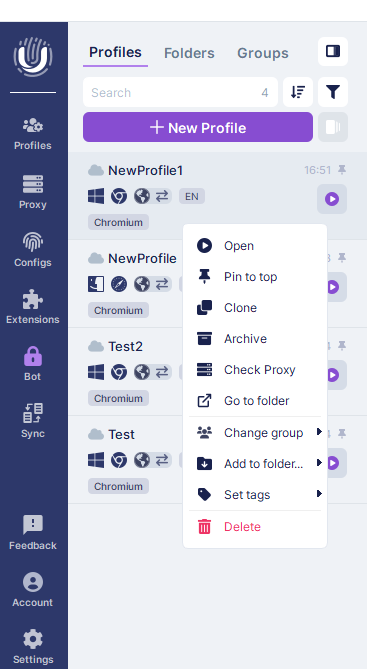
A detailed analysis of the Undetectable browser reveals that it is an excellent tool for creating profiles with reliable digital fingerprints, thanks to its robust configurations. Features like a cookie bot and a synchronizer facilitate the automation of routine tasks. Additionally, its flexible functionality for teamwork, particularly the individual configuration of roles, distinguishes this browser from others in the market. The availability of tariff plans that allow the selection of the number of workstations and cloud profiles, along with the option to store profiles on your server, makes the Undetectable browser a versatile solution suitable for companies of any size.
Comments: 0