
 en
en  Español
Español  中國人
中國人  Tiếng Việt
Tiếng Việt  Deutsch
Deutsch  Українська
Українська  Português
Português  Français
Français  भारतीय
भारतीय  Türkçe
Türkçe  한국인
한국인  Italiano
Italiano  Gaeilge
Gaeilge  اردو
اردو  Indonesia
Indonesia  Polski
Polski MoreLogin is an anti detection browser featuring advanced web browser functionality distinct from typical browsers. Its primary difference lies in its ability to create a unique digital fingerprint for each profile, effectively isolating them from each other. This ensures that web resources cannot detect that the requests originate from a single user. As a result, MoreLogin facilitates multi-accounting practices in various fields including e-commerce, social media marketing, cryptocurrencies, and affiliate marketing, among others.
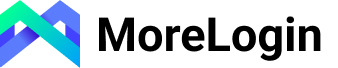
While MoreLogin operates on principles similar to other anti-detect browsers, it boasts several unique features. Users setting up a browser profile can choose between the Chromium or Firefox engine, offering flexibility in how web pages are rendered and interacted with. Additionally, MoreLogin includes a synchronizer function, allowing users to replicate actions across multiple windows simultaneously. This enhances efficiency, particularly for tasks requiring uniform actions across several accounts. MoreLogin also introduces several innovative technologies for enhanced functionality, which we will explore in further detail. Anti detection browsers are crucial for compatibility with popular applications and operating systems, ensuring seamless integration and maintaining user privacy.
One pivotal feature in MoreLogin that significantly aids in circumventing online tracking is the generation of a real Canva Fingerprint.
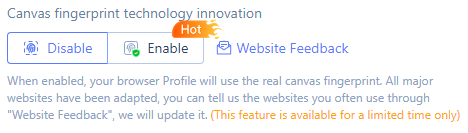
Canva Fingerprint employs the HTML5 Canvas API, a common tracking technology. When a user visits a website, this API generates an invisible image in the browser window. The site then extracts data about the user’s device and browser by analyzing how this image is rendered.
While many anti-detect browsers typically introduce noise to the pixel values derived from the Canvas element to disrupt stable fingerprint creation, MoreLogin adopts a different approach. It leverages innovative technology to generate this metric using a database of real Canvas fingerprints. This method enhances the reliability of the user profiles, significantly boosting the security of browser profiles in MoreLogin.
The capabilities of the MoreLogin anti-detect browser enable users to completely transform the digital fingerprint of a profile, facilitating the creation of numerous profiles. This is particularly useful for bypassing account registration limits on various web platforms, such as engaging in bonus hunting at bookmakers or setting up multiple online stores on a trading platform.
Within MoreLogin's settings, users can modify and manage various digital fingerprint indicators such as:
Additionally, users can finely tune profiles by managing details like screen resolution, fonts, media devices, processor cores, and RAM amount.
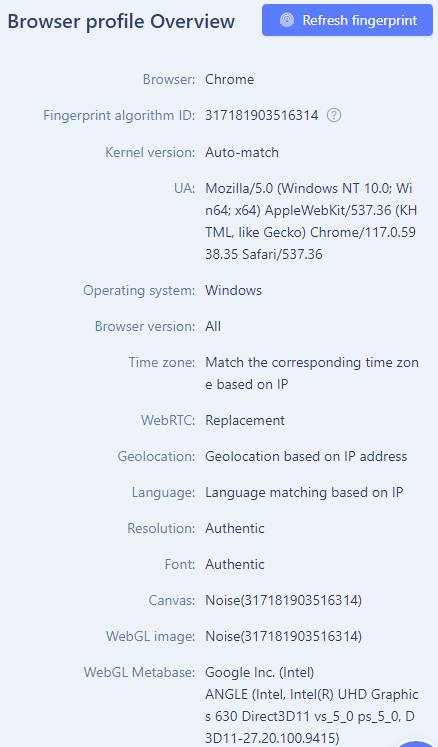
These comprehensive configuration options help create a reliable fingerprint that does not trigger alarms in web resource security systems. Some fingerprint components, especially those linked to the user's IP address, are automatically determined to avoid the inconsistencies typically encountered with manual setups.
The MoreLogin browser offers a cost-effective solution suitable for businesses of all sizes. Even its free plan includes 2 workspaces, allowing companies to trial its team functionality. This feature lets users add team members to a workspace and assign specific roles to each, with three levels of access that determine the range of permissions available:
This tiered access system enables organizations to restrict profile creation and deletion to certain team members, ensuring control over sensitive operations. It also facilitates the implementation of internships and training in a controlled and secure environment, making MoreLogin a versatile tool for team management and operational security.
Using the local API in MoreLogin, users can automate a variety of actions to save time and enhance efficiency. The browser supports the use of Selenium and Puppeteer frameworks, which are capable of performing complex tasks and circumventing the detection mechanisms of websites that typically identify automation programs. Through the API, users can automate several tasks including:
It's important to note that the functionalities available through the API are dependent on the version of the browser installed. Users can find detailed information about API capabilities in the MoreLogin browser documentation.
MoreLogin prioritizes security and anonymity, offering a range of features to ensure that users’ online activities remain private and secure. By leveraging advanced technologies, MoreLogin provides a robust solution for those who need to maintain a high level of anonymity while managing multiple accounts.
MoreLogin’s IP address masking feature allows users to conceal their real IP address, making it impossible for websites to track their online activities. By routing traffic through proxy servers, MoreLogin ensures that users’ IP addresses remain hidden, providing an additional layer of security and anonymity. This feature is particularly useful for those who need to manage multiple accounts without revealing their true location, thereby protecting their online identity and preventing account bans.
MoreLogin’s user-agent manipulation feature enables users to modify their browser’s user-agent string, making it appear as though they are accessing websites from a different device or browser configuration. This feature is particularly useful for those seeking to avoid detection and maintain their online anonymity. By altering the user-agent, MoreLogin helps users create a unique browser fingerprint for each profile, further enhancing their ability to manage multiple accounts securely and anonymously.
MoreLogin features a straightforward tariff system with just three plans. The primary differences between these plans relate to the number of browser profiles that can be created and the number of available workspaces. Let's explore these plans in more detail.
The free plan in MoreLogin is accessible right after registration and offers a comprehensive range of features such as the API, proxy settings, a synchronizer, and teamwork capabilities. Under this plan, you can have up to 2 employees per team and create up to 2 browser profiles. However, it's important to note that the free version does not include personalized online support, and there is no option to recover deleted profiles from the recycle bin.
The Pro plan in MoreLogin starts at a discounted price of $5.4 per month, with the regular price being $9. Under this plan, users can create up to 10 browser profiles and utilize 2 workstations. If needed, the number of browser profiles can be expanded to over 1000, and the team size can be increased indefinitely, which will adjust the tariff cost accordingly. Besides all the features available in the free version, this plan also includes the ability to recover deleted profiles from the trash and access to 24/7 online support.
The Custom plan in MoreLogin offers unlimited profiles and workstations, tailored specifically to user needs. Details regarding browser capabilities and any additional requirements are individually discussed with a MoreLogin manager. This plan includes full access to all browser functionalities and provides users with dedicated support throughout their use of MoreLogin, ensuring personalized assistance and optimal performance.
| Tariff | Free | Pro | Custom |
|---|---|---|---|
| Price | $0 | From $5.4 | Depends on settings |
| Number of browser profiles | 2 | Unlimited | Unlimited |
| Number of team members | 2 | Unlimited | Unlimited |
| Ability to configure proxies | Yes | Yes | Yes |
| Synchronizer | Yes | Yes | Yes |
| API access | Yes | Yes | Yes |
| Profile recovery | No | Yes | Yes |
| Generation of real canvas fingerprint | Yes | Yes | Yes |
| Dedicated manager | No | No, but there is a support chat | Yes |
In MoreLogin, the user interface remains consistent across all tariff plans. The top panel of the browser window features buttons for feedback, viewing updates, and accessing notifications. This area also allows users to manage their account settings, synchronize data, change the language, and check the details of their subscriptions, providing easy access to essential functions and customization options.

Let's explore the main functional interface elements located on the left panel of the MoreLogin browser.
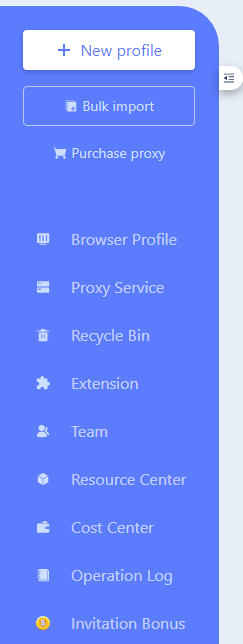
This tab displays all the profiles that have been created within the workspace. Using the top panel, you can manually search for a specific profile or utilize filters to narrow down the list. The “Group management” button leads to a menu where you can organize profiles into group folders and manage them effectively. The “Bookmarks” section is useful for storing links to resources frequently accessed while working with profiles. Access to the API key and relevant documentation is provided via the “API” button.
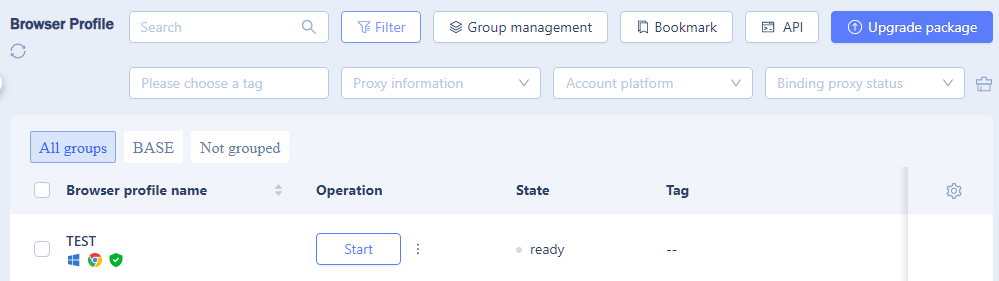
A gear icon on this tab allows for customization of the visible fields, enabling you to tailor the information display to your preferences. Additionally, an ellipsis next to the profile launch button opens options to manage, edit, or delete the profile as needed, enhancing control over browser profile management.
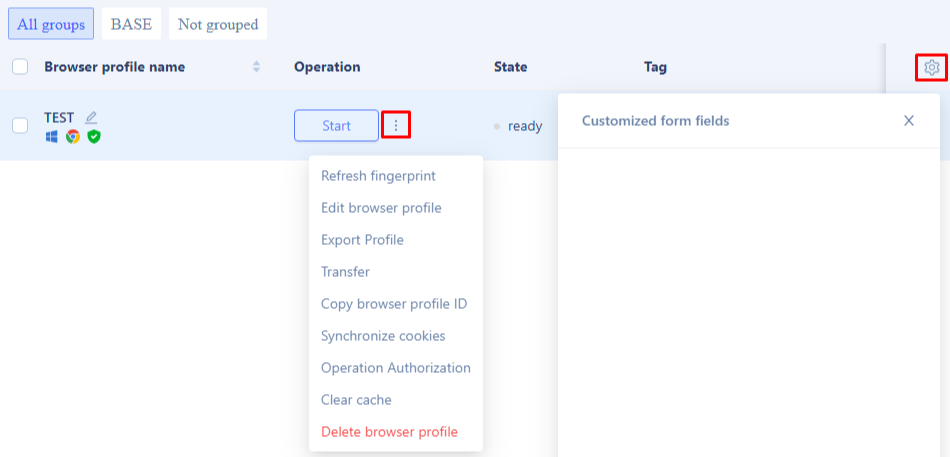
The MoreLogin browser provides access to its own database of paid proxy servers, which are accessible in this tab. Users also have the option to integrate their own proxies either individually or in bulk.
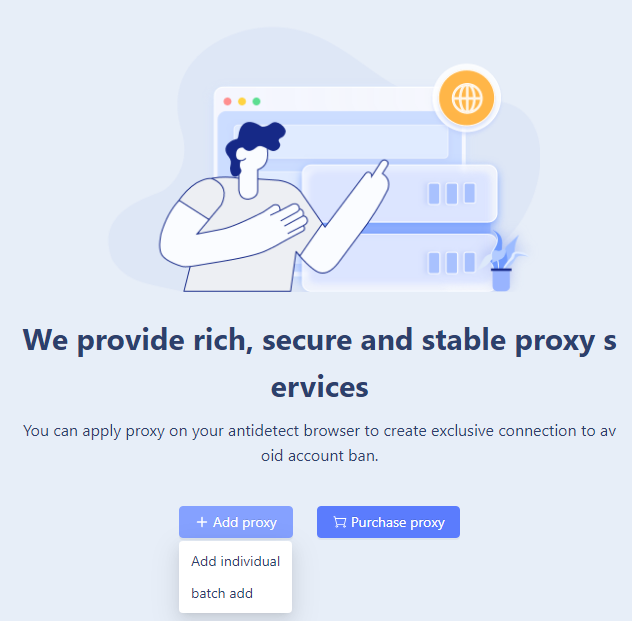
For individual proxy integration, a window appears where you input the proxy data. MoreLogin includes a built-in proxy validity checker and allows the integration of a link for IP address changes, which is particularly useful for dynamic proxies. Users can set notifications for when the IP address changes.
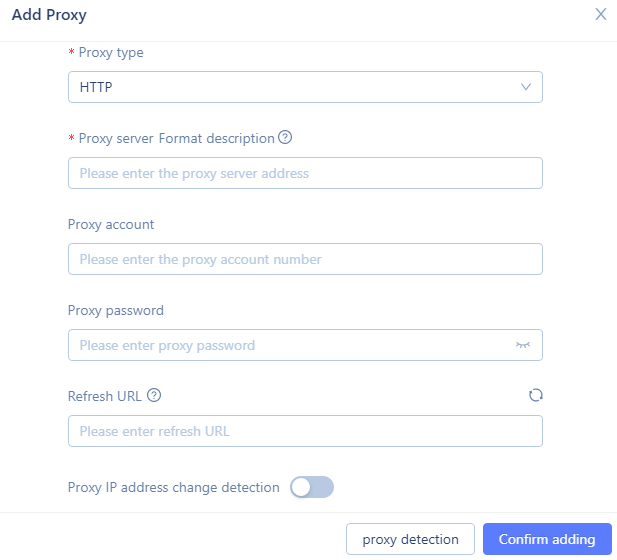
For bulk additions, you can enter up to 100 proxies in a field provided. The browser supports various proxy input formats, including static IPv4 and IPv6 addresses, as well as dynamic proxy servers. Both public and private proxies can be utilized, and they can be verified using the built-in checker upon upload. The list of IP addresses will be displayed in the following format below:
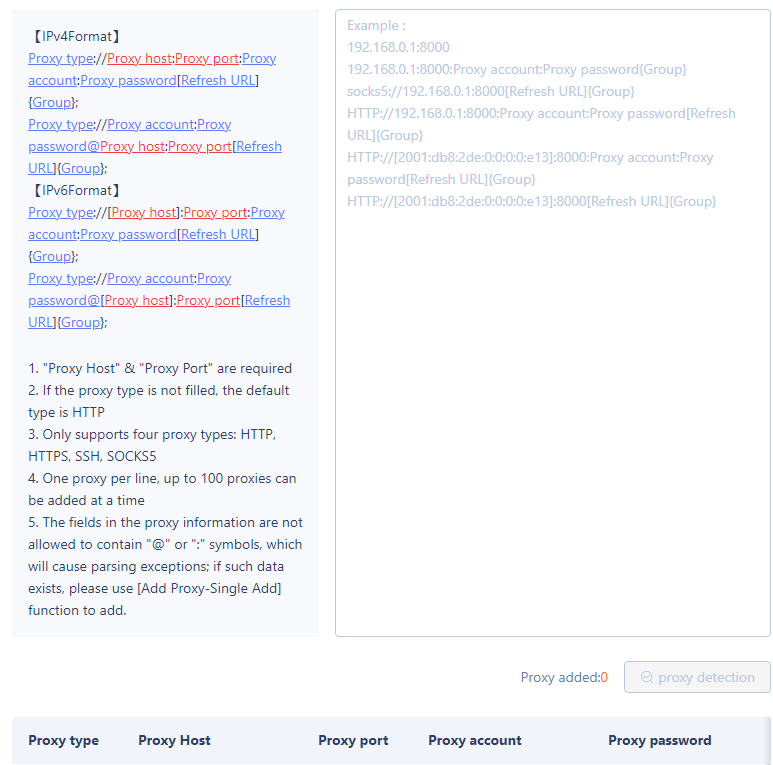
When removed from the “Browser Profile” tab, all browser profiles are moved to the recycle bin. Users can locate the desired profile using the search bar or filters, and restore it if their current subscription allows. Profiles can be restored within 7 days of deletion; after this period, the data is automatically and permanently erased. Users also have the option to manually delete a profile from the Recycle Bin by selecting it using the checkbox next to the profile and clicking the “Permanently Delete” button.
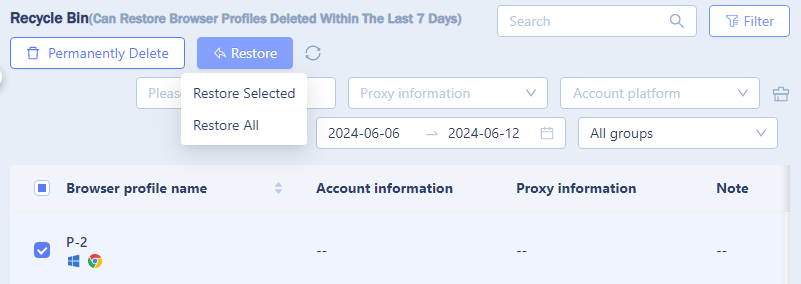
In the browser, users can enhance functionality by installing extensions directly from the Google WebStore. It's important to note that any extensions added through this process will be automatically applied to all profiles, streamlining setup across multiple accounts. Extensions can be added in a couple of ways:
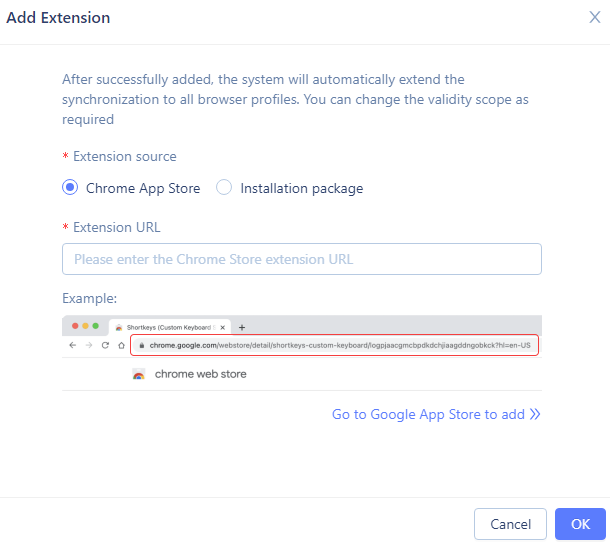
Additionally, there is an option to download and install an extension file from another source.
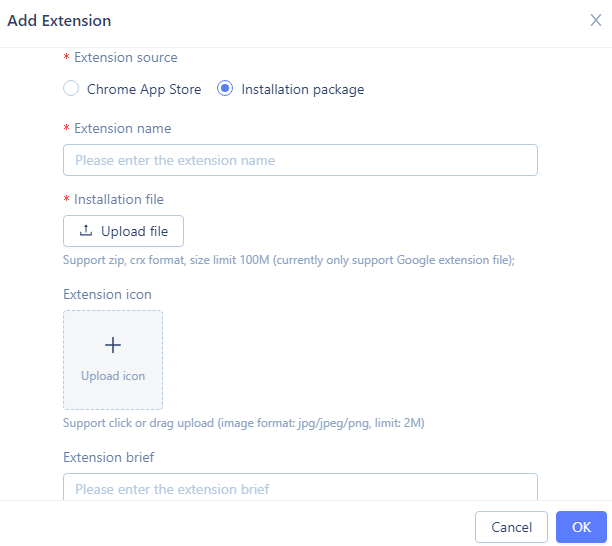
This tab is designated for adding new members to your team and managing their accounts. From the main menu, you can either search for a specific user or filter the list of members by their account status. Clicking the “View” button opens detailed information about the user's account.
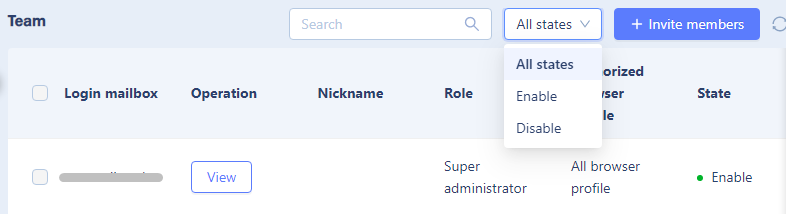
To invite new participants, click on the “Invite members” button. A new window will appear where you need to enter the email address of the team member you wish to invite. You can also specify their nickname and assign a role at this stage. Additionally, you can select which profiles will be available for the new user to access upon authorization, or opt to make all profiles available to them.
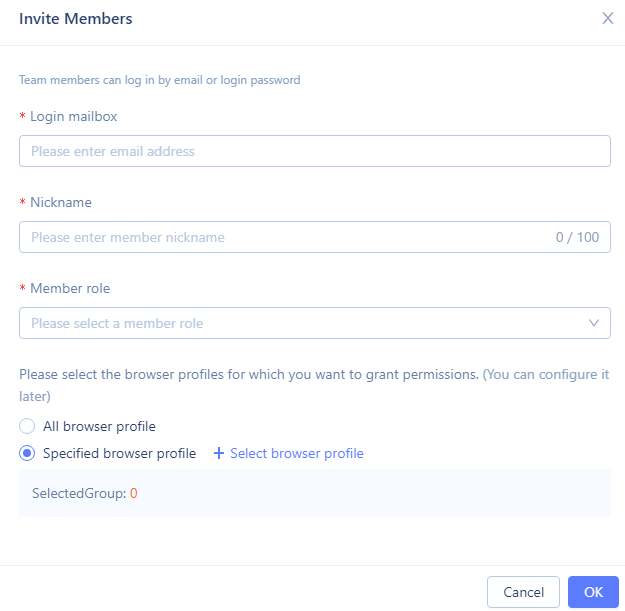
In this section, users can access information about proxy providers from whom they can purchase proxies to use with the browser. This area also includes other useful links. When selecting a proxy from the providers listed here, users often benefit from promotional codes or discounts, enhancing the value of their purchase.
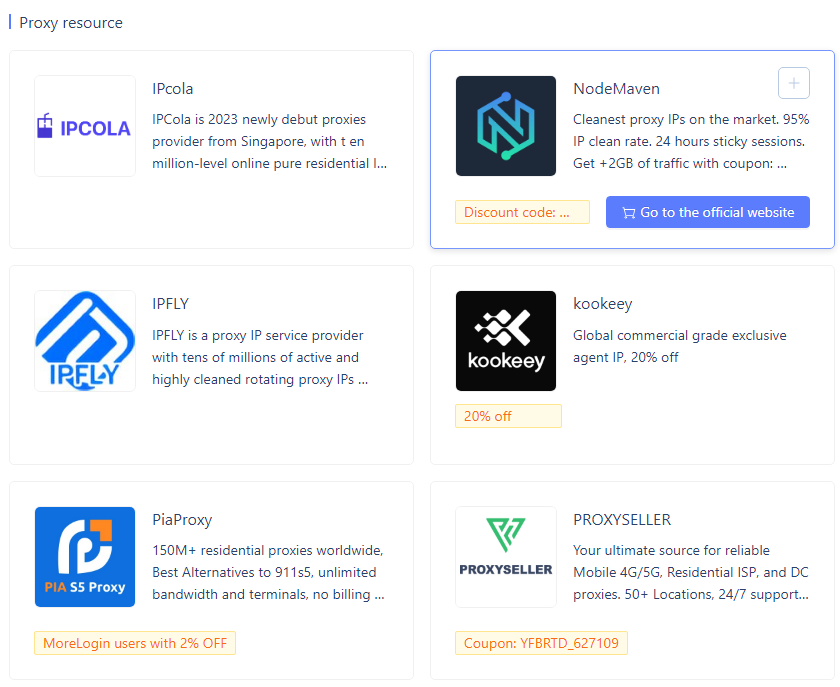
In this section, users can review their subscription details and monitor the usage of the available functionality. It also provides an option to top up the account, which is necessary for making purchases within the anti-detect browser, such as buying proxies. All transaction details are displayed in the subsequent sections, and users can employ filters to search through their spending data. Additionally, this area allows for the withdrawal of funds earned through the referral program, offering a comprehensive financial management tool within the browser.
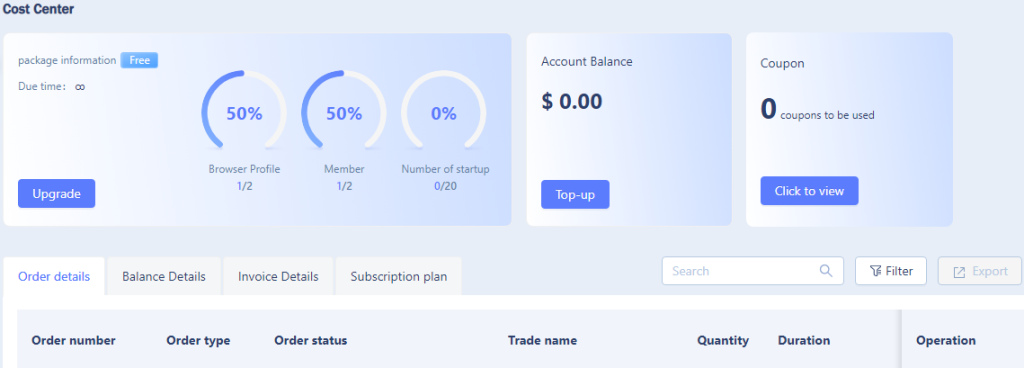
This section logs recent activities conducted within the browser, such as account logins, proxy server usage, or interactions with browser profiles. Details available include the user’s email, the time of the activity, IP address, action status, and MAC address. To facilitate monitoring, a filter feature allows tracking of actions over specific periods or from particular emails or MAC addresses, making it easier to oversee and audit browser usage.
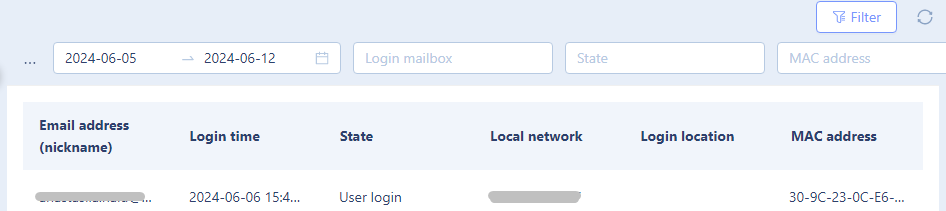
MoreLogin features a referral program that allows users to earn commissions on payments made by new clients who register using their referral link. In this section, users can access a dedicated window in their browser where they can obtain their unique referral link or code. This area also provides statistics on the accumulated referral bonuses, enabling users to track the success of their referrals and the rewards they have earned through the program.
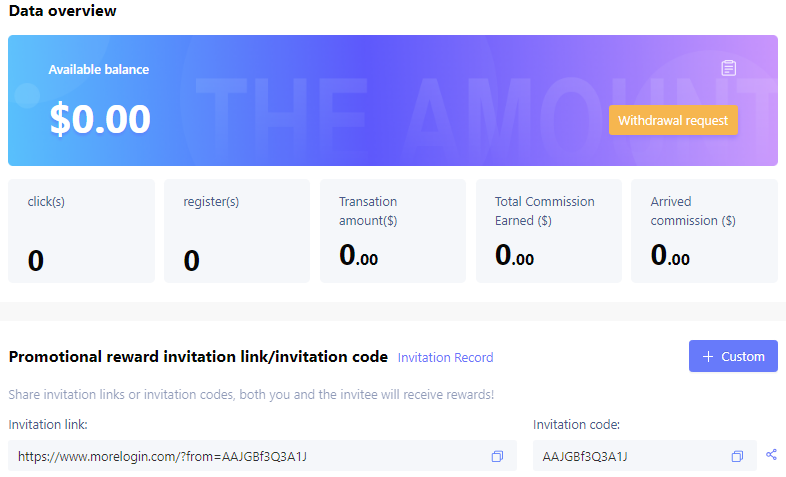
In the MoreLogin browser, you can efficiently create a profile using three different methods. Here's a detailed look at each method, starting with quick profile creation:
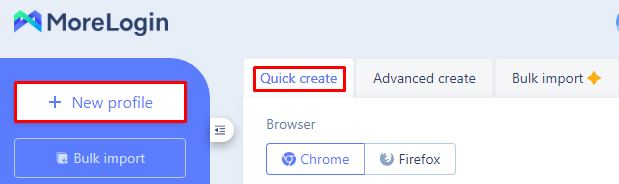
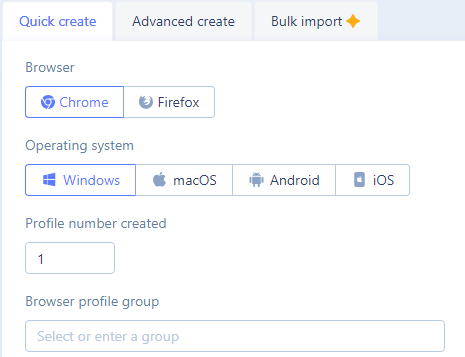
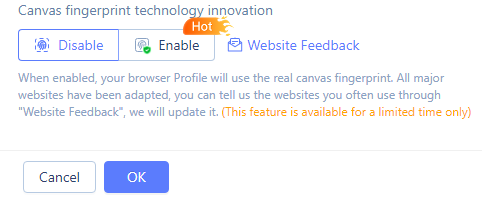
Once created, the profile will appear in the main menu. It is assigned a random fingerprint, and a real IP address is used. You can edit any profile parameters manually later. This quick creation feature is designed to facilitate the rapid setup of multiple profiles.
To fully customize all fingerprint settings during profile creation in MoreLogin, use the advanced creation option by following these steps:
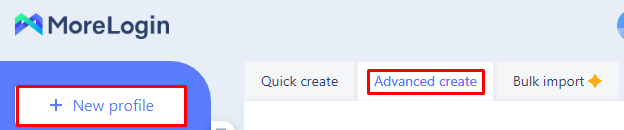
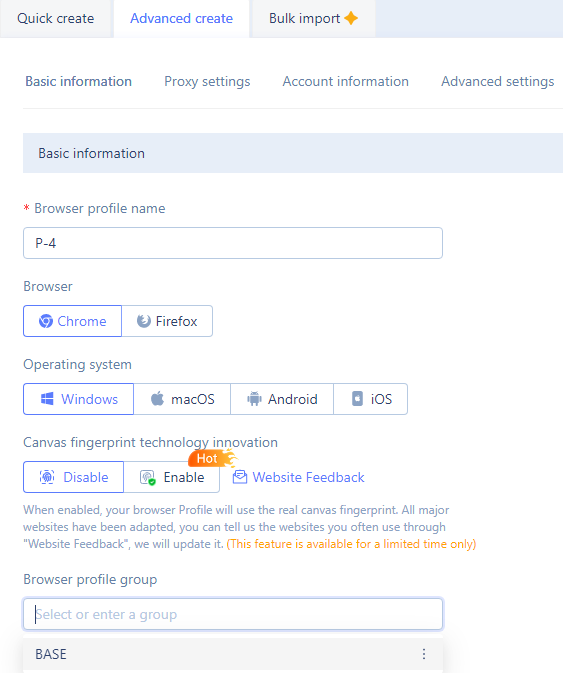
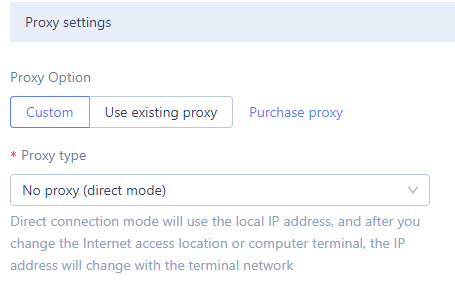
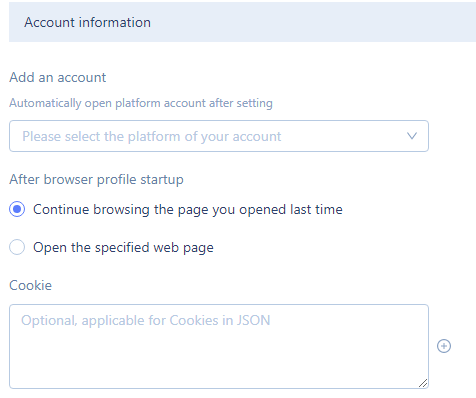
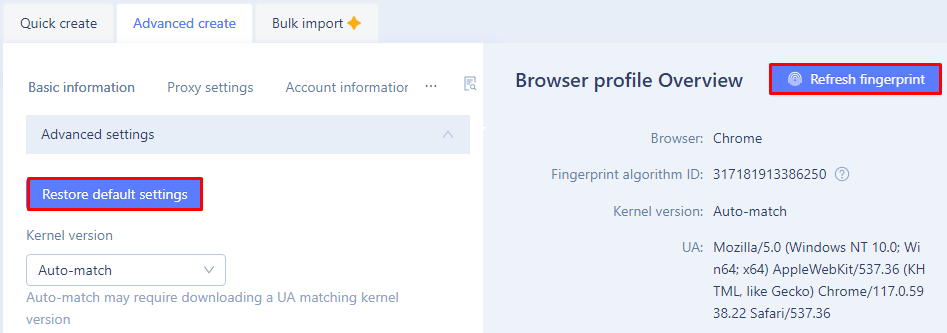
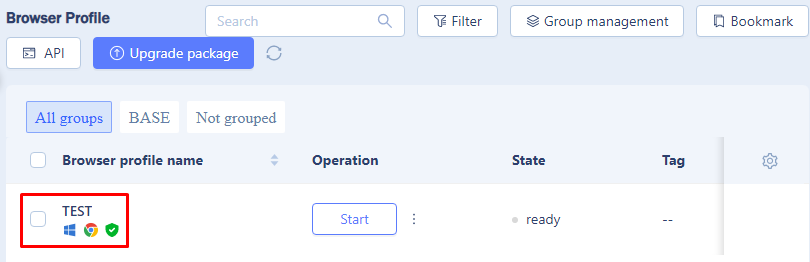
For users with multiple profiles to import, the “Bulk import” option allows uploading a file or importing profiles from another antidetect. The system will automatically create a unique configuration for each profile, streamlining the setup process.
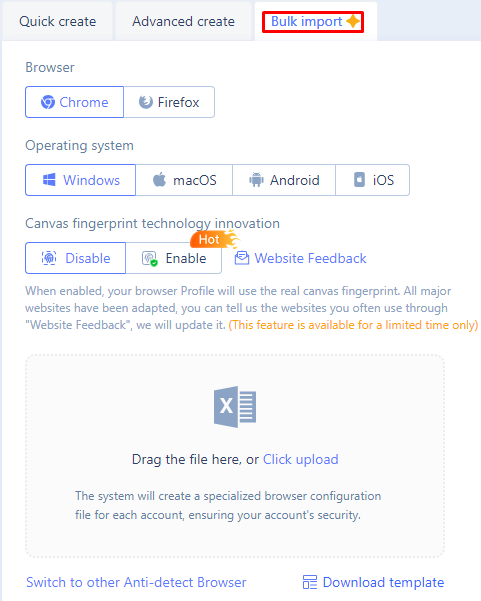
The detailed analysis of MoreLogin reveals that it is highly suitable for team collaboration, offering flexible tariff options that allow users to select the necessary number of team seats and browser profiles. Key features of this antidetect browser include the ability to generate a Canva fingerprint, enhancing the uniqueness and security of each profile. Additionally, MoreLogin supports the rapid creation of numerous profiles, saving valuable time. The inclusion of a synchronizer facilitates streamlined operations across these profiles. This browser is well-suited for diverse applications such as arbitrage, e-commerce, betting, SMM, and other fields.
MoreLogin offers a range of benefits for individuals and businesses seeking to manage multiple accounts securely and anonymously. Its advanced features and technologies make it an ideal solution for those looking to streamline their online activities and protect their digital presence.
MoreLogin’s anti-detect browser technology allows users to manage multiple accounts on a single device without the risk of detection or account bans. With its advanced features and technologies, MoreLogin provides a secure and efficient way to manage multiple accounts, making it an ideal solution for those seeking to streamline their online activities.
By using MoreLogin, users can:
Overall, MoreLogin provides a comprehensive solution for those seeking to manage multiple accounts securely and anonymously. Its advanced features and technologies make it an ideal choice for individuals and businesses seeking to protect their online presence and avoid detection.
Comments: 0