
 en
en  Español
Español  中國人
中國人  Tiếng Việt
Tiếng Việt  Deutsch
Deutsch  Українська
Українська  Português
Português  Français
Français  भारतीय
भारतीय  Türkçe
Türkçe  한국인
한국인  Italiano
Italiano  Gaeilge
Gaeilge  اردو
اردو  Indonesia
Indonesia  Polski
Polski Hidemyacc is an anti-detect browser designed to create unique anonymous profiles for various tasks in e-commerce, SEO, SMM, development, cryptocurrency, and other fields. It is particularly effective for traffic arbitrage, multi-accounting, and web scraping, helping users bypass online tracking while working on web resources. The capabilities of the Hidemyacc anti-detection browser make it an ideal solution for both companies and individual users. In the following review, we will explore the main functionality and interface of the browser, and discuss how to use Hidemyacc to create profiles and integrate it with a proxy.
The Hidemyacc browser is built on the Chromium core, enabling it to mimic various browsers like Chrome, Edge, Opera, Yandex, and Brave, with the option to also emulate Safari. Users have the flexibility to select their preferred browser when creating a profile or can set default parameters within their account settings. Additionally, Hidemyacc offers a range of characteristic functions that enhance its utility for various online activities.
The Hidemyacc browser stands out from many other anti-detect browsers due to its large collection of pre-installed extensions designed to enhance the management and operation of browser profiles. Additionally, it includes various tools specifically tailored for automating tasks on social networks, such as Facebook Automation or X Automation. The browser hosts over 700 such extensions and tools.
Users have the flexibility to install an extension for a specific profile or apply it to all profiles that will be created in the future. Furthermore, if the needed extension is not available in the Hidemyacc directory, users have the option to install it directly from their computer, enhancing the browser’s adaptability and user customization.
The Hidemyacc browser facilitates teamwork through its feature that allows multiple users to operate within a single workspace. This is enabled by a system of sub-accounts. Owners of sub-accounts can work only with profiles and folders shared with them by other users. These sub-account users are restricted from creating, deleting, or editing profiles, ensuring that different team members have appropriate levels of access based on their roles.
Additionally, various subscription plans that support teamwork include a differing number of free sub-accounts, with some allowing up to a maximum of five. If the team requires more sub-accounts than provided in the plan, additional ones can be purchased to accommodate larger teams.
The automation feature in Hidemyacc is essential for creating scripts that enable actions within the profile to be performed automatically, without user intervention. A standout feature of automation in Hidemyacc is the simplicity of its implementation. Users can set up automation without any coding knowledge by utilizing the user-friendly “Drag & Drop” interface. This allows for the automation of various actions such as:
Hidemyacc provides more than 30 built-in scripts that users can employ at no additional cost to enhance their profiles. Additionally, users have the flexibility to create or import their scripts in JSON or Puppeteer formats for execution within Hidemyacc. After a script is created, it can be tested and checked for errors to ensure optimal performance.
The browser also features a script recording function, which allows users to perform the desired actions manually once. The anti-detect browser then automatically generates a script that replicates all the performed actions.
For those needing more advanced automation capabilities, Hidemyacc offers an open API to develop more sophisticated automation scripts. However, it's important to note that while the automation function is available across all browser plans, API support is provided in only three of them.
In the Hidemyacc browser, you can precisely configure your digital fingerprint using a database of real fingerprints, which ensures that the profiles created do not trigger suspicion from the security systems of the web resources you visit. This database includes actual digital fingerprints, making the profiles indistinguishable from real users. This feature provides high levels of anonymity and reliability on verification services such as Creepjs, Pixelscan, and Browserleaks. By effectively mirroring genuine user behavior, it helps you avoid blocks and various restrictions on the websites you interact with, enhancing your web activities' effectiveness and security.
The pricing for Hidemyacc varies based on the category of the chosen tariff plan. There is a “Standard Plans” category that includes the “Starter”, “Base”, and “Share” tariff plans. These plans offer limited functionality but are characterized by their lower prices. The second group, “Premium Plans”, includes the “Team”, “Business”, and “Customized” tariffs, which provide a broader range of features and are more expensive.
Additionally, Hidemyacc offers a 7-day trial that provides users with the functionality of the “Starter” plan. Below, we will explore all the tariff plans in more detail.
This subscription is designed specifically for team collaboration and does not provide full access to the main functionalities of the browser. Users under this plan cannot create profiles themselves; instead, they can only work with profiles and folders that have been shared by other users. This subscription allows for the creation of subaccounts, making it ideal for team settings where different members require varied levels of access. The cost of the "Share" subscription is $5 per month.
This tariff is designed for independent users and allows the creation of up to 30 browser profiles. It provides access to a selection of browsers and a database of real fingerprints, which helps in generating reliable digital fingerprints for profiles. This subscription includes automation features; however, it does not support the creation of quick profiles, folders, or the use of the API. Additionally, users on this plan cannot select iOS and Android operating systems when setting up profiles. The cost of the “Starter” tariff is $29 per month.
This subscription is tailored for teamwork and is ideal for small companies. It allows for the creation of up to 100 browser profiles and includes one sub-account for free. Users have the option to purchase an unlimited number of sub-accounts to expand their team. This plan offers enhanced functionality, including quick profiles, support for iOS and Android operating systems, and the capability to create and share folders. The cost of the "Base" plan is $49 per month.
This tariff plan offers full access to all browser functions, similar to the other options in the “Premium Plans” category. It is designed for teamwork and includes 3 free sub-accounts, making it suitable for small teams at a cost of $99. For teams needing further expansion, an unlimited number of sub-accounts can be added by purchasing “Share” subscriptions for the required number of users. This plan also allows for the creation of up to 300 browser profiles.
The “Business” tariff is tailored for team collaboration and includes 1000 browser profiles along with 5 free subaccounts. Users can purchase additional team seats as required. This plan grants full access to all browser functions, catering to the extensive needs of larger teams. The cost for this plan is $199 per month.
This tariff is entirely customizable, allowing users to specify the number of browser profiles and workstations required for their operations. Additionally, the Hidemyacc team offers the option to deploy the browser on the customer’s server and can accommodate other specific requests. For further details and to arrange customizations, users need to contact Hidemyacc support directly.
Below, we will compare the various tariff plans in a table to provide a clear overview of the options available.
| Tariff | Share | Starter | Base | Team | Business | Customized |
|---|---|---|---|---|---|---|
| Price | $5 | $29 | $49 | $99 | $199 | Depends on settings |
| Number of browser profiles | 0 | 30 | 100 | 300 | 1000 | Unlimited |
| Quick profiles | No | No | Yes | Yes | Yes | Yes |
| Teamwork | No | No | Yes | Yes | Yes | Yes |
| Number of sub-accounts | 0, operates as subaccount | 0 | 1 | 3 | 5 | Unlimited |
| Ability to create folders | No | No | Yes | Yes | Yes | Yes |
| Proxy settings | No | Yes | Yes | Yes | Yes | Yes |
| API access | No | No | No | Yes | Yes | Yes |
Navigation through the workspace of the Hidemyacc anti-detect browser is facilitated by a sidebar, which houses the main tabs needed to manage and access the browser’s core functionalities. We will explore these tabs in more detail below to provide a comprehensive understanding of how to effectively use the Hidemyacc browser.
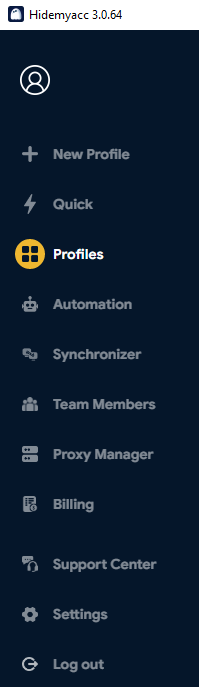
The tab dedicated to creating new profiles features a sidebar with main categories for profile settings, including general settings, proxies, add-ons, bookmarks, and others. The profile creation section is distinct from the main list of profiles, allowing users to quickly and efficiently start setting up a new profile without any distractions.
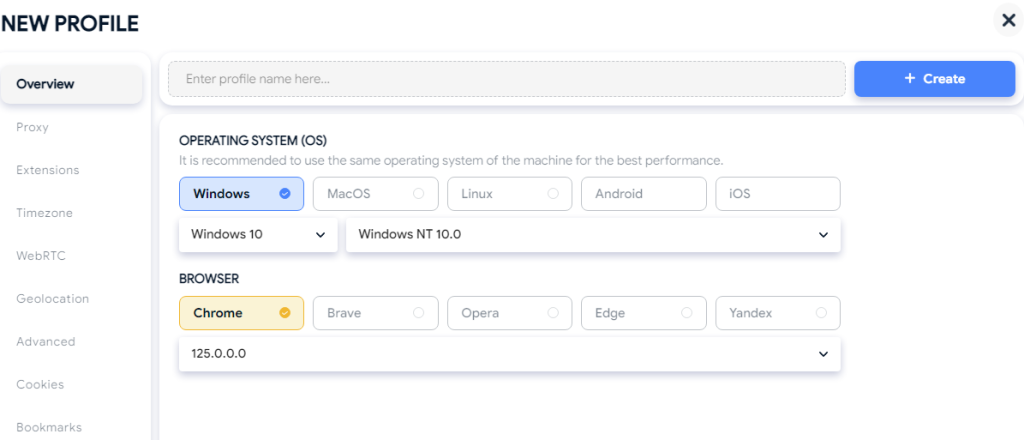
The “Quick” section is designed for the rapid creation of one-time profiles. All settings are consolidated in a single window for ease of use. However, profiles created in this tab are not preserved after the browser is closed. These temporary profiles are ideal for performing one-time tasks, testing features, or training new employees, providing a convenient and efficient way to manage short-term browsing needs without cluttering the permanent profile list.
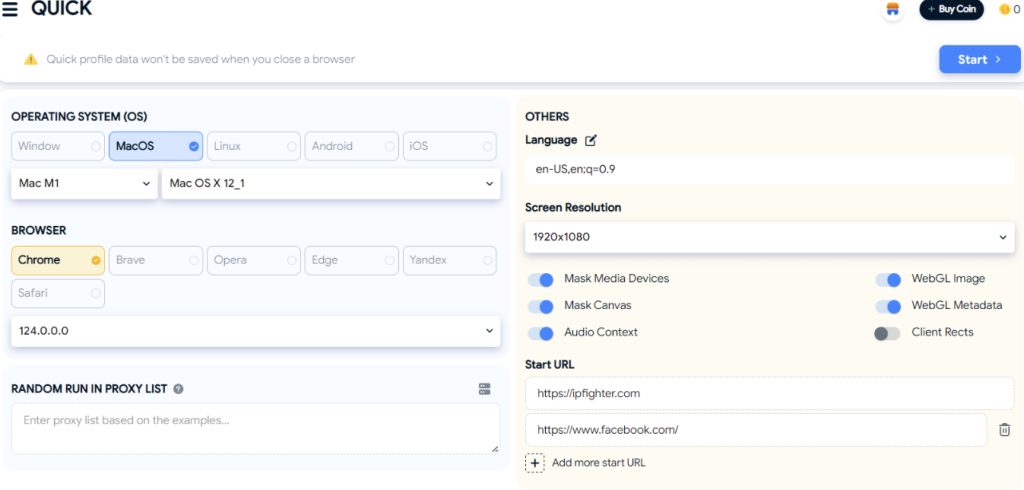
This tab displays all the profiles that have been created by the user. Upon selecting one or more profiles, various functions become available:
Additional options for editing and duplicating settings become accessible by clicking the ellipsis next to the selected profile.
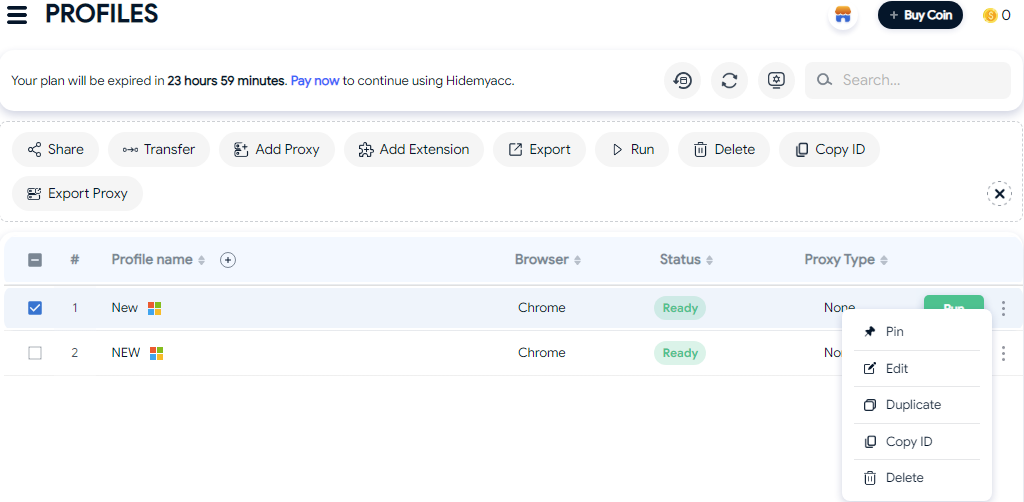
This tab is also where new profiles can be created, with the option to later adjust their settings as needed.

Furthermore, users can customize how profile information is displayed within this tab. This is managed through the “Display Settings” button located next to the search field, which allows users to find specific profiles quickly.
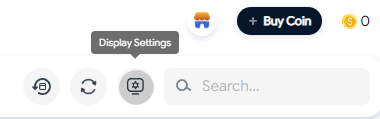
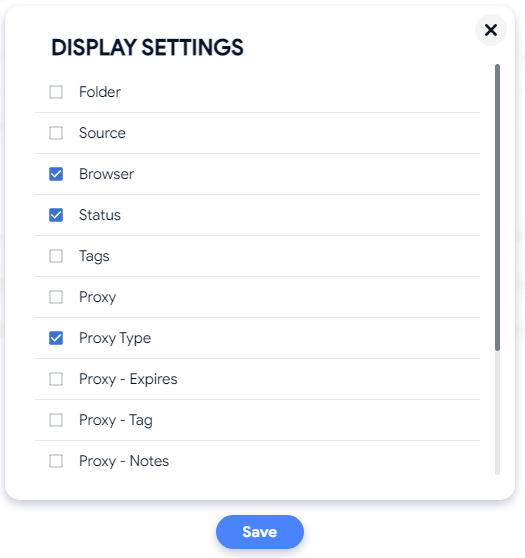
This tab is highly functional and designed to configure automated actions across several sections. Initially, the “Your Scripts” section is displayed, where the user can:
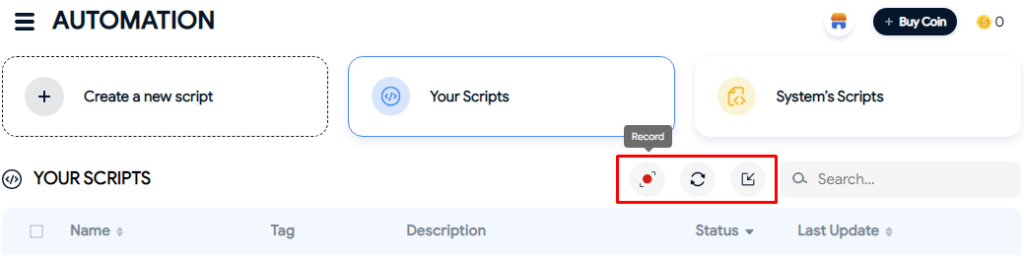
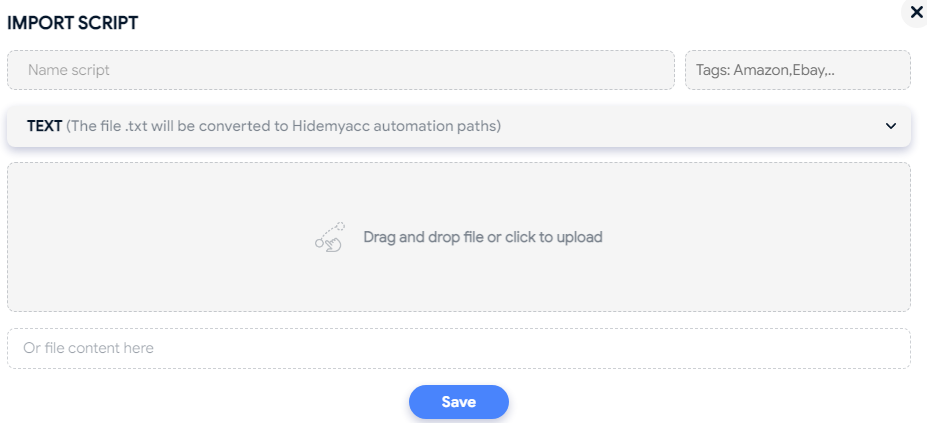
The “Create a new script” section is for manually crafting a script using the “Drag & Drop” interface. This section also includes tools to check the script for errors, save, and export it.
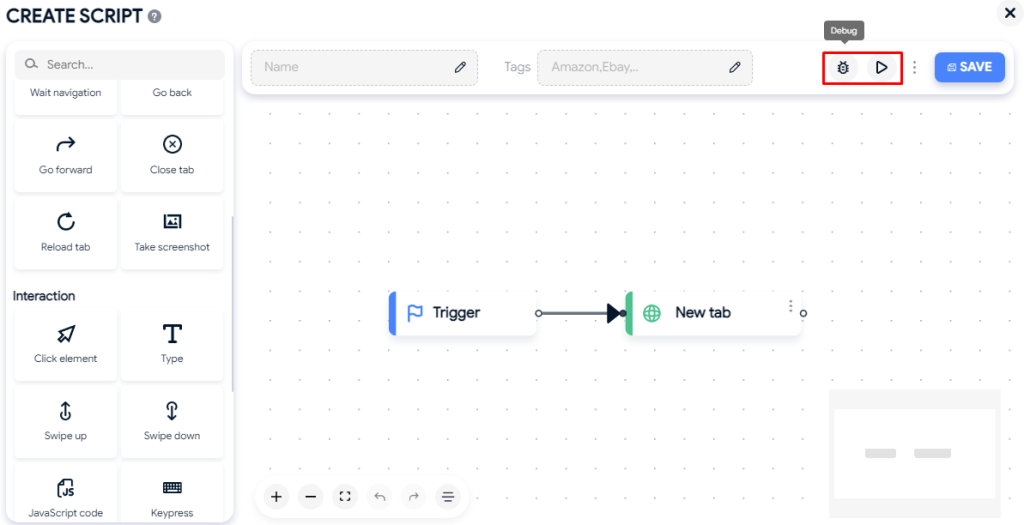
The third section houses built-in scripts that are available for free use, provided they meet the user's task requirements. These scripts can be previewed and copied for further customization. Users can check these scripts for errors and pin them for quick future access. For ease of navigation, the list of scripts includes tags indicating the platform each script is used for and a brief description. Users also have the option to filter scripts by tags, price, or script status to streamline their search.
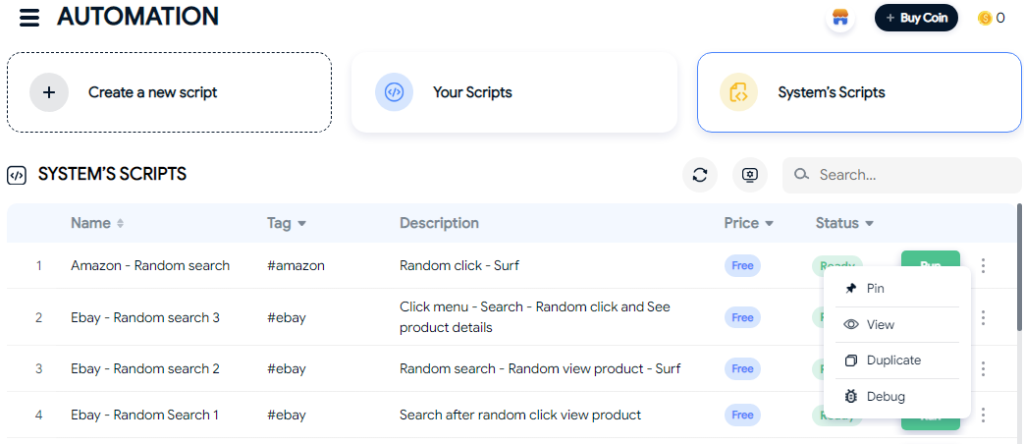
In this section, you can designate a main profile, the actions from which will be duplicated across other selected controlled profiles. This functionality is particularly useful for saving time when the same tasks need to be performed across multiple profiles. On the left side of the working window, you select the main and controlled profiles. On the right side, you configure additional settings. To begin the synchronization process, you use the “Start Synchronize” button.
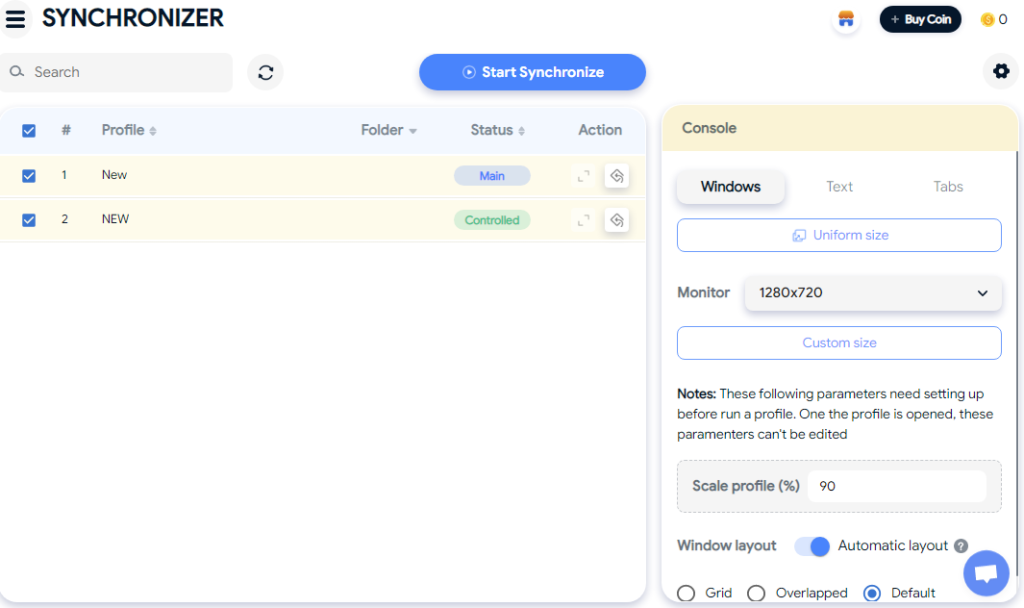
The tab, which becomes active starting from the “Base” tariff, is designed for creating sub-accounts. Upon logging in, the user is presented with a list of existing team members, which can be searched by nickname or email address. The status of each user's account is also displayed here.
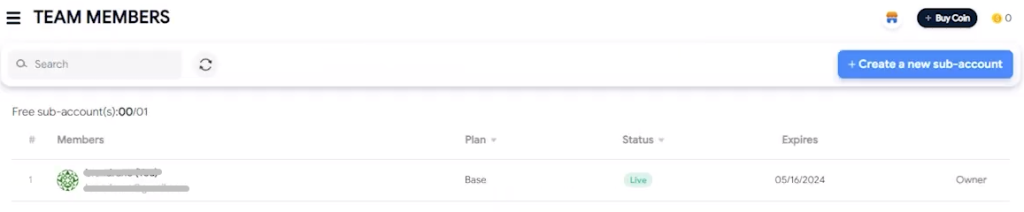
To add a new team member, you click the “Create a new sub-account” button. This action opens an invitation window where you can invite new users to the workspace. During this process, the inviter assigns a name and password for the new account, which the invited participant will then use to access and work within the workspace.
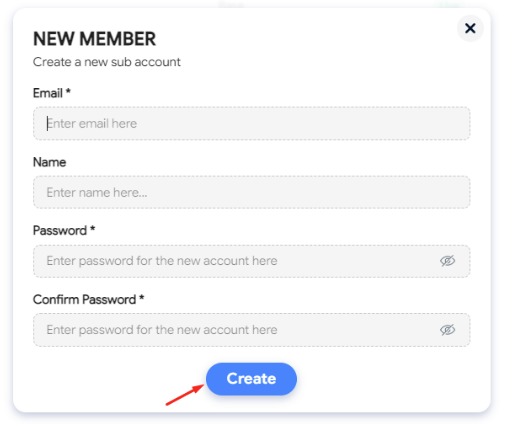
The tab is specifically designed for adding proxies independently from profile creation, allowing users to directly upload a list of proxy servers. One of the key conveniences of the Hidemyacc proxy manager is its ability to not only specify proxy data but also set expiration times for each proxy and add notes for easy reference.
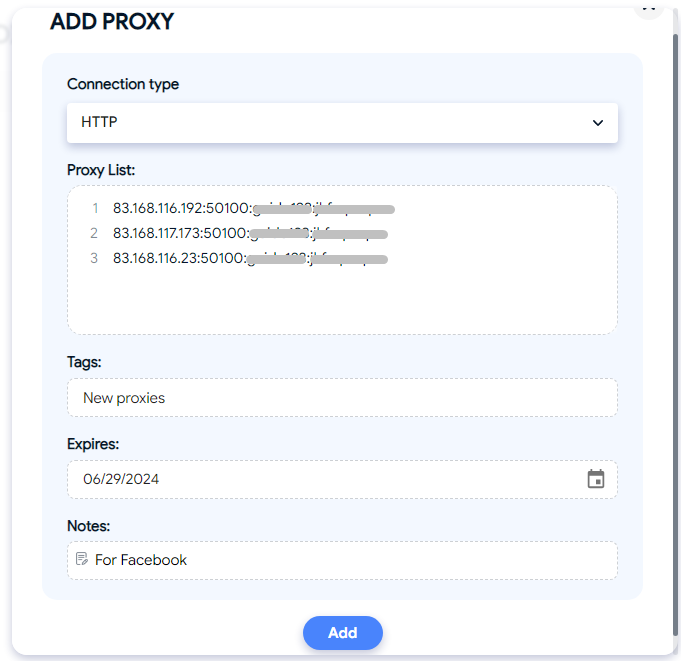
Once added, the proxies are displayed in the main menu of the proxy manager. From here, you can edit, delete, or copy proxies, and customize the information displayed in the menu to suit your needs.
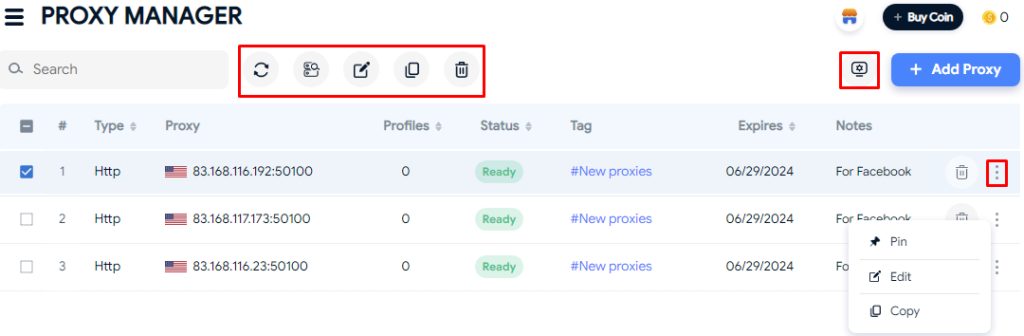
The proxy manager is integrated with the profile settings, ensuring seamless use of proxies with browser profiles. When creating a new browser profile, you can easily link an IP address from the proxy manager to it, streamlining the setup process and enhancing the functionality of the browser.
This tab houses all information pertinent to the user’s subscription, including the replenishment amount, selected tariff plan, and expiration date. Additionally, users can update their tariff plan and explore available subscriptions. The payment history is also accessible here. Navigation between these options is facilitated by tabs on the left panel, allowing for easy management and review of all subscription-related details.
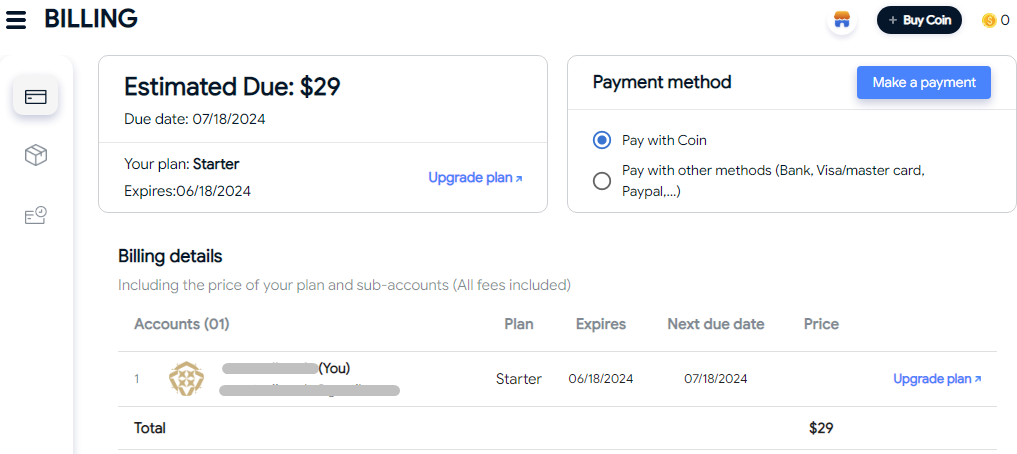
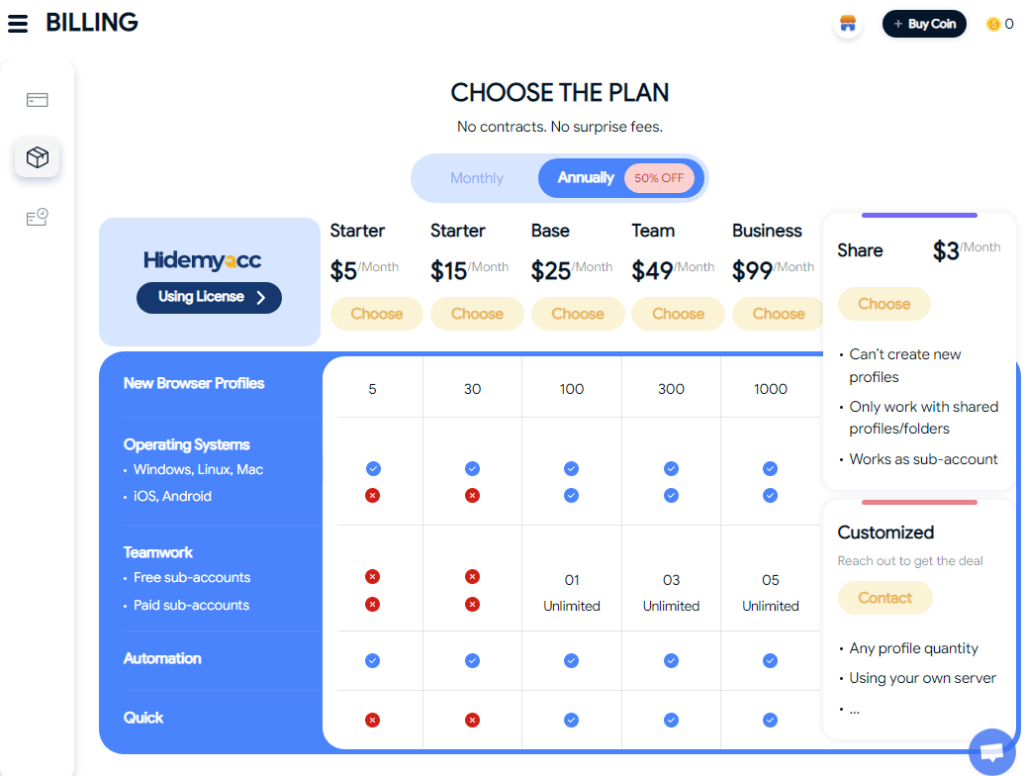
In the “Chat support” section of this tab, in addition to the online support chat, users can find various other contact options including email, instant messengers, and social network links. This provides multiple channels through which users can seek assistance or inquire about the service. Additionally, the “API” section of this tab offers links to documentation that aids in integrating Hidemyacc with your programs, expanding its utility and adaptability. Users also have the option to clear the cache from this tab, ensuring smoother operation and enhanced privacy.
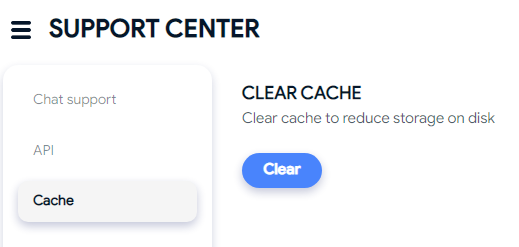
The tab provides comprehensive account settings, including:
Additionally, users can manage browser updates, disable auto-updates, and set their time zone for consistent scheduling.
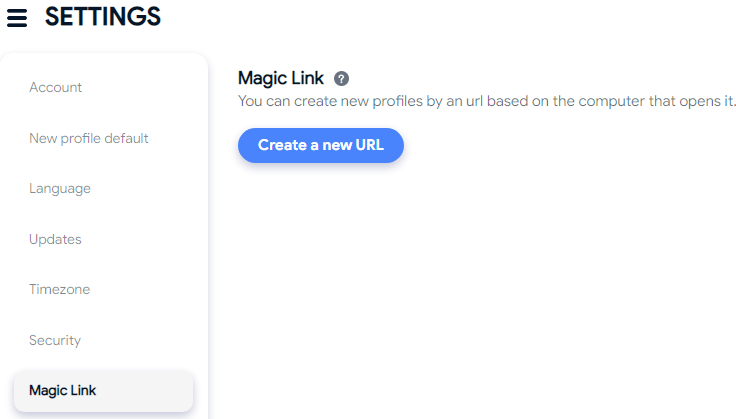
To set up a profile with a proxy in Hidemyacc, follow these steps:
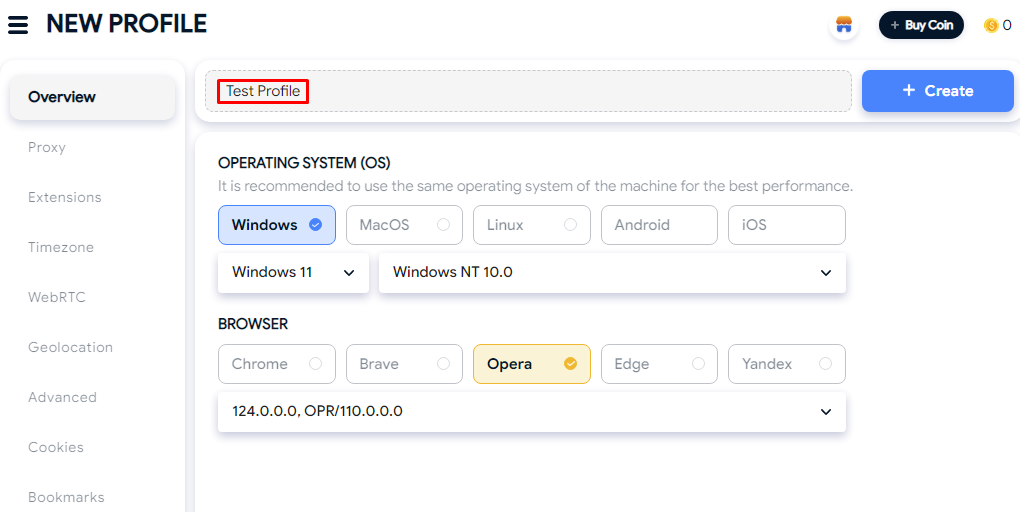
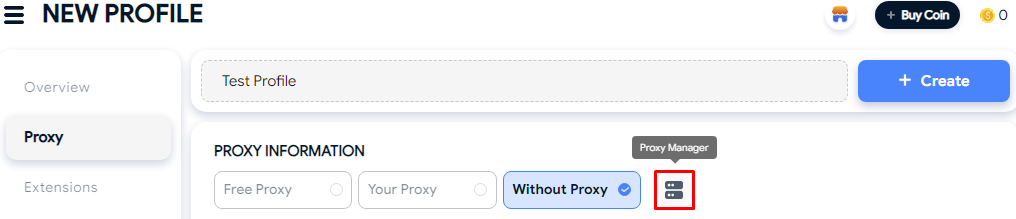

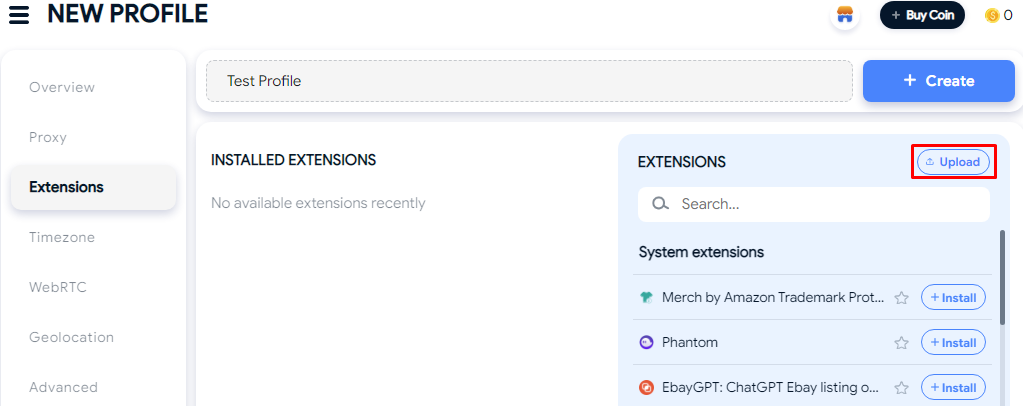
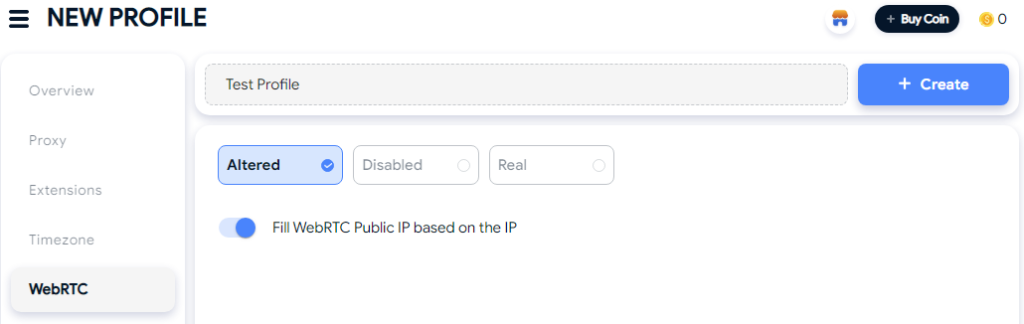
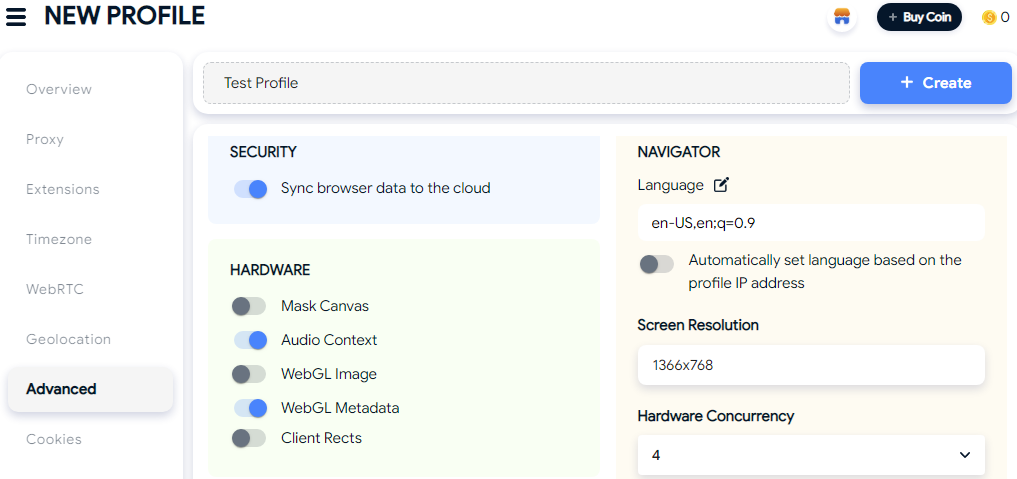

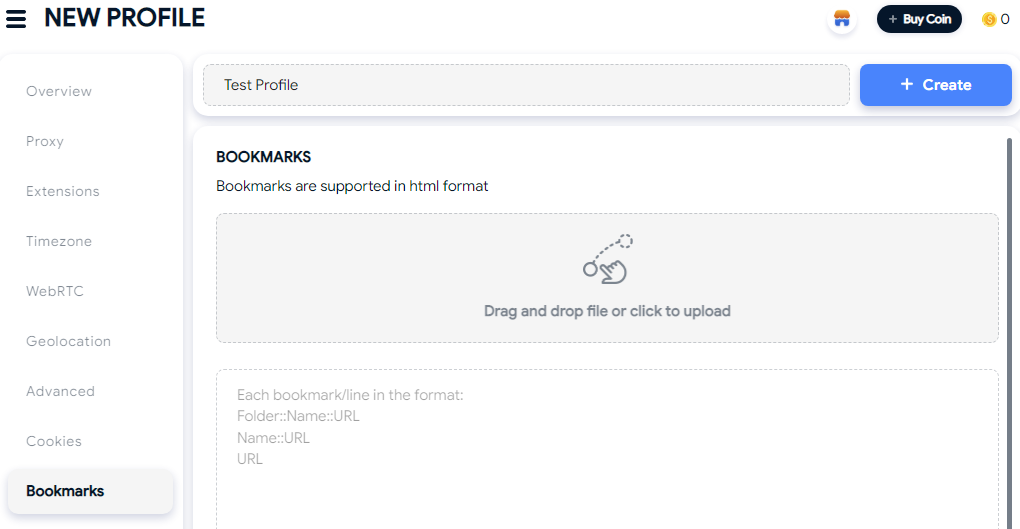
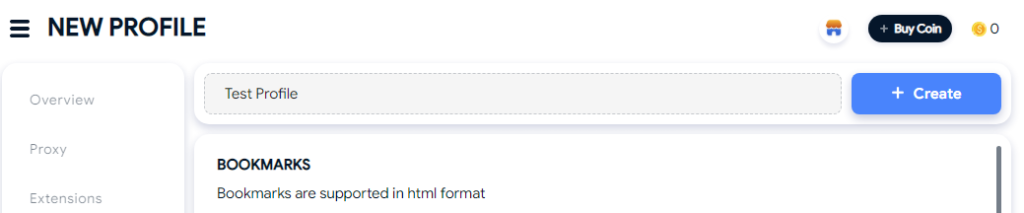
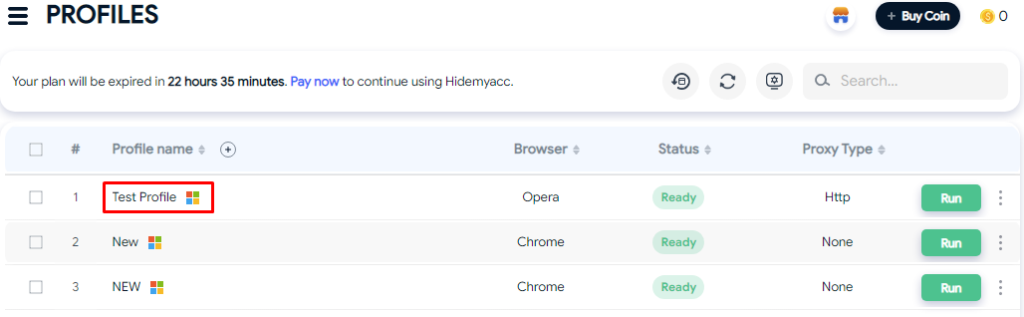
A detailed analysis of the Hidemyacc browser highlights its suitability for teamwork in fields requiring anti-detect technologies for profile creation and management. Key features of this anti-detect browser include a substantial database of built-in extensions and tools, along with automation scripts that streamline work processes. Additionally, the Hidemyacc proxy manager enhances operational efficiency, and the innovative approach to team functionality through the creation of subaccounts is particularly noteworthy.
Comments: 0