
 en
en  Español
Español  中國人
中國人  Tiếng Việt
Tiếng Việt  Deutsch
Deutsch  Українська
Українська  Português
Português  Français
Français  भारतीय
भारतीय  Türkçe
Türkçe  한국인
한국인  Italiano
Italiano  Gaeilge
Gaeilge  اردو
اردو  Indonesia
Indonesia  Polski
Polski Maskfog is a multifunctional anti-detection browser tailored for managing an unlimited number of unique browser profiles. It offers extensive capabilities for detailed configuration of digital fingerprint parameters and proxy server settings. This makes Maskfog highly effective in fields like online marketing, advertising, and e-commerce.
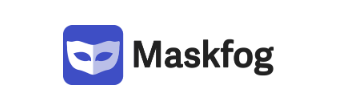
Additionally, the browser proves valuable for circumventing geo-blocking, with its free version extending accessibility to a broad spectrum of users.
Maskfog stands out as an anti-detection browser with several notable features, including its own digital fingerprint database and robust functionality designed for teamwork. In the following sections, we'll explore these key features in detail, showcasing how they can effectively support specialized tasks in fields such as online marketing, e-commerce, and beyond.
Maskfog's digital fingerprint database is extensive, allowing for detailed customization when creating browser profiles. This high reliability ensures user accounts remain unlinked, enhancing both security and efficiency. Here are some of the main parameters available for customization:
An important feature to note is the ability to deactivate Port Scan Protection. This function prevents websites from scanning open device ports, which can reveal information about the system’s security vulnerabilities.
Maskfog supports comprehensive team management functionalities, offering the ability to handle an unlimited number of team members across any subscription plan. It defines roles with distinct access rights:
Additionally, the browser allows for the setting of limits on the number of profiles each role can import, ensuring efficient management and distribution of tasks within a team.
Maskfog incorporates a range of advanced settings that enhance both the security and functionality of the browser, ensuring a safer and more efficient user experience. Here are some of the key features provided:
Additionally, the option to enable two-factor authentication adds an extra layer of security, safeguarding user accounts against potential threats.
Maskfog provides a diverse array of subscription options, including three paid plans and a free version, which is somewhat uncommon in the realm of anti-detection browsers. Even the free version of Maskfog includes capabilities for team collaboration, making it accessible and functional for users who may not be ready to commit to a paid subscription yet.
The free starter subscription allows the creation and management of up to 20 browser profiles and the addition of 2 proxy servers. It includes access to team functionality but lacks automation tools and personalized online support from the Maskfog team.
This basic plan is suited for mid-sized companies and projects, offering the ability to create and manage an unlimited number of profiles and proxies. It provides access to all functionalities except for automation tools. The subscription fee is $2 monthly.
The Pro plan is fully customizable and ideal for large projects and complex tasks. The specifics, such as the number of profiles and team members, can be tailored and discussed directly with a Maskfog manager. Pricing starts at $4.99 monthly, varying according to the user's particular requirements.
Next, we'll present a comparison table to provide a clearer visual representation of the various tariff plans available.
| Tariff | Free | Base | Pro |
|---|---|---|---|
| Price | 0 | $2 | From $4.99 |
| Proxy functionality | Yes, 2 proxy servers available | Yes | Yes |
| Number of profiles available for creation | 20 | Unlimited | Unlimited |
| Configuration of Fingerprint Parameters | Yes | Yes | Yes |
| Team functionality | Yes | Yes | Yes |
| Number of team members | Unlimited | Unlimited | Unlimited |
| Automation tools | No | No | Yes |
| Availability of personal consultant | No | Yes | Yes |
It's also important to note that when subscribing to the Base and Pro plans for three months or more, a 5% discount is offered, and for six months, the discount increases to 10%.
Thanks to its simple and intuitive interface, working with the main functionalities of the browser is straightforward. The top panel allows for quick switching between language versions without needing to restart the browser and displays notifications about current discounts.
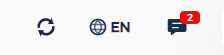
This tab is responsible for managing profiles, including their creation, configuration, and distribution into previously created groups.
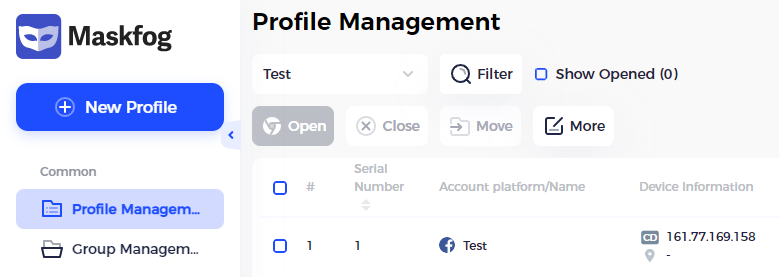
Additionally, you can view all information about each profile, such as the associated proxy server, the group to which the profile is assigned, the time it was created, and the platform it is associated with.
This tab is intended for setting up a team space by allowing the creation of separate groups for browser profiles and assigning employees to these groups. It displays information about the creation time of the group and the user who created it.
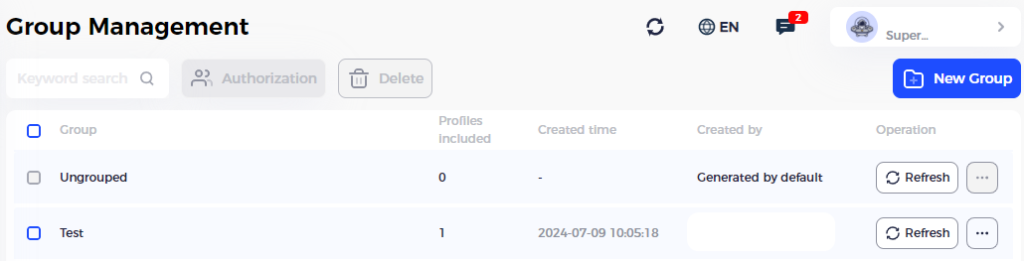
By accessing the additional menu, you can edit, pin, delete, or merge the group with another previously created group.
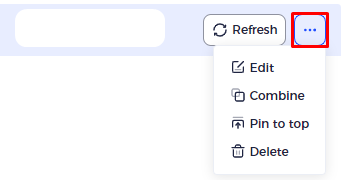
This tab allows the user to add a proxy server and assign it to specific profiles. You can sort proxies by various parameters, add notes, and edit settings.
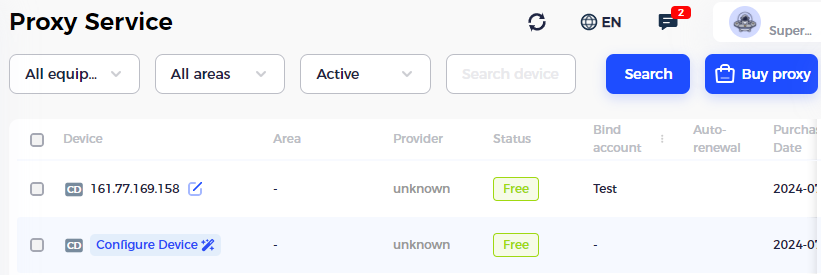
Additionally, this tab displays information such as the account linked to the proxy, the purchase date, and the auto-renewal status.
The browser offers the option to purchase proprietary proxy servers or integrate third-party ones.
This tab allows the installation of various third-party extensions designed to facilitate operations within the browser.
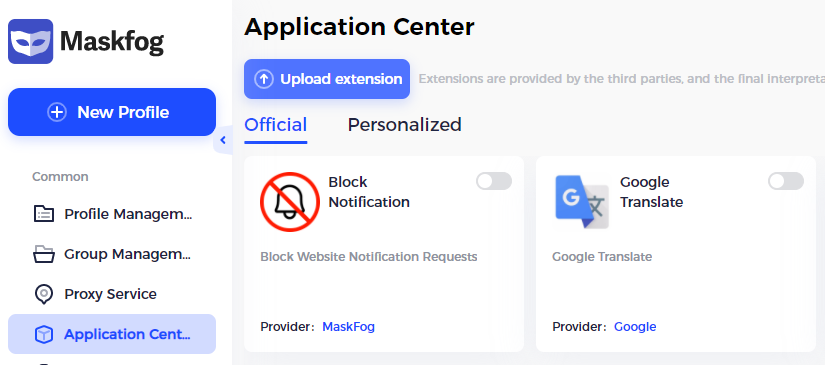
Plugins can be imported from the official Chrome store or manually downloaded from a personal computer. Users can also set custom icons, titles, and descriptions for these extensions.
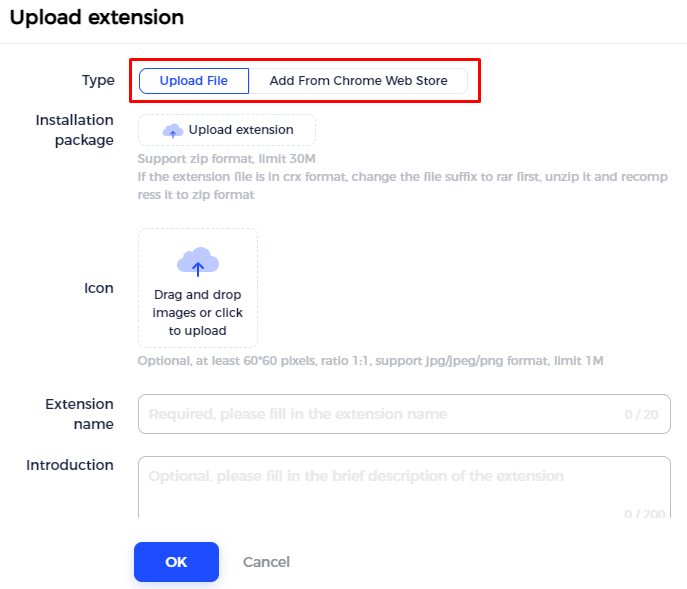
This tab displays recently deleted profiles. Users can interact with these profiles, such as restoring them or viewing details like the date of deletion and the group to which they belonged.
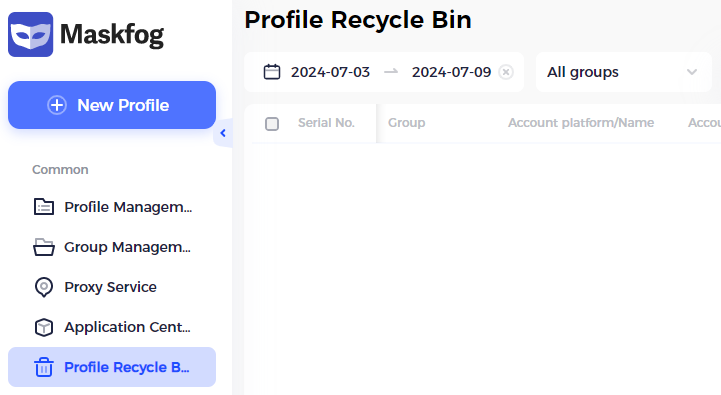
This tab displays information about your balance status and purchase history. It also provides options to top up your balance as needed.
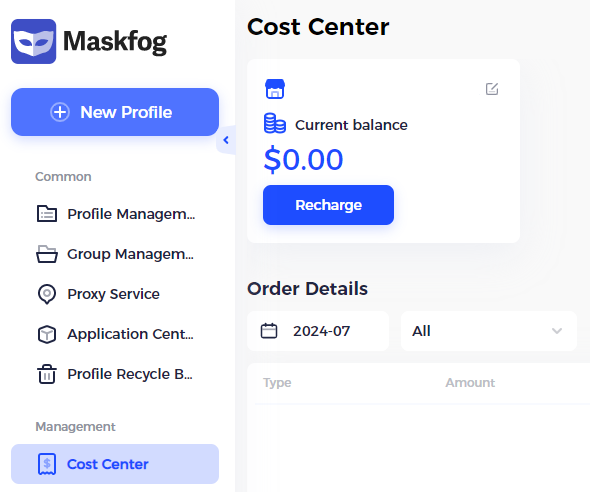
This tab is essential for team management. It allows you to create groups, send invitations to users, and monitor the status and access levels of all team members, which can be configured individually within the same window.
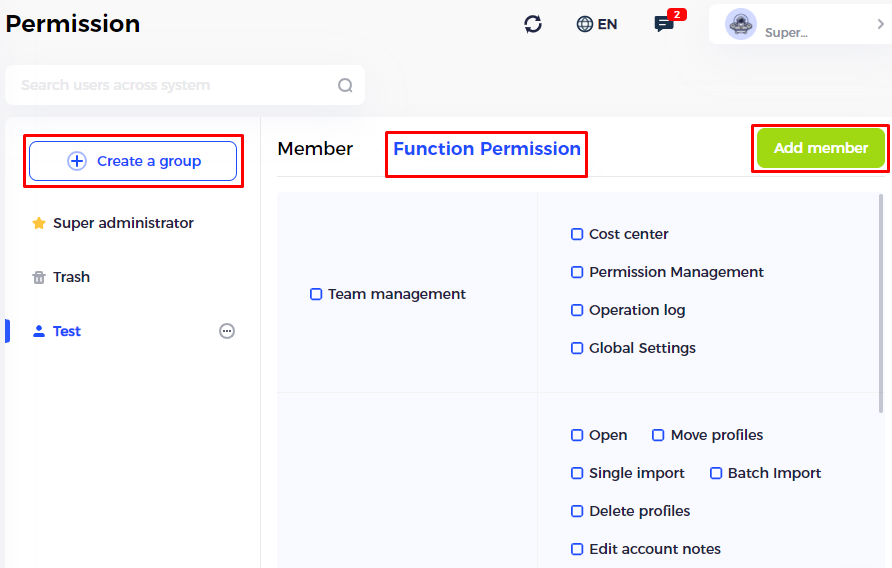
This tab enables you to view logs related to all activities within the browser, such as login details, including the IP and device used, as well as information on when and by whom profiles and groups were created.
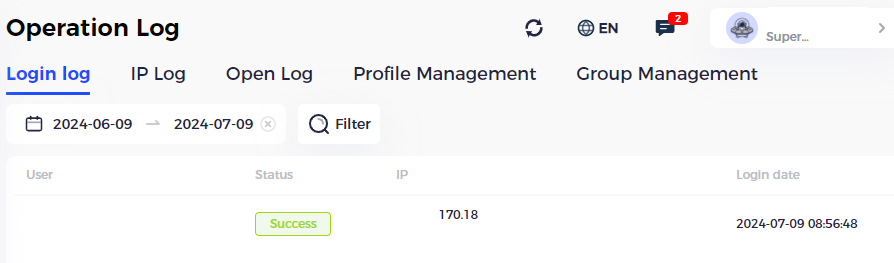
The final tab we will discuss is responsible for configuring various settings for the Maskfog browser itself. A complete list of adjustable parameters is available, as shown in the screenshot provided.
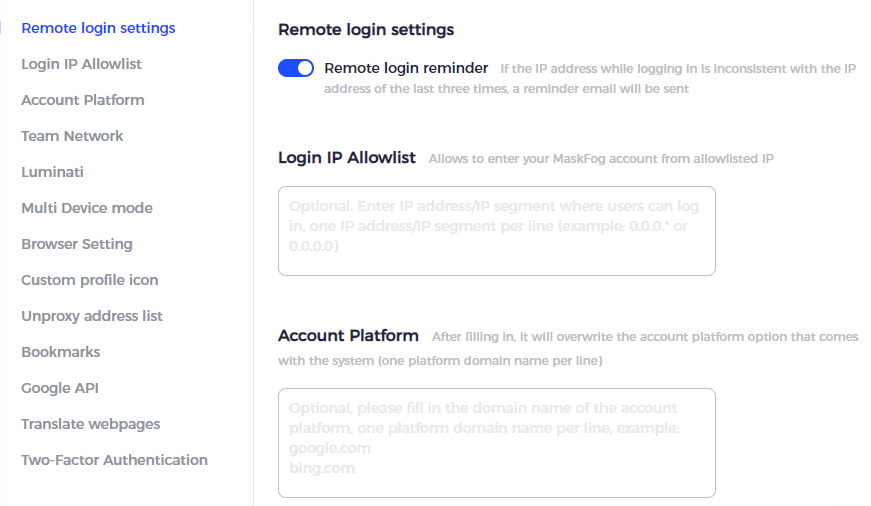
To create and set up a browser profile along with a proxy, follow these steps:

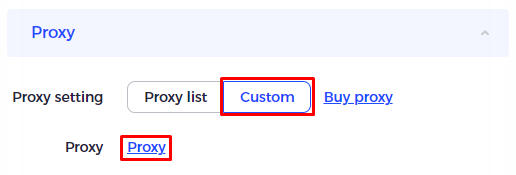
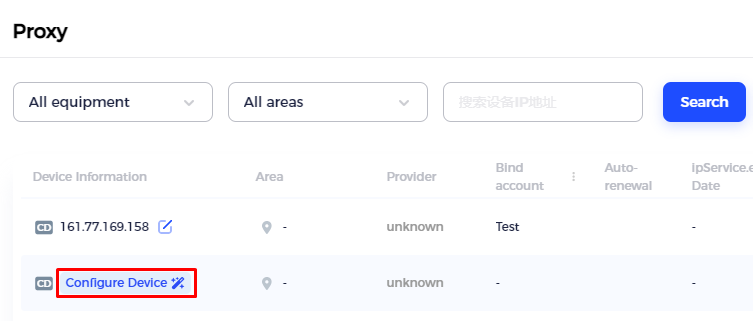
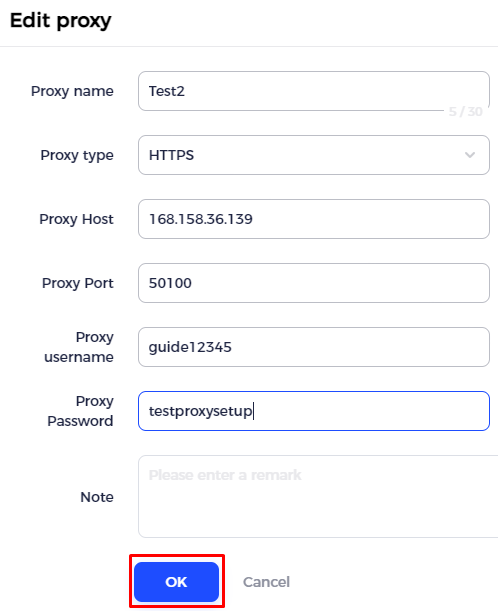

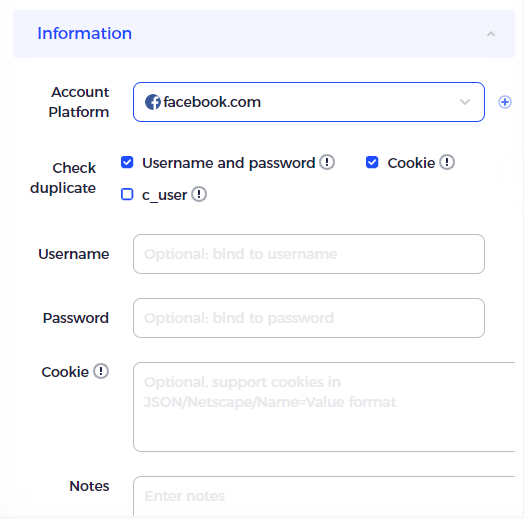
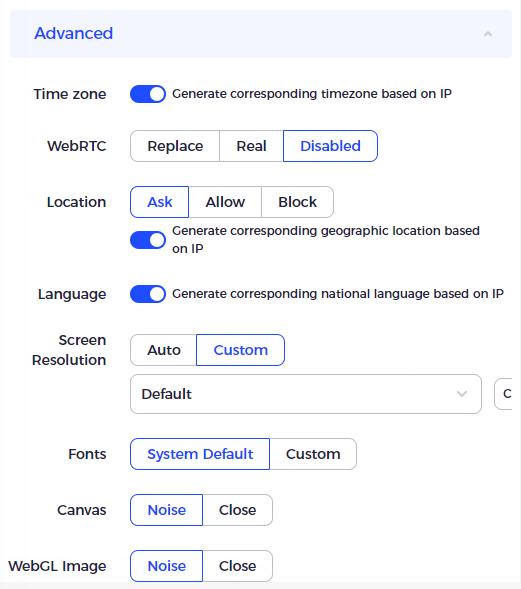
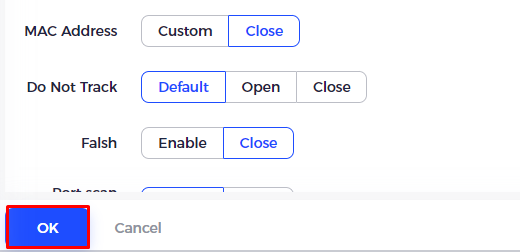
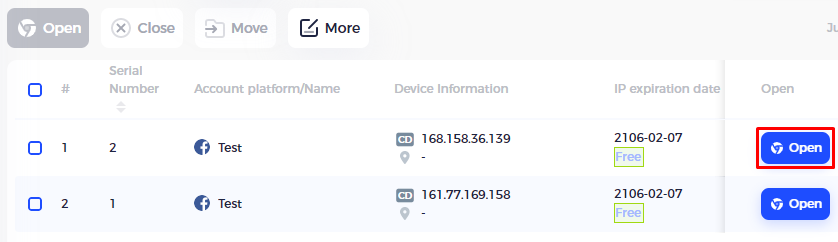
In conclusion, the browser provides high functionality and distinct features, especially for teamwork. It stands out by allowing an unlimited number of users to be connected to one workspace, even in the free version. Paid subscriptions offer the ability to create an unlimited number of profiles, making Maskfog suitable for tasks and companies of any size. Additionally, the cost of this antidetect browser remains one of the most competitive in the market, ensuring affordability alongside robust features.
Comments: 0