
 en
en  Español
Español  中國人
中國人  Tiếng Việt
Tiếng Việt  Deutsch
Deutsch  Українська
Українська  Português
Português  Français
Français  भारतीय
भारतीय  Türkçe
Türkçe  한국인
한국인  Italiano
Italiano  Gaeilge
Gaeilge  اردو
اردو  Indonesia
Indonesia  Polski
Polski Linken Sphere is an anti-detect browser specifically designed to maintain anonymity online. Its primary function is to conceal real user data and substitute it with alternative information to prevent tracking.
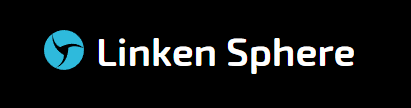
The browser is extensively used in various internet activities where high confidentiality is crucial. It supports work with payment systems and social networks and is particularly useful in traffic arbitrage and marketing research. Linken Sphere's capability to effectively mask user data enables users to circumvent blocks and anti-fraud systems, which is vital for professionals engaged in bulk distribution of advertising and informational content. Additionally, the browser is also employed in specialized areas such as CPA networks, e-commerce, betting, and online casinos, where maintaining anonymity is key.
Linken Sphere is designed with a comprehensive suite of tools aimed at optimizing and effectively addressing various online tasks. These tasks include mass profile creation and the implementation of templates and technologies to enhance user anonymity. The browser offers customization options such as a selection of themes, sound notifications, and an extensive list of language versions to cater to a global user base.
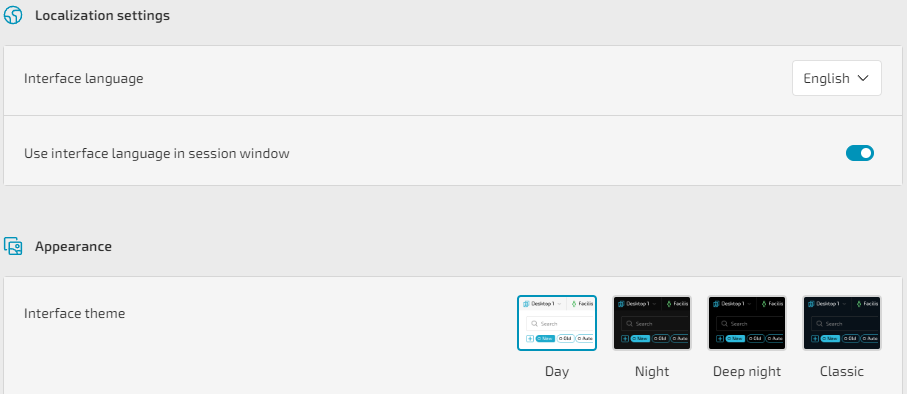
Next, we will explore key tools available in Linken Sphere to understand how they contribute to its functionality and user experience.
Linken Sphere is equipped with features that streamline browser operations, particularly focusing on bulk tasks that are essential for users managing multiple profiles and proxy servers.
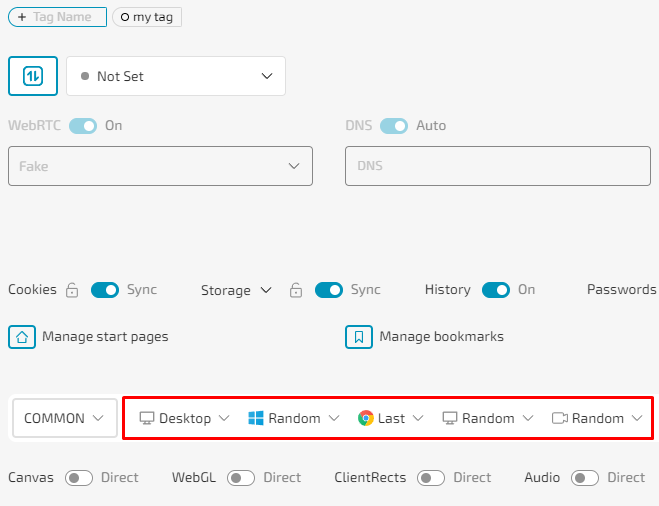
Linken Sphere achieves a high level of anonymity through sophisticated technologies designed to mask and protect user data. The browser incorporates several key mechanisms to ensure this:
These features collectively enhance the anonymity of users, ensuring secure and untraceable online activities across various platforms.
Linken Sphere, like other anti-detect browsers, offers robust customization for browser profiles, allowing users to configure unique combinations of parameters for each profile. While it is possible to create profiles with a randomly generated set of parameters, users also have the option to manually specify each parameter to ensure the profile meets specific requirements. These parameters include:
Additionally, Linken Sphere allows for the imposition of noise on technologies such as WebGL, Canvas, and WebRTC to further obscure digital footprints. Other customizable settings include activation of the “Do not track” feature and configuration of proxy and DNS servers, enhancing both privacy and functionality.
Linken Sphere offers four distinct pricing plans, each providing access to the browser's main features starting from the most basic version. The primary difference between these plans lies in the number of sessions each plan allows. It's important to note that, unlike some other tools, Linken Sphere does not offer a free version of its browser.
The “Pure” plan in Linken Sphere includes basic features, providing access to 10 sessions per month and a local API. This makes it suitable for individual users or those running small projects. Additionally, it supports mobile emulation and teamwork capabilities. Priced at $30 per month, this plan offers an affordable option for beginners looking to explore the capabilities of an anti-detection browser without making a significant financial commitment.
The “Light” plan in Linken Sphere offers access to 100 sessions per month, catering to the needs of more advanced users or small teams. Priced at $90 per month, this plan is well-suited for companies and freelancers who require additional resources to effectively manage their online activities.
The “Pro” plan in Linken Sphere is tailored for professionals and large-scale projects, providing 300 sessions per month at a cost of $160. This plan includes all key features and is ideal for users who require high throughput for managing multiple profiles. It is particularly valuable in environments that demand scalability and the ability to swiftly adapt to changing project requirements.
The “Premium” plan is Linken Sphere's most advanced offering, providing 1000 sessions per month at a cost of $300. This plan is ideally suited for large commercial enterprises that need extensive session capacity and full access to all features. It is particularly beneficial for large organizations and specialized agencies that extensively utilize anti-detect technologies for large-scale internet operations, ensuring a high level of anonymity and security for accounts.
Additionally, users can benefit from a discount structure based on the subscription length: 10% off for a 3-month payment, 20% off for a 6-month payment, and 30% off for an annual subscription. Opting for a longer subscription term not only reduces the monthly cost but also provides stability and continuity in using the tool.
| Plan | Pure | Light | Pro | Premium |
|---|---|---|---|---|
| Price | $30 | $90 | $160 | $300 |
| Proxy functionality | + | + | + | + |
| Number of sessions | 10 | 100 | 300 | From 1000 to 5000 |
| Local API | + | + | + | + |
| Team collaboration | + | + | + | + |
| Mobile device emulation | + | + | + | + |
The browser interface is a comprehensive workspace, featuring many useful tabs and settings that enable you to customize your workflow. Let’s explore the main ones in more detail.
After launching Linken Sphere, the user is presented with the main desktop. This area is central for managing sessions and tags. Once a tag is created, it can be applied to any profile to facilitate easy identification across different projects. Profiles are also launched from this tab.
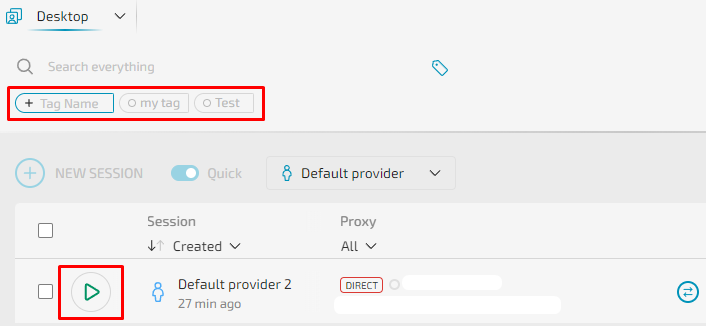
Interaction with profiles includes the following options:
Additionally, the “Warm up” option is notable. This feature enables the collection of cookie files from specified websites to increase the trust level of the profile.
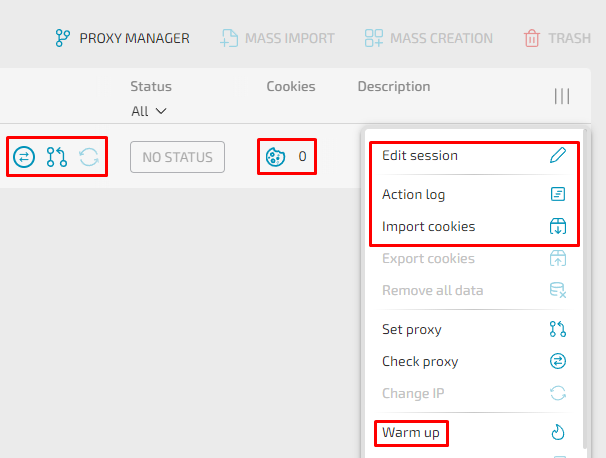
Another useful feature in this tab is the ability to configure a template for profiles, which can be utilized for quick or mass creation of profiles later on. This option is referred to as “Setup provider”. Upon clicking this button, a menu appears where it is possible to specify which parameters should be defined manually and which can be selected randomly.
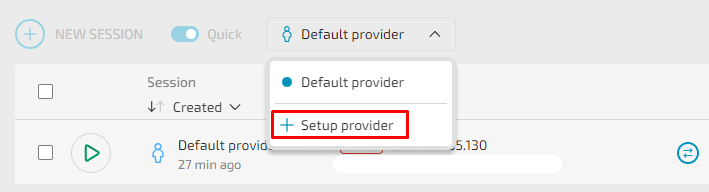
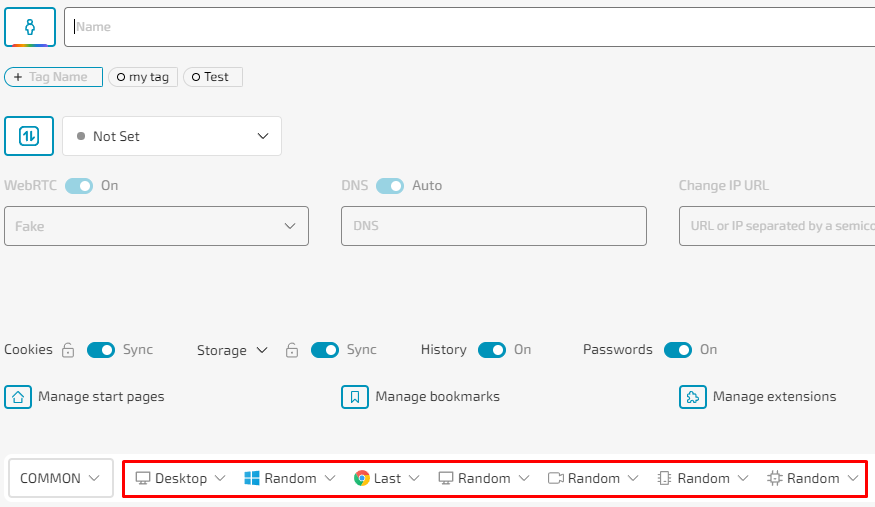
Next, let's examine the “New session” tab, which facilitates the creation of a browser profile. By activating the “Quick” checkbox, a new session can be automatically created with a random set of parameters, unless a specific template from the item on the right is chosen.

In the new window, all the parameters that can be edited or overlaid with noise will be displayed, and there are options to integrate proxy servers and cookies. The detailed process of creating a new session will be explored later in the article.
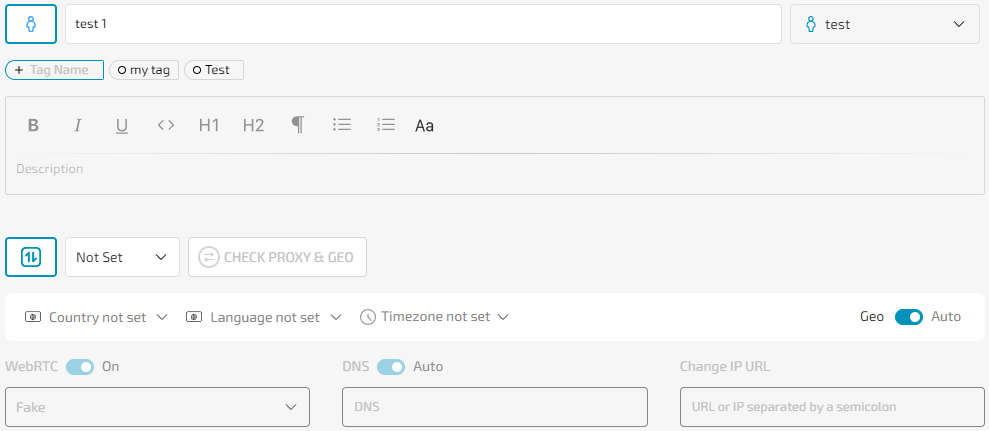
The next tab is dedicated to integrating and configuring proxy servers. The process involves selecting a connection protocol and entering the data in the specified format.
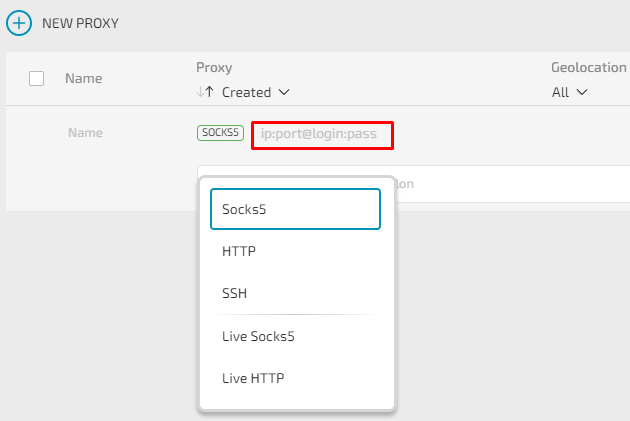
Additionally, there is a function to import proxies as a list, which facilitates their mass addition. Within the workspace, users can view the location of each proxy and, if necessary, verify their operability.
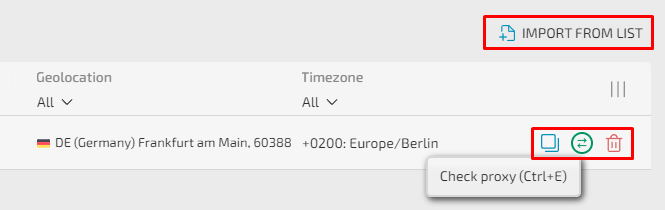
The “Mass import” feature streamlines the process of creating sessions by enabling users to upload necessary data, including browser configurations and device settings, from pre-prepared files. Users can choose the files they wish to import, and the program automatically recognizes and applies the required settings. It also offers a preview of the configured sessions. If certain configuration settings are not recognized, they are marked with a dash, allowing users the opportunity to edit or delete the sessions before finalizing their creation.
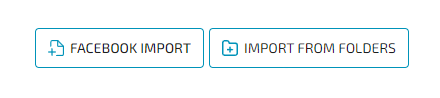
This tab enables users to create profiles in bulk. To do so, users select a template (provider) and specify the required number of profiles they wish to create. Additionally, there is an option to upload cookies, which will be applied to the newly created sessions.
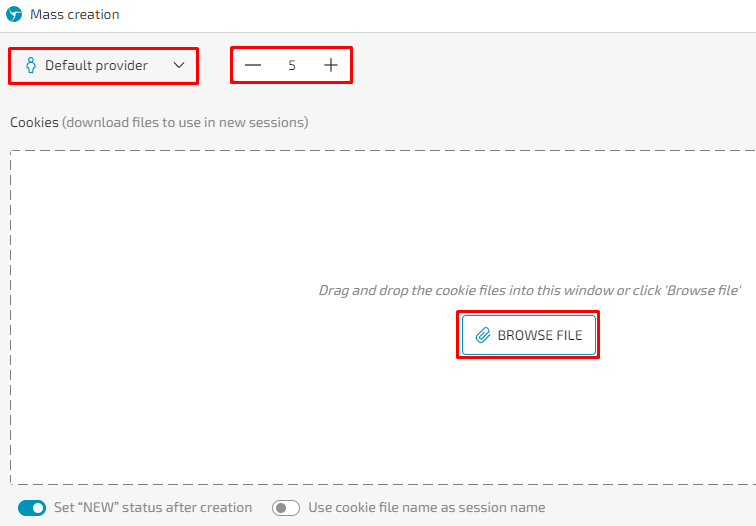
Deleted profiles can be restored through the “Trash” tab. This section displays all the essential information about each profile, making it easier to identify and select the specific profile you wish to restore.
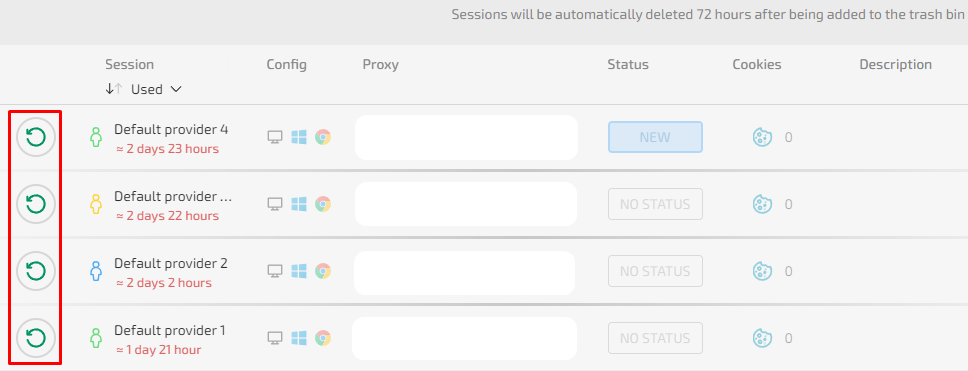
After clicking on the icon in the upper left corner and accessing the additional menu, the user can view information about their subscription and see the number of available sessions.
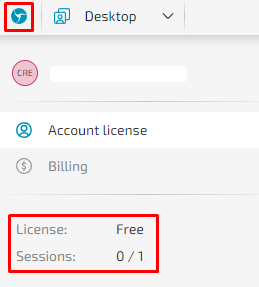
In the “Account license” tab, users can view available tariff plans, compare them, and purchase the desired plan if necessary.
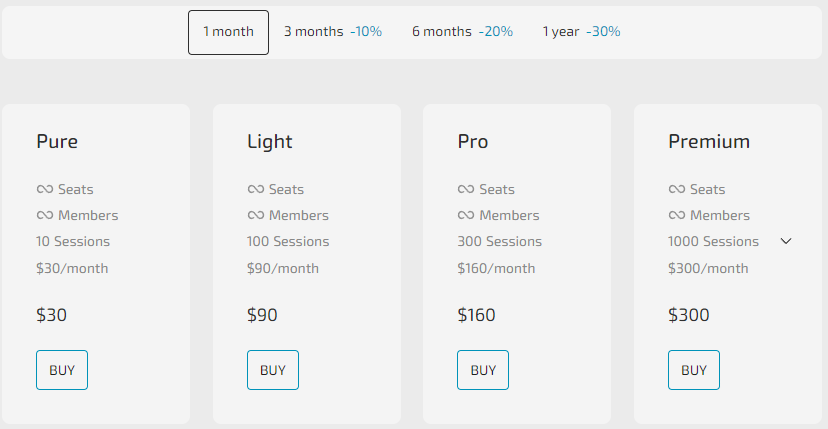
The “Billing” tab offers detailed information about the user's purchased subscription. Here, users can view the name of the subscription, the number of available sessions, the validity period, the purchase date, the amount paid, and the status of the subscription.
This tab is specifically designed to facilitate teamwork. Initially, you set the team name and then proceed to invite employees.
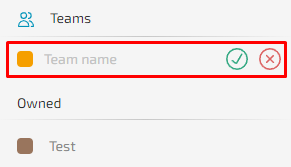
When sending invitations, you can specify permissions and access rights for each team member. Additionally, assigning roles within the team is possible, which simplifies management and the delegation of responsibilities. All key parameters are illustrated in the screenshot below.
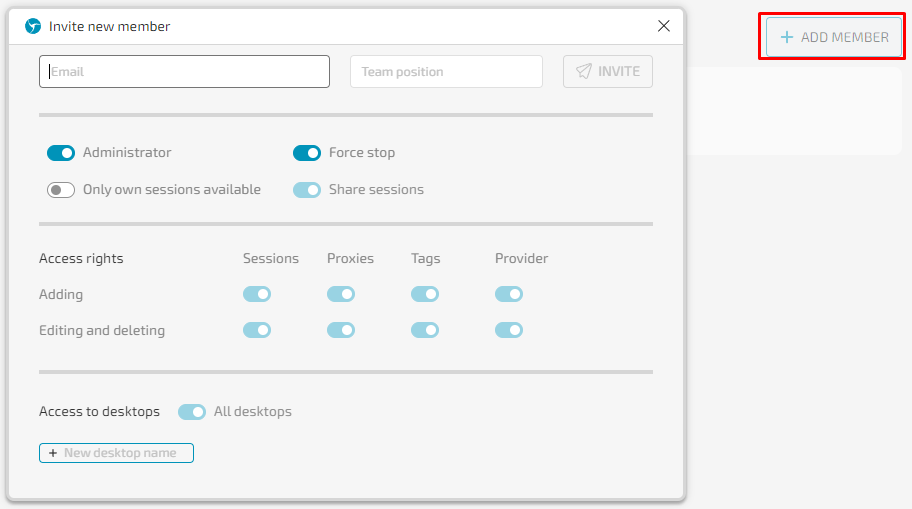
Linken Sphere browser is built for speed and efficiency. Extensive C++ coding under the hood helps save system resources while boosting performance. Unlike competitors that split the browser control into multiple Chromium processes or rely heavily on JavaScript control windows, Linken Sphere runs sessions within a single primary process.
This design enhances interaction speed and deep substitution capability. It’s why the Linken Sphere browser alternative is widely regarded as the fastest, most productive antidetect browser available.
You’ll notice real benefits from its technical optimizations, including:
Additionally, integrating with high-quality proxies like those from Proxy-Seller further optimizes your sessions. Proxy-Seller offers reliable and geographically diverse options, including residential, ISP, mobile, and datacenter proxies across 220+ countries and 800+ subnets. This means:
Typical use cases where combining the Linken Sphere anti-detect browser with Proxy-Seller’s proxies helps you excel:
To maximize your experience, remember to:
This practical synergy ensures you get not just a powerful antidetect browser but a complete solution for anonymous, efficient online tasks.
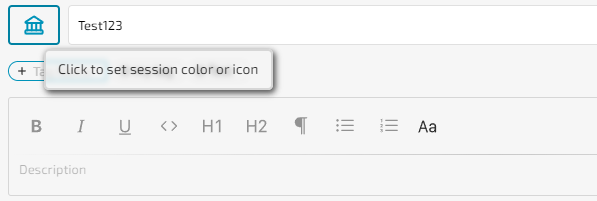




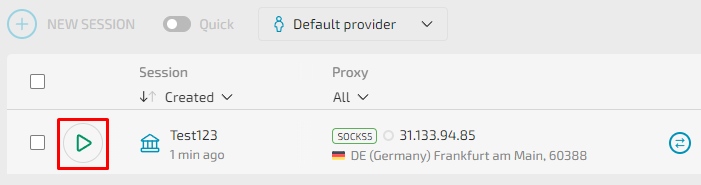
In conclusion, the browser's multifunctionality stands out, along with access to its full functionality regardless of the subscription plan chosen. A particularly noteworthy feature is the automatic collection of cookies for profiles, which significantly enhances the trust factor during various online activities. Additionally, the tools for mass creation and import of profiles offer substantial time savings for both individual users and teams, streamlining the task completion process.
In this section, you’ll learn how the Linken Sphere browser moved from using the QT WebEngine to a full Chromium core engine. This change unlocks the full Chrome experience. You get real browser features like extensions, bookmarks, start pages, and password storage. Unlike most alternatives that rely on simple window cloning, Linken Sphere rises above by deeply customizing Chromium’s core. This approach is more complex but much more effective for fingerprinting protection.
Simple window cloning limits control. It often breaks features or causes stability issues. Linken Sphere avoids these pitfalls by integrating a patched Chromium fork directly at the C++ layer, focusing on minimizing fingerprint leaks. For example, the Blink rendering engine gets tailored patches that reduce distinct browser artifacts. This native integration also skips the use of Chromium Embedded Framework (CEF) alternatives, which are common in other antidetect browsers but can create detection risks.
The browser retains fast, stable, and feature-rich operation, coupled with innovative interaction possibilities unique to the Linken Sphere anti-detect browser. It also supports a proprietary extension API, allowing compatibility with extensions designed for the platform without exposing standard Chrome extension behaviors.
Here’s what you get with this architecture:
Transitioning to the full Chromium core sets the Linken Sphere browser alternative apart by combining strong antidetect capabilities with a user-friendly, familiar browsing experience.
Traditional native fingerprint masking or simple noise injection often falls short. They either produce detectable anomalies or outright break functionality. You’ll learn how Linken Sphere antidetect browser solves this with cutting-edge hybrid antidetect technology.
This system doesn’t just alter your browser fingerprint. Instead, it adapts dynamically to the fingerprint of your real computer. From there, it creates hundreds of plausible but unique configurations. It automatically emulates hardware profiles that look natural to detection systems.
Benefits of this hybrid approach include:
Technical features you’ll benefit from are:
This combination of adaptation, emulation, and smart noise makes the Linken Sphere anti-detect browser one of the most reliable tools for real-world undetectability.
To sum it up, the hybrid antidetect works by:
This innovative approach helps you stay well ahead of detection technologies without sacrificing stability or performance.
Comments: 0