
 en
en  Español
Español  中國人
中國人  Tiếng Việt
Tiếng Việt  Deutsch
Deutsch  Українська
Українська  Português
Português  Français
Français  भारतीय
भारतीय  Türkçe
Türkçe  한국인
한국인  Italiano
Italiano  Gaeilge
Gaeilge  اردو
اردو  Indonesia
Indonesia  Polski
Polski BlueStacks is a prominent Android emulator for Windows and Mac systems, enabling users to run mobile apps and games on their computers. It is engineered to enhance the mobile gaming experience, providing high compatibility with Android apps and controls that are specifically optimized for gaming.
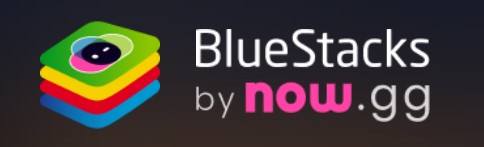
The emulator is widely utilized across different sectors. In the gaming industry, BlueStacks allows players to enjoy popular mobile games on larger screens, benefiting from enhanced graphics and performance. Additionally, it is a valuable tool in the professional realm, particularly for app developers and testers who use it to evaluate their software within a controlled and stable environment.
BlueStacks includes a range of customization and optimization options tailored to personal preferences and user requirements, making it a convenient and multifunctional tool. The emulator is regularly updated to ensure compatibility with the latest Android versions, keeping it aligned with the most current features and improvements. In the sections below, we will explore the key features that BlueStacks offers, highlighting how it enhances the user experience for gaming and application development.
BlueStacks is optimized for high efficiency, particularly when handling resource-intensive mobile games and apps. The emulator incorporates advanced technologies that enhance its performance and user experience:
Together, these technologies ensure that BlueStacks provides a seamless and efficient experience when running Android applications on a PC, making it a preferred choice for both casual users and professionals.
The Window Sync features in BlueStacks enables users to manage multiple application windows simultaneously, proving particularly beneficial for gamers who manage multiple accounts or run several games at once. This functionality ensures consistency across all open windows, streamlining the process of carrying out repetitive tasks. Additionally, when used alongside proxy servers, Window Sync can help prevent unwanted account blocking by masking simultaneous activities as coming from different locations.

Once windows are synchronized, any action taken in the primary window—such as installing an application, launching a game, or executing in-game actions—is automatically mirrored in the secondary windows.
BlueStacks Macros enable users to automate routine tasks and actions within games and applications by recording sequences of actions that can be replayed with just a single click. This feature is particularly valuable for saving time and optimizing the gaming experience, enhancing players' chances of success in competitive environments. The ability to automate repetitive actions makes BlueStacks especially popular among gamers who aim to maximize their efficiency and results.
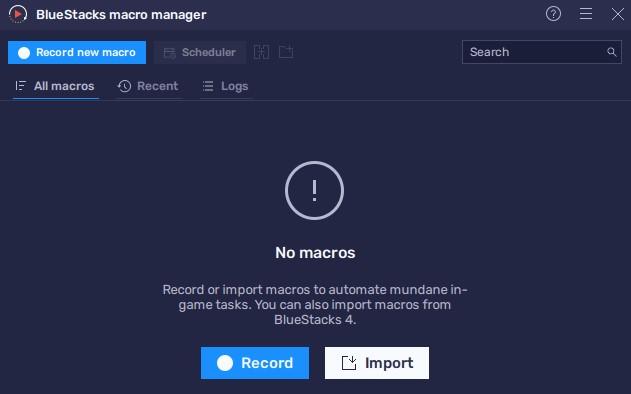
The “Macro manager” in BlueStacks allows for manual recording of these sequences or importing premade macros from other users. For those looking to delve deeper into using this feature, detailed documentation and video tutorials are available on the official BlueStacks website, providing comprehensive guidance on how to effectively utilize macros.
The emulator interface in BlueStacks is organized into two main tabs located at the top and several auxiliary tools on the right side. Users have the flexibility to assign hotkeys for these tools, enhancing accessibility and ease of use. Key functions available in the right panel include the Macro Manager and Window Sync feature, which are essential for automating tasks and managing multiple instances efficiently. Additionally, the emulator provides a suite of Android emulation options such as the ability to take screenshots, activate airplane mode, shake the screen, and perform other actions that mimic the functionalities of a physical Android device. We will explore the features and utilities of the main tabs in more detail below.
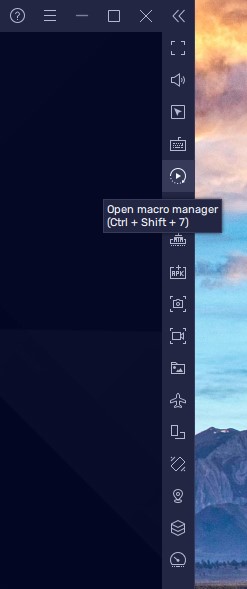
By clicking on the question mark icon in the top panel of BlueStacks, users can access a page with detailed documentation covering all aspects of the emulator.
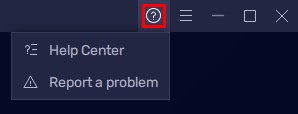
Additionally, the “Report a problem” option allows users to submit feedback directly to the developers. Users can provide a detailed description of any issues they encounter, attach relevant screenshots or videos for clarity, and expect to receive a response via email promptly, facilitating effective communication and quick resolution of any concerns.
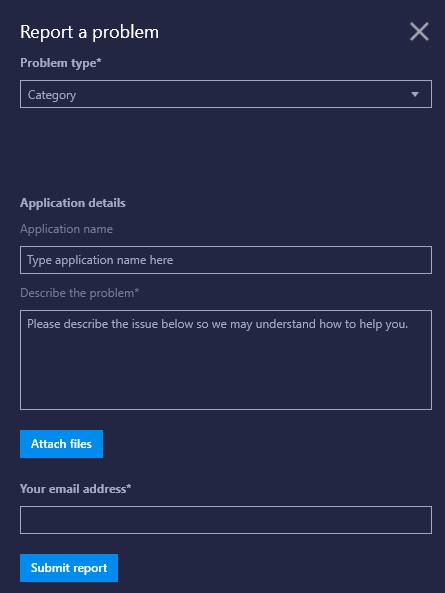
The next tab in BlueStacks is dedicated to all possible emulator settings. We will explore each of the settings options in detail below.
This tab allows the selection of CPU cores and RAM allocation, along with choosing a performance mode.
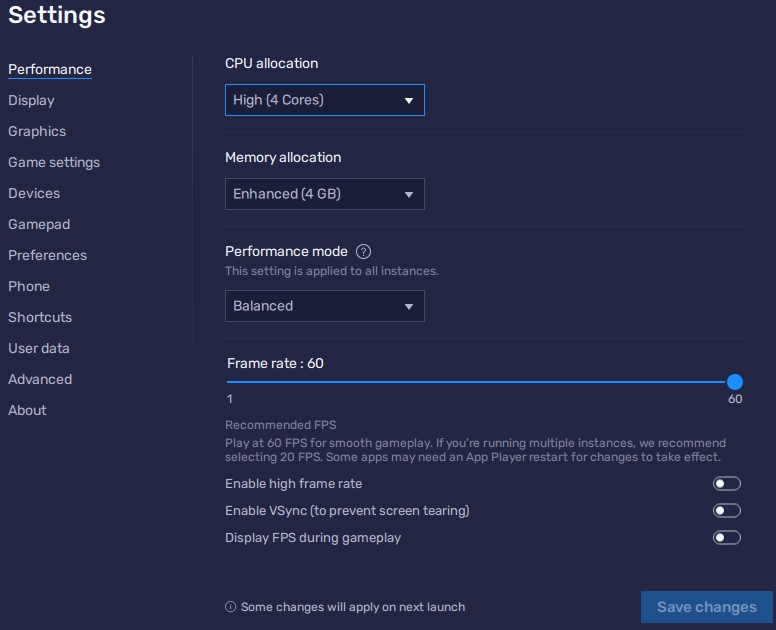
Additional settings include:
Changes require a Bluestacks restart to take effect.
Users can set screen resolution and display mode here. Additional options include specifying pixel density, interface scaling, and mouse cursor type.
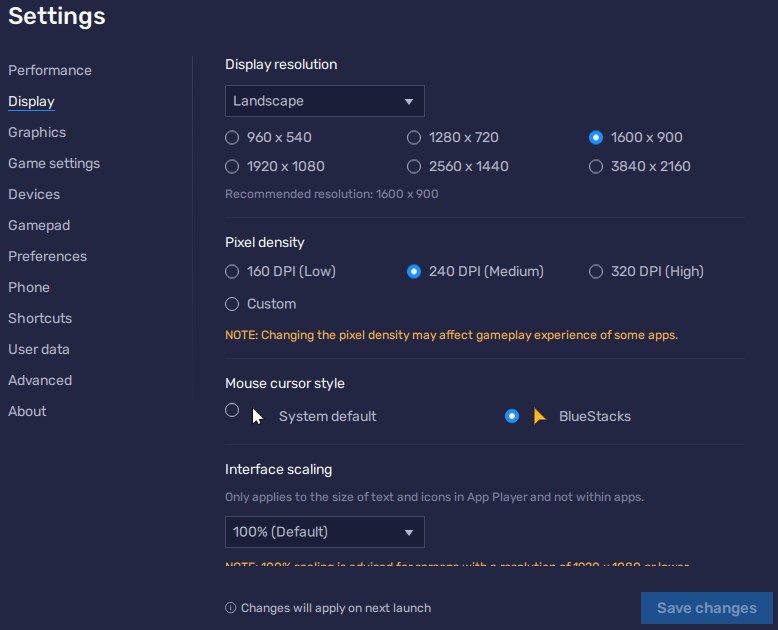
This tab allows for the selection of the graphics rendering method for apps and a separate interface renderer. Users can also enable ASTC textures to enhance image quality, noting that this feature is in beta testing.
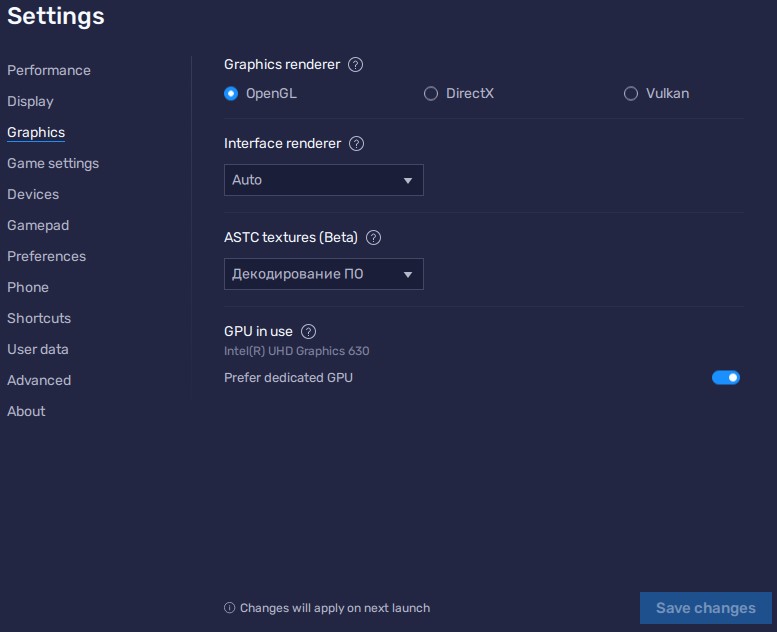
Specify apps that should launch in full-screen mode by default.
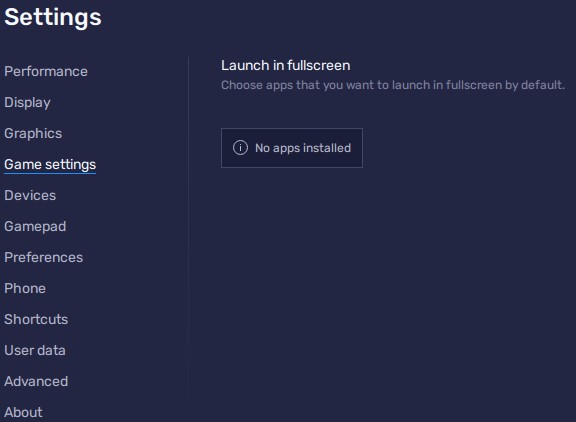
Select preferred multimedia devices.
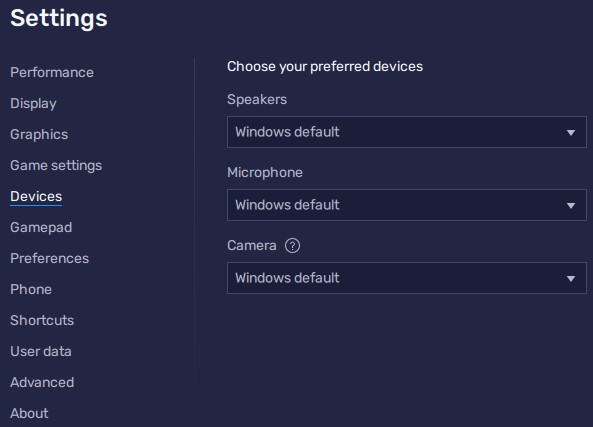
Enable automatic recognition of connected gamepads and turn on vibration.
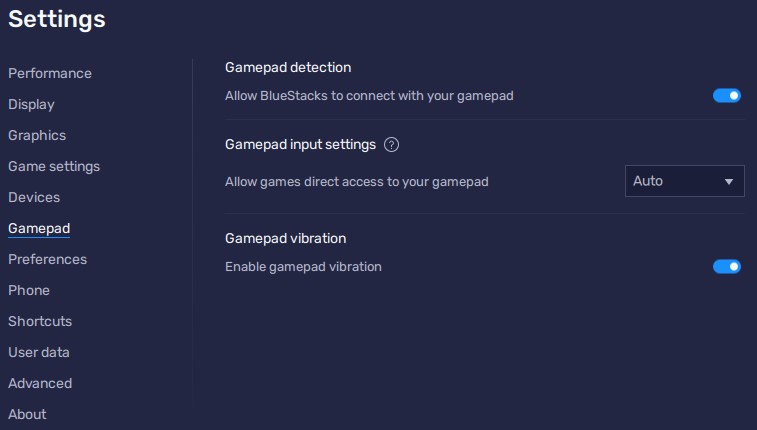
Set system language, connection parameters, external service authorization, and configure notifications.
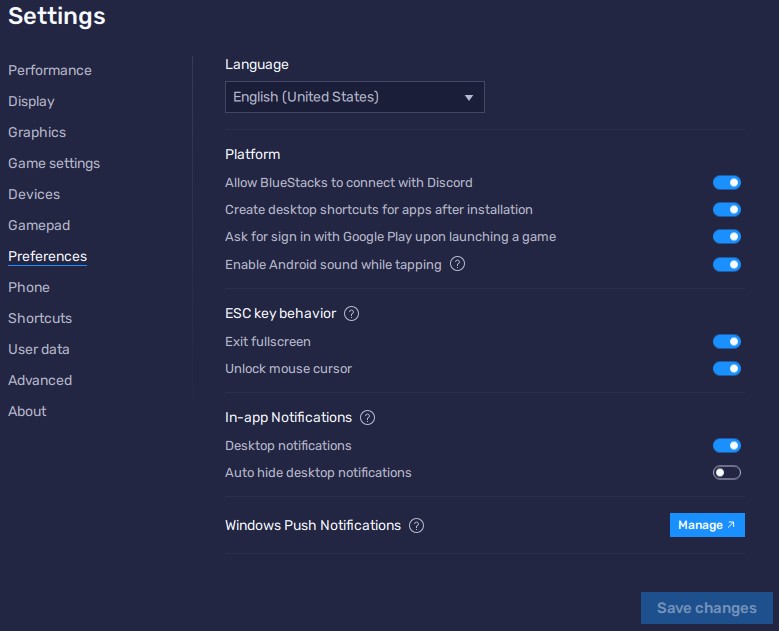
Select a device preset based on real device settings and specify a mobile operator.
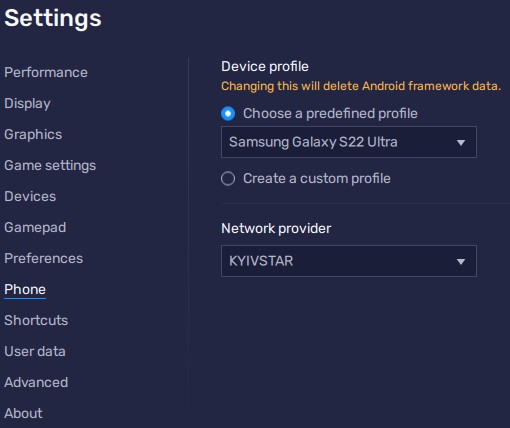
Set custom hotkeys for any action or option within the emulator.

Manage disk space by cleaning or creating a recovery file.
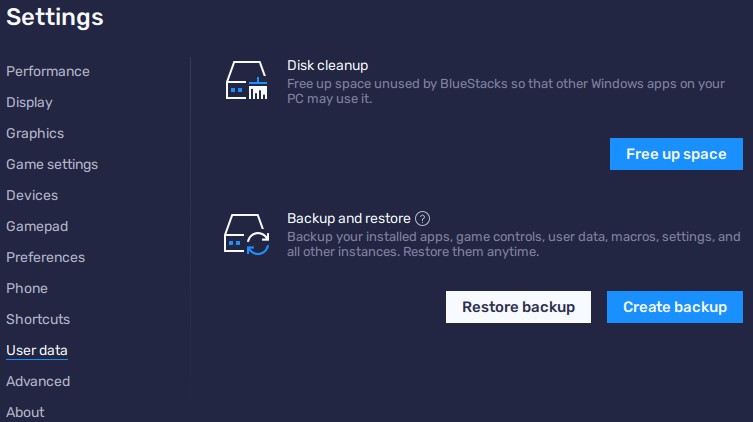
Offers additional settings primarily for developers and testers.
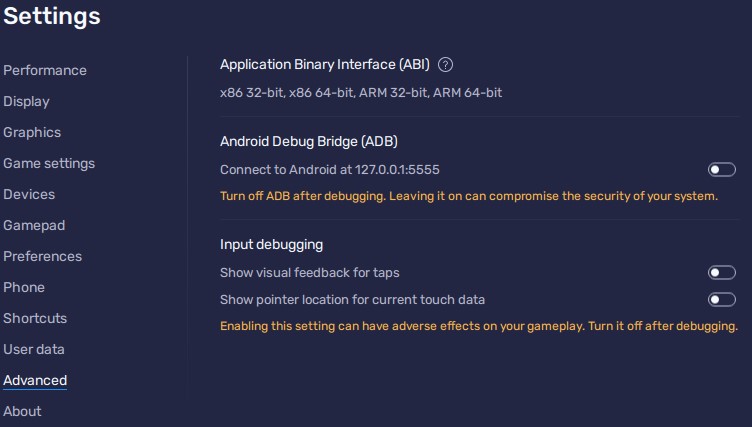
Check for updates, view terms of use, and contact support.
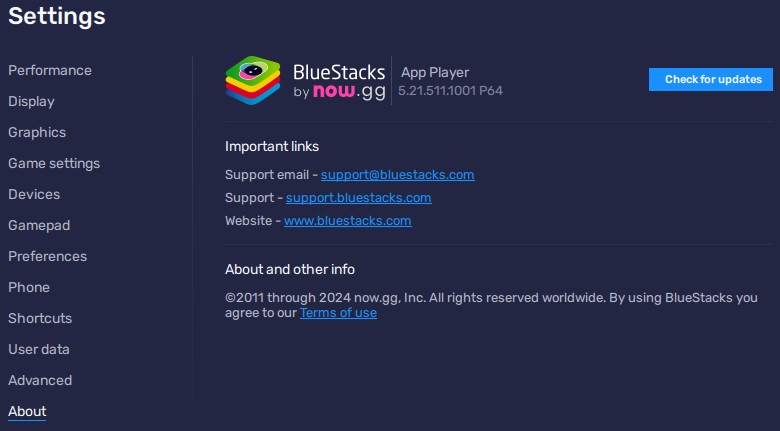
Using a proxy with the BlueStacks emulator enhances privacy, grants access to region-restricted game content, and facilitates the management of multiple game accounts without the risk of being blocked. It is recommended to use private proxy servers. However, due to the limitations of BlueStacks' built-in settings, which do not support authenticated proxies, third-party applications like Postern are advised. Users can download the Postern client from Google Play and follow specific instructions to set up a proxy within the emulator.
BlueStacks stands out as one of the most versatile Android emulators available. Its window synchronization features and macro capabilities enable users to manage multiple application or game instances simultaneously and automate repetitive tasks, making it ideal for gaming multi-accounting. The emulator's advanced settings provide extensive options for development and testing. Additionally, support for the latest Android versions and updates allows users to access and run the newest games on their PCs.
Comments: 0