
 en
en  Español
Español  中國人
中國人  Tiếng Việt
Tiếng Việt  Deutsch
Deutsch  Українська
Українська  Português
Português  Français
Français  भारतीय
भारतीय  Türkçe
Türkçe  한국인
한국인  Italiano
Italiano  Gaeilge
Gaeilge  اردو
اردو  Indonesia
Indonesia  Polski
Polski DNS servers are always provided to the user by his Internet provider. However, they may be unstable. If you often see DNS errors on your computer or cannot open websites, you need to switch to third-party services.
Using third-party services allows users to:
And now, find out TOP 10 public DNS Servers.
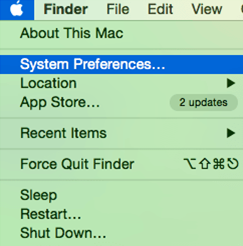
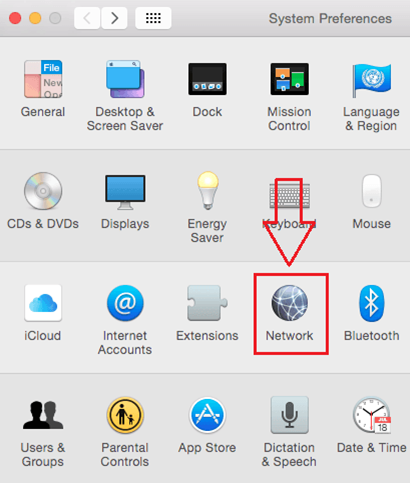
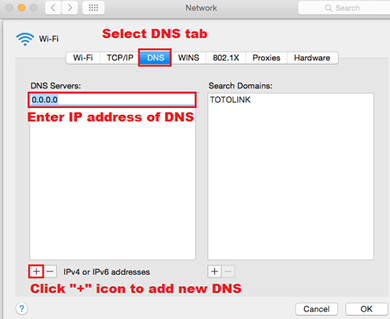
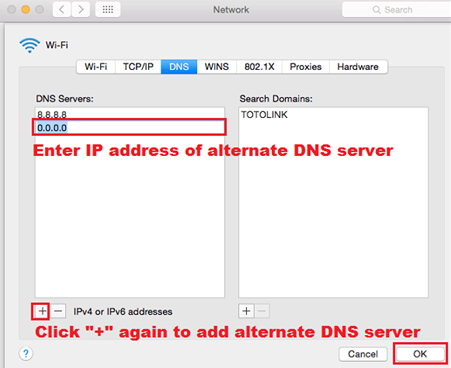
It all depends on the chosen DNS server for Mac:
Now you know how to change the DNS server on MacBook Pro. If you slow down your connection to the global network or have problems opening any sites, try applying these settings.
Comments: 0