
 en
en  Español
Español  中國人
中國人  Tiếng Việt
Tiếng Việt  Deutsch
Deutsch  Українська
Українська  Português
Português  Français
Français  भारतीय
भारतीय  Türkçe
Türkçe  한국인
한국인  Italiano
Italiano  Gaeilge
Gaeilge  اردو
اردو  Indonesia
Indonesia  Polski
Polski BlueStacks is a PC-based Android gaming emulator that enables you to enjoy mobile games on your computer, including popular titles like Pubg and Free Fire. To access games at more affordable prices, maintain anonymity, and overcome regional access restrictions, you can utilize a proxy. In the following section, we provide step-by-step instructions to guide you through the setup and use of a proxy in BlueStacks.
Since there is no functionality inside the emulator itself for setting up private proxies, we will install a proxy on the BlueStacks application via Proxifier so as not to proxy the entire operating system.
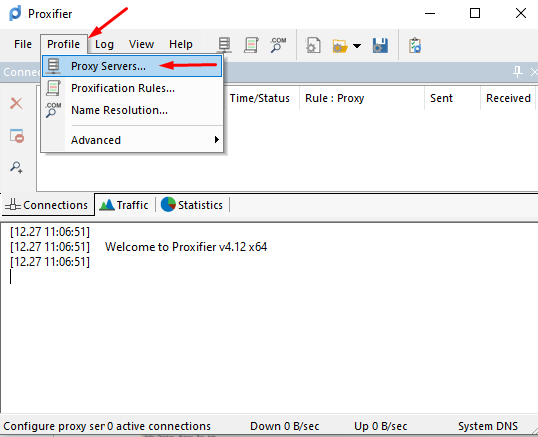
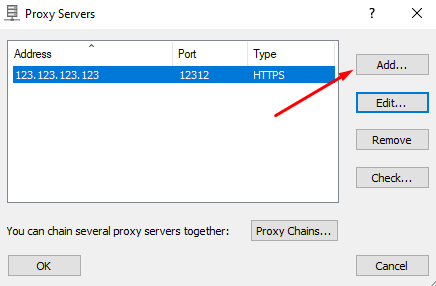
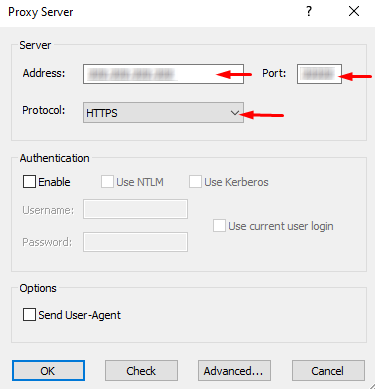
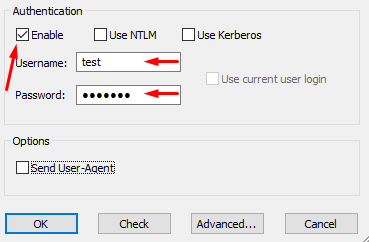
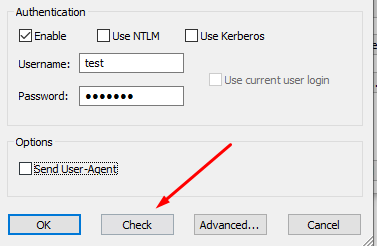
Upon successful testing:
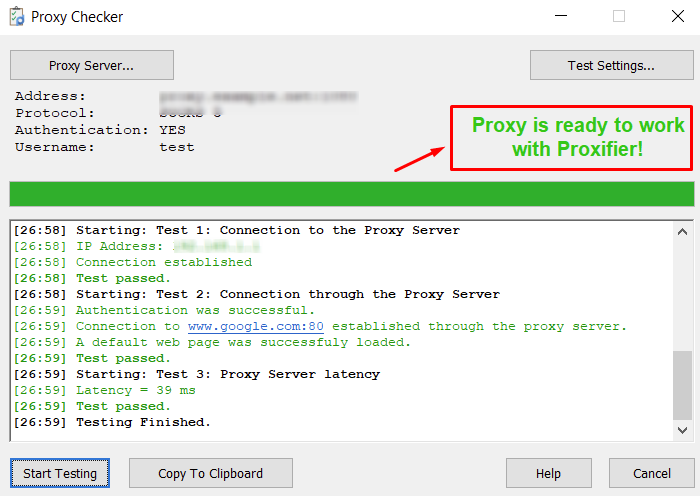
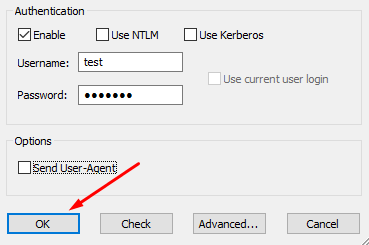
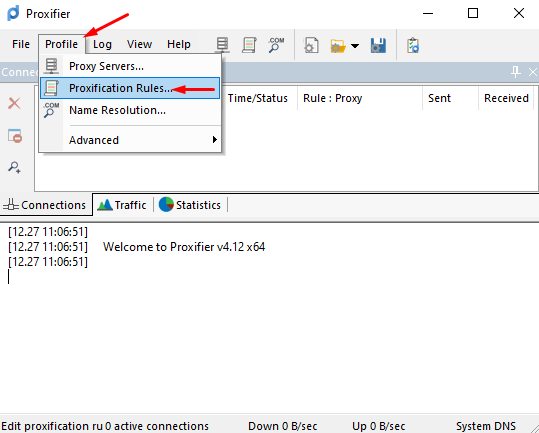
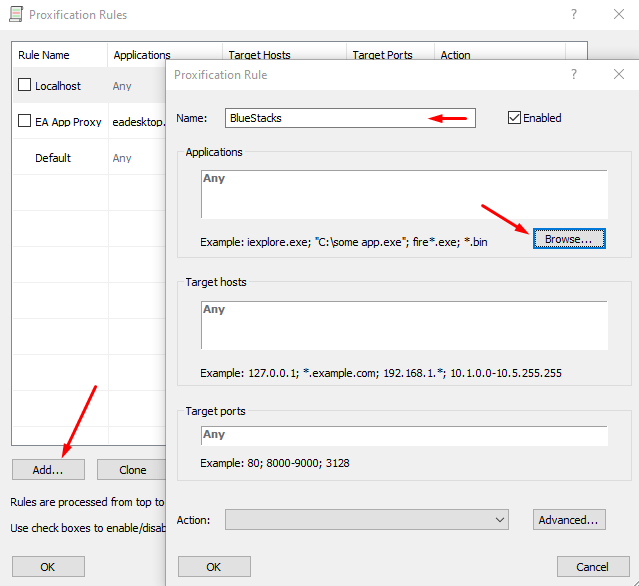
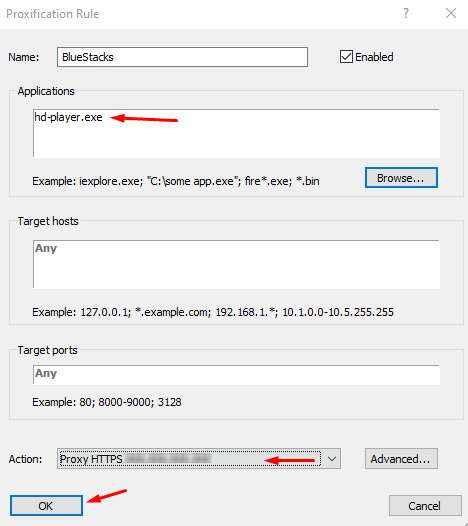
The setup is now complete, and BlueStacks' network traffic will automatically pass through the proxy server, following the settings specified in Proxifier.
Comments: 0