
 en
en  Español
Español  中國人
中國人  Tiếng Việt
Tiếng Việt  Deutsch
Deutsch  Українська
Українська  Português
Português  Français
Français  भारतीय
भारतीय  Türkçe
Türkçe  한국인
한국인  Italiano
Italiano  Gaeilge
Gaeilge  اردو
اردو  Indonesia
Indonesia  Polski
Polski Zoom, a leading application for video conferencing and calls, handles audio and video streams, potentially sending personal data, like voice and media files, to third parties. Consequently, Firewalls often block Zoom, necessitating specific security configurations for its operation. Notably, Zoom lacks internal settings for proxy debugging. Therefore, to modify your IP address in Zoom, you must utilize the built-in tools of your operating system (such as Windows) or rely on specialized utilities.
Using a proxy for Zoom offers several advantages, such as circumventing blocks, enhancing online privacy, and ensuring anonymity. This setup safeguards your calls and videos, maintaining the confidentiality of personal or business conversations.
Here's a straightforward guide to connect a proxy in Zoom using the Proxifier program:
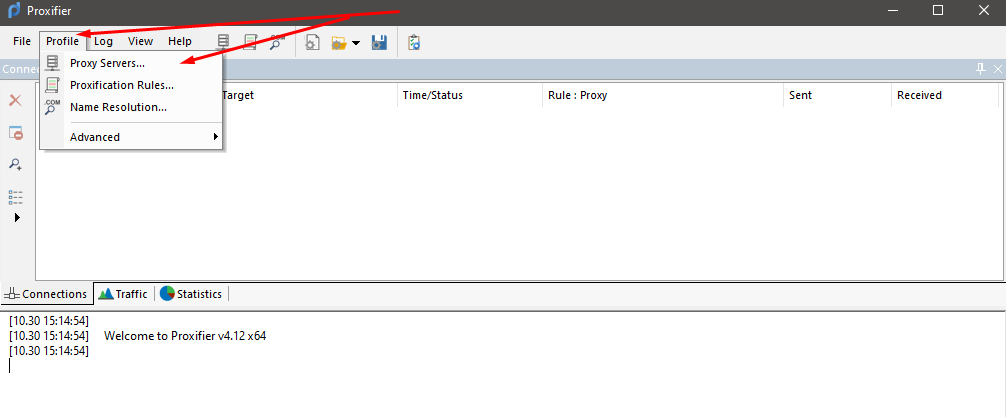
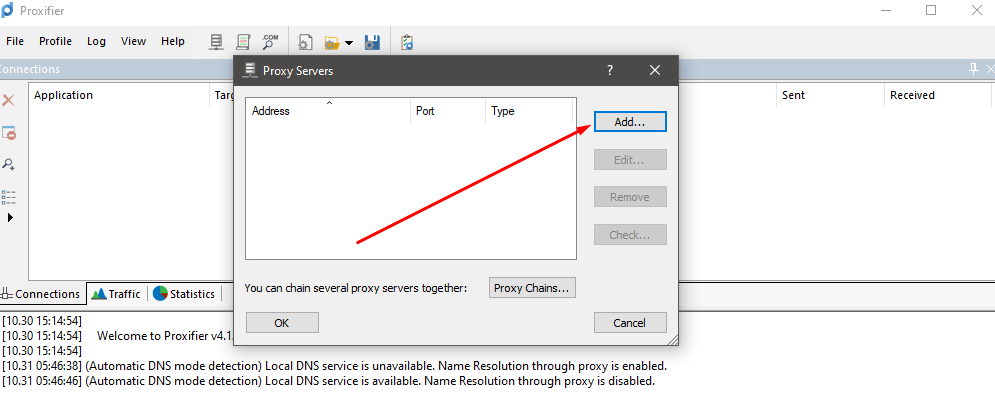
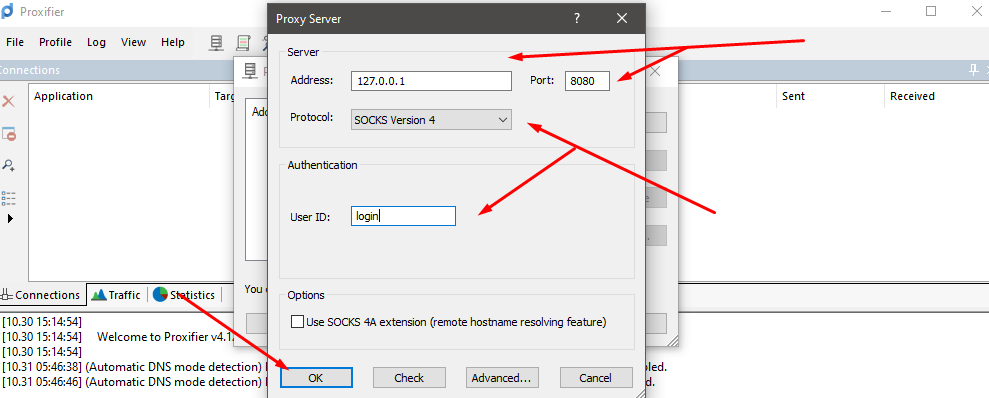
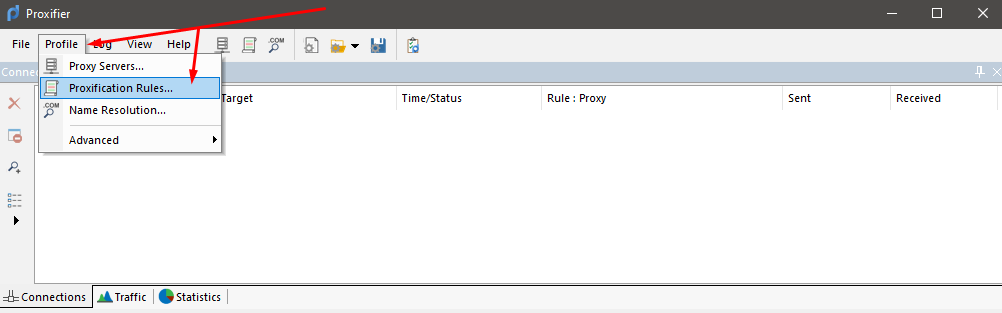
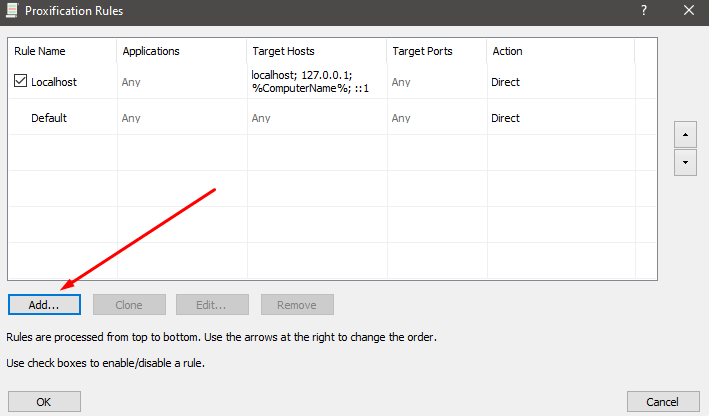
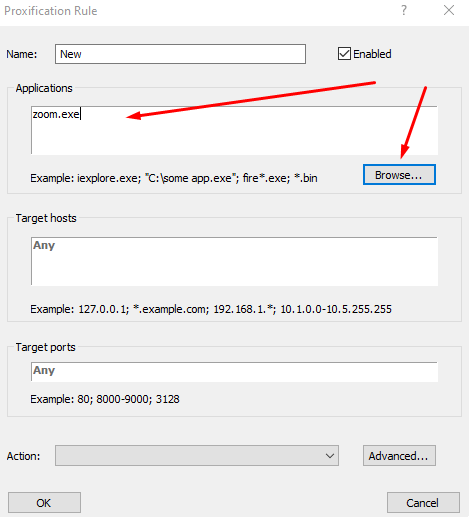
With these steps, your proxy settings in Zoom are configured. To modify them, follow the same process. For ease, consider using rotating proxies to avoid adjusting internet connection settings for each session or meeting. Additionally, while network debugging can also be done through Windows' general internet settings, note that configuring a proxy via Proxifier specifically targets Zoom, whereas Windows settings impact all programs and connections.
Comments: 0