
 en
en  Español
Español  中國人
中國人  Tiếng Việt
Tiếng Việt  Deutsch
Deutsch  Українська
Українська  Português
Português  Français
Français  भारतीय
भारतीय  Türkçe
Türkçe  한국인
한국인  Italiano
Italiano  Gaeilge
Gaeilge  اردو
اردو  Indonesia
Indonesia  Polski
Polski Lalicat is a browser designed for fingerprint anti-detection, prioritizing online anonymity and safeguarding your internet activity. With the ability to route your internet traffic through proxy servers, Lalicat ensures anonymity, bypasses geo-restrictions, and mitigates IP blocking. In this article, we offer a detailed, step-by-step guide on configuring a proxy in the Lalicat browser to enhance your data security.
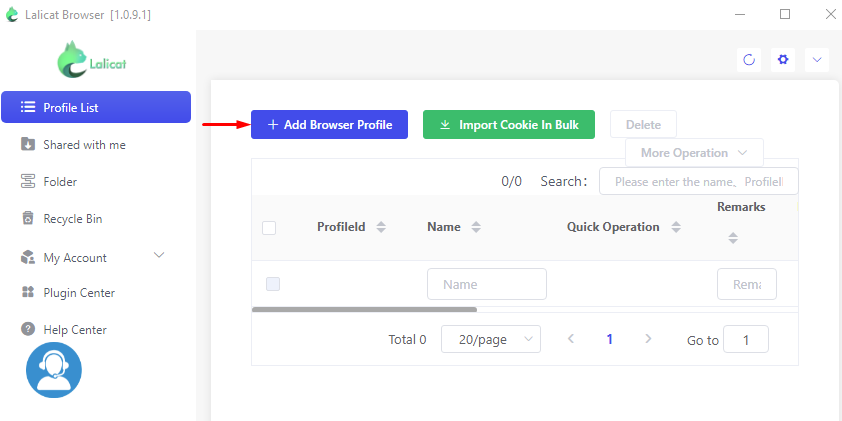
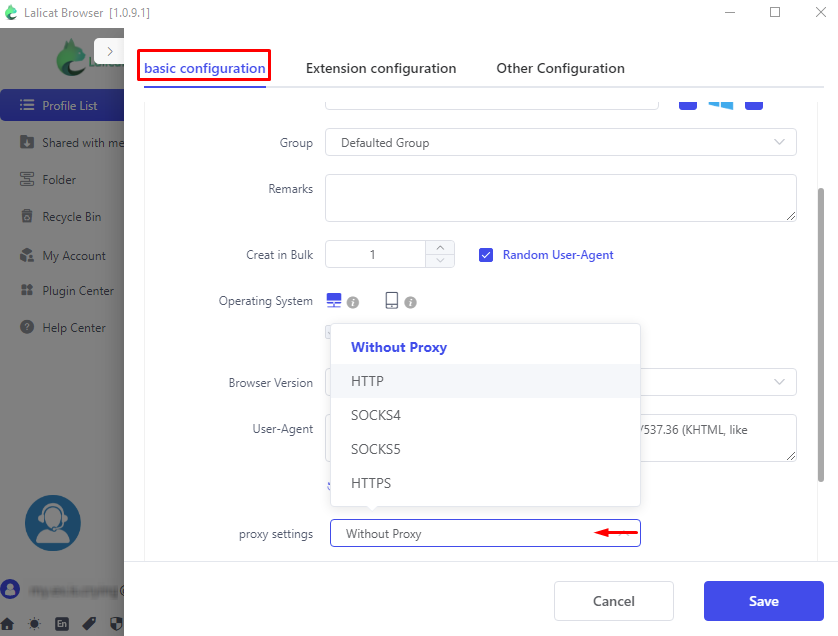
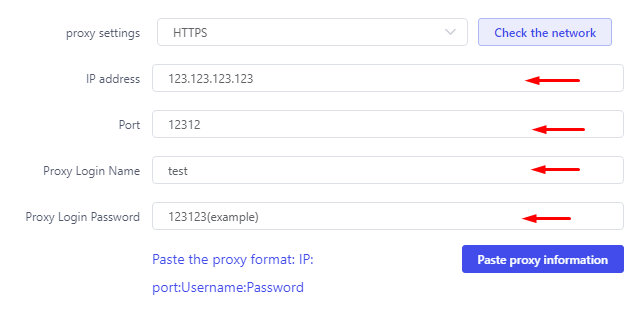

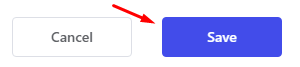
You're all set! Now, all your internet traffic will be routed through the selected proxy server, ensuring secure and anonymous web browsing with your IP address concealed. As you can see, configuring a proxy in Lalicat is a straightforward process.
Comments: 0