
 en
en  Español
Español  中國人
中國人  Tiếng Việt
Tiếng Việt  Deutsch
Deutsch  Українська
Українська  Português
Português  Français
Français  भारतीय
भारतीय  Türkçe
Türkçe  한국인
한국인  Italiano
Italiano  Gaeilge
Gaeilge  اردو
اردو  Indonesia
Indonesia  Polski
Polski Security and anonymity on the internet are crucial for all users, focusing not just on privacy in browsers but also on protection against fraud and theft of payment and personal data. Common methods to maintain online privacy include using proxy servers or special browser add-ons.
The FireX browser extension, initially designed for Mozilla Firefox, is also compatible with other browsers, including Google Chrome. Its technical benefits include providing users with high-speed proxies that have low ping, ad-blocking capabilities, rapid IP changes, and the ability to bypass regional restrictions and censorship. The installation and configuration of FireX are straightforward, and we will guide you through using FireX on your computer in the following instructions.
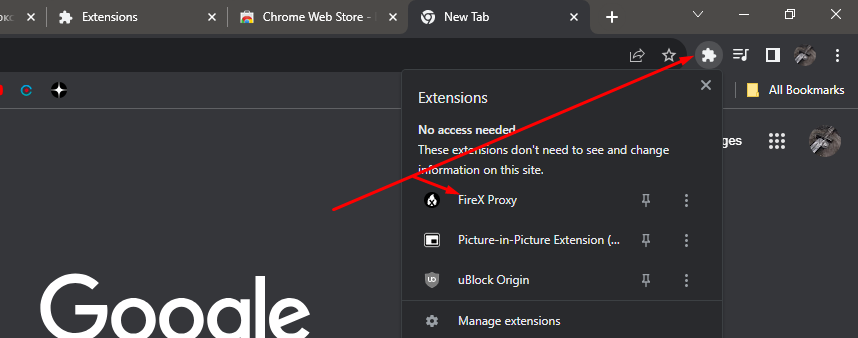
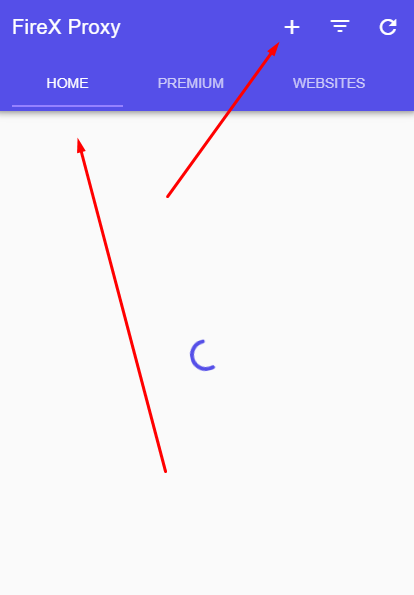
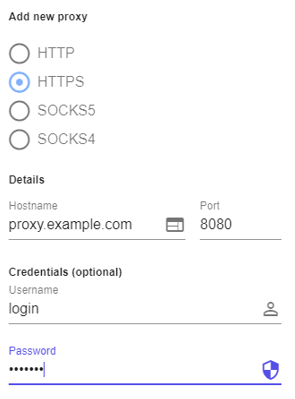
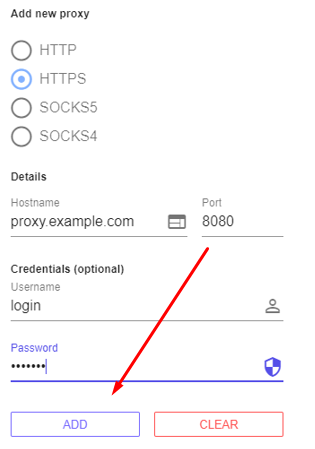
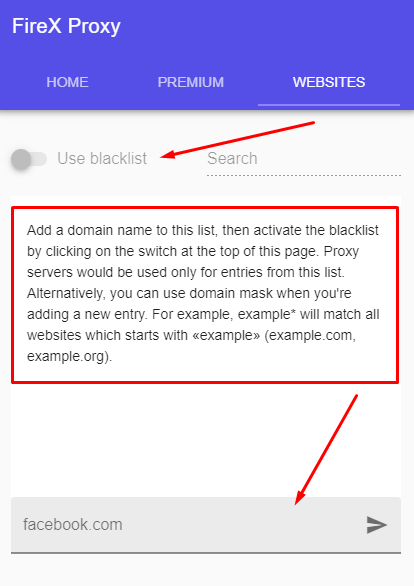
With these steps, you can restrict access to certain sites while using a proxy in FireX for Chrome. You have the option to switch between different IP addresses added to the extension list or purchase access to FireX servers. Configuring your proxy connection as described above ensures that all your traffic is routed through the proxy server, enhancing your online privacy, personal security, and anonymity while browsing the web.
Comments: 0