
 en
en  Español
Español  中國人
中國人  Tiếng Việt
Tiếng Việt  Deutsch
Deutsch  Українська
Українська  Português
Português  Français
Français  भारतीय
भारतीय  Türkçe
Türkçe  한국인
한국인  Italiano
Italiano  Gaeilge
Gaeilge  اردو
اردو  Indonesia
Indonesia  Polski
Polski LinkenSphere is one of the best anti detect browsers, the most convenient and secure tool for professional work on the Internet. The browser is equipped with systems of protection and substitution of prints (GPU, Audio, Canvas, Plugins, Fonts, ClientRects, Ubercookies). You should purchase it, and then you will be allowed to use it. So how do we set up a proxy in this browser? Let take a look at the step-by-step guide.
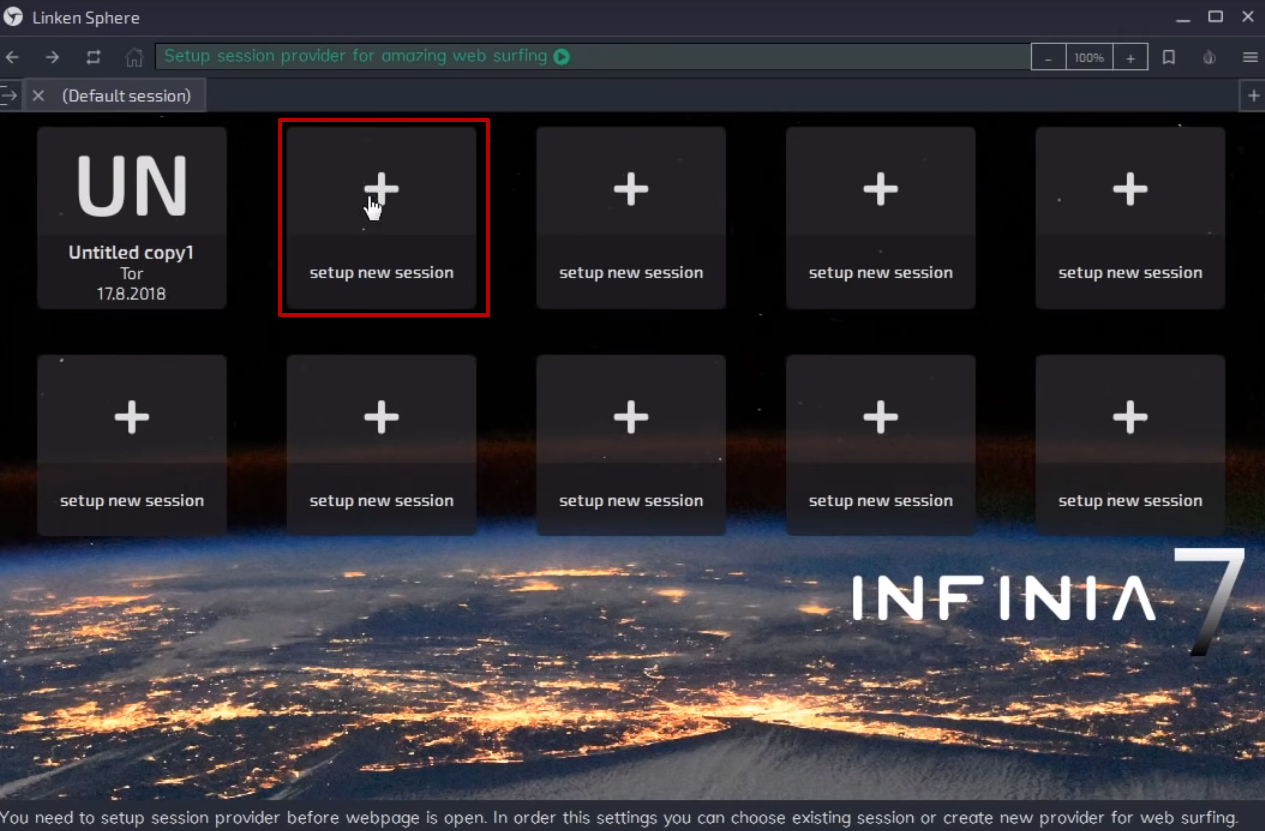

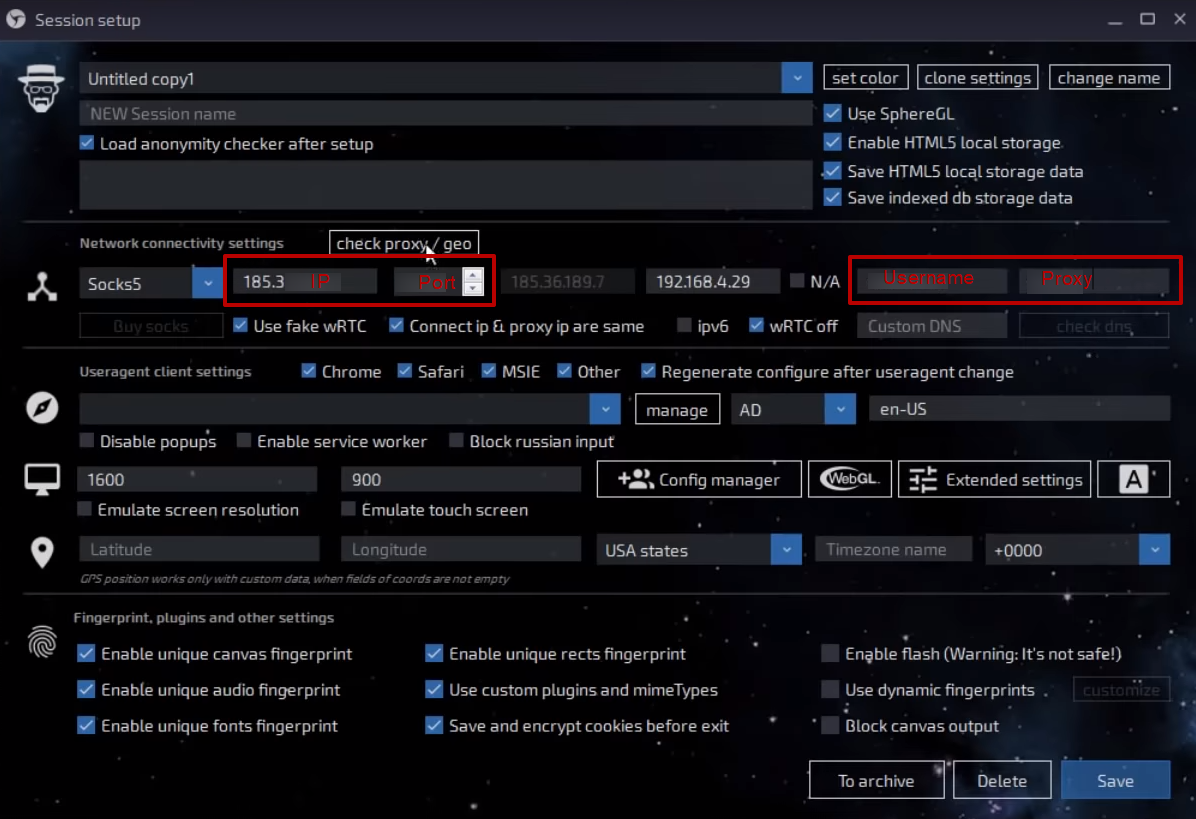
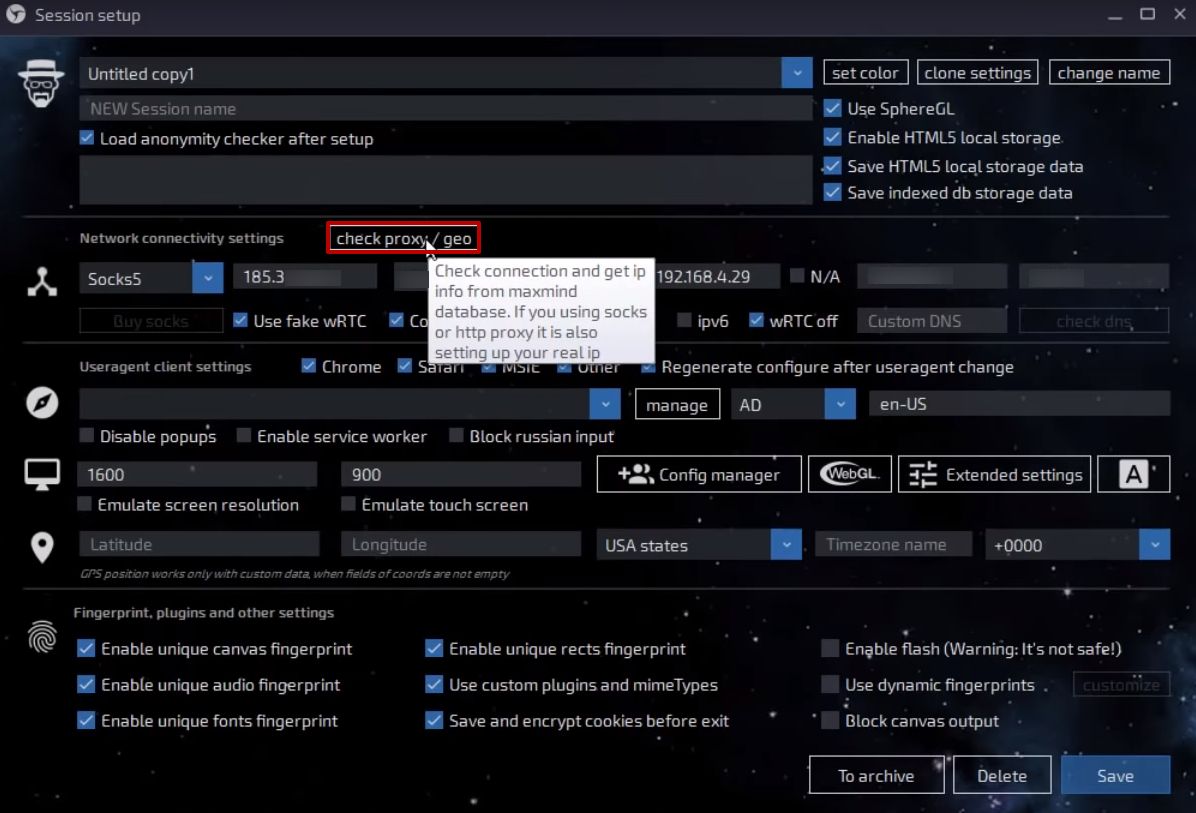
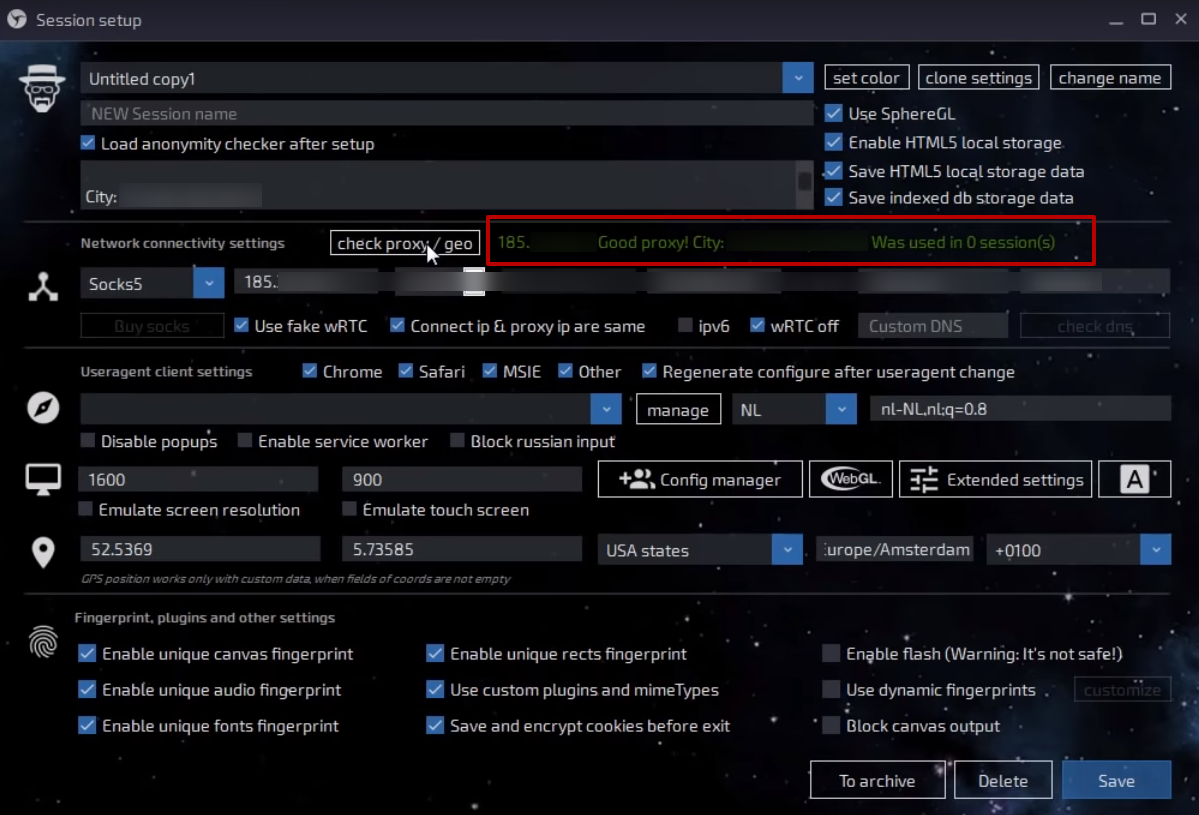
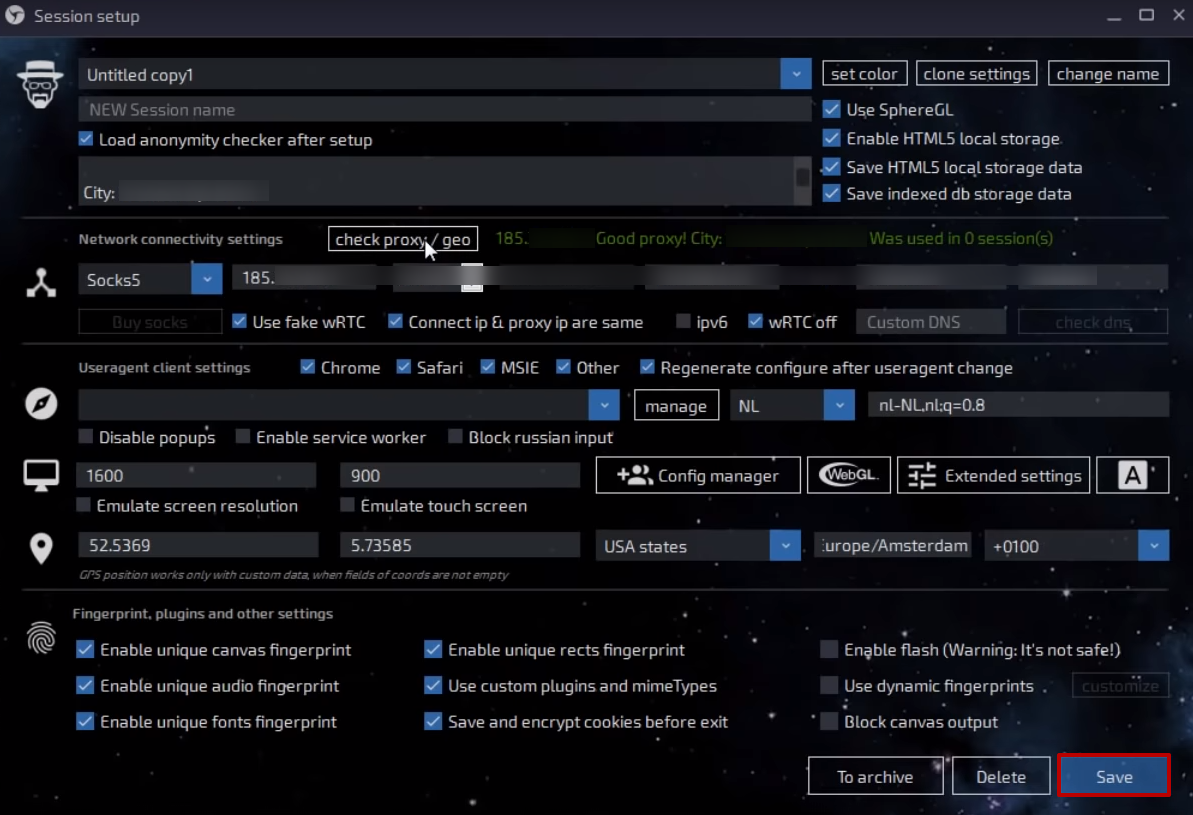
That it, the configuration is done properly. You can continue your secured surfing.
Comments: 0