
 en
en  Español
Español  中國人
中國人  Tiếng Việt
Tiếng Việt  Deutsch
Deutsch  Українська
Українська  Português
Português  Français
Français  भारतीय
भारतीय  Türkçe
Türkçe  한국인
한국인  Italiano
Italiano  Gaeilge
Gaeilge  اردو
اردو  Indonesia
Indonesia  Polski
Polski AntBrowser is a versatile anti-detect browser based on Chromium that allows managing an unlimited number of accounts on social media and other services from a single device. Each new profile in the browser is identified by websites as a separate user, providing a high level of security for accounts. The intuitive interface simplifies account management, and the ability to configure proxy servers significantly increases the chance of avoiding blocks during multi-accounting and automation of actions.
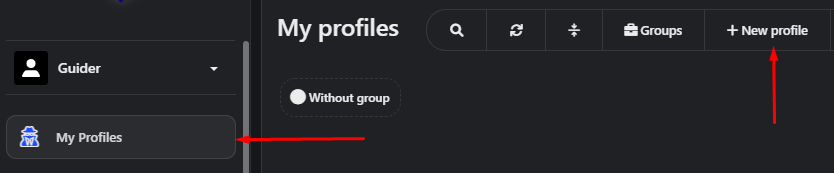
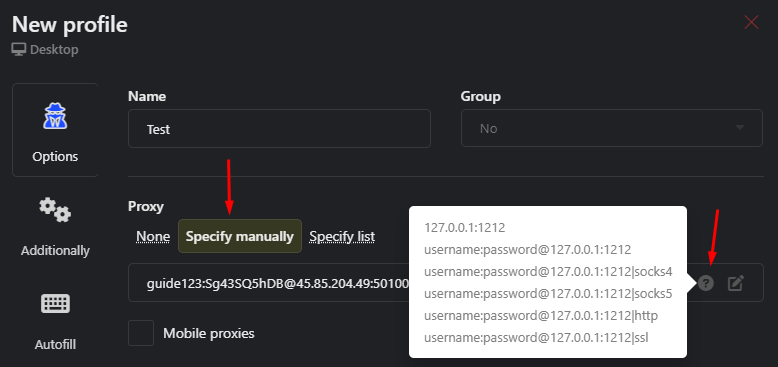
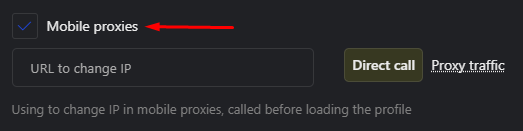
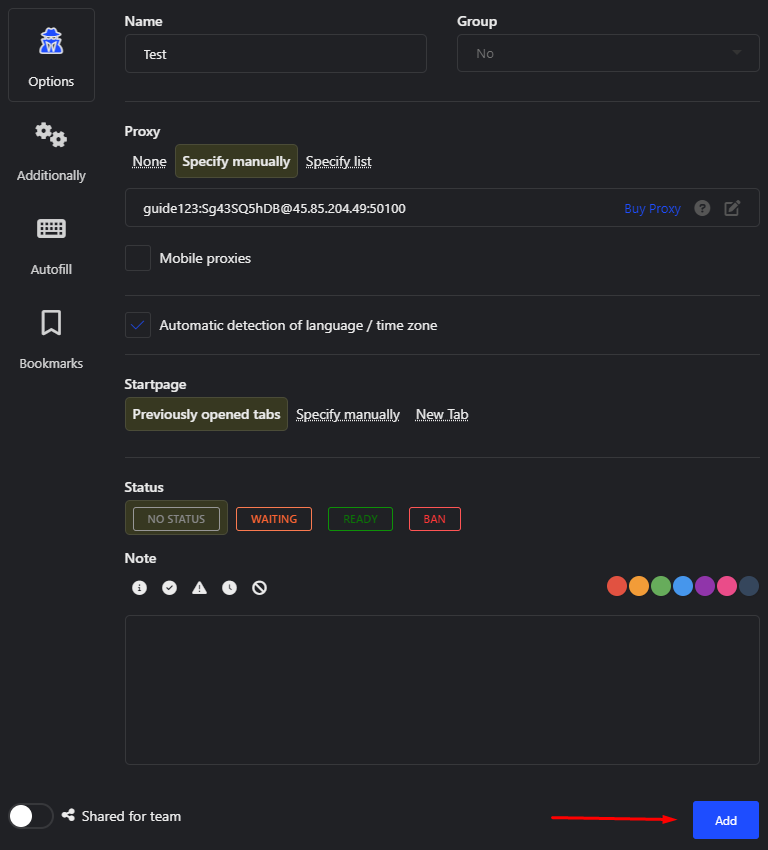
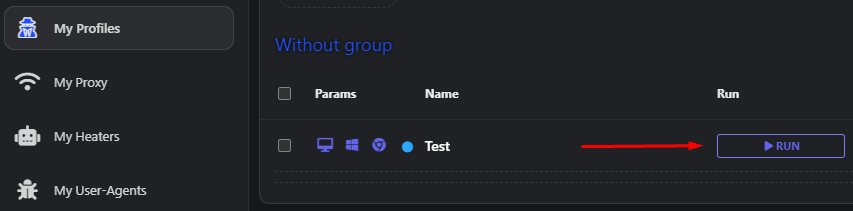
This completes the proxy server setup for an individual profile. The browser's functionality also allows you to upload a list of proxies and assign them to a specific profile. This option can be useful if you need to load multiple proxies and distribute them among team members. When creating a profile, the user can select this list, and a proxy will be randomly assigned to them.
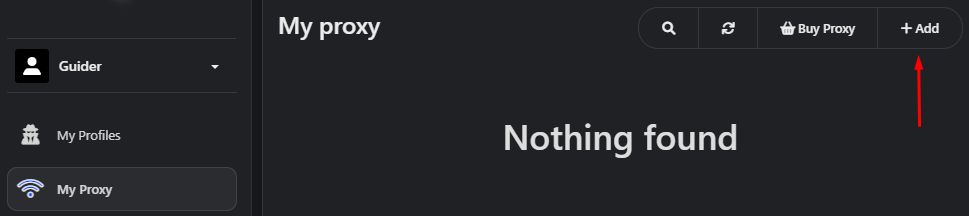
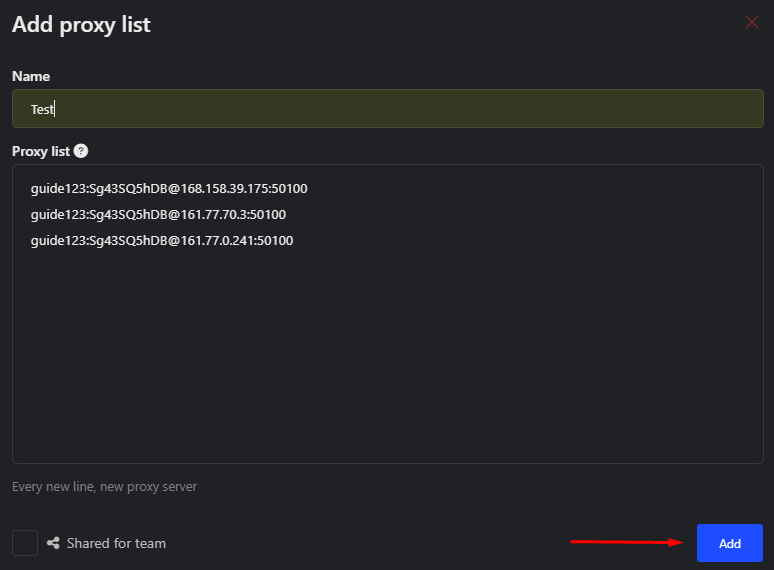
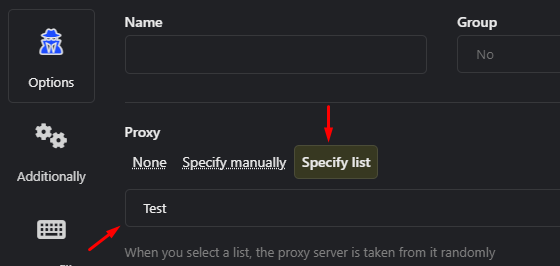
AntBrowser offers extensive functionality for setting up proxies, which plays a crucial role in ensuring effective teamwork and guaranteeing anonymity and security of accounts.
Comments: 0