
 en
en  Español
Español  中國人
中國人  Tiếng Việt
Tiếng Việt  Deutsch
Deutsch  Українська
Українська  Português
Português  Français
Français  भारतीय
भारतीय  Türkçe
Türkçe  한국인
한국인  Italiano
Italiano  Gaeilge
Gaeilge  اردو
اردو  Indonesia
Indonesia  Polski
Polski You need to know the router IP address in order to change its settings. With this information, you will be allowed to go to the device’s control panel, adjust Wi-Fi settings, or, for example, change the password to access your network. Without knowing the IP of the router, it will be impossible to do this. Below we will consider this issue in detail and analyze several options for how you can find out the data of your device.
To find out what IP of the router you have, just enter 192.168.0.1 in the address bar of any browser. If this does not help, you need to change “0” to “1”. This IP is usually found on a local area network installed at home / in the office. The router interface will immediately appear on the computer screen, or you will see a small form with a request to enter a login with a password.
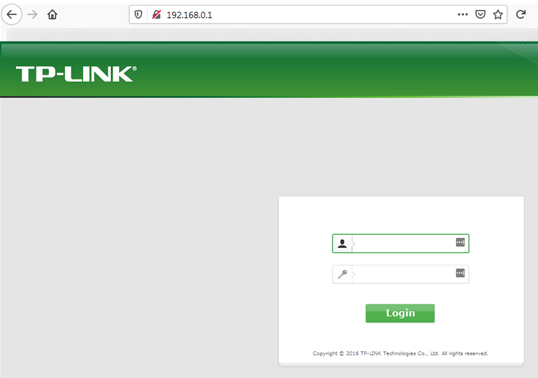
On many routers, this address is also indicated on the back of the physical case. It is necessary to turn the router, read the address on the sticker, and enter it in the browser bar. Read about the TOP-10 anti detect browsers to work with.
On the TP-Link routers:

If the first option did not give a result (for example, non-standard firmware was installed on the router), you can find the router IP address using the settings of the operating system. Let’s take a look at two options.
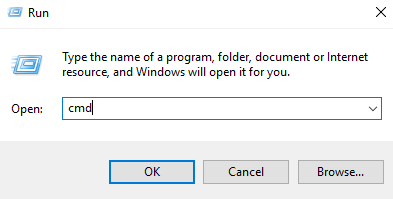

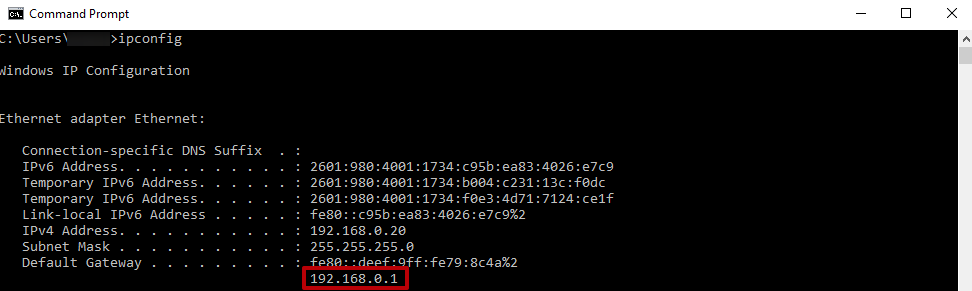
Now let's see how to find the IP address of the router through the OS interface. Perhaps the first method will be too complicated for ordinary users.
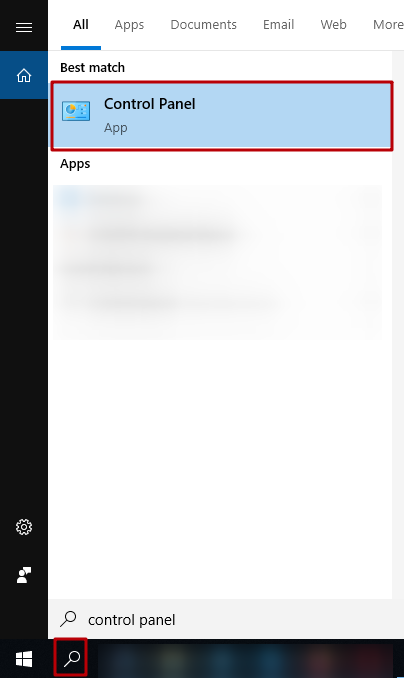
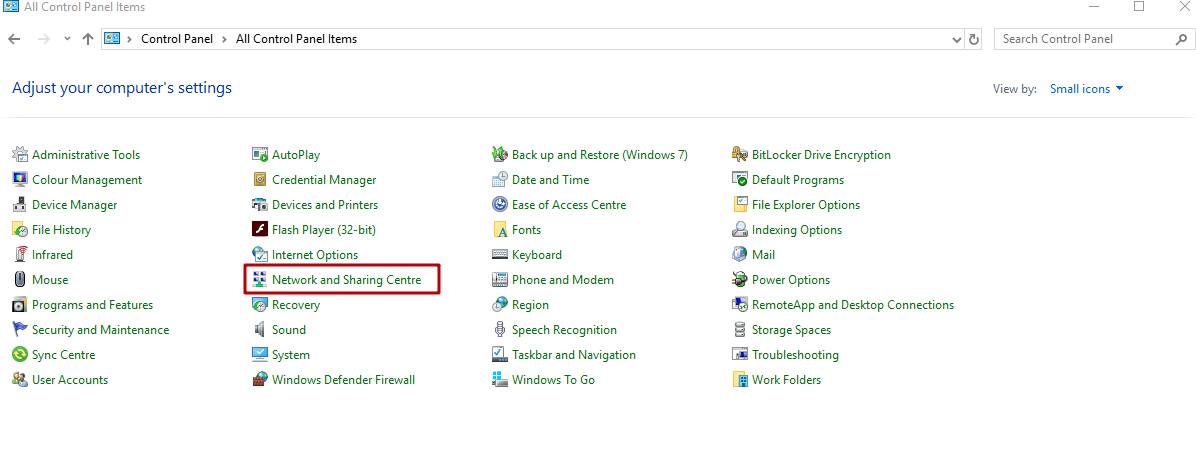
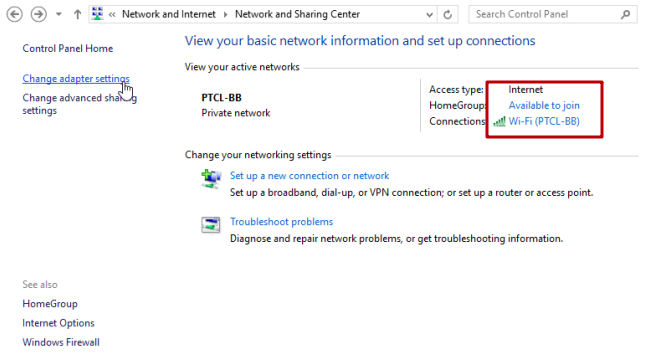
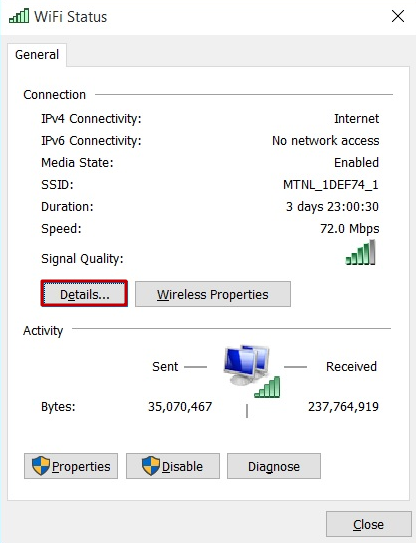
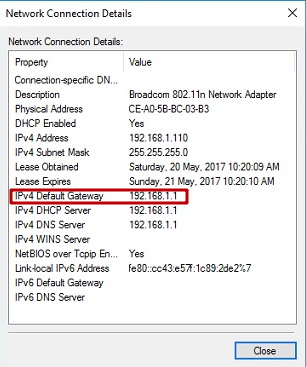
You can find your router IP address quickly using the Settings app on your Android device. The exact steps might differ depending on your device’s Android version and manufacturer interface, like Samsung One UI or Google’s stock Android on Pixel phones. Still, the process is mostly the same.
Steps to find router IP on Android:
Keep in mind these variations:
Using this method, you’ll easily find your router IP and better understand your network settings.
Finding your router IP address on iOS devices like iPhones and iPads is simple with the Settings app. You’ll locate the router IP under your current Wi-Fi network details.
Steps to find router IP on iOS:
Note that iOS versions might slightly vary the naming or layout, but “Router” is the common label.
Besides helping you find your router IP, consider your online security. Proxy-Seller offers reliable proxy services that secure your internet connection. Their proxies work with private SOCKS5 and HTTP(S) protocols, adding a layer of privacy when you use public or unsecured Wi-Fi managed by routers. Proxy-Seller supports over 20 million residential IPs, ISP and mobile proxies. Their user-friendly dashboard and 24/7 support make it easy to boost your online anonymity after you find your router IP address.
On Linux, you’ll typically use the Terminal emulator to find the router IP critically needed for network tasks. If you prefer graphical interfaces, NetworkManager tools in GNOME or KDE offer easier options.
Here’s how to find my router IP address on Linux using Terminal:
If you have an older Linux distribution, alternative commands like route -n or netstat -rn can work similarly.
For users who want a GUI approach, NetworkManager in GNOME or KDE lets you check your connection info and see the router IP without commands.
To summarize, here is a practical checklist for Linux users:
By mastering these quick steps, you can find router IP on Linux and manage your network confidently.
In the end, we also inform you that on the stickers of modern routers you can see not numbers with dots, but a universal address. Outwardly, it resembles a link to a site.
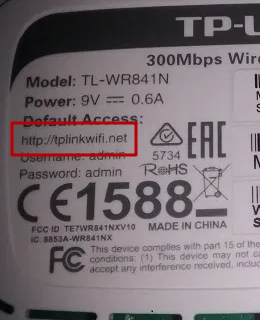
When you click on this link, the device will reveal its IP in order to redirect the user to it. This makes it easy for inexperienced users to configure.
That's all. Now you understand how to find the Wi-Fi IP address. We wish you success with the settings of the router.
Comments: 0