
 en
en  Español
Español  中國人
中國人  Tiếng Việt
Tiếng Việt  Deutsch
Deutsch  Українська
Українська  Português
Português  Français
Français  भारतीय
भारतीय  Türkçe
Türkçe  한국인
한국인  Italiano
Italiano  Gaeilge
Gaeilge  اردو
اردو  Indonesia
Indonesia  Polski
Polski IPv6 refers to a set of protocols. It is used on the global network to exchange information and is by default included in new versions of Windows. More often this protocol does not interfere with operation. However, sometimes problems arise (for example, the sound disappears during calls), and then a decision is made to disable IPv6 on the computer.
Let`s see how this is done on three popular versions of Windows.
You can open the network interface properties and uncheck the IPv6 mark. However, the developers of the operating system are not advised to do so. Because programs that use interface tunneling with loopback may not work correctly.
It is recommended to disable the protocol using the registry. The following steps must be completed.
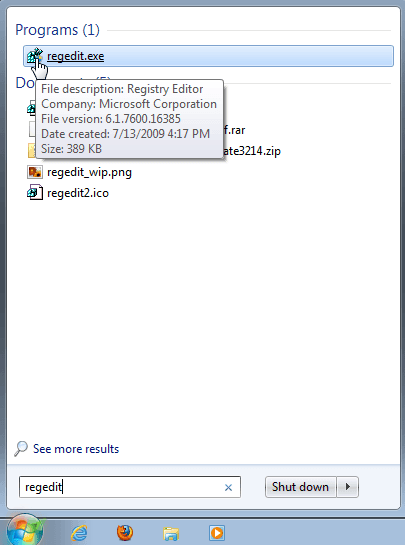
The registry editor window opens, divided into two parts.
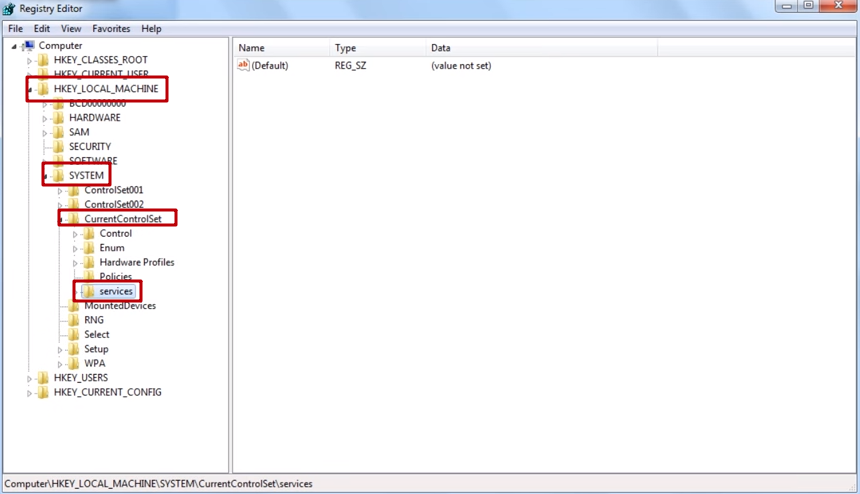
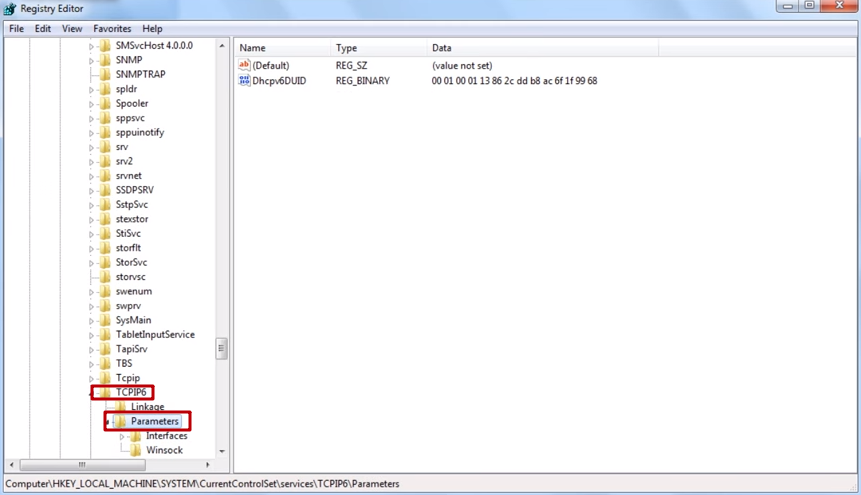

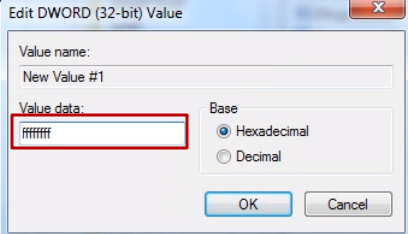
Do not be alarmed if, after booting the computer, you see that the IPv6 checkmark is still in the properties of the network interface. You did everything right and the protocol is disabled. You can verify this by running ipconfig –all. This command will display the IPv4 address.
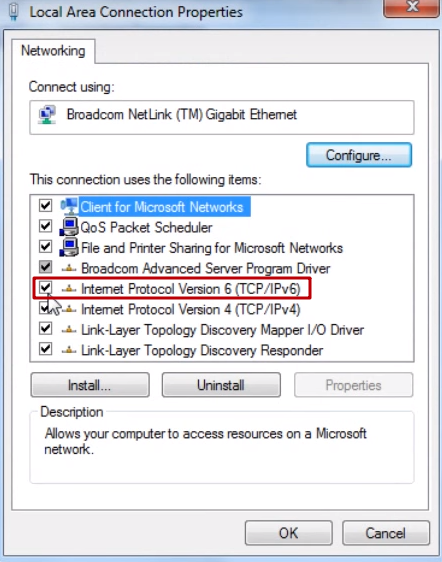
Now we’ll look at how to disable IPv6 on Windows 8. Here we show you 3 ways.
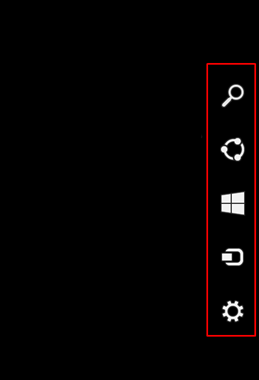
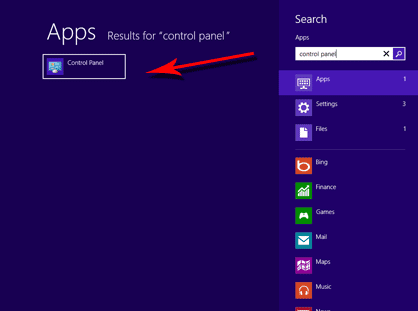
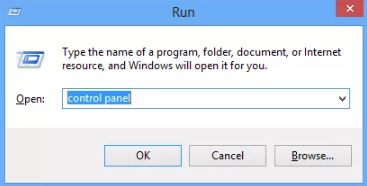
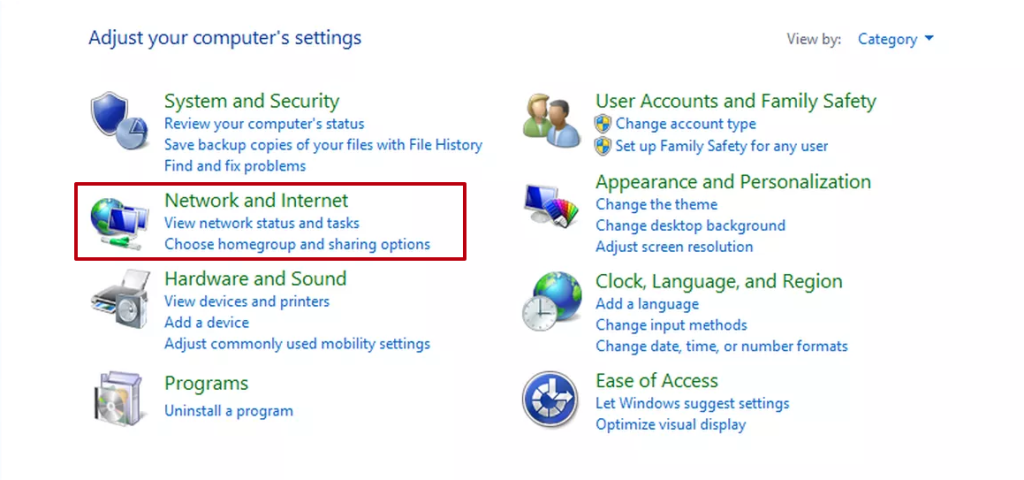
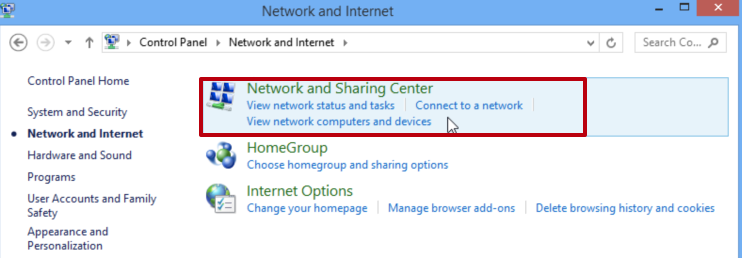
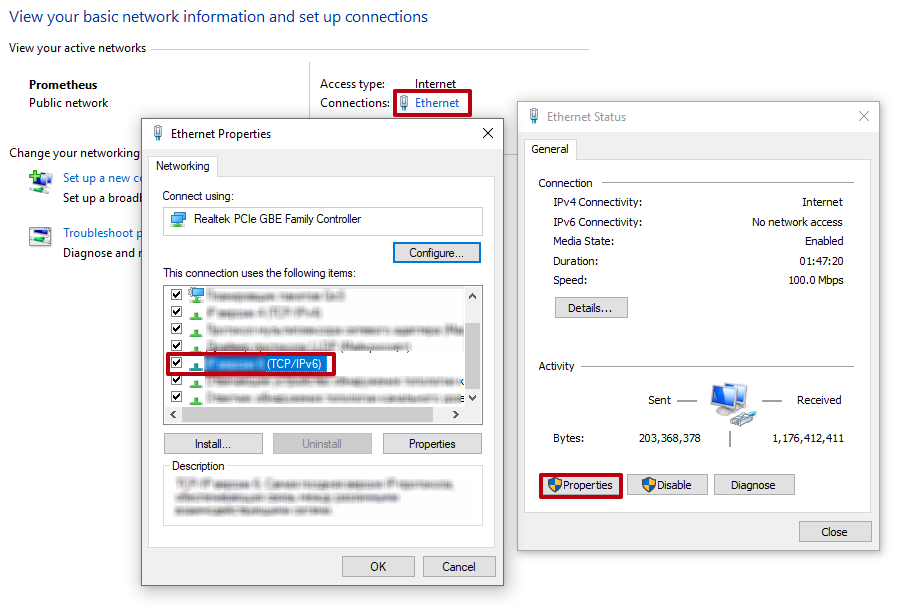
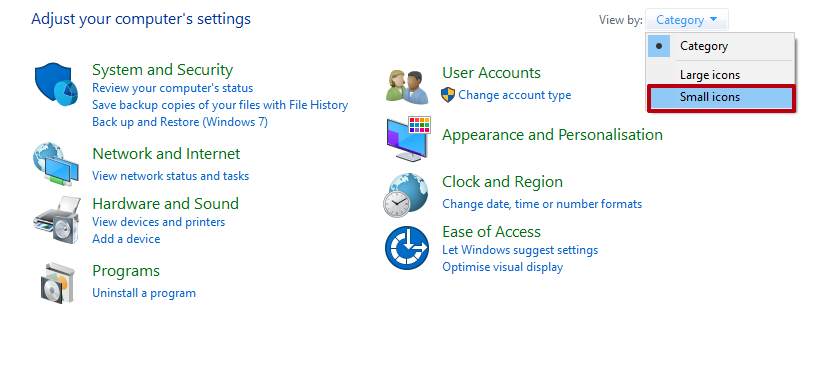
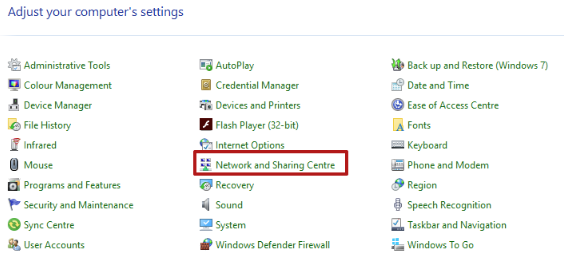
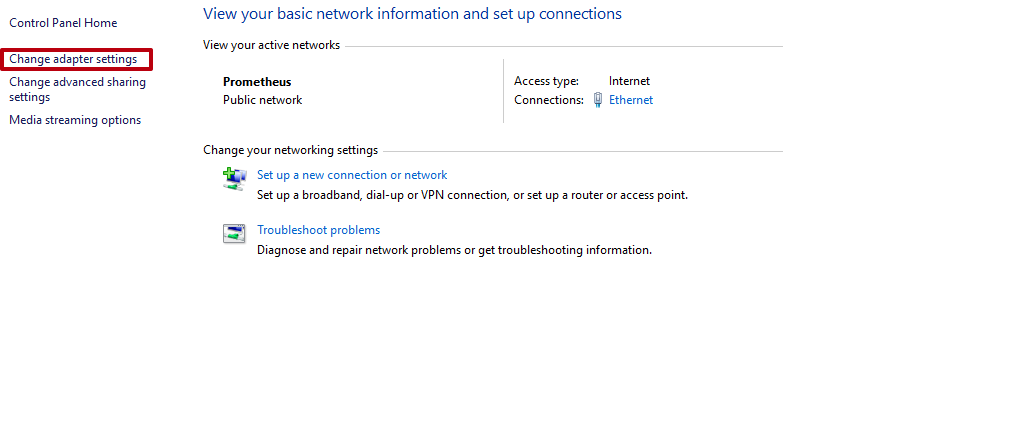
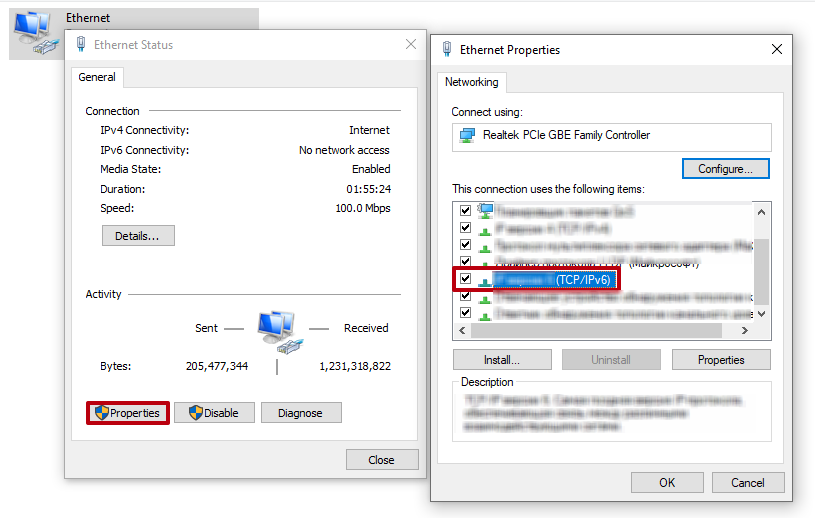
Finally, we’ll figure out how to disable IPv6 on Windows 10. In principle, there is no serious difference from the “seven” and the “eight”. Almost everything is similar. Disabling IPv6 Windows 10 involves the following steps:
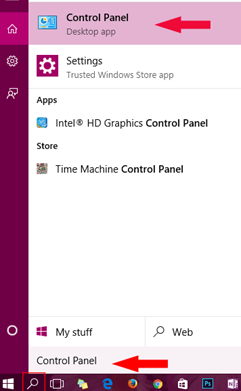

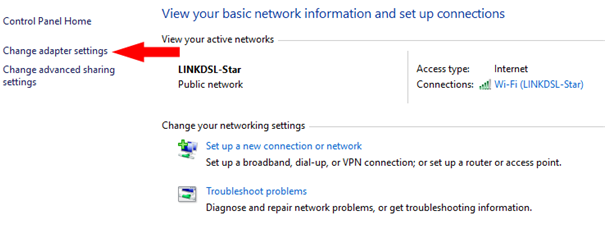
The further process is the same as on Win-8.
After all the manipulations associated with disabling the protocol, the computer must be restarted. If you still need an active IPv6 connection for specific network tasks or testing, consider using an IPv6 proxy instead of re-enabling the protocol directly. Also, you can read detailed instructions for configuring up a proxy on Windows 10.
We hope that this article will help our readers to easily disable IPv6, and you will succeed the first time!
Comments: 0