
 en
en  Español
Español  中國人
中國人  Tiếng Việt
Tiếng Việt  Deutsch
Deutsch  Українська
Українська  Português
Português  Français
Français  भारतीय
भारतीय  Türkçe
Türkçe  한국인
한국인  Italiano
Italiano  Gaeilge
Gaeilge  اردو
اردو  Indonesia
Indonesia  Polski
Polski A proxy for PlayStation 4 or PlayStation 5 can greatly boost your gaming experience, indeed. This guide explains the advantages of proxy servers, such as improving security, bypassing geo-restrictions, and increasing game performance through possible reductions in lag and connection time.
In the following blocks we will explore what is a proxy server, PS4 and PS5 settings explained with screenshots for increased convenience.
So, what's a proxy server for PS4 and PS5? This is a server that acts as a go-between for your PlayStation 4 or PlayStation 5 and the internet, routing your console’s requests through another server. Players use proxy servers on their PS4 and PS5 systems for a variety of reasons, including but not limited to the following:
That’s why you should use a proxy server for PS4 or PS5. These features, indeed, make such servers an invaluable tool for gamers seeking to optimize their online experience as well as bypass any restrictions for PlayStation Network.
We will consider how to use proxy servers for PS4 and PS5 systems since the steps are the same for both. The process to set up a proxy server is simple as long as you adhere to these steps.
Start your PlayStation system and proceed to the main menu. Go to the function area and scroll upwards. Now, choose the “Settings” option that is represented by a toolbox icon.

In the settings menu, locate and click on the “Network” after scrolling down.
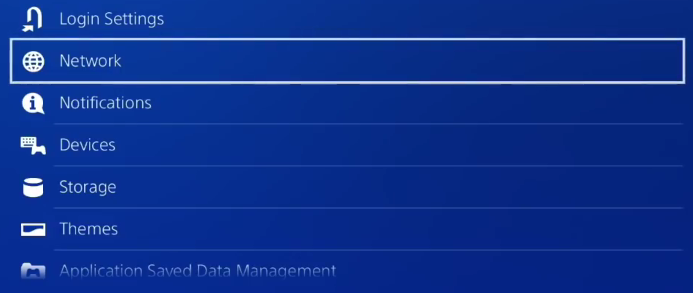
A window will pop up that will require you to click on “Set Up Internet Connection”.
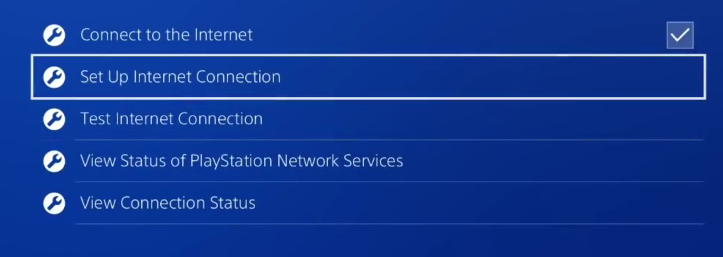
Now you will be prompted with the option “Use Wi-Fi”. Select it.

Next, press the “Custom” connection method button.
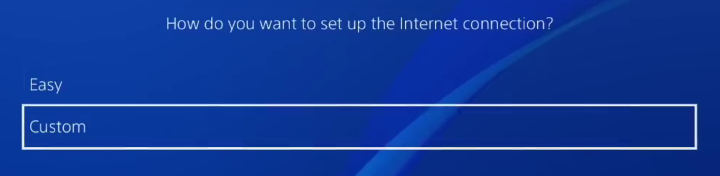
Specifying a DHCP hostname allows for network specific configurations and is useful in any managed or restricted networks. Selecting “Do Not Specify” is advisable for users with general requirements as it avoids complications with network restrictions and makes the process more simple.
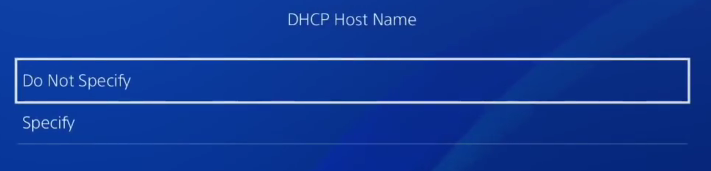
Manually entering DNS server addresses can speed up domain resolution and enhance security by using preferred, possibly faster DNS providers. But for general use, we recommend choosing the automatic option.
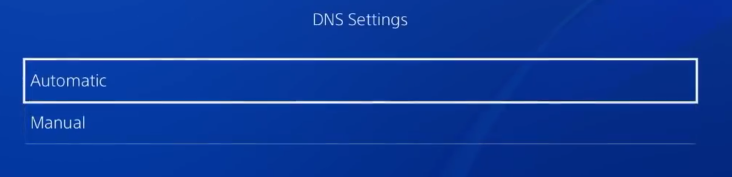
MTU Settings permit the console to connect to the network with an MTU size, allowing data transmission to take place without the need for adjustments. Automatic mode is also preferable.
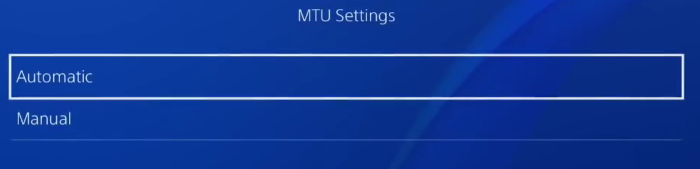
Reach the “Proxy Server” section and hit “Use”. On this point, it might be some sort of guide on how to find a proxy server address on your PS4/5.
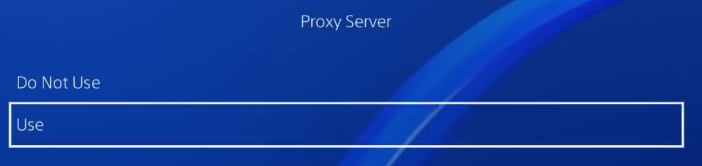
Enter the port and IP address of the proxy server. Make sure all details are correct and there are no typos. Important to note, that you cannot enter authorization details, thus it’s recommended to contact the provider and make them authorize by your main IP address.
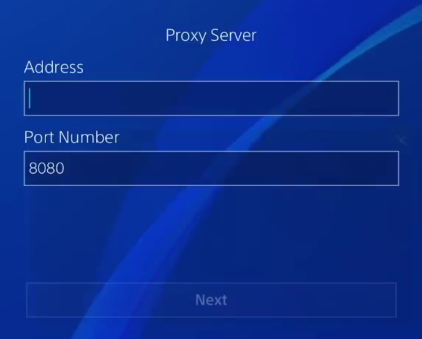
Once data is entered, hit the “Next” button.
Now you can verify that the new connection is operating properly by pressing the button presented in the next window.
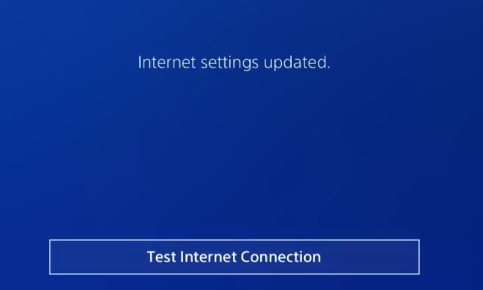
If there is no problem you’ll see such messages as shown on the screenshot below.
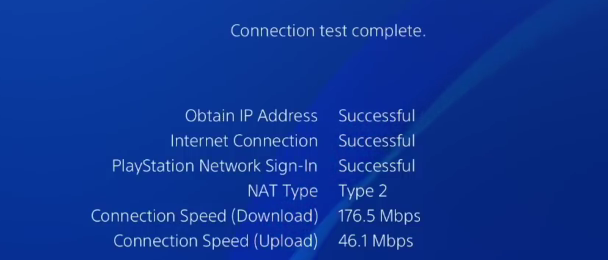
That's it. Your PlayStation connection settings have been configured successfully.
If you encounter PlayStation 4 or 5 proxy server problem, consider the following steps to troubleshoot:
If problems persist, consider reaching out to the support team for your service for further assistance.
Using a proxy server address on your PS5 or PS4 can go a long way in improving your gaming experience in terms of privacy, security, and even access to international content. While settings aren't easy to configure, the issues from an unstable connection are mitigated greatly with the end result. Furthermore, in order to maximize your gaming setup’s advantages, the proxy needs to be a private one, do not use a free proxy server address for PS4 or PS5 otherwise, it becomes a security issue.
Comments: 0