
 en
en  Español
Español  中國人
中國人  Tiếng Việt
Tiếng Việt  Deutsch
Deutsch  Українська
Українська  Português
Português  Français
Français  भारतीय
भारतीय  Türkçe
Türkçe  한국인
한국인  Italiano
Italiano  Gaeilge
Gaeilge  اردو
اردو  Indonesia
Indonesia  Polski
Polski Domain Name System (DNS) is a specially created Internet technology, the main task of which is to turn the name of a website into an IP address for users to access it through web browsers. DNS servers, by their very essence, resemble a phone book, where each name corresponds to the number to which the call is made. Only in this case does the name correspond to the IP address. Use DNS to speed up the connection to the target resource.
A DNS server is a specialized computer that holds a large database mapping domain names to IP addresses. This mapping lets you use easy-to-remember domain names like example.com instead of numeric IP addresses like 93.184.216.34. When you type a URL into your browser, the DNS server helps find the correct IP address so your device can connect to the website.
The process of finding an IP address is called DNS resolution. It involves different types of queries: recursive and iterative.
The process starts with root servers, which direct queries to top-level domain (TLD) servers like .com or .org. TLD servers then point to authoritative name servers, which hold the exact IP address for the domain.
Here’s a typical DNS request in action:
There are several types of DNS servers involved:
DNS queries use UDP on port 53 for speed. If the response is too large or for specific tasks like zone transfers, the query falls back to TCP.
DNS servers use caching to store responses temporarily, reducing repeated queries and speeding up future lookups. Each DNS record has a Time-To-Live (TTL) value that tells the cache how long to keep the data before fetching fresh information. When TTL expires, the cache invalidates the record and asks authoritative servers again. Caching minimizes latency and reduces load on authoritative servers.
Understanding this process helps you troubleshoot issues like how to fix DNS server not responding errors and learn how to change DNS server settings for better performance or security.
The moment you enter the name of the site in the address bar, the web browser contacts the nearest DNS server to match the name you specified with the IP address and then connects to it. The problem is that not all DNS servers contain information about all names and their IPs.
If the name you specified is not in the database, then the request is redirected to another DNS server, which makes the connection time longer. DNS servers of such companies as Google (8.8.8.8.8 / 8.8.4.4) with huge databases that many users register instead of those provided by their provider help to fight this problem.
DNS records are key instructions stored on DNS servers. Each type has a specific role that keeps the internet running smoothly.
Here’s a practical list to help you understand common DNS record types, their purpose, and examples:
Historically, DNS zones were managed with BIND-style zone files and transferred between servers via AXFR or IXFR protocols. Today, most DNS management happens through web-based control panels like cPanel, Plesk, Cloudflare, or Amazon Route 53. These interfaces feature validation tools and syntax checkers to reduce errors.
You can also diagnose DNS record issues using external testing tools such as DNSViz or MXToolbox, making sure your settings work correctly. Automation tools like Terraform and Ansible help deploy and manage DNS records at scale, reducing manual errors.
Common human errors include
To prevent these, use tools with record locking, maintain audit trails, and set up change notification alerts. These practices help maintain a reliable and secure DNS setup.
Administrators of huge networks with a large number of switching users practice setting up DNS on the router. This solves the problem with the need to configure DNS on each device separately and significantly saves time. What the DNS setting looks like on popular routers, we will tell you in more detail later.
To start setting up DNS on this router, you need to find out the IP address of high-quality DNS servers and then follow these steps.
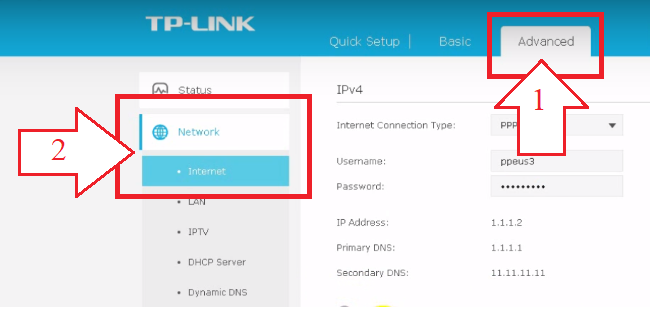
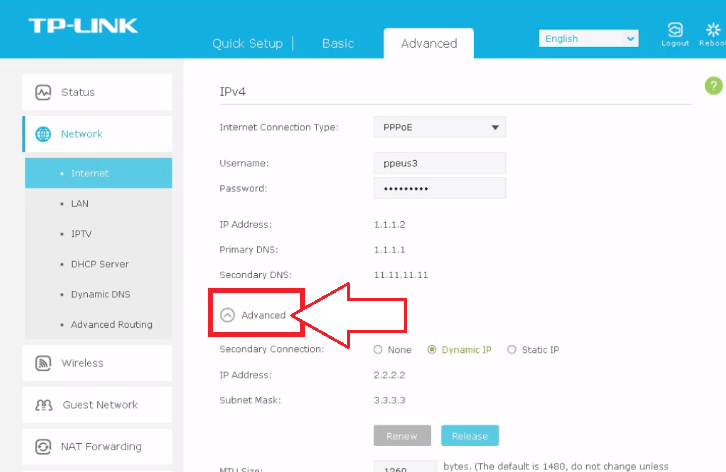
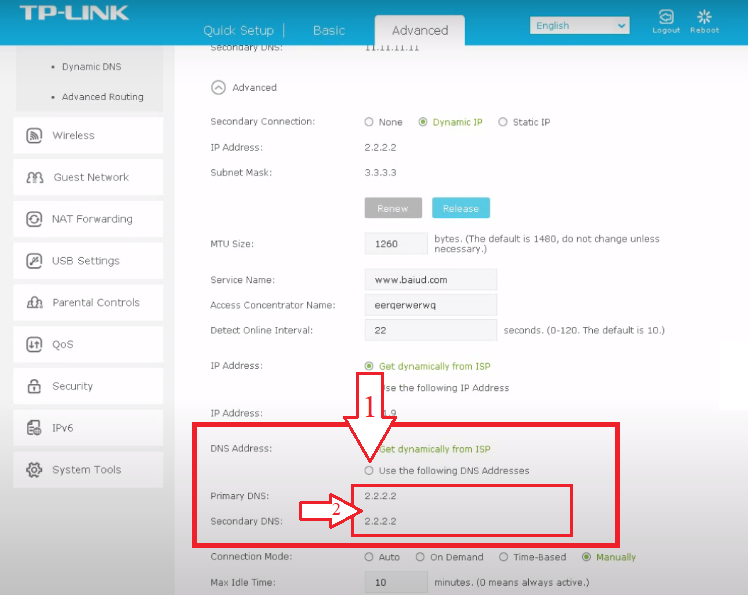
If the DNS servers provided by your provider do not suit you, then you can change them to better ones using the following method.
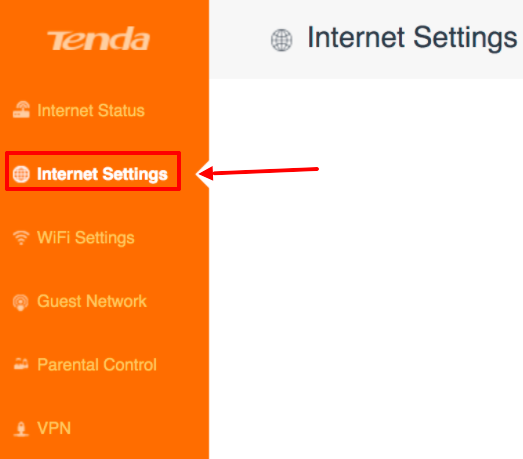
This router has a built-in DNS service that will independently select the best DNS servers. You can activate it or make changes to the settings by performing the following operations.
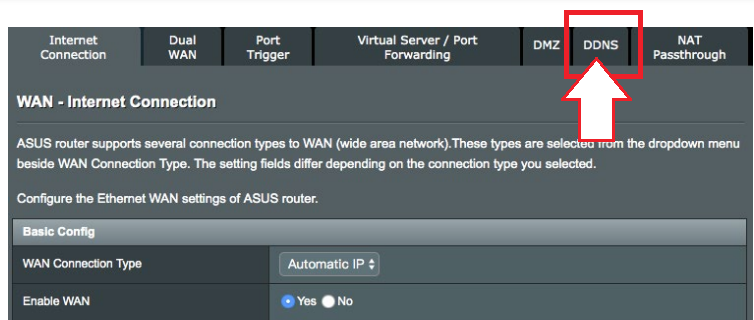
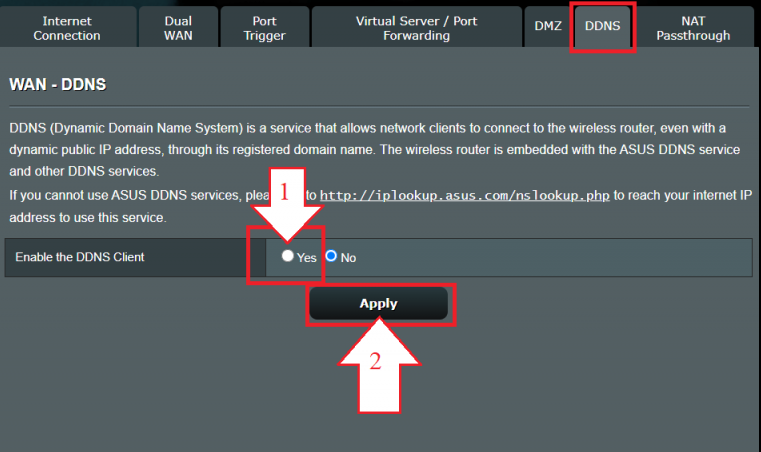
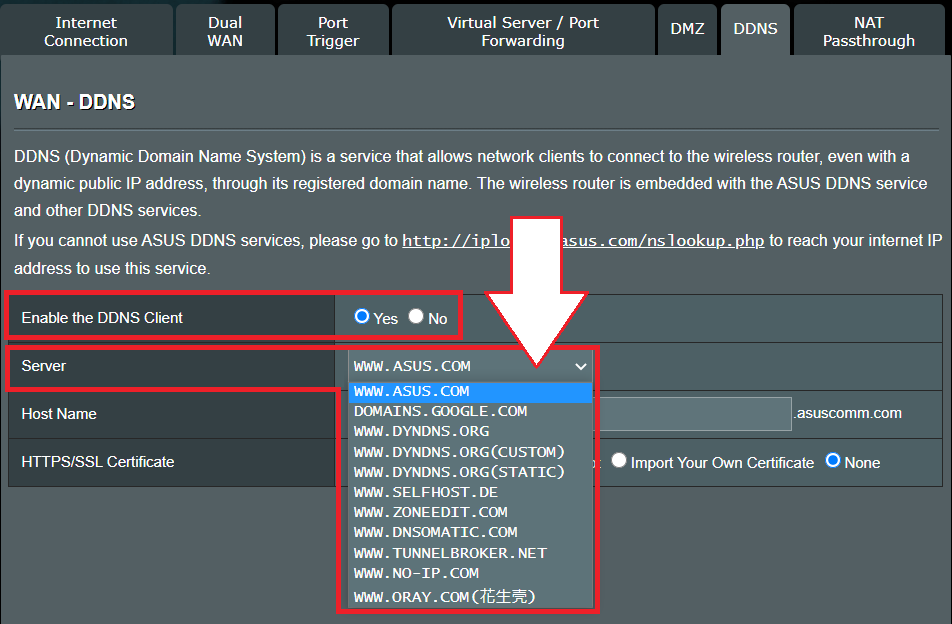
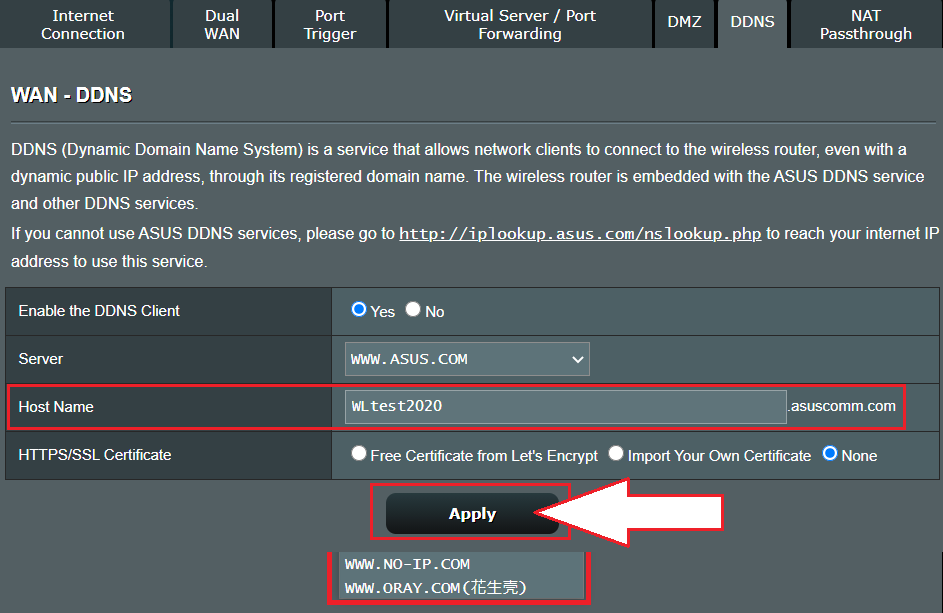
DNS servers face many security threats that can disrupt service or redirect users to malicious sites.
Here are the main DNS attack types you need to know:
DNS primarily uses UDP, which is connectionless and easier to spoof compared to TCP used in zone transfers. This makes securing DNS servers essential.
To protect your DNS server:
For enhanced DNS security infrastructure, Proxy-Seller offers premium private SOCKS5 and HTTPS proxies. These proxies anonymize DNS query origins and control access to your DNS servers, significantly reducing risks like amplification and hijacking attacks. Proxy-Seller’s extensive subnet and network diversity cover over 220 countries, ensuring resilient and reliable proxy routing.
Their proxies integrate smoothly with various security protocols and automation APIs, making deployment with DNSSEC validation tools and security systems efficient. Plus, you get round-the-clock expert support and scalable proxy packages suited for businesses focused on strong DNS defense and automated attack mitigation.
Using Proxy-Seller alongside proper DNS hardening and encryption offers you a practical, effective path to robust DNS server security and reliable internet access protection.
The procedure for changing DNS servers directly depends on the firmware of your router, but the algorithm of actions is the same for everyone. You can register DNS manually or select from the list using the appropriate service if this is supported by the router's firmware. Setting up DNS on the router will allow all devices on your network to connect to the desired sites faster and save time on making changes on a large number of devices.
Comments: 0