
 en
en  Español
Español  中國人
中國人  Tiếng Việt
Tiếng Việt  Deutsch
Deutsch  Українська
Українська  Português
Português  Français
Français  भारतीय
भारतीय  Türkçe
Türkçe  한국인
한국인  Italiano
Italiano  Gaeilge
Gaeilge  اردو
اردو  Indonesia
Indonesia  Polski
Polski The Proxy Switcher and Manager extension enables the addition and management of proxy servers in Chrome and Firefox browsers, allowing the selected browser to use an IP address without needing to change the network. Proxy Switcher supports working with multiple proxy profiles and switching between them as needed. This extension facilitates setting up a proxy server to act as a mediator between the user's device and the network. It hides the real geolocation, ensures safe and anonymous site visits, and provides access to blocked websites.
To configure a proxy in Proxy Switcher and Manager, follow the step-by-step instructions.
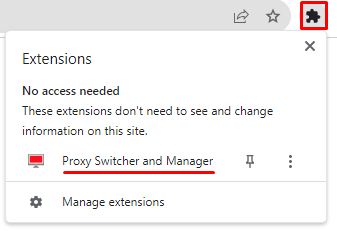
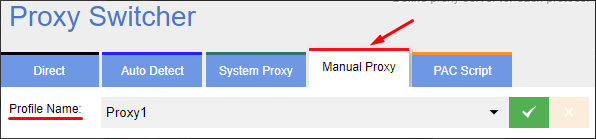

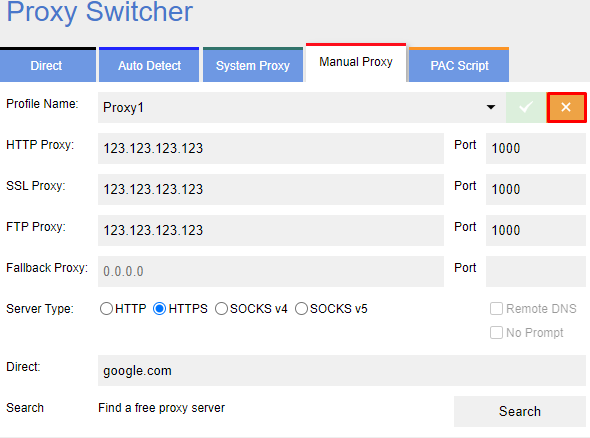
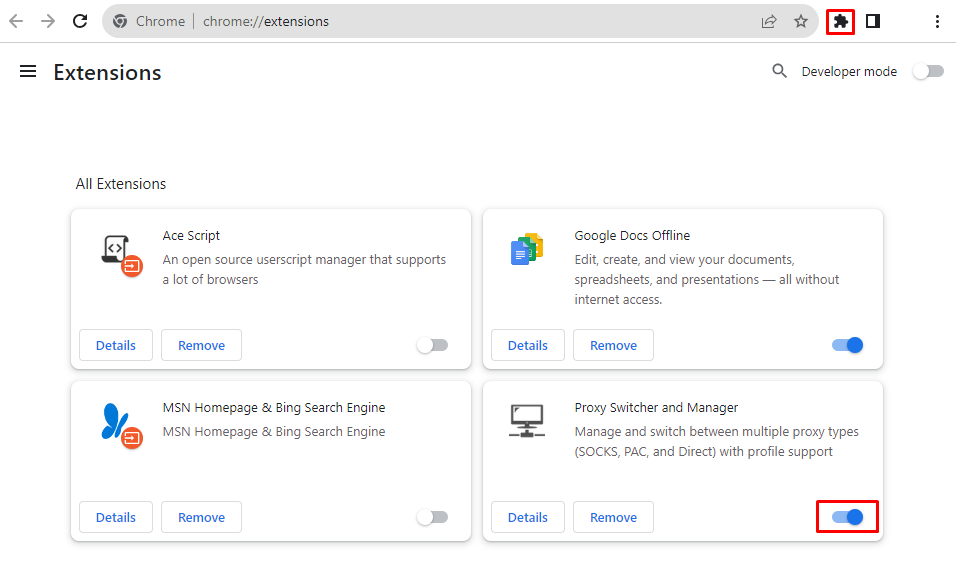
With these steps, the Proxy Switcher and Manager extension is active and ready for use with the configured proxy server for safe browsing and web surfing.
Comments: 0