
 en
en  Español
Español  中國人
中國人  Tiếng Việt
Tiếng Việt  Deutsch
Deutsch  Українська
Українська  Português
Português  Français
Français  भारतीय
भारतीय  Türkçe
Türkçe  한국인
한국인  Italiano
Italiano  Gaeilge
Gaeilge  اردو
اردو  Indonesia
Indonesia  Polski
Polski Antik Browser is a free anti-detect browser with a straightforward interface designed for secure and anonymous handling of multiple accounts. It supports platforms like Facebook, Google, and TikTok, making it convenient for use with betting sites, crypto exchanges, and for arbitrage. Antik Browser is compatible with macOS, macOS (M1), and Windows operating systems. A key feature of Antik is the ability to create and customize fingerprints for each platform and share them with other Antik anti-detect users.
Using proxy servers in Antik Browser ensures a high level of anonymity and privacy for users, which is essential for managing multiple accounts. Security systems that identify and block profiles using the same IP address can be circumvented by configuring proxy servers in Antik Browser, offering a secure solution for managing one or more accounts.
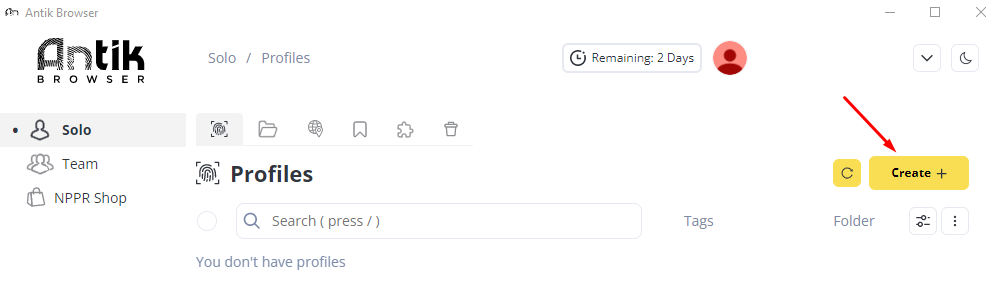
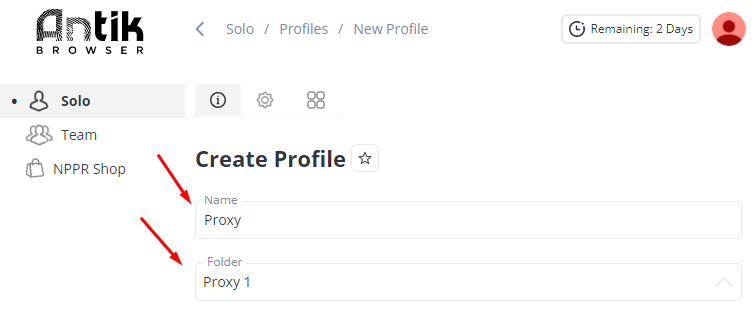
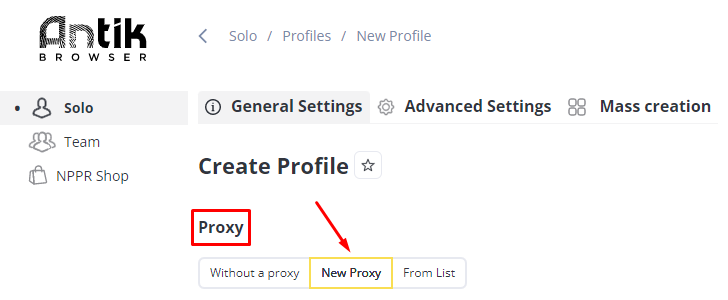
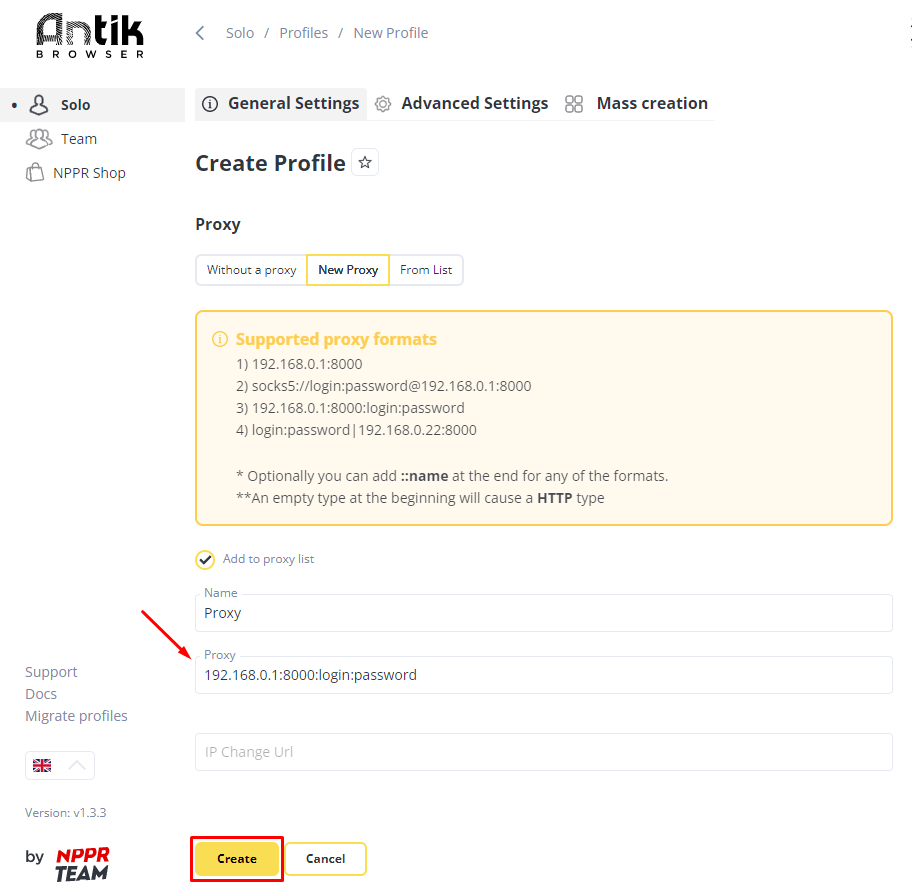
The proxy configuration in Antik Browser is now complete, enhancing security levels and reducing the risk of account blocks on various online platforms.
Comments: 0