
 en
en  Español
Español  中國人
中國人  Tiếng Việt
Tiếng Việt  Deutsch
Deutsch  Українська
Українська  Português
Português  Français
Français  भारतीय
भारतीय  Türkçe
Türkçe  한국인
한국인  Italiano
Italiano  Gaeilge
Gaeilge  اردو
اردو  Indonesia
Indonesia  Polski
Polski A proxy server forwards requests between your device and the internet, helping mask the IP address, improve security, and manage traffic. For API testing, such intermediaries are important because they allow developers to simulate conditions, bypass restrictions, and keep requests anonymous. Properly configured Postman proxy settings ensure consistent and secure API testing. The service is widely used for building and testing APIs, and configuring a new connection ensures control over routing, filtering, and authentication. This guide explains step by step how to set up an intermediary in Postman for reliable results.
The setup process is straightforward, but accuracy is important. Each part of the configuration must be entered correctly, otherwise requests may fail or bypass it entirely.
The following steps explain the process in detail, from renting a private IP to saving the configuration inside the Postman application. Following them ensures that your Postman proxy settings work as intended.
The first step is to obtain access to reliable IPs. Free solutions are often tempting, but they come with serious drawbacks: limited speed, frequent downtime, and shared usage with many people. Because they are public, they are also more likely to be blocked by websites or flagged for suspicious activity.
When selecting it, ensure it supports the HTTP or HTTPS protocols. Postman does not support SOCKS proxy, which means SOCKS-based IPs cannot be used. Look for providers that offer private access, a stable connection, and fast speeds.
Select “Settings”. This option brings up the main configuration window where all preferences can be adjusted. Settings in Postman are divided into tabs, including General, Themes, Shortcuts, and Proxy. The last tab is the one required for this setup.

Inside the Settings window, click on the “Proxy” tab. Here you will see options to enable or disable usage, select type, and input other details.
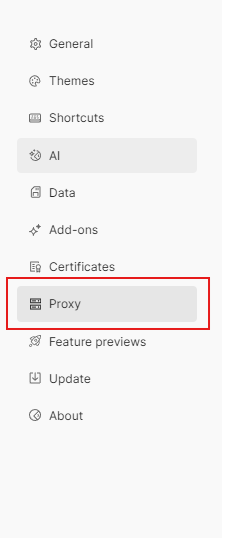
To begin, switch the toggle to the “On” position. This activates new IP use for all future requests.
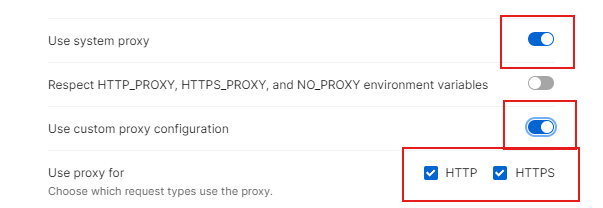
Next, select the type you are connecting to, typically HTTP or HTTPS.
Enter the IP address and port number into the appropriate fields. These details should be provided by your provider when you rent the new IP.

This stage represents the core of how to use proxy in Postman, since the server details determine whether requests are routed properly. A mistake in the IP address or port will result in failed connections or unprotected traffic. Careful entry here is therefore essential.
Some providers require authentication. This means you must log in with a username and password before using the service. In Postman, this is managed through the Proxy tab.
Turn the toggle for “Proxy Auth” to the “On” position. Then enter the username and password provided by your service.
Authentication secures access to the intermediary server by requiring valid credentials. For those who manage sensitive requests, enabling this option helps prevent misuse and ensures only approved users are able to apply the configured Postman proxy settings.

In some cases, you may want specific sites or requests to avoid using the server. For example, local development environments or trusted internal resources may not require routing. In Postman, this can be managed with the Proxy Bypass option.
In the same tab, find the field labeled “Proxy Bypass”. Enter the list of domains that should be excluded from the server. Separate them with commas if there are multiple entries. Any requests to these domains will bypass it and connect directly.
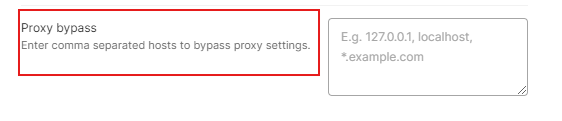
After entering all required details, click the close button in the settings window. Changes are saved automatically in Postman, so there is no separate “Save” option. Closing the window completes the configuration process. From this point forward, requests in Postman will be routed according to the defined settings.
Intermediaries help protect user privacy, avoid restrictions, and maintain reliable testing conditions. Correct Postman proxy settings also make it easier to simulate different environments, troubleshoot issues, and replicate conditions faced by real users.
Teams can also use Postman as a proxy to streamline workflows and manage traffic consistently. In advanced cases, it is even possible for Postman to use proxy for request to simulate complex routing scenarios.
Comments: 0