
 en
en  Español
Español  中國人
中國人  Tiếng Việt
Tiếng Việt  Deutsch
Deutsch  Українська
Українська  Português
Português  Français
Français  भारतीय
भारतीय  Türkçe
Türkçe  한국인
한국인  Italiano
Italiano  Gaeilge
Gaeilge  اردو
اردو  Indonesia
Indonesia  Polski
Polski GoLogin is an anti-detect solution that is straightforward and user-friendly, mostly preferred for managing multiple accounts for:
The all-in-one nature of the browser makes it effective for personal and company use. GoLogin proxy setup enables integration to assign selected profiles with them. The use of such servers will help minimize the chances of account blocks, bypass region based web restrictions, and improve online security and privacy. GoLogin anti-detection setup will be provided in the following blocks.
When you are online, especially when operating multiple accounts, the GoLogin proxy setup has its merits while working online:
In general, if configure a proxy through GoLogin it enhances the manageability of one’s online presence while simultaneously improving the user’s operational capabilities and ensuring privacy and security.
This GoLogin setup guide proxy will take you through the process of configuring and verifying the functionality of your setup. Let’s start.
The process starts with launching the browser and clicking the “Add Profile” button in the top right corner.
![]()
In the new window set a name for the profile and proceed to the “Proxy” tab. Here, choose the “Your proxy” option.
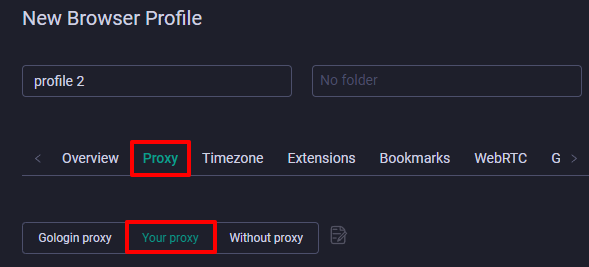
Browser allows the use of multiple types of protocols such as HTTP, Socks4 and Socks5. Depending on your requirements, some are more suitable than others:
For this GoLogin proxy setup we’re gonna use Socks5 this time.
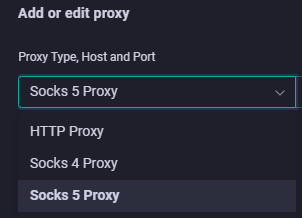
The following stage will be to fill out the credentials required:
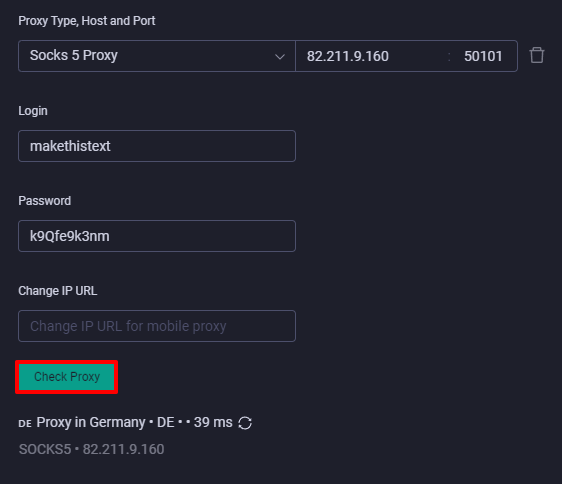
Once done, testing the connection is essential to ensure it works correctly. Press the “Check proxy” button below.
That’s it, the proxy settings in GoLogin are done. You can proceed to finish creating a profile.
If you need to handle a lot of servers the next block will be pretty handy.
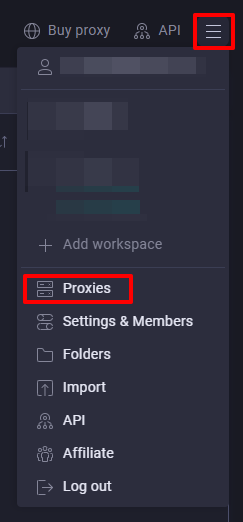

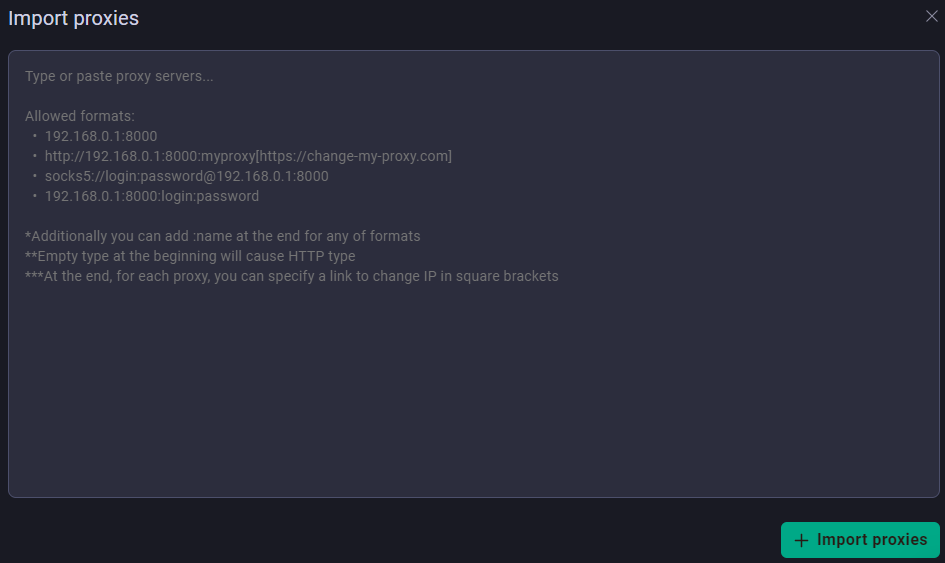
Now, when you create a new profile you’ll have the option to choose from this list and employ a specific server for a specific profile and task.
As we have seen, integrating a proxy server with the GoLogin browser is very important for any user who needs to maintain anonymity online and operational security. Managing multiple profiles with unique IP addresses configurations enables users to circumvent geo-restrictions and minimize the risk of account detection and blocking. This is particularly useful in highly private environments like digital marketing, cryptocurrency management, and competitive intelligence gathering. With the increasing intricacy and scrutiny of digital environments, professionals using GoLogin and its proxy integration features are placed in a privileged position relative to their competitors, giving them the ability to protect and conceal their digital activities.
Comments: 1