
 en
en  Español
Español  中國人
中國人  Tiếng Việt
Tiếng Việt  Deutsch
Deutsch  Українська
Українська  Português
Português  Français
Français  भारतीय
भारतीय  Türkçe
Türkçe  한국인
한국인  Italiano
Italiano  Gaeilge
Gaeilge  اردو
اردو  Indonesia
Indonesia  Polski
Polski Surfinite is an anti-detect browser tailored for secure profile management across various platforms, including social media, betting sites, and cryptocurrency exchanges. It features detailed digital fingerprint settings that enable the creation of unique profiles capable of bypassing various types of blocks. The browser also supports the integration of proxy servers, enhancing the trust factor of individual sessions.
It's important to use private proxy servers from reputable providers to ensure a high level of trust in accounts. Surfinite supports all popular connection protocols, including HTTP, HTTPS, SOCKS5, and SSH. Additionally, for proxies with IP rotation, a URL can be specified to change the IP address automatically.
There are two methods to add a proxy server in Surfinite:
This article will focus on the process of adding proxies using a specific tool called “Proxy List” available within the browser.
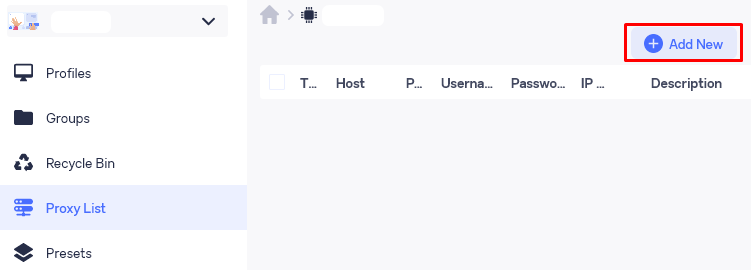
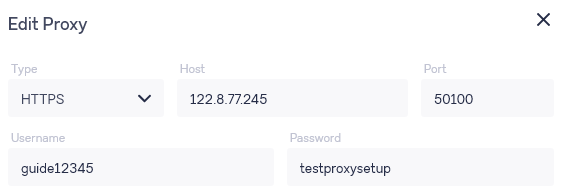
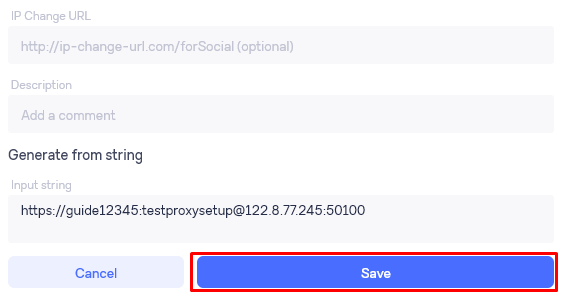
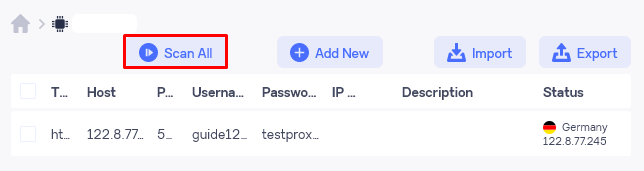
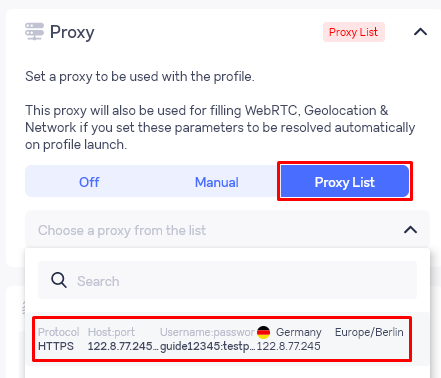
In conclusion, the integration of anti-detect browser technologies with proxy servers enables the creation of secure profiles, effectively helping to avoid unwanted blocking by target resources.
Comments: 0