
 en
en  Español
Español  中國人
中國人  Tiếng Việt
Tiếng Việt  Deutsch
Deutsch  Українська
Українська  Português
Português  Français
Français  भारतीय
भारतीय  Türkçe
Türkçe  한국인
한국인  Italiano
Italiano  Gaeilge
Gaeilge  اردو
اردو  Indonesia
Indonesia  Polski
Polski ProxyDroid is an open-source application that allows Android users to set up a proxy server on their device free of charge. It supports connection types through various protocols like HTTP(S), SOCKS4, and SOCKS5. ProxyDroid app proxy settings allows you to set such a server across all device applications or just specific ones.
ProxyDroid proxy configuration features include:
Using ProxyDroid, one can enable and disable features for anonymous browsing, evading geographical restrictions, boosting web security, and accessing blocked sites.
Application requires root access to function properly. Without root rights, the fields for entering data will appear inactive. Users should ensure they have obtained root rights in advance.
Here's how to add a proxy in ProxyDroid.
To start off, you’ll need to download the APK file from the specific websites since it’s not available in Google Play Store. Also, ProxyDroid to set up a proxy server requires root access to work effectively. In the absence of such rights, the option field which allows users to input information becomes out of reach, hence the need to obtain root rights beforehand.
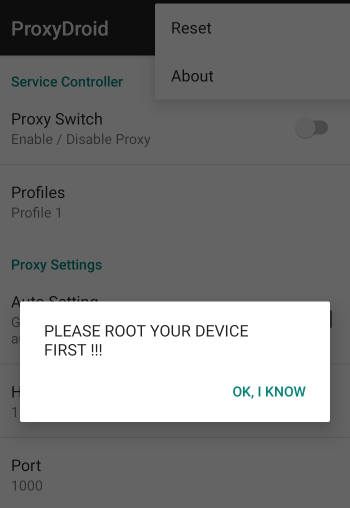
Scroll down to the settings area from the main menu of ProxyDroid and enter the IP-address and proxy port in the designated fields.
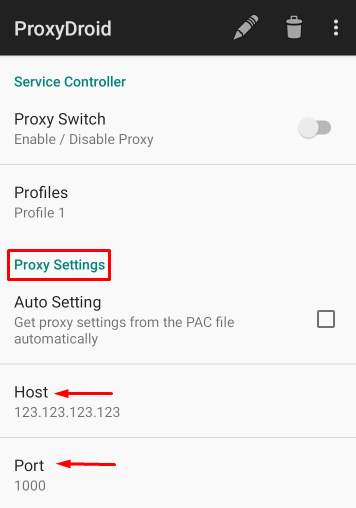
The next step in ProxyDroid is to set up “Proxy server type”, tap and select the required connection protocol.
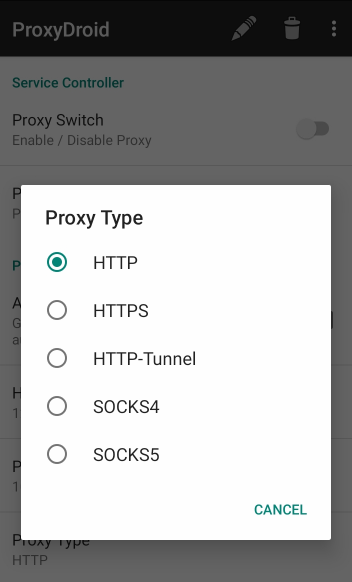
For private servers with authentication, scroll down and check “Enable Authentication”. Be sure to enter your username and password in their corresponding boxes.
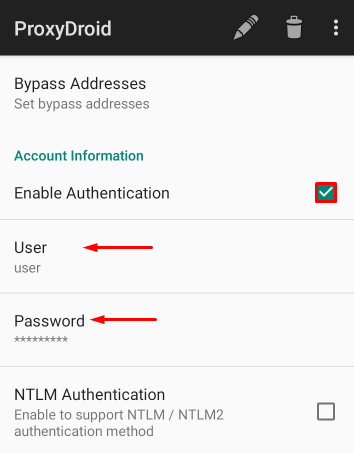
Finally, scroll up and toggle the “On/Off” switch in relation to the “Service Controller” section.
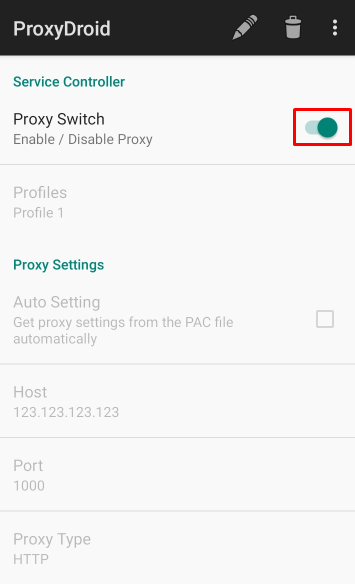
ProxyDroid app proxy settings are now complete. And with the specified IP address all managed applications and secure web usages would redirect and encrypt the traffic.
ProxyDroid app proxy settings works best with Residential, ISP, and Datacenter types. Mobile ones, although not common for mobile devices, do have a few specific cases where they may still be useful.
The tool benefits greatly from using residential proxies, because these ones have real IP addresses which provide strong anonymity and are perfect for secure browsing, managing multiple accounts, or circumventing geo-restricted services.
ISP ones are more reliable than datacenter while still maintaining datacenter-like speeds. As a result, they are better suited for online gaming, streaming services, and smooth account management which require stable and fast connections.
For basic browsing or content access where anonymity is not a consideration, datacenter servers are the best option because of their unrivaled speed and even more unrivaled cost. However, content or tasks where IP reputation and privacy are more heavily considered should be approached differently.
There are instances in which mobile users may need mobile proxies, such as for testing of mobile softwares in various locations or simulating connections from particular networks to provide consistency when managing several accounts tied to specific networks. But for users on mobile devices, typically does not need mobile type, because the device already possesses real mobile IPs.
Configuring a ProxyDroid proxy settings on an Android phone improves its privacy, security, and flexibility. With the correct type, whether Residential, ISP, or Datacenter, you can disguise your IP address, securely browse, access restricted content, and manage different accounts effortlessly. To sum up, ProxyDroid app proxy settings ensure safe, unrestricted, and private web usage.
Comments: 0