
 en
en  Español
Español  中國人
中國人  Tiếng Việt
Tiếng Việt  Deutsch
Deutsch  Українська
Українська  Português
Português  Français
Français  भारतीय
भारतीय  Türkçe
Türkçe  한국인
한국인  Italiano
Italiano  Gaeilge
Gaeilge  اردو
اردو  Indonesia
Indonesia  Polski
Polski MBBrowser is a multi-browser equipped with unique fingerprints, providing a separate working environment for each profile. This enables users to manage multiple profiles while ensuring strong data isolation between sessions. Unlike conventional browsers, multi-browsers like Migrant Bird Browser allow users to operate multiple accounts without the hassle of frequent logins.
MBBrowser serves as an anti-detection tool, concealing user actions and making them difficult to track by websites and tracking systems. This enhances user privacy and personal data protection. The browser is compatible with Windows 7 and later versions. A key feature of MBBrowser is the ability to configure proxy servers, enabling users to mask their real IP address.
To configure a proxy in the MBBrowser, follow these step-by-step instructions:
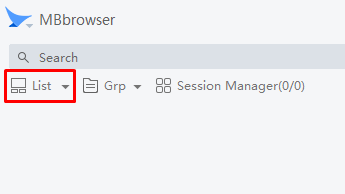
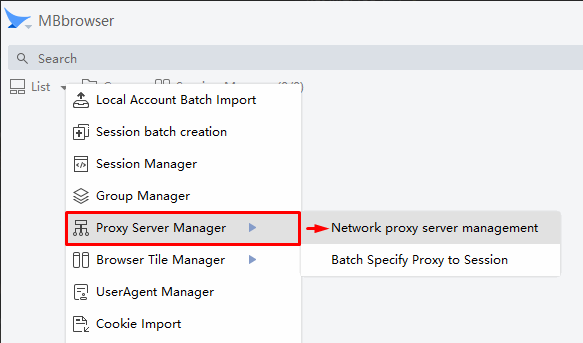
![]()
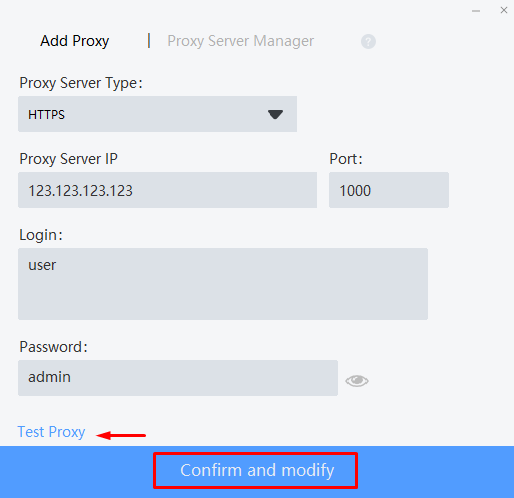
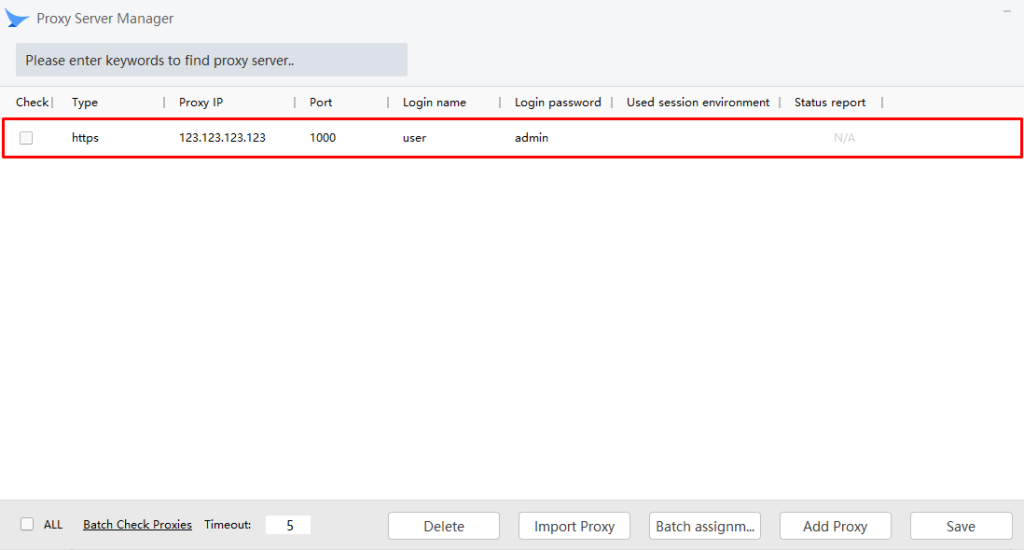
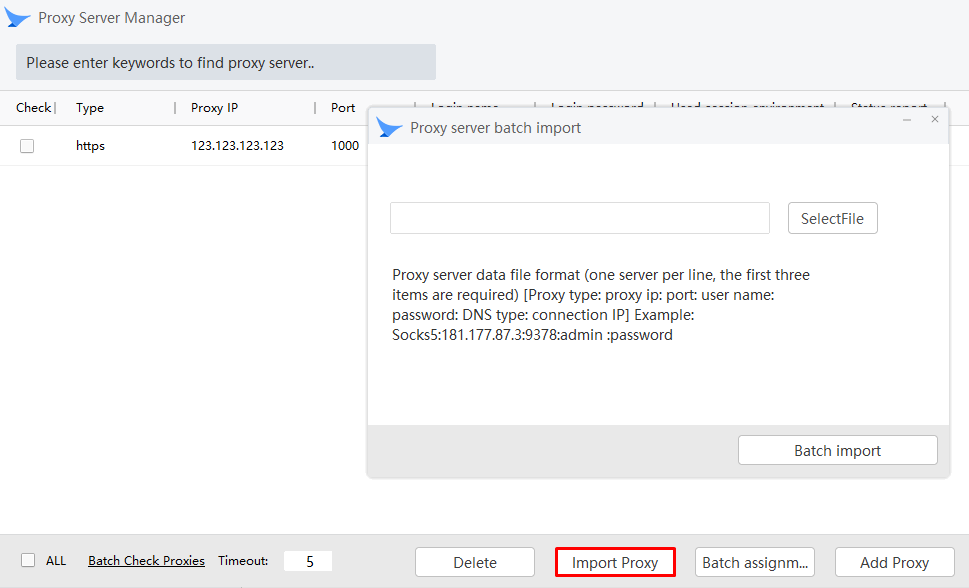
The proxy setup in MBBrowser is now complete, enabling users to bypass geographical restrictions and access desired web resources. The proxy IP address encrypts and tunnels browser traffic.
Comments: 0