
 en
en  Español
Español  中國人
中國人  Tiếng Việt
Tiếng Việt  Deutsch
Deutsch  Українська
Українська  Português
Português  Français
Français  भारतीय
भारतीय  Türkçe
Türkçe  한국인
한국인  Italiano
Italiano  Gaeilge
Gaeilge  اردو
اردو  Indonesia
Indonesia  Polski
Polski Nova Proxy Switcher is a user-friendly, free tool that enables quick and effortless switching between multiple proxy servers. Featuring an intuitive interface, this application simplifies the process of adding and modifying proxy configurations and allows seamless toggling with a single click.
Designed to swiftly adjust system proxy settings, Nova Proxy Switcher ensures immediate application of changes across popular browsers like Google Chrome and Microsoft Edge. It also supports Firefox when configured to “Use system proxy settings”. Tailored specifically for the Windows operating framework, this utility is compatible with versions starting from Windows XP SP3 and upwards. Notably, it operates as a portable application, requiring no installation and encapsulating all functionality within a single executable file.
Specifics and advantages of using Nova Proxy Switcher include:
Nova Proxy Switcher is a versatile and user-friendly tool designed to enhance privacy and secure interactions with web resources. By setting up a private proxy server within the Nova Proxy extension, users can anonymously browse websites, hide their real IP address, encrypt their traffic, and protect personal data.
Let's explore how to use Nova Proxy Switcher to configure a proxy in the extension. Follow these step-by-step instructions:
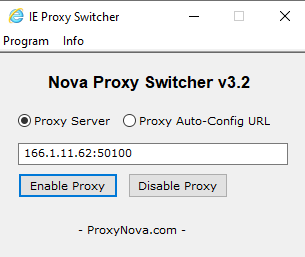
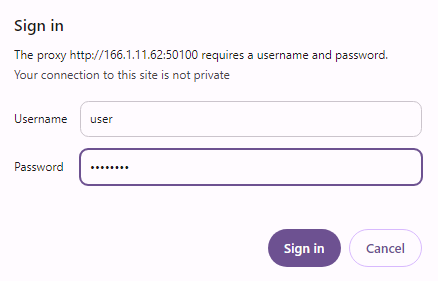
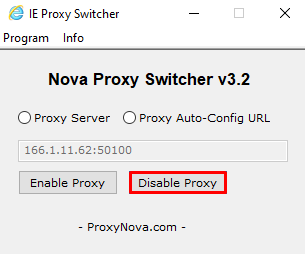
Setting up a proxy in the Nova Proxy Switcher extension is straightforward and quick, enabling users to promptly begin anonymous browsing and interaction with websites on Google Chrome and Microsoft Edge browsers. To effectively encrypt traffic and enhance security on the network, it is recommended to use private proxies.
Comments: 0