
 en
en  Español
Español  中國人
中國人  Tiếng Việt
Tiếng Việt  Deutsch
Deutsch  Українська
Українська  Português
Português  Français
Français  भारतीय
भारतीय  Türkçe
Türkçe  한국인
한국인  Italiano
Italiano  Gaeilge
Gaeilge  اردو
اردو  Indonesia
Indonesia  Polski
Polski Making use of a proxy when going to various resources especially with the Hidemyacc anti-detect browser makes one’s online activities absolutely safe. Proxies are extremely useful in hiding your real IP address, which is of utmost importance if you have several accounts to manage or more notably, different websites to login to for scraping purposes.
Since the Hidemyacc browser is highly user-friendly, the process of configuring the proxy is smooth and straightforward. Below you will find a useful guide on how to configure a proxy, establishing its operating capabilities.
The first step in setting up a proxy server to a specific profile is to create that profile. The sidebar is located on the left. Here, press the “New Profile” button. Under the starting tab, choose the profile name and adjust the primary settings of the Hidemyacc proxy setup. After that, you can proceed to the “Proxy” section.
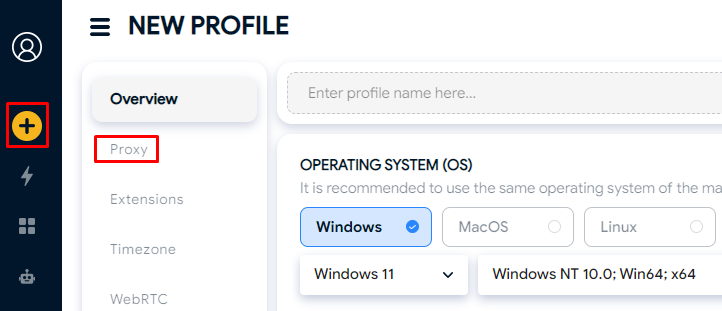
Choose “Your Proxy” option for manual configuration. The particular type of proxy selected is important as per your requirements. There are differences between HTTP, HTTPS or SOCKS5 proxy. For example, SOCKS5 proxies are excellent in maintaining both security and performance during account switching or anonymous browsing. That’s what we're gonna use in this tutorial.
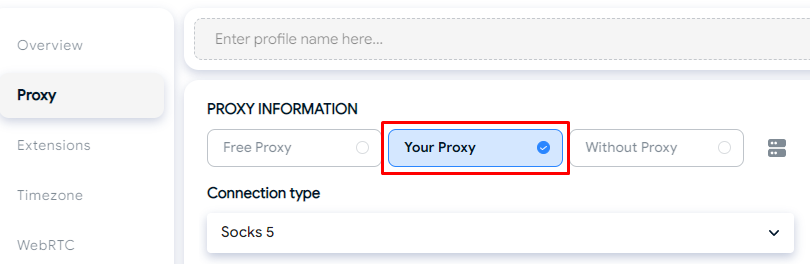
You can either pass the proxy details in one single string or enter each individual parameter separately. Fill in all the necessary fields such as IP and port for the proxy server in Hidemyacc , and where necessary, username and password for authentication. All the information should be correct so that there is no problem of connectivity.
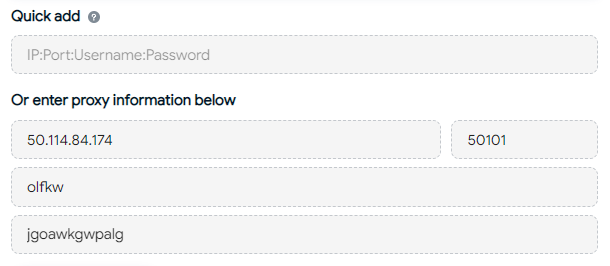
The last step is to test the Hidemyacc proxy settings and verify everything works as it should. This can be performed using a “Check Proxy” option under the proxy settings fields. If any issues arise, double-check the information provided or change the proxy server in use.
![]()
After entering the data, press the “Create” button which you will find in the upper right corner of the screen. Doing this will create the profile containing the proxy information and ready for use.
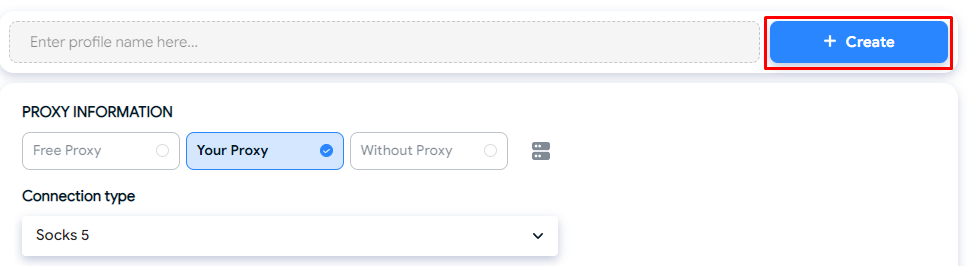
Rotating proxies offer significant advantages, such as bypassing geolocation restrictions and handling large datasets effectively. The process of Hidemyacc proxy setup for residential proxies is similar to other configurations, but their rotating nature sets them apart in terms of functionality. For instance, most residential proxy services include time-based automatic IP rotation or sticky sessions, which provide a single IP address to be used for extended periods. When managing multiple accounts, it is important to note that the IP address rotation is configured in the external provider’s interface, not in the browser settings itself.
Using proxies with the Hidemyacc browser come with a host of benefits such as:
Such benefits make a lot of sense especially when executing sensitive operations or where a large number of user accounts are handled.
In summary, whenever it is necessary to do any actions in the network securely or work with multiple accounts at the same time, then the use of the proxy server in Hidemyacc browser is indispensable. Providers that are trustworthy and secure should be chosen in order to take full advantage of using proxies with Hidemyacc browser. Moreover, it is very helpful that the browser has an in-built feature for testing the proxy connection, which ultimately increases the successful use of the potential provided by this browser and makes it easier to operate.
Comments: 0