
 en
en  Español
Español  中國人
中國人  Tiếng Việt
Tiếng Việt  Deutsch
Deutsch  Українська
Українська  Português
Português  Français
Français  भारतीय
भारतीय  Türkçe
Türkçe  한국인
한국인  Italiano
Italiano  Gaeilge
Gaeilge  اردو
اردو  Indonesia
Indonesia  Polski
Polski Proxy Finder (IP Switcher) is an extension for the Opera browser designed to help users configure proxy servers. This tool is useful for bypassing regional restrictions, avoiding IP-based blocks, and browsing anonymously. The extension supports two modes of operation:
The extension also includes a feature to access logs, providing users with detailed information about proxy usage.

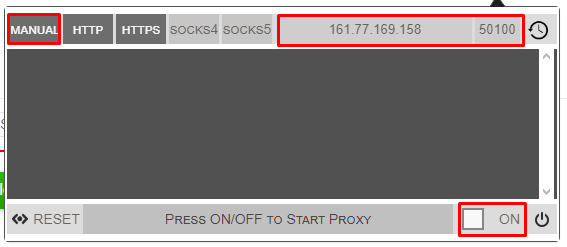
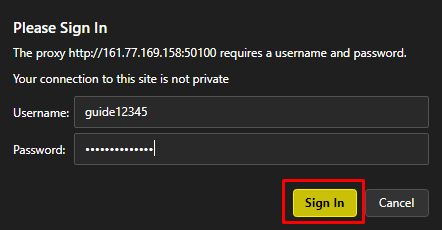
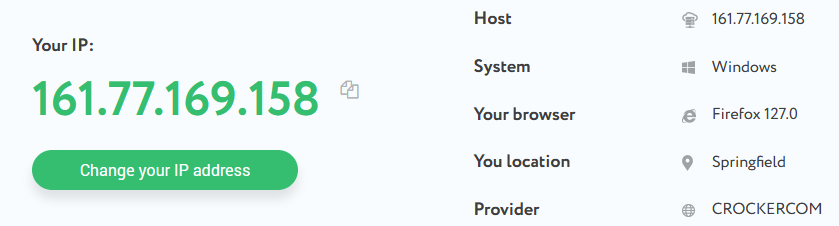
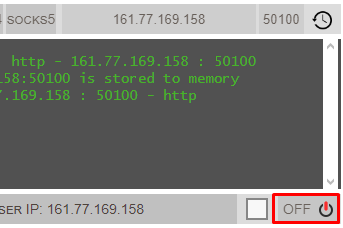
The extension archives all used proxies, enabling quick re-selection and easy switching without needing to re-enter configuration details.
Comments: 0