
 en
en  Español
Español  中國人
中國人  Tiếng Việt
Tiếng Việt  Deutsch
Deutsch  Українська
Українська  Português
Português  Français
Français  भारतीय
भारतीय  Türkçe
Türkçe  한국인
한국인  Italiano
Italiano  Gaeilge
Gaeilge  اردو
اردو  Indonesia
Indonesia  Polski
Polski AQUM is a streamlined and efficient solution developed by cybersecurity experts, specifically tailored for webmasters and online advertising professionals. This browser is designed to manage thousands of profiles while ensuring robust protection against detection mechanisms. With its default settings, AQUM adeptly passes checks on various services including Pixelscan, BrowserLeaks, CreepJS, and Whoer.
This review of AQUM offers a comprehensive exploration of its capabilities, functions, and features, highlighting the advantages it brings to users in the cybersecurity and online advertising realms. Additionally, the review includes detailed, step-by-step instructions for creating new accounts and setting up proxy connections.
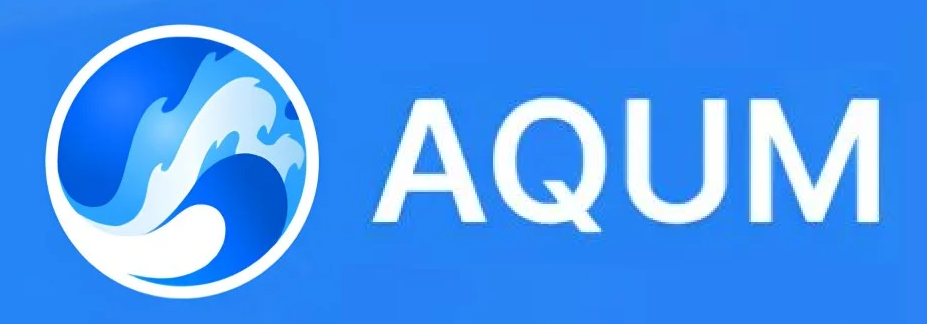
The AQUM platform is developed on Aquarium's proprietary core, which is derived from Chromium. Unlike stripped-down versions or those that rely on JavaScript substitution, this is a full version of Chromium. As a result, the anti-detect browser supports Chrome extensions and is compatible with services like Google Authenticator. Chromium-based browsers are highly trusted by anti-fraud systems since they are used by over 65% of internet users worldwide.
In AQUM, “Canvas fingerprints” refer to using the parameters of real Internet users' devices. The platform employs anti-detect technologies that address the issue of extracting device parameters through the Canvas protocol—an HTML5 element that websites use to render graphics. This protocol can collect data about the operating system, fonts, video cards and drivers, screen resolution, plugins, extensions, and browsers. AQUM randomizes the data returned by this protocol, enhancing the concealment of the user's identity.
Canvas fingerprints in AQUM feature a wide array of modifiable parameters, with some settings offering more than 60 different variations. Examples of customizable parameters in AQUM fingerprints include:
Manually configuring these parameters enables the creation of tens of thousands of profiles with unique fingerprint parameters that, when combined with a proxy, can bypass nearly any website tracking system and anti-fraud filters.
The “Drag’n’Drop cookies” function in AQUM simplifies the process of creating profiles by utilizing uploaded cookies. Users can effortlessly drag cookie files in Txt or JSON formats from any browser or device directly into the anti-detect browser. After conducting a swift check, AQUM's system automatically corrects any potential errors and generates new profiles. These newly created profiles inherit active sessions, authorization data, user settings, and internet surfing history, all extracted from the cookies provided.
In AQUM, team collaboration features become available with the "Team" subscription. This plan not only includes standard functionalities such as inviting users, sharing browser profiles, and assigning roles and access rights but also offers exclusive features not found in other plans. These exclusive features include bulk file import, “Drag'n'Drop cookies”, access to a mobile application, and the ability to automate typical processes via an API.
Additionally, AQUM provides an option to split the subscription fee among team members. For instance, the “Team” plan is priced at $159.99 per month and allows the addition of up to 3 participants. When the cost is divided equally, each member only pays about $53.33. Setting this up is straightforward: create an additional account and send an invitation by email.
Another significant benefit of teamwork within the AQUM anti-detect browser is the capability to transfer profiles using a mobile application, enhancing flexibility and accessibility for team members working from different locations.
The AQUM mobile application, compatible with both Android and iOS devices, serves as a portable gateway to the platform’s control panel and facilitates team communication. Profile management through this app is exclusive to users subscribed to the “Team” tariff.
Features of the AQUM mobile application include:
To access the AQUM mobile application, users need to generate an API key through the desktop version of the AQUM browser. This key is then entered into the mobile application, eliminating the need for a login and password, which simplifies the authentication process.
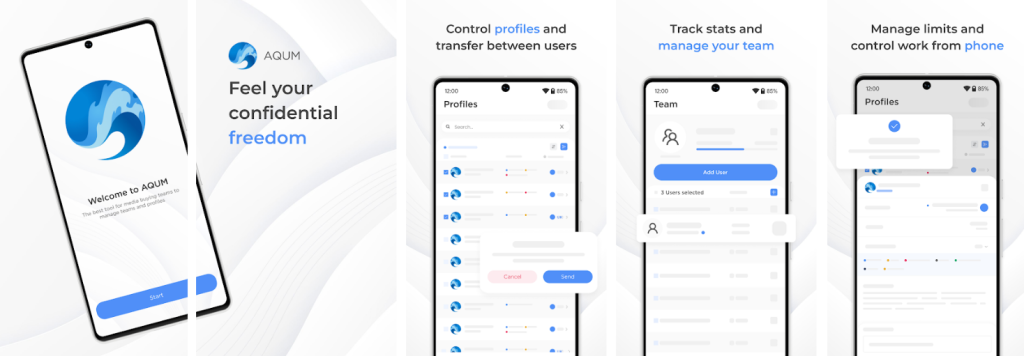
AQUM stands out for its usability, featuring an intuitive interface and easy navigation that streamline operations for users at all skill levels. The setup process is designed to be quick and straightforward, enabling users to tailor workspaces and processes to the specific needs of their business and projects. This flexibility allows AQUM to adapt seamlessly to a variety of requirements.
Enhancing ease of use in AQUM:
These attributes make AQUM a robust and user-friendly tool for maintaining anonymity and circumventing anti-fraud systems across multiple accounts on platforms such as Facebook, Instagram, Amazon, TikTok, YouTube, and others.
The AQUM anti-detect browser provides five tariff plans: Starter, Personal, Team, Professional, and Custom. Additionally, there is a free seven-day trial available, which permits users to create up to 5 profiles and utilize 2 proxy servers. However, the trial version comes with certain limitations—it does not support profile transfer, teamwork, the use of a mobile application, or API access. To access the Free plan, users need to register and verify their email address.
The AQUM “Starter” subscription is priced at $19.99 per month and provides access to 50 profiles, and 2 profile templates, and allows saving up to 15 proxies. This plan includes a proxy analyzer, a cookie editor, unlimited tags, and devices, making it suitable for SMM specialists and targetologists working on small projects.
At $59.99 per month, the Personal plan offers access to 130 profiles and 4 templates, with the capability to save up to 60 proxies. It encompasses all features of the Starter plan plus the ability to transfer profiles. This plan is ideal for professionals in sneakerbotting, airdrop hunting, bonus hunting, SMM, and SEO.
Priced at $159.99 per month, the “Team” subscription is the most affordable option for collaborative work. It supports 3 users, allows the creation of up to 350 profiles and 6 templates, and can store up to 260 proxy servers. Features include profile transfer, automation via API, a proxy analyzer, cookie editor, access to the mobile application, unlimited devices and tags, and 20 Drag'n'Drop cookies. This plan is tailored for small teams and solo specialists aiming to optimize costs while accessing a comprehensive range of features.
The “Professional” plan costs $299.99 per month and grants full access to all AQUM features. It supports a team of 8 members, the creation of up to 1,200 profiles, the use of 10 templates, and storage of up to 1,000 proxy servers. It is designed for medium to large teams undertaking extensive tasks like web scraping and running bot farms.
Starting at $399, the “Custom” subscription allows complete customization of profiles, templates, proxies, team members, and Drag'n'Drop cookies to meet specific user needs. To tailor this subscription, contact AQUM managers via online chat on their website or Telegram. They will assess your requirements and provide a precise cost for the Custom plan.
| Plan | Starter | Personal | Team | Professional | Custom |
|---|---|---|---|---|---|
| Price | $19.99 per month | $59.99 per month | $159.99 per month | $299.99 per month | From $399 per month |
| Browser profiles | 50 | 130 | 350 | 1200 | On request |
| Profile templates | 2 | 4 | 6 | 10 | On request |
| Proxy servers | 15 | 60 | 260 | 1000 | On request |
| Drag'n'Drop cookies | 0 | 0 | 20 | 100 | On request |
| Team members | 0 | 0 | 3 | 8 | On request |
| Proxy analyzer | + | + | + | + | + |
| Cookie file editor | + | + | + | + | + |
| Unlimited tags | + | + | + | + | + |
| Unlimited devices | + | + | + | + | + |
| Browser profile sharing | – | + | + | + | + |
| Mobile app | – | – | + | + | + |
| API automation | – | – | + | + | + |
When opting for long-term subscriptions, AQUM offers attractive discounts: a 10% discount for a 3-month payment, 20% for 6 months, and 30% for an annual payment. Additionally, AQUM has an affiliate program that enables users to earn 15% of each referral deposit indefinitely.
The desktop application of the AQUM anti-detect solution is compatible with Windows (versions 10 and higher) and macOS (supporting both Intel and Apple Silicon processors). The interface features standard navigation with the main sections located on the left side, while the corresponding lists, settings, and functions appear on the right side. Within the personal account on the AQUM website, the only available option is to change the subscription.
This section displays a list of all browser profiles. The table shows details such as the name, platform, proxy, tags, and notes, and includes a “Start” button. An icon with three dots opens a menu offering options to edit, import cookies, clone, delete, create a backup, view history and backups, clear the profile cache, and send an error report.
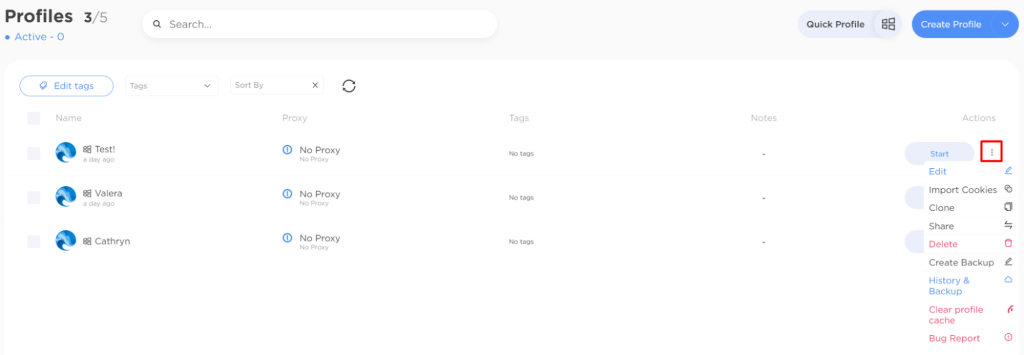
Here, all saved proxies are listed, showing details like name, connection protocol, address/host, login, password, status, and available actions. To edit, export, or delete a proxy, click the icon with three dots.

This tab is divided into two sections: “My” and “Recommended” extensions. The “My” section lists all extensions downloaded by the user, while the “Recommended” section shows pre-installed extensions commonly used by other Internet users.
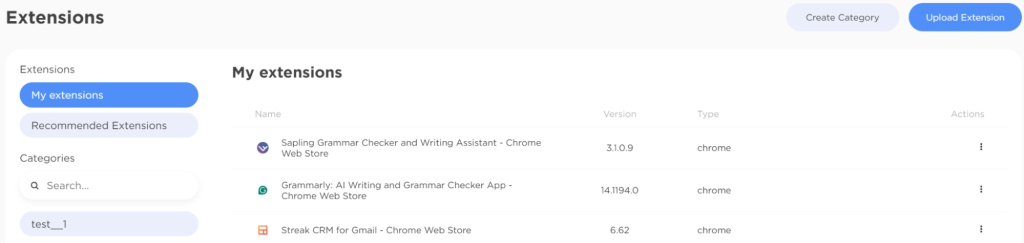
The “Create Category” button allows users to create their own set of extensions that can be quickly attached to a fingerprint when creating or editing a browser profile.
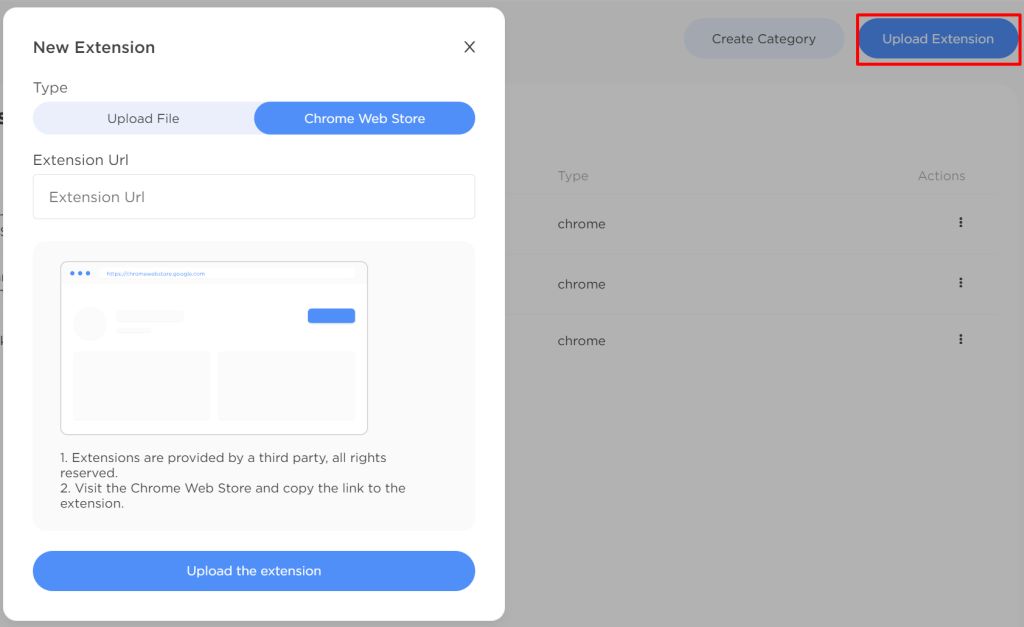
Users can view a detailed history of all transactions, including dates, amounts, and types of transactions in this section. It also allows users to change their active subscription or top up their deposit for future use. The balance is displayed in US dollars.

Clicking on the “My Referrals” icon opens a window showing earnings from the affiliate program and the number of referrals, along with the referral code and link.

This list contains all deleted profiles. The table shows the name, platform, proxy, tags, and deletion date, and includes a restore button. For mass restoration, multiple profiles can be selected simultaneously.

The settings section provides key account information such as name, ID, subscription expiration date, and counts of used and available profiles, templates, proxies, team members, and “Drag'n'Drop cookies”. Users can also change their password, select a theme (light, dark, or system), choose a language (English, Russian, or Ukrainian), and enable or disable two-factor authentication and proxy to avoid IP blocking by the cloud provider.
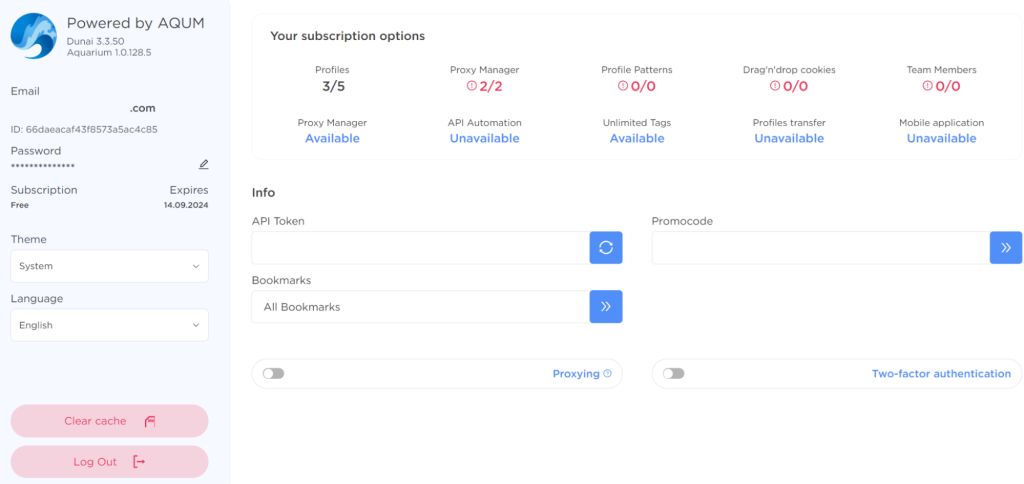
In the AQUM anti-detect browser, there are three methods available for creating a new profile:
Here are the instructions for creating profiles using these three methods:
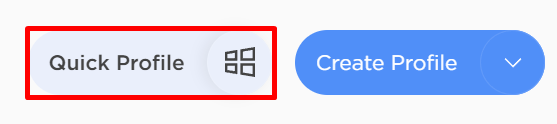
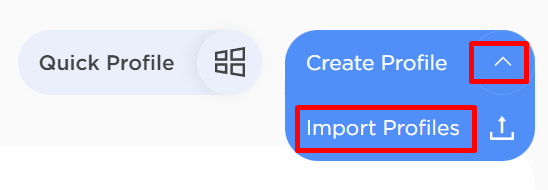
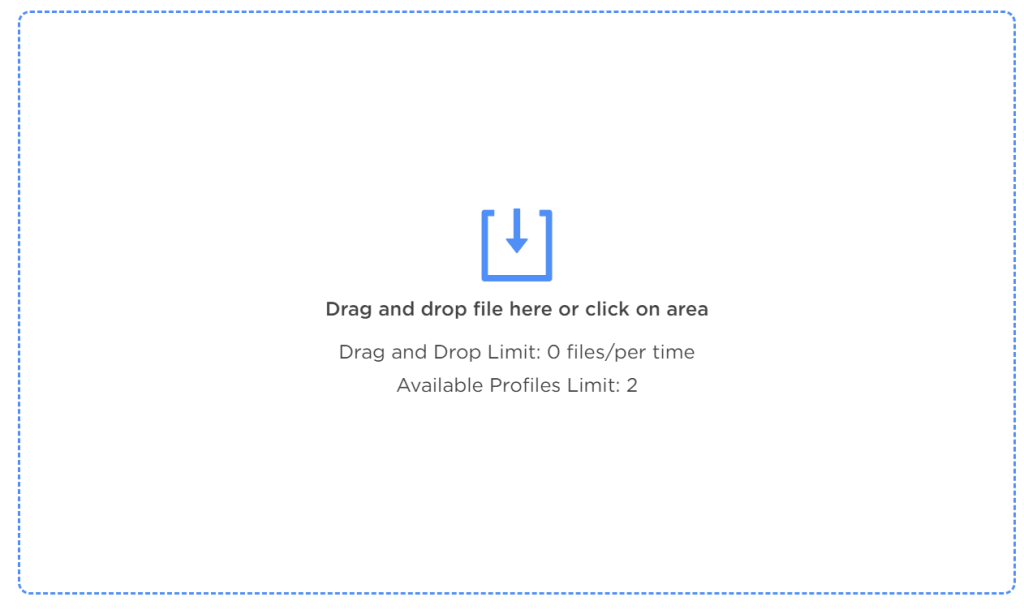
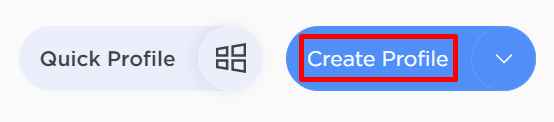
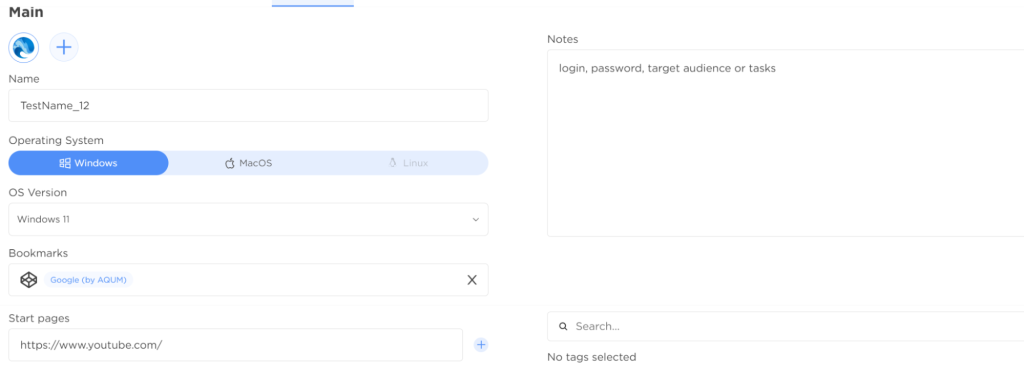

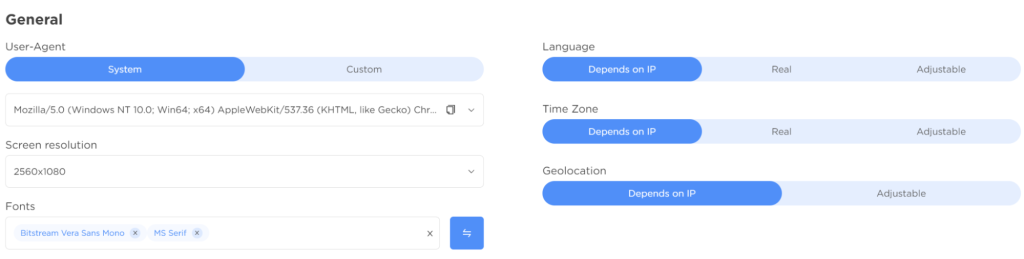
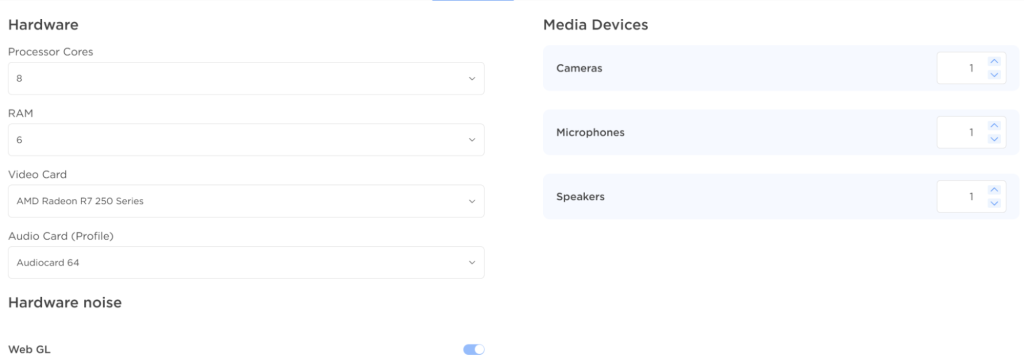
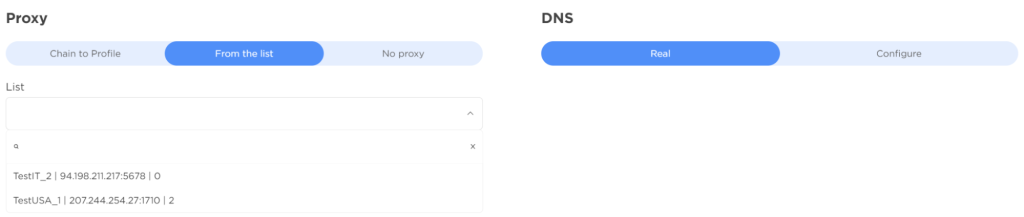
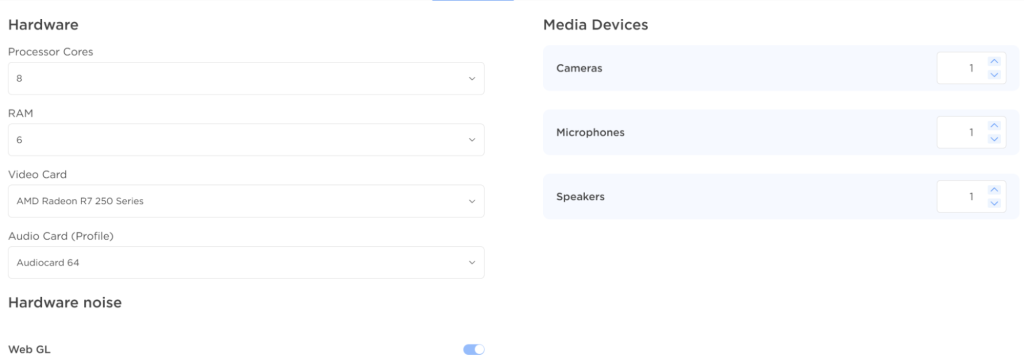
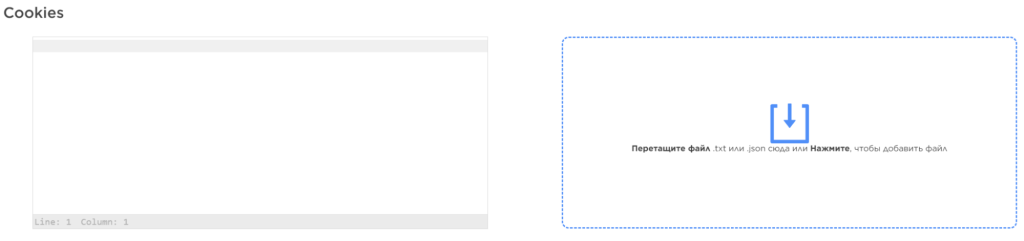



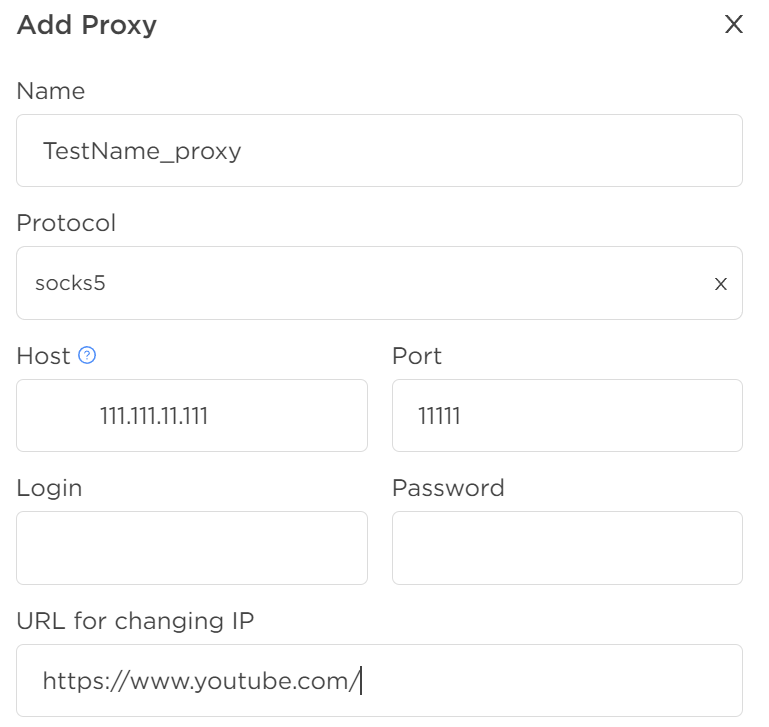


The anti-detect browser AQUM is designed to preserve anonymity online and circumvent anti-fraud systems. It is particularly useful for professionals in traffic arbitrage, digital advertising, affiliate marketing, e-commerce, data scraping, and bonus hunting. AQUM successfully navigates through most antifraud system checks and incorporates fingerprints from real user devices. The browser also provides a mobile application, making it a versatile tool for both novice and seasoned users of antidetect technologies.
Comments: 0