
 en
en  Español
Español  中國人
中國人  Tiếng Việt
Tiếng Việt  Deutsch
Deutsch  Українська
Українська  Português
Português  Français
Français  भारतीय
भारतीय  Türkçe
Türkçe  한국인
한국인  Italiano
Italiano  Gaeilge
Gaeilge  اردو
اردو  Indonesia
Indonesia  Polski
Polski Indigo Browser is an anti-detect browser that provides a high degree of anonymity and data protection for users operating online. The primary function of such browsers is to circumvent user tracking and identification systems employed by various websites.
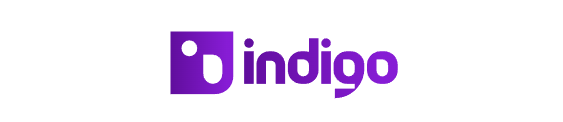
The Indigo Browser enables users to create and manage multiple isolated browser profiles. Each profile has its own unique device fingerprint and settings, allowing users to safely manage multiple accounts on different websites without triggering security systems that might block them for suspicious activity.
These types of browsers are particularly valuable for users engaged in multi-accounting and traffic arbitrage, as they help shield against various tracking techniques that websites use to monitor user behavior. This makes Indigo Browser an essential tool for anyone needing to maintain multiple online identities securely and efficiently.
The primary functional benefits of Indigo Browser include the isolation of individual browser sessions, enabling users to manage multiple accounts without data overlap, along the capability to customize settings such as screen resolution, time zone, language, and others to emulate the experience from various devices and locations. The browser employs various encryption techniques to secure data, and its user-friendly interface facilitates quick setup and initiation of sessions.
The main features of the Indigo Browser include:
We will explore these key characteristics to provide a clearer understanding of the advantages offered by this antidetect browser.
Indigo Browser is an invaluable tool for arbitrage traders, offering features that help bypass tracking and blocking systems, which is crucial when working with advertising platforms and social networks. Its ability to isolate sessions and create unique browser fingerprints allows users to manage multiple accounts simultaneously, enhancing efficiency and reducing the risk of account blocking.
Moreover, the browser's automation capabilities through its API can greatly streamline routine tasks such as creating and configuring new profiles. Its support for an unlimited number of devices adds flexibility in project management, enabling users to switch seamlessly between different workspaces or devices.
The team functionality within Indigo Browser, available in certain tariffs, enables effective collaboration among team members. It allows for the delineation of access to different profiles and facilitates their joint management, making it easier for teams to coordinate their efforts.
Overall, Indigo Browser equips users with all the necessary tools for successful and secure operations in the field of traffic arbitrage, enhancing productivity, and safeguarding accounts from potential risks.
The Indigo fingerprint database is a comprehensive collection that stores information about various device configurations and their browsers.
The benefits of having a proprietary fingerprint database include:
When a user creates a profile, Indigo collects information about their device and browser. This data is then compared to millions of fingerprints in the database to find the closest match. Instead of using the user's actual fingerprint, a similar one from the database is assigned to their profile, thus ensuring privacy and confidentiality.
Indigo Browser offers several features designed to enhance effective collaboration among users:
These collaboration features are designed to increase efficiency in project execution, ease the onboarding and training of new employees, and enhance overall productivity by simplifying workflows and reducing time spent on routine tasks.
The turbo setup feature in Indigo Browser is designed to allow users to quickly start using the browser without the need for manual configuration adjustments.
The core principle of the turbo setting is to automatically optimize the browser's configuration for maximum performance and privacy at the initial launch. This automation means that users don't have to spend time learning how to adjust numerous settings.
The turbo setting in Indigo Browser offers significant advantages, primarily its ability to facilitate a quick start and its ease of use. This feature is especially suitable for novice users, as it allows them to begin browsing immediately without the need to delve into technical details.
It's important to note that while the turbo setup configures the browser with basic settings initially, these may not meet the specific needs of all users. Advanced users have the option to manually adjust these settings later to tailor the browser's functionality to their requirements.
Currently, when using Indigo Browser, extensions need to be installed individually for each profile, and this process is specific to the Mimic engine operating on Windows OS. To install extensions across all Indigo profiles simultaneously, users first need to obtain the identifiers for all desired extensions from the Google Chrome store. This can be done by navigating to the extensions menu at “chrome://extensions/” and enabling developer mode.
Whether working solo or as part of a team, the Indigo web browser offers a selection of plans tailored to different needs and tasks. Each plan includes:
Next, we will explore the details of each available tariff.
The Solo tariff is the most basic option, priced at €99 per month. It is designed for individuals and offers the ability to create up to 100 browser profiles without any additional functionality. This plan is suitable for clients who work independently and do not require advanced technical features.
The Team plan costs €199 per month and is intended for small teams, allowing up to three members. It includes the capability to save up to 300 browser profiles. Features such as a session lock indicator to restrict access to the active profile and the ability to transfer browser profiles to other team members are included.
Priced at €399 per month, the Scale tariff supports larger teams of up to seven members and allows for the saving of up to 1000 browser profiles. It includes all the features of the Team plan, such as session lock and profile transfer. Additionally, clients gain access to the API, enhancing integration and automation capabilities.
The Custom plan offers tailored solutions, with costs varying based on specific requirements. Users can specify the number of team members and browser profiles, which determine the final monthly price. This plan provides access to all functionalities available in the Scale tariff, catering to businesses with specific needs.
Let’s explore the key differences between the proposed tariffs:
| Tariff | Solo | Team | Scale | Custom |
|---|---|---|---|---|
| Number of available users | 1 | Up to 3 | Up to 7 | Custom |
| Number of available profiles | Up to 100 | Up to 300 | Up to 1000 | Custom |
| Session block indicator | No | Yes | Yes | Yes |
| Profile sharing | No | Yes | Yes | Yes |
| API access | No | No | Yes | Yes |
The Indigo antidetect browser features a straightforward and user-friendly interface that facilitates the management of multiple profiles. Customers can begin working securely and efficiently almost immediately, without the need to spend excessive time on configurations. Now, let's explore the details of each functional section of the browser to better understand how users can utilize its features effectively.
The “All profiles” section in the main menu displays all the profiles you've created. This tab provides functionality to start creating new profiles, distribute existing ones, and search through them by groups.
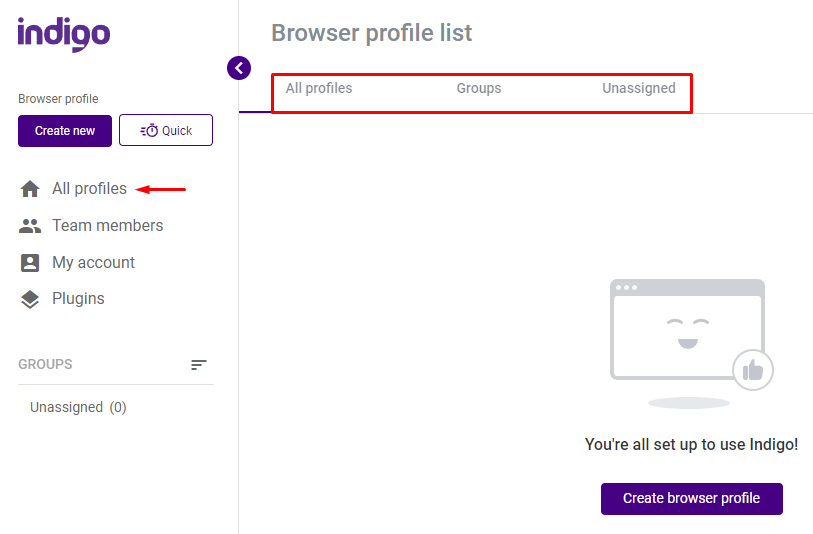
The teamwork feature in the Indigo browser is designed to enhance collaboration and is available under the Team, Scale, and Custom subscriptions. This functionality efficiently facilitates task distribution by allowing multiple team members to manage browser profiles. Moreover, security is reinforced as profiles are prevented from being run on multiple devices at the same time, thanks to active session locking which is enabled by default.
Main features include:
However, it's important to note that team members cannot delete browser ghost profiles.
Team management is conducted through the “Team members” section in the left navigation panel, which displays a list of participants and provides options to manage their access and roles.
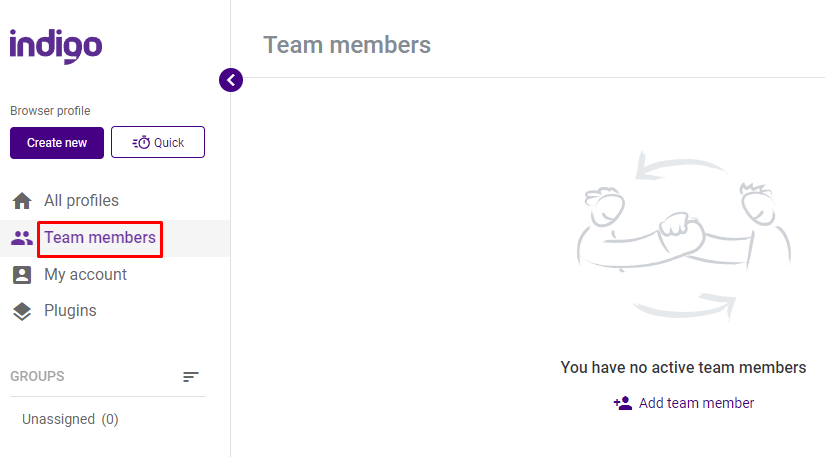
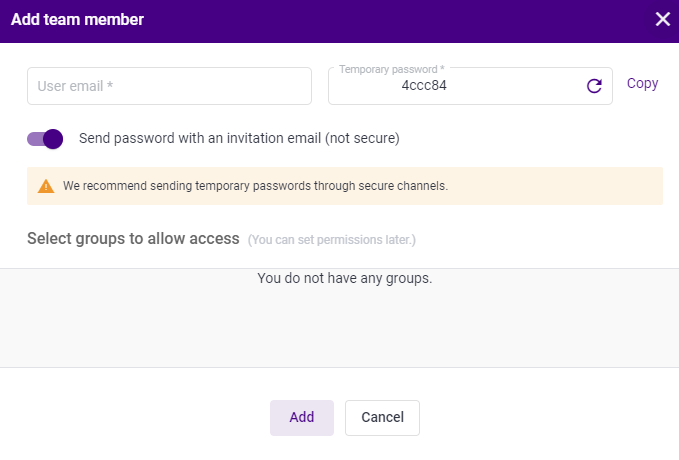
In the “My account” section of the main menu, users can view and manage their personal data, global profile settings, and overall application settings.
The first main tab shows details of the registered client using the browser, including the account email, password, and the active subscription plan.
Please be aware that changing your account password will restore full access to the application. However, it's important to note that any previously created browser profiles, groups, and related data will be permanently lost as a result of the password change.
In this section, any changes you make will only apply to new profiles you create going forward. Here’s what you can do:
In this tab, you can configure the browser interface language options, which include Russian and English. Additionally, you can adjust application optimization parameters to select specific sites you want to work with. Please note that if you reset the optimization settings and choose different sites, these changes will only affect new profiles created afterward.
If the alert feature is enabled, any update to your profile will trigger a confirmation pop-up. Activating the Help widget will add a support contact widget to the left menu, providing easy access to assistance. Remember to save your settings after making any changes.
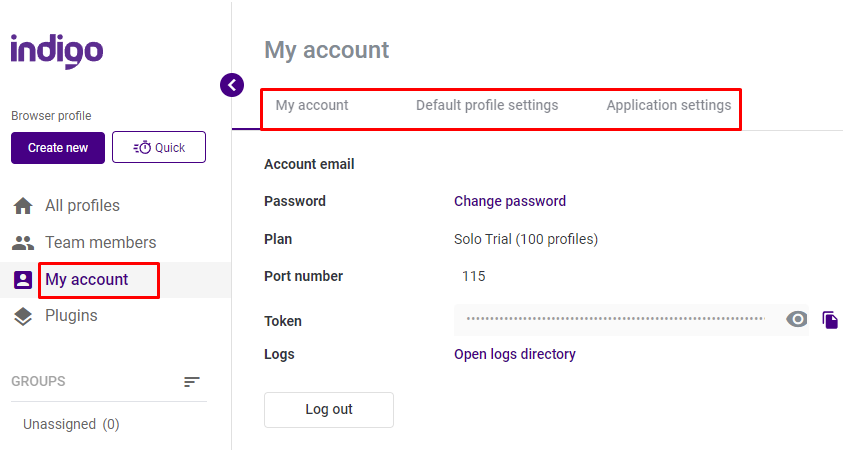
This section allows users to choose a proxy provider or activate the POSSH plugin for SSH tunneling. SSH tunnels encrypt all internet traffic, enhancing data security significantly. To enable this feature, navigate to the “Plugins” section and activate the POSSH plugin.
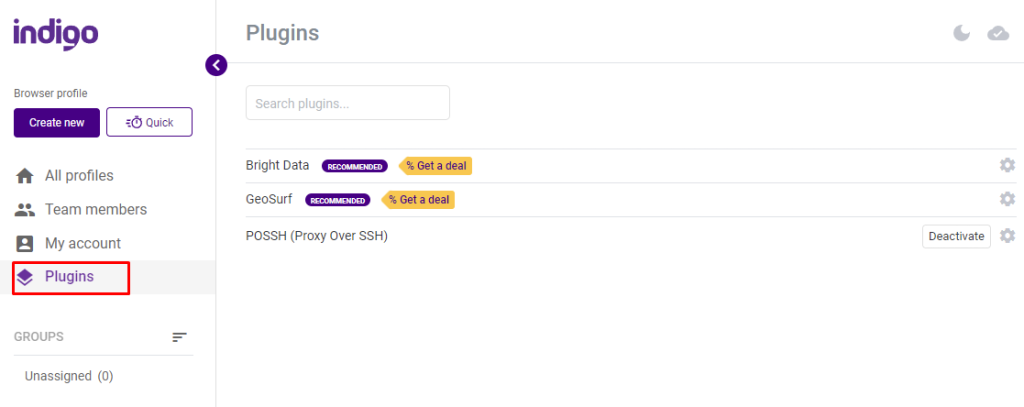
Let's go through the steps for creating and configuring a browser profile in Indigo:
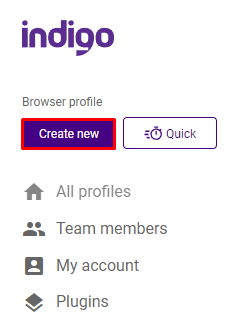
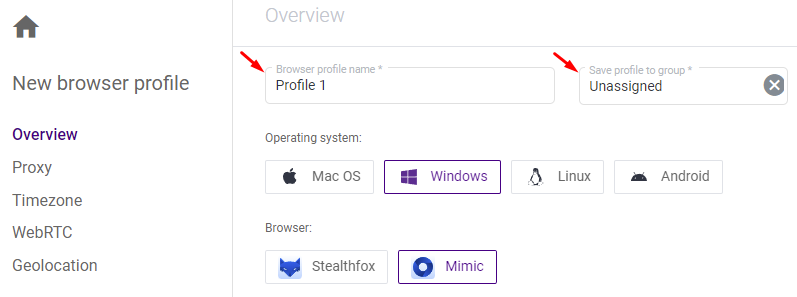
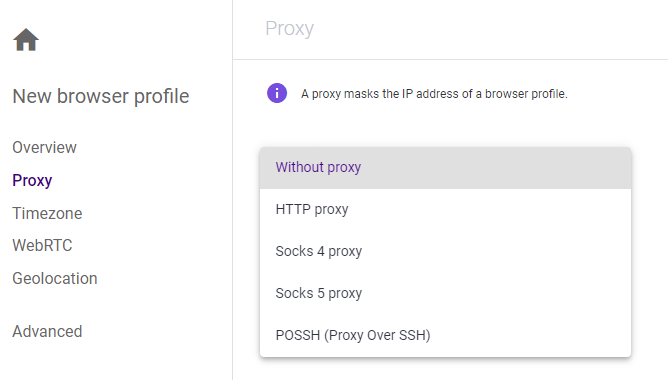
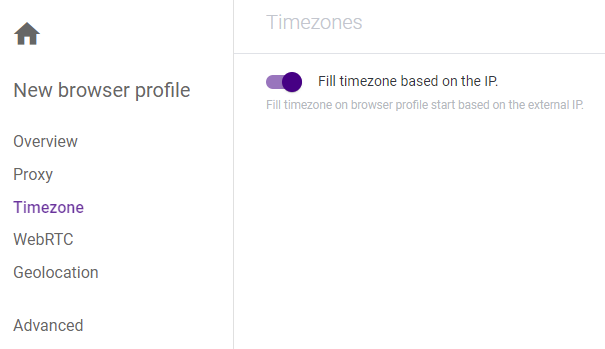
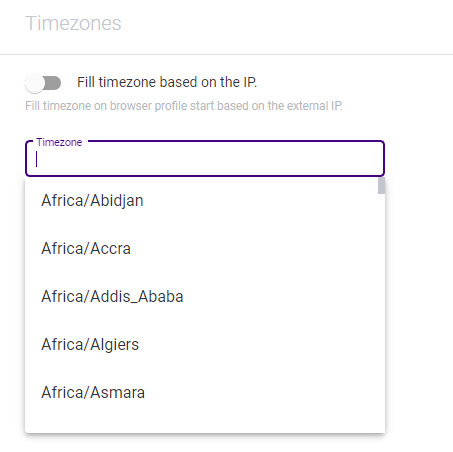
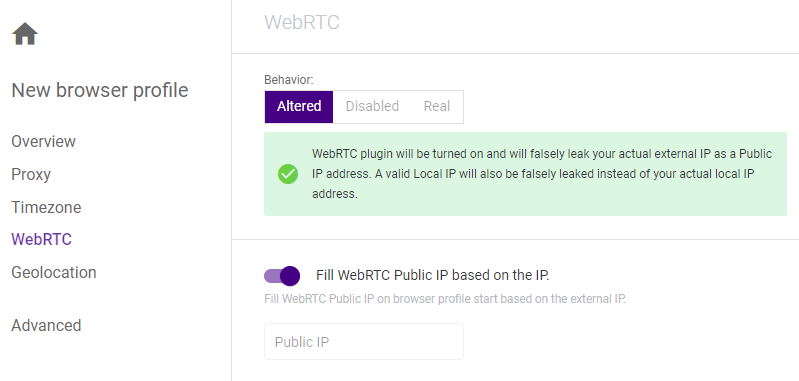
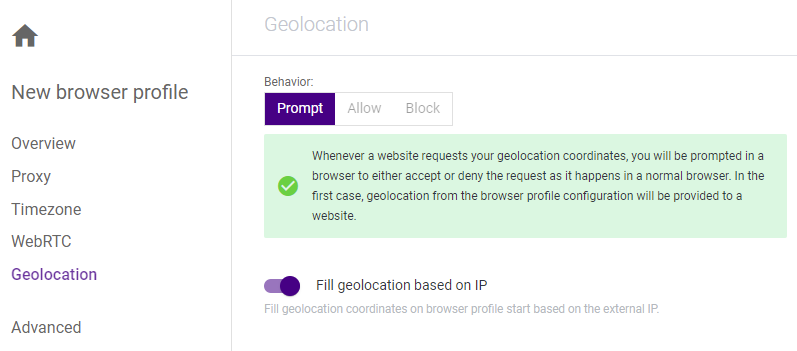
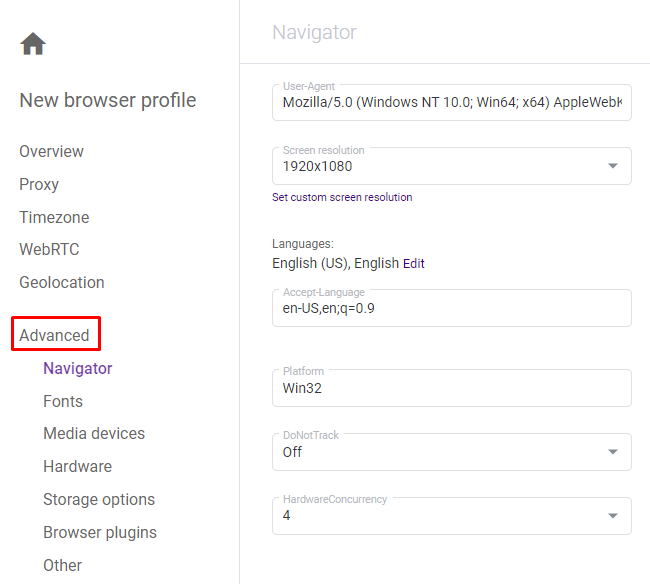
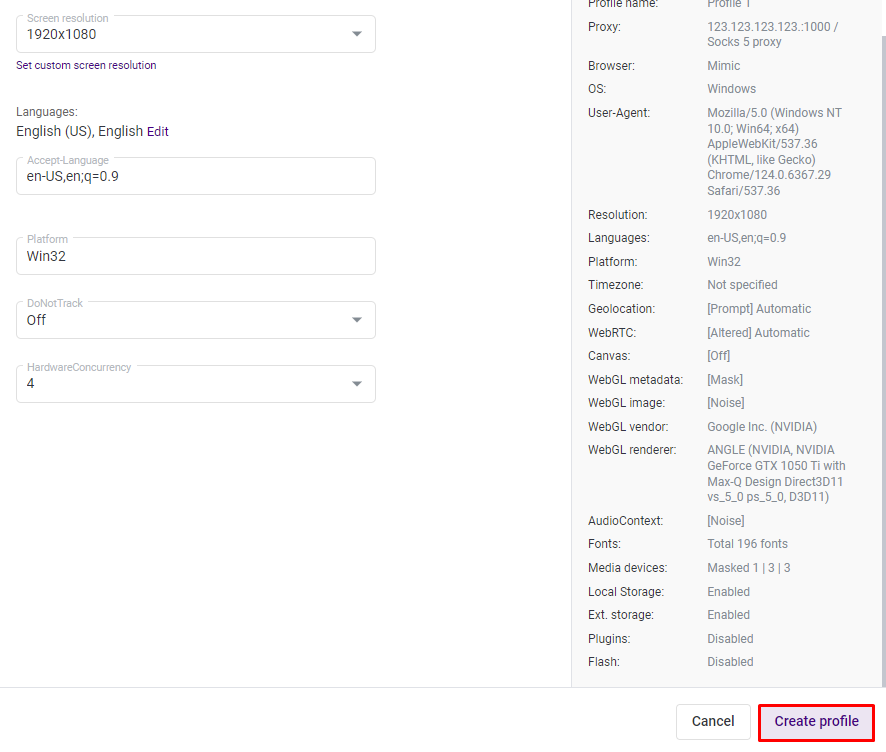
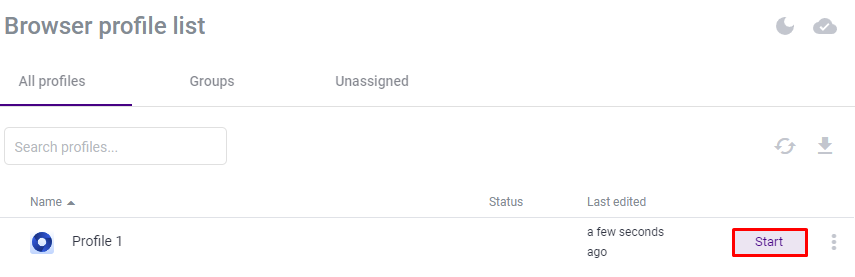
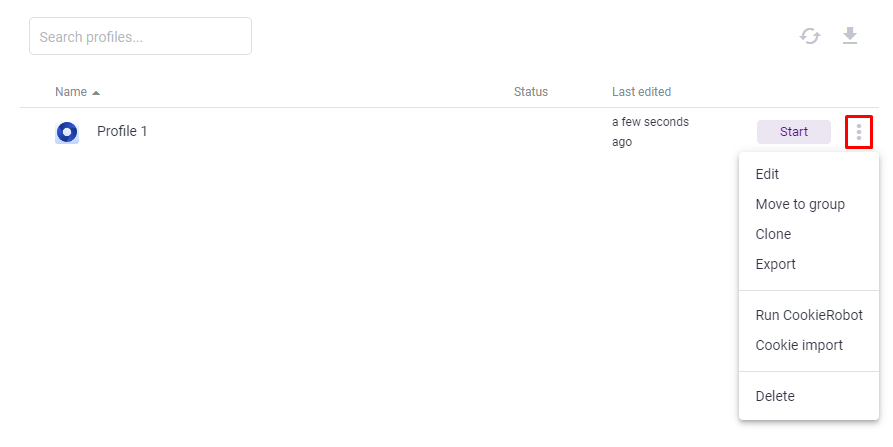
The creation of a browser profile with proxy server settings in the Indigo antidetect browser has been completed. To set up additional browser profiles, you can follow the same steps.
Given that public proxies can often be overloaded or monitored, they pose a risk to the security of user data. It is advisable to use only private proxies for multi-browser integration. Private proxies offer a high level of anonymity by concealing your IP address and encrypting your traffic, thereby shielding your online activities from trackers and potential attackers. They are also beneficial for bypassing geographical restrictions and censorship, allowing access to blocked websites and services. Private proxies typically provide faster connection speeds and shorter response times. Furthermore, they serve as a safeguard against phishing and malware by filtering out harmful content.
The Indigo Browser facilitates easy integration with private proxies, enhancing user convenience. With this functionality, users can efficiently create and manage multiple profiles with distinct settings, either individually or collaboratively. This feature is particularly useful for managing multiple accounts on social media platforms, significantly reducing the likelihood of account suspensions or blocks.
Comments: 0