
 en
en  Español
Español  中國人
中國人  Tiếng Việt
Tiếng Việt  Deutsch
Deutsch  Українська
Українська  Português
Português  Français
Français  भारतीय
भारतीय  Türkçe
Türkçe  한국인
한국인  Italiano
Italiano  Gaeilge
Gaeilge  اردو
اردو  Indonesia
Indonesia  Polski
Polski VMLogin is an anti-detection browser designed to allow users to create and manage multiple profiles within a single workspace, each appearing online as a distinct user. This capability enables users to circumvent online tracking on various platforms including Facebook, Twitter, Amazon, eBay, Google, and others. Such functionality is particularly valuable for mass account registration and management in fields like advertising, e-commerce, affiliate marketing, and arbitration.
The browser is equipped with additional features such as API access and teamwork capabilities, enhancing its practical applications for both companies and automation tasks. These features make VMLogin a robust solution for navigating and managing multiple online identities effectively.
In the forthcoming sections, we will explore the main anti-detection features of VMLogin, along with detailed instructions on how to create a profile and integrate it with a proxy server.

VMLogin offers comprehensive functionality for managing a large number of browser profiles efficiently. The browser features options for quickly creating configurations, allowing for detailed manual settings, and organizing a team space. This enables the distribution of work profiles among employees, streamlining collaboration and enhancing productivity in managing multiple online identities.
VMLogin enables the creation of isolated browser profiles, each with distinct digital fingerprints, allowing users to set up multiple accounts securely. The browser offers the capability to generate multiple profiles with random parameters simultaneously, facilitating a rapid start to operations.
For streamlined profile management, VMLogin includes a feature to organize profiles into groups. This organization helps users segregate profiles based on different projects or objectives. The functionalities available with groups include:
Additionally, VMLogin allows for the delegation of profile management responsibilities. Permissions to manage browser profiles can be transferred to other users, enabling efficient distribution of tasks and maintenance responsibilities among team members.
Teamwork within the VMLogin browser is facilitated through the use of sub-accounts, which are subordinate to a main administrator account. These sub-accounts can have varying levels of access, including:
Depending on the chosen subscription plan, you can connect between 5 to 20 free sub-accounts, with the option to expand this number based on individual needs.
Management of sub-accounts is conducted not directly within the anti-detect browser software but through a web panel. This panel enables the administrator to add additional users, assign access levels to the browser, and monitor the number of profiles each sub-account is working with, among other details.
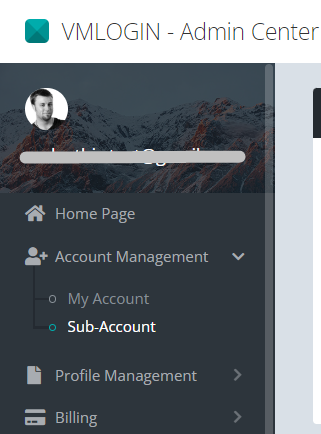
The basic access rights for sub-accounts configured by the administrator include:
Both sub-accounts and the administrator can work on the same profiles from different devices. Data synchronization between them, including settings adjustments, is conducted manually within the specific profile settings. However, some data, such as cookies, are stored locally on users' devices and cannot be synchronized across different accounts.
While sub-accounts are isolated from each other, the administrator can monitor sub-account activities through the web panel as needed.
This system of group work allows for effective management of team processes, distribution of profiles among different departments, and organization of workspaces for training new employees, ensuring efficient teamwork and operational control.
The VMLogin browser's API capabilities enable users to automate virtually any repetitive task by utilizing tools like the Selenium WebDriver or Browser Automation Studio. These tools allow for the creation and execution of scripts for each browser profile independently.
Automation capabilities within the VMLogin browser include:
Manual operations are susceptible to errors, particularly when managing large volumes of data or numerous accounts. Automation not only minimizes the risk of human error but also ensures that all actions are performed with precision. Additionally, the use of the API significantly reduces the time spent on repetitive tasks such as logging into accounts, filling out forms, switching between profiles, and configuring settings. This enhances operational efficiency and provides easy scalability, allowing users to manage hundreds or even thousands of profiles simultaneously.
The VMLogin anti-detect browser ensures efficient management of multiple accounts on web platforms through detailed settings of digital fingerprints. Each profile created within VMLogin has a unique digital fingerprint, encompassing a range of data points including hardware parameters, network settings, and specific identifiers like Canvas, WebGL, and audio fingerprints.
Users of the browser can either manually configure these digital fingerprints or opt to use the random generation function provided by the browser. VMLogin allows for the encryption of all fingerprint parameters to ensure the security of user data. These parameters include:
By setting these fingerprints in detail, VMLogin helps prevent the leakage of real information, thus protecting profiles from being detected and blocked. This capability is crucial for maintaining the longevity and effectiveness of profiles, especially for users who need to manage multiple accounts consistently over time.
The browser offers four tariff plans, including a trial version that lasts for three days. This trial version comes with limited functionality compared to the paid subscriptions. The paid plans primarily differ in the number of profiles and sub-accounts that users are allowed to create, catering to different levels of user needs and project scales.
To activate this tariff, contact VMLogin support. Once processed, you will receive a 3-day free version that allows you to create 5 browser profiles, organize them into groups, set up a fingerprint, and utilize the API. This plan is best for those looking to familiarize themselves with the browser's functionality, interface, and operating principles. However, the 3-day trial may not suffice for long-term tasks, and for ongoing use, selecting a paid tariff is advisable.
Priced at $99 per month, this plan offers full browser capabilities, including batch generation of profiles and their transfer across 5 sub-accounts, with the capacity to create 200 browser profiles and access to the API. Ideal for companies and medium-sized teams that manage numerous browser profiles, it's also suitable for professionals in traffic arbitrage, internet marketing, agencies, and freelancers managing extensive social media accounts.
At $209 per month, this tariff allows the creation of up to 500 browser profiles and 10 sub-accounts. Features like simultaneous profile creation streamline the management of numerous accounts, and the ability to share profiles enhances collaborative efforts. This plan is most beneficial for large teams and marketing agencies focused on traffic arbitrage and SMM.
Costing $499 per month, this plan includes 3000 profiles and 20 sub-accounts. It offers an API for automating work across numerous profiles and sharing access for organized team workflows. Ideal for large companies and agencies, this tariff supports effective task management and coordination among many employees. Developers and companies looking to integrate various systems will find the extended REST API beneficial for creating complex automated profile management systems, aiding in seamless integration with other business processes.
| Tariff | Free | Solo | Team | Scale |
|---|---|---|---|---|
| Price | $0 | $99 | $209 | $499 |
| Number of browser profiles | 5 | 200 | 500 | 3000 |
| Number of sub-accounts | 0 | 5 | 10 | 20 |
| Bulk profile generation | Yes | Yes | Yes | Yes |
| Profile transfer | No | Yes | Yes | Yes |
| API support | Yes | Yes | Yes | Yes |
VMLogin features a straightforward design, enhancing usability. Users can switch the interface language between English and Chinese to suit their preferences. The browser is organized into just five tabs, streamlining the management of basic settings. When creating a new browser profile, the interface conveniently opens a new working window to facilitate the setup process.
The home page of VMLogin provides an overview of the browser's main functions. Here, users can monitor the available disk space on the drive where the browser is installed. Additionally, there are options to clear the cache and explore subscription plans. These actions can be accessed via the “Cache Cleanup” and “Subscribe” buttons, respectively, allowing users to manage their browser's performance and understand their subscription options conveniently.
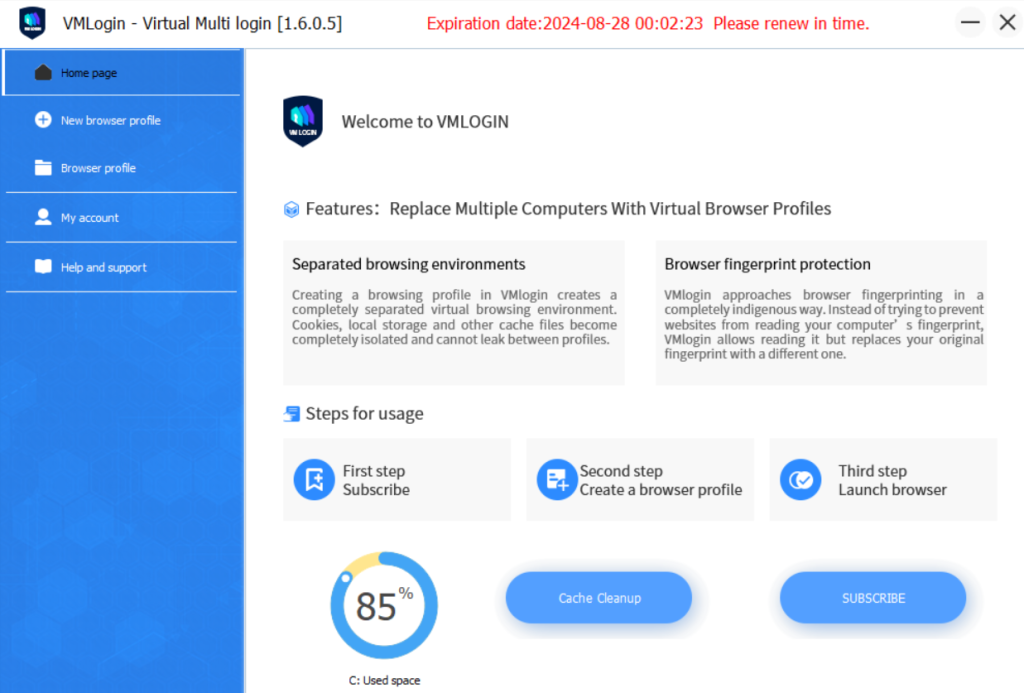
When you navigate to this tab, a new work menu appears, segmented into several subsections. Within this menu, users have the option to manually configure digital fingerprint parameters by progressing through the sections or automatically create a configuration by using the “Random Lock” and “Get Random Profile” buttons. Additionally, users can add notes to the profile for reference and set an icon to facilitate easier identification in the future.
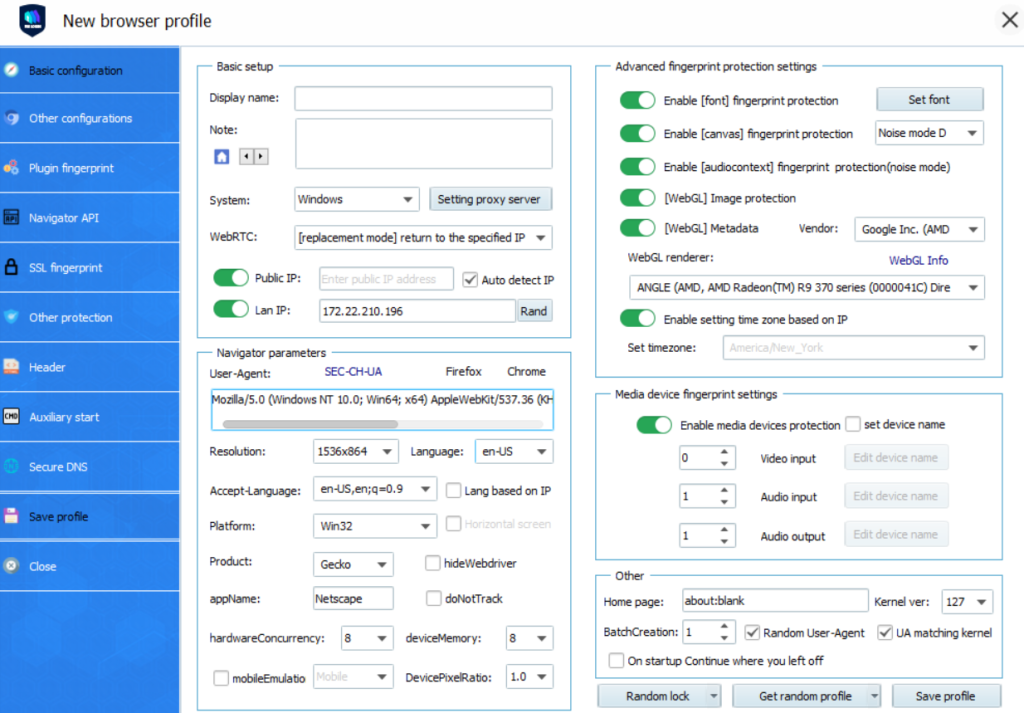
The menu with browser profiles features three tabs:
In the first tab, users can view all created profiles and groups, with a default group included by default. This tab also provides a search field, a counter of used profile slots, and details like status, creation time, last usage, and editing time. Users can create new profiles, import cookie files, and refresh the list from here.
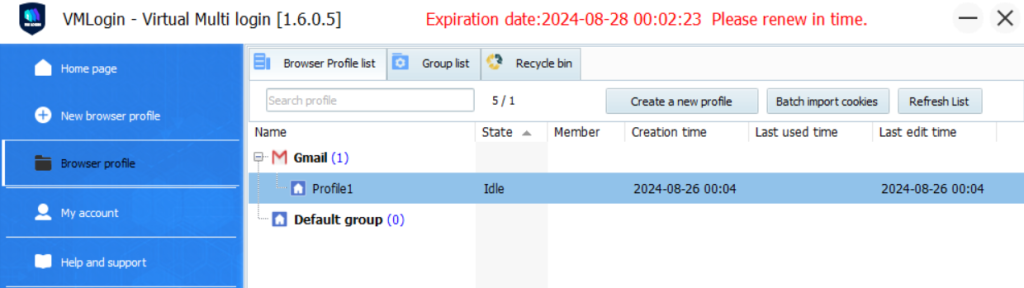
A right-click context menu offers various actions related to the selected profile or group.
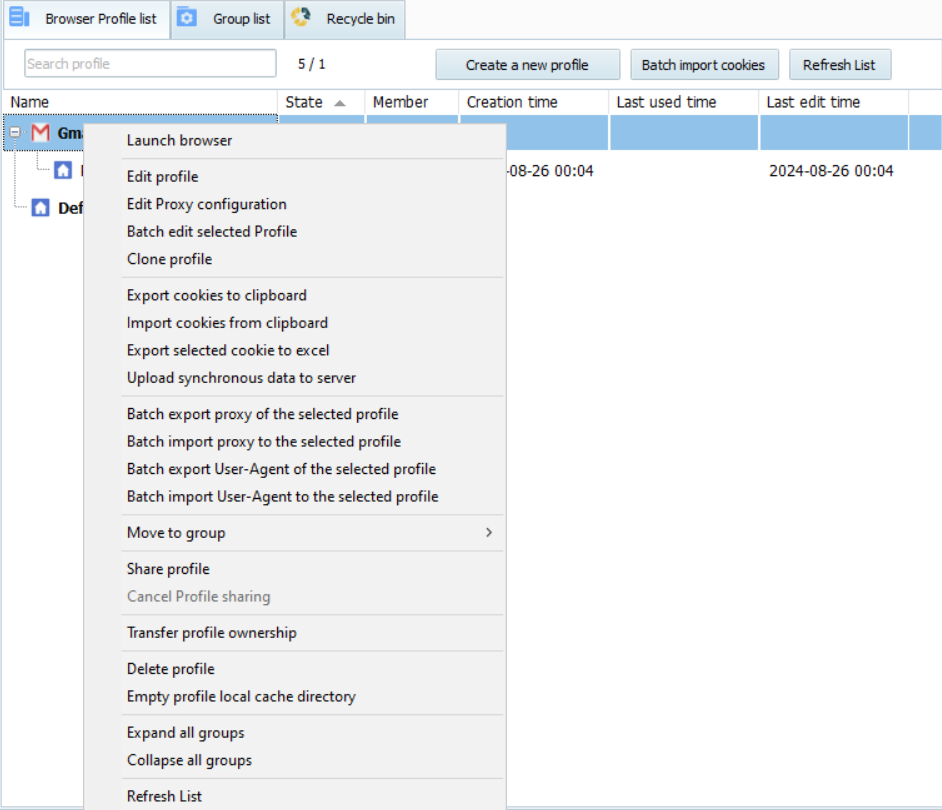
Moving to the “Group list” tab, users can see all the groups they have created, use the search feature, track the creation dates of groups, and manage the list by creating new groups or updating existing ones. The context menu here allows for editing, deleting, or refreshing the group list.
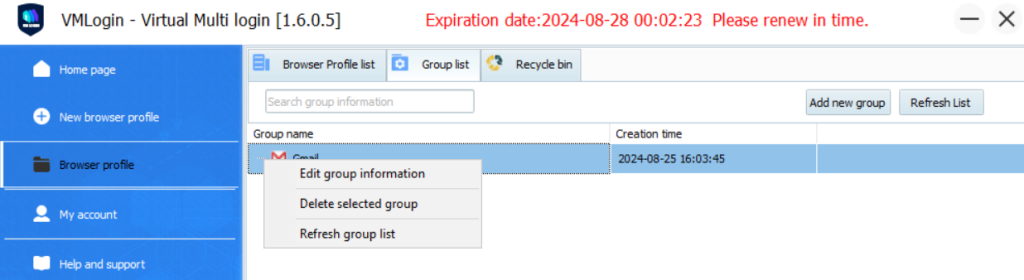
The “Recycle bin” tab houses all deleted profiles, where users can search, view how many profile slots are occupied, and check the creation and deletion dates. Profiles remain here until a specified date, after which they are permanently deleted unless restored using the options in the context menu. Users also have the option to force delete a profile before this date.
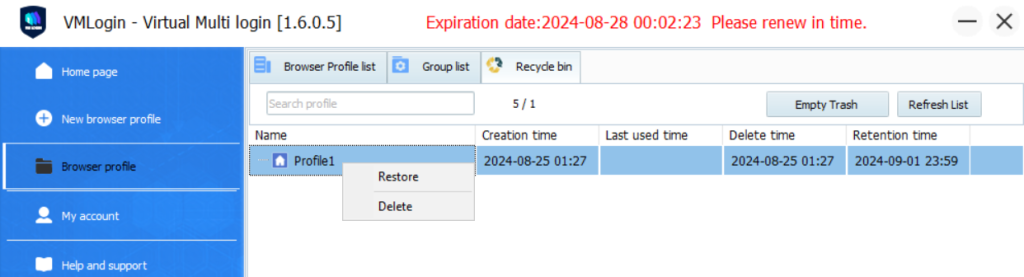
This browser section includes four tabs designed for additional configurations. The “My Account” tab displays the user's subscription and account type details. It's where you can adjust browser automation settings and select the interface language. Options for logging out or changing your password are also located here.
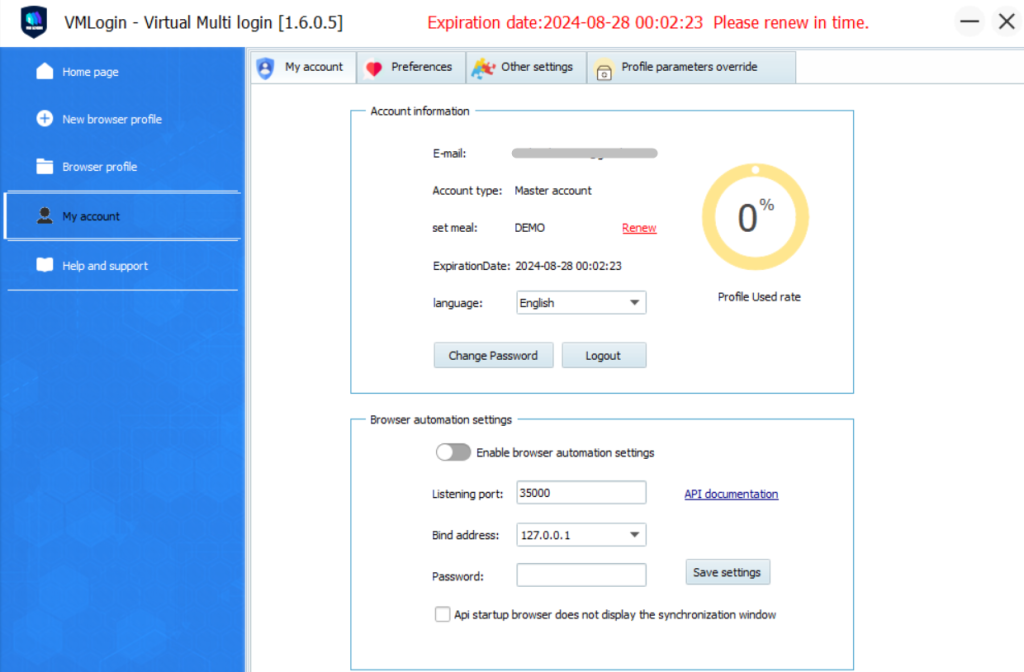
The “Preferences” tab allows you to establish default settings for browser profiles such as the user agent, browser kernel, screen resolution, and language. Additionally, you can manage synchronization settings and opt to block images and videos to conserve bandwidth.
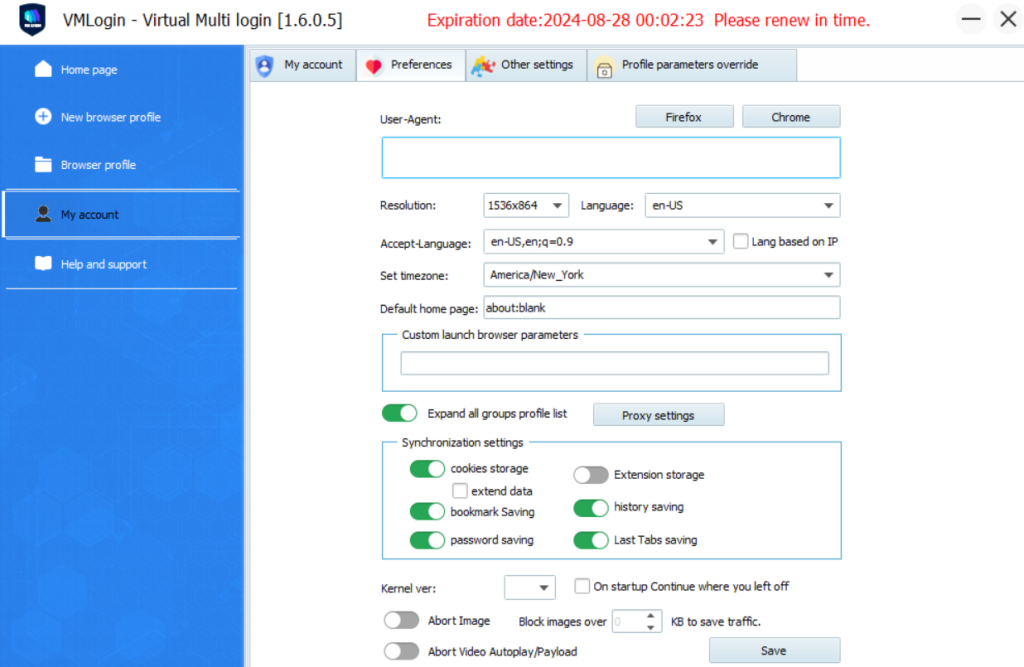
The “Other settings” tab offers the ability to turn off browser tips and adjust the speed of simulated manual text input for auto-filling forms on websites.
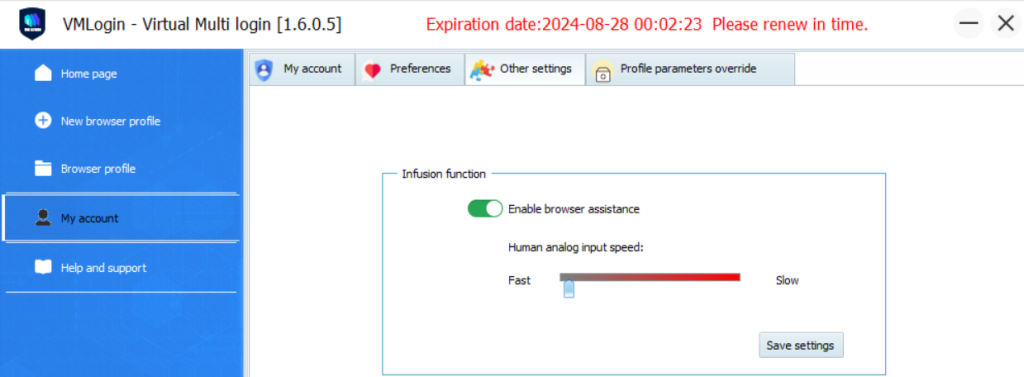
The “Profile parameters override” tab lets you define specific parameters to be altered or substituted with different values upon browser startup. This feature enables quick modifications to profile parameters before launch, eliminating the need to create new profiles for each change.
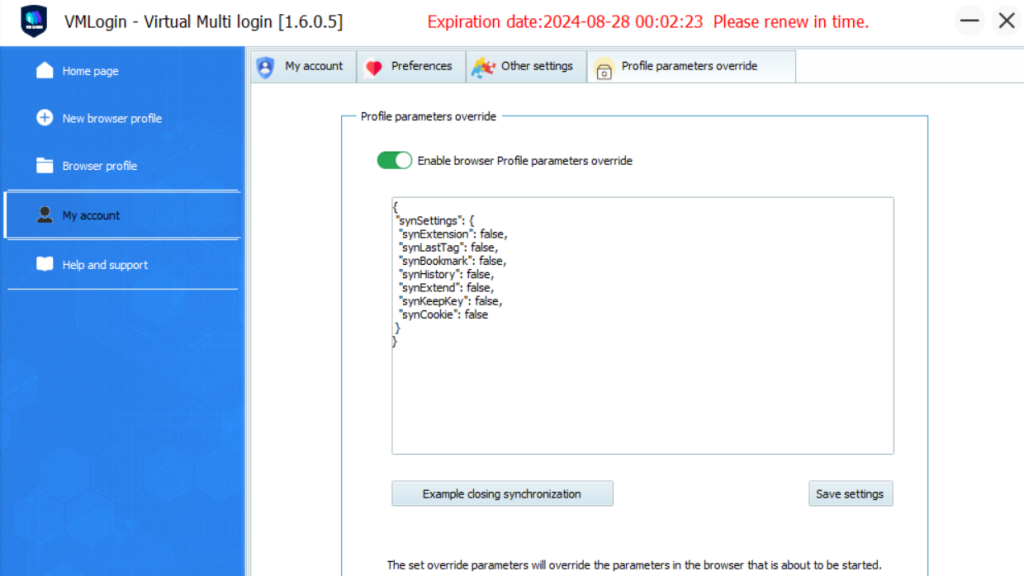
In this tab, users can access all available methods to contact the VMLogin support service and also have the option to check for browser updates.
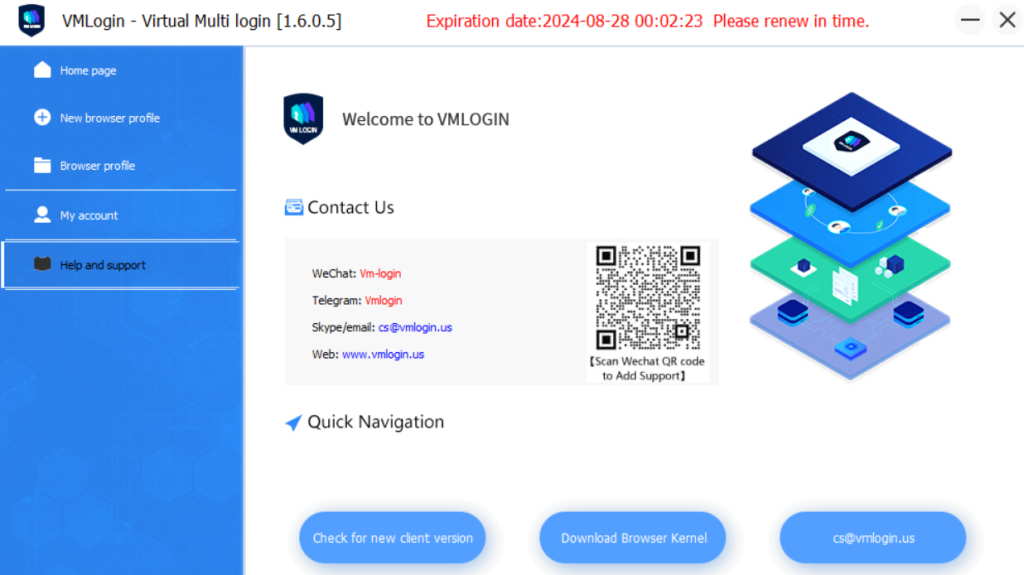
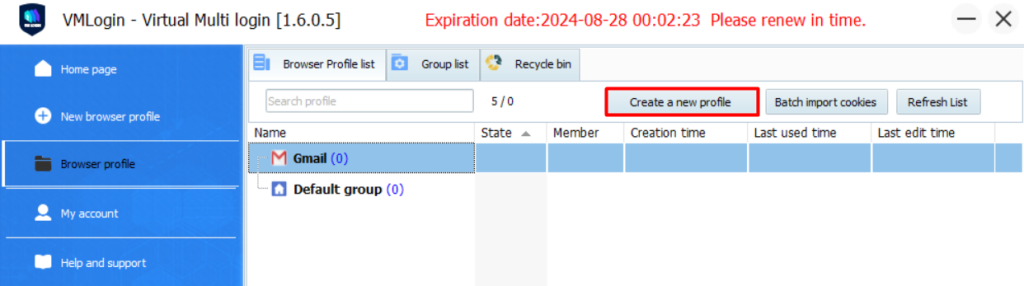
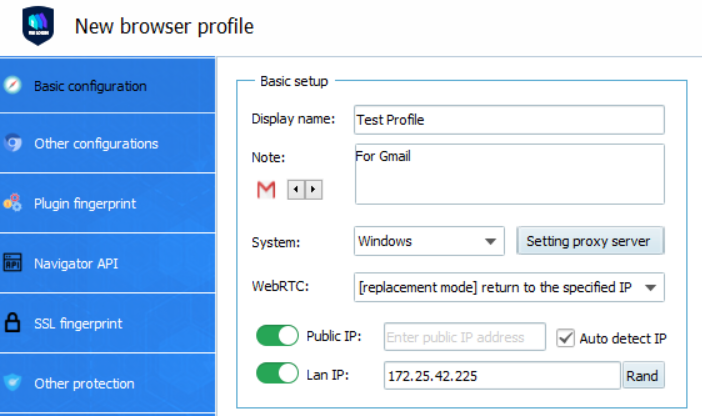
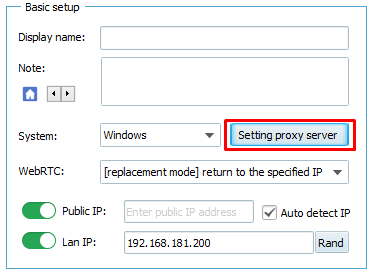
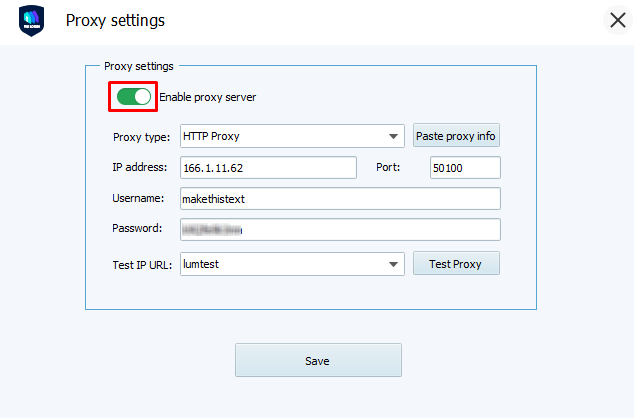
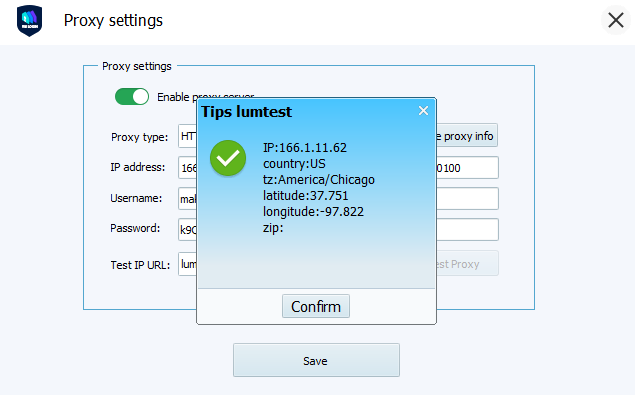
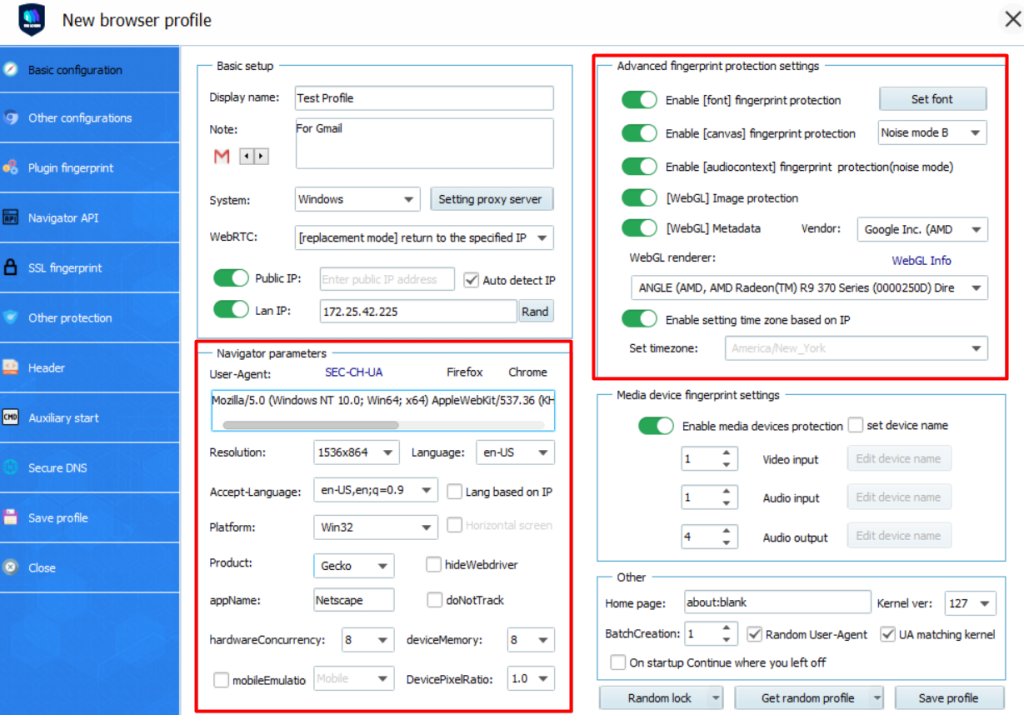
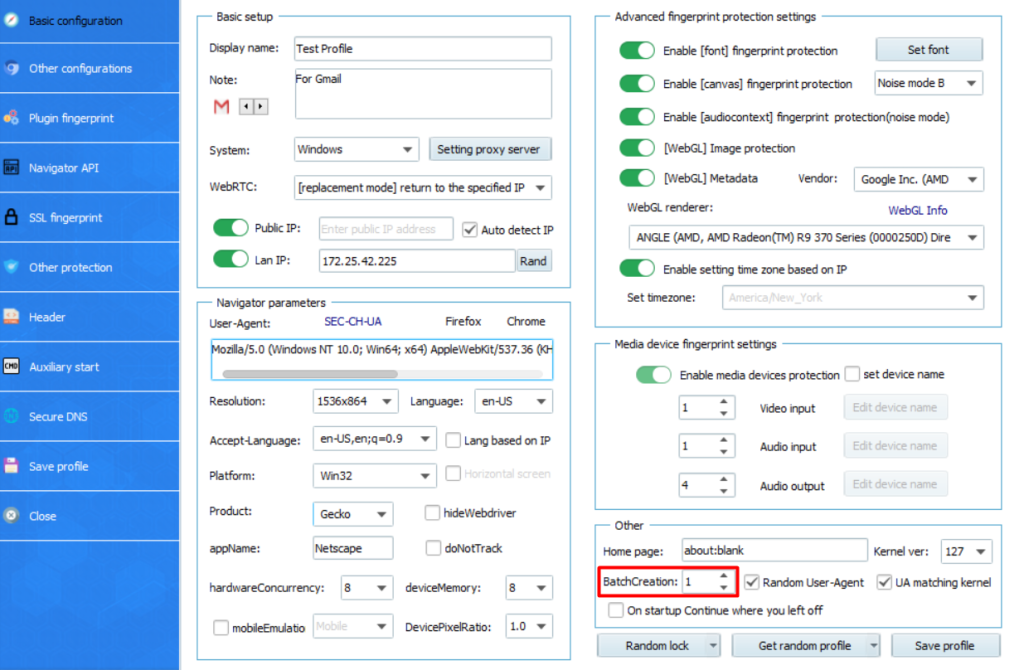
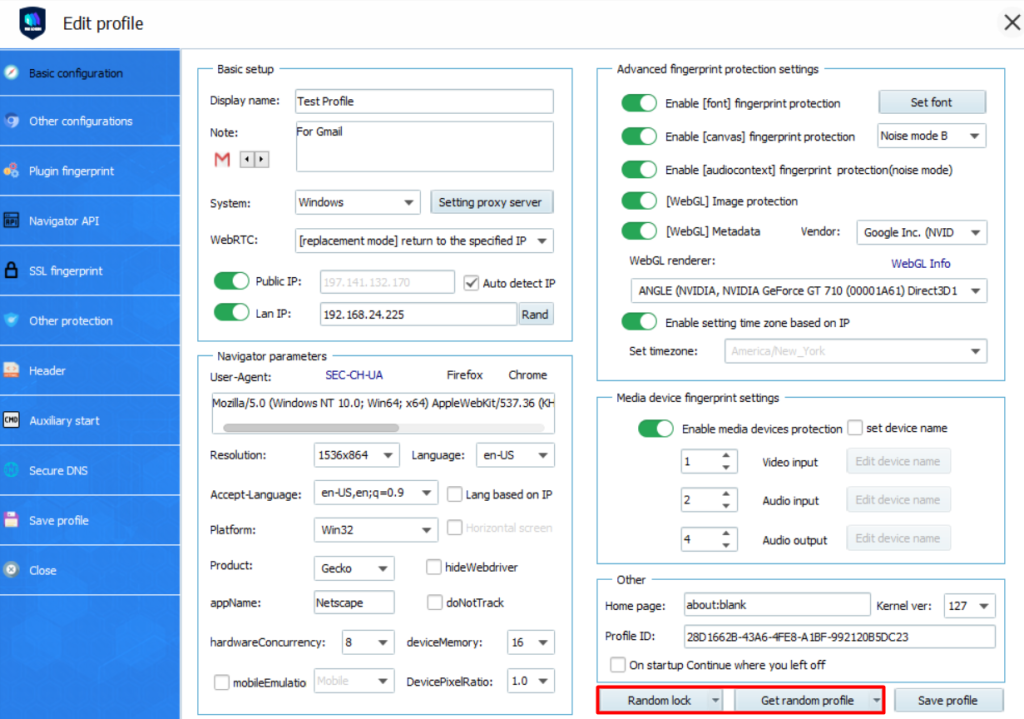
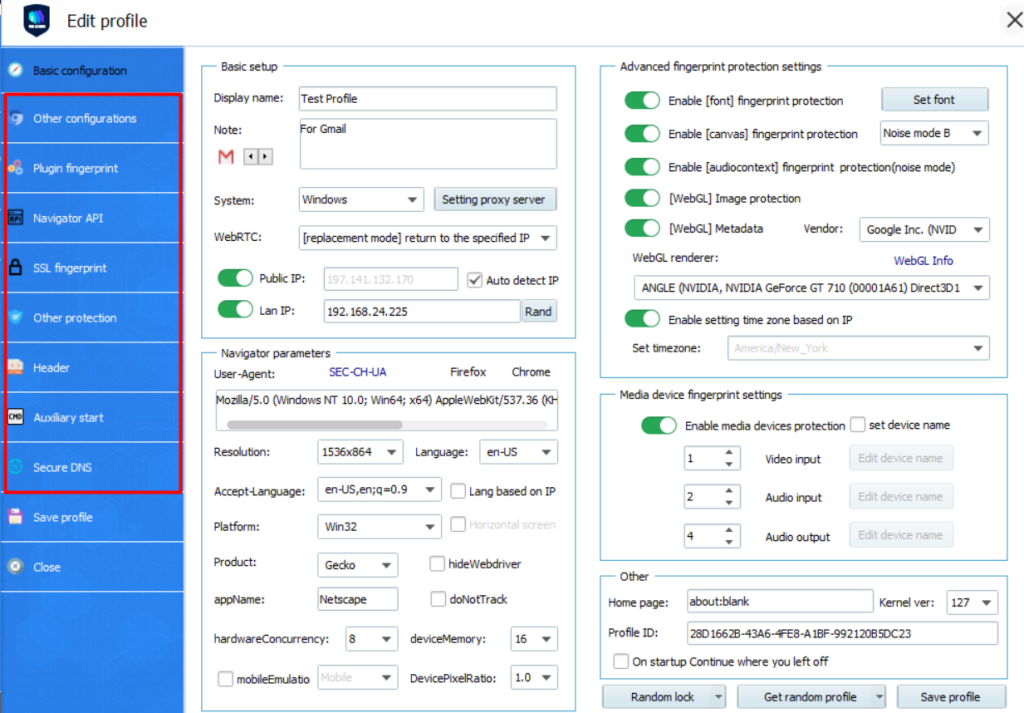
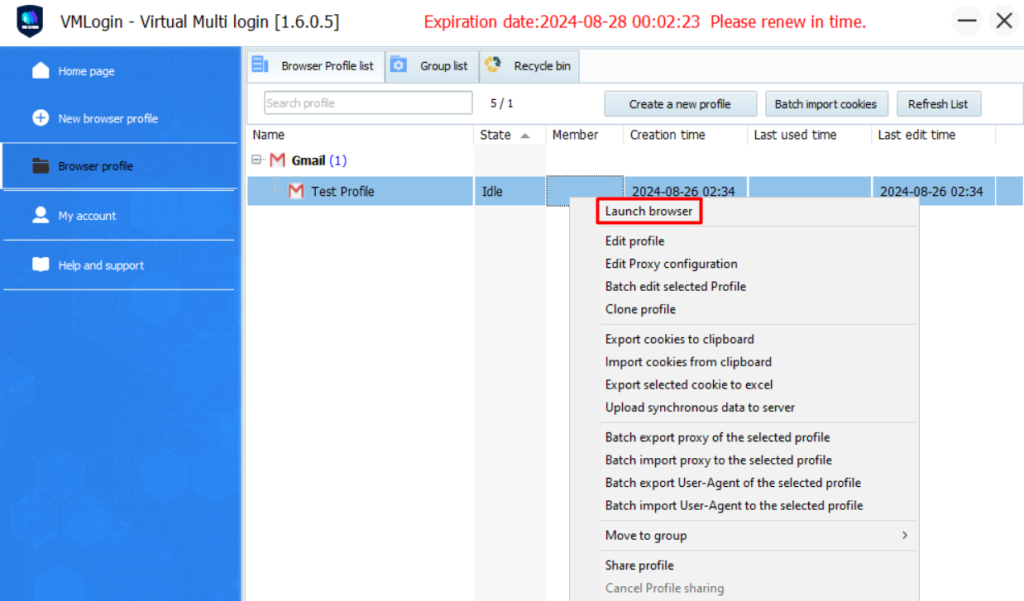
A thorough evaluation of the browser highlights its suitability for a diverse range of users, from beginner freelancers managing multiple accounts to large enterprises engaged in marketing, traffic arbitrage, and development. Key features of the browser include automation, batch generation of profiles and cookies, and comprehensive manual fingerprint configuration options. Advanced subscription plans support the creation of up to 3,000 browser profiles, facilitating efficient management through the ability to transfer profiles to other users and organize them into groups. The system also supports teamwork through the creation of sub-accounts, enabling flexible configuration of access levels and optimizing operational efficiency in companies.
Comments: 0