
 en
en  Español
Español  中國人
中國人  Tiếng Việt
Tiếng Việt  Deutsch
Deutsch  Українська
Українська  Português
Português  Français
Français  भारतीय
भारतीय  Türkçe
Türkçe  한국인
한국인  Italiano
Italiano  Gaeilge
Gaeilge  اردو
اردو  Indonesia
Indonesia  Polski
Polski Octoparse is an automated web scraping and data extraction tool designed to crawl websites and gather large volumes of information. It efficiently transfers data into spreadsheets and databases for further analysis. This tool is especially valuable for analysts, directors, traders, marketers, and anyone involved in strategic planning, competitive analysis, and targeting within the e-commerce sector.
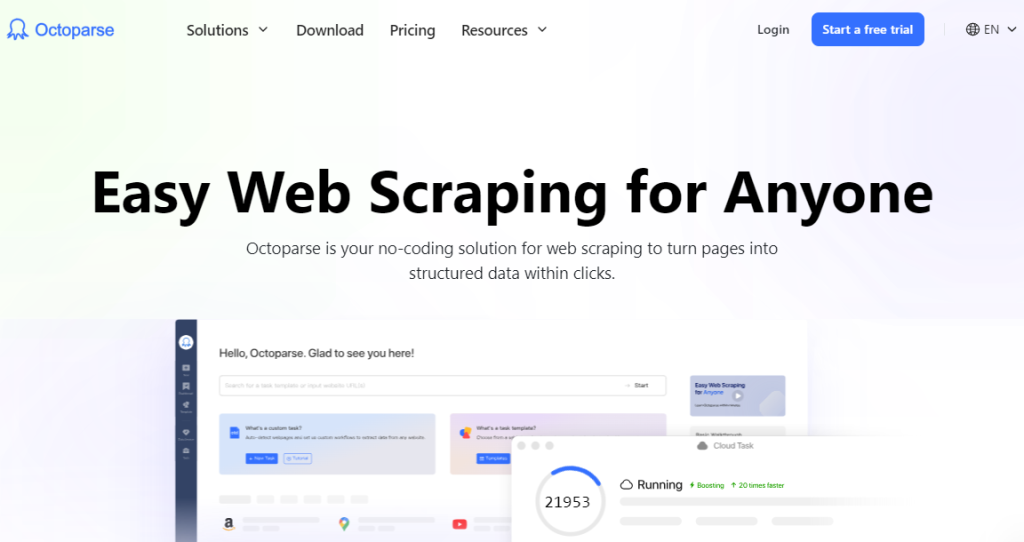
Octoparse is a sophisticated automatic web scraping and data extraction tool widely used across various sectors to collect data and automate routine tasks. Distinguished by its developers for its capability to effectively extract information from 98% of websites, Octoparse excels in handling interactive, complex, and dynamic web resources. The tool mimics human browsing behavior and offers a robust suite of features:
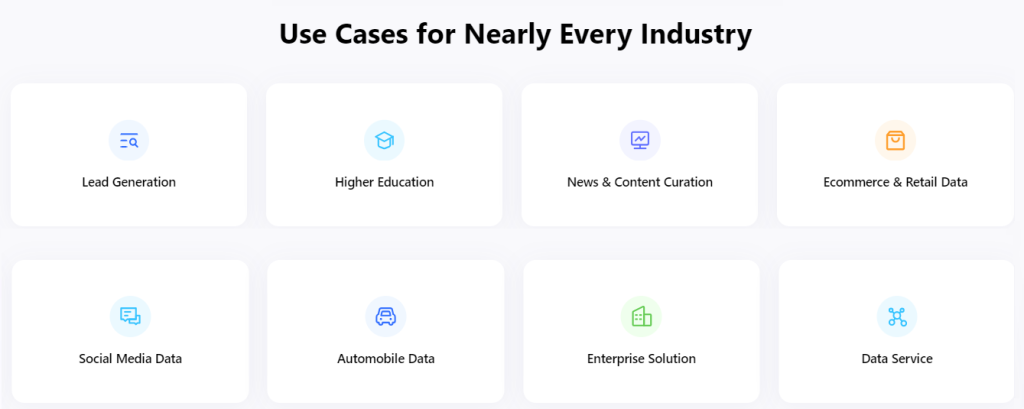
Octoparse offers several technical advantages that enhance its web scraping capabilities, allowing users to address a wide range of problems effectively:
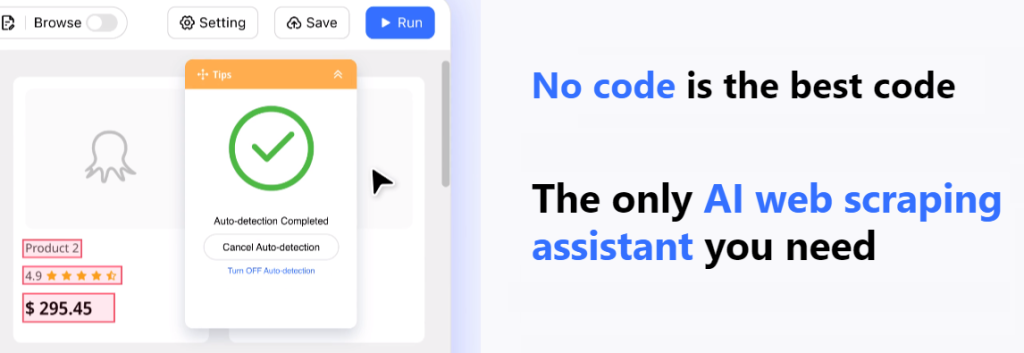
The Octoparse program is designed to be user-friendly, requiring no technical or programming skills, making it ideal for those new to the parsing process. The website offers clear tutorials that demonstrate how to use Octoparse, showcasing its popular features and presenting real-life user scenarios for common tasks. Additionally, the site's frequently asked questions and tutorial section delve into less obvious methods for accelerating data collection, offer solutions to common errors, provide tips on bypassing query restrictions, and include other helpful resources.
Octoparse can be used to collect email addresses from publicly displayed sources, enabling the sending of offers to potential clients. The software is capable of collecting up to 100,000 email addresses in just a few hours. Additionally, Octoparse features a universal template designed specifically for collecting contact information from various online platforms, including LinkedIn pages, social networks, service directories, and company directories. This makes it a versatile tool for those looking to enhance their marketing and outreach efforts.
Mass information collection is particularly valuable for applications such as price monitoring, lead generation, and market research. For tasks involving the analysis of a large volume of indicators that change in real-time, web scraping in cloud mode is most effective. This approach allows for up to 20 simultaneous threads to operate on an automated schedule. The data collected can be saved directly to a file on a PC or to a database where it can be sorted, updated, and structured to meet specific needs.
With Octoparse, you can efficiently generate lists of image addresses for subsequent uploading. The scraper's functions enable you to automate various tasks, such as searching by meta tags or update dates, saving links to all images in a carousel, and downloading URLs for full-size images instead of thumbnails. Additionally, Octoparse allows you to capture related information from websites—such as prices, locations, descriptions, and contact details of products, hotels, or services—for further analysis. You can upload files either through a third-party image uploader or using a built-in option when processing locally from your computer.
You can use Octoparse to collect data from various sources such as Yelp, Google Maps, LinkedIn, handyman service sites, and company directories. Octoparse is capable of accessing data hidden behind elements like the “Show number” button and copying it. Once configured, the program allows you to gather not just phone numbers, but also names, comments, and service descriptions. All of this information can be efficiently organized and transferred into a table for easy analysis.
Octoparse is adept at extracting information from websites that employ anti-scraping technologies, making it a powerful tool for addressing various data collection challenges. Here are some of the key problems it can solve:
The API integrated into Octoparse enhances its functionality by allowing data to be retrieved without needing to wait for a response from the web server. It enables the automatic transmission of information from the cloud to your work environment, such as a CRM system, and allows for the customization of scripts and task parameters. For basic needs, the free version of Octoparse may suffice. However, for the comprehensive implementation of large-scale projects, the paid package offers more robust features and capabilities.
Octoparse offers three subscription types: free, standard, and professional. Both premium subscriptions can be tried for free for 14 days by simply registering and applying. For paid packages, there is an option to request a refund within 5 days of purchase. Additionally, the annual subscriptions in Octoparse are more cost-effective compared to monthly payments.
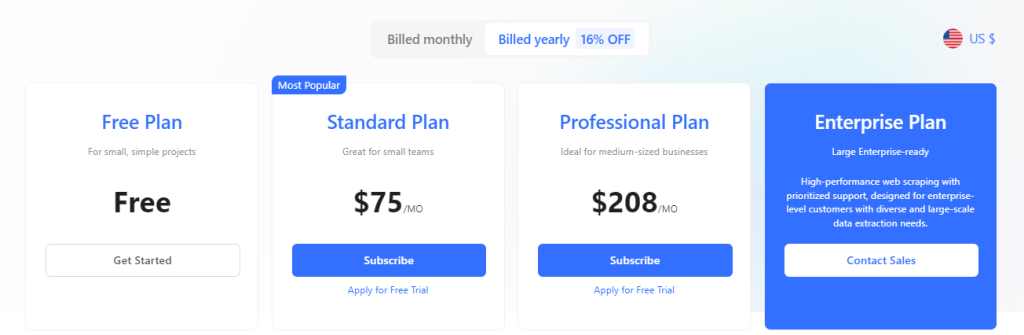
All plans in Octoparse utilize the same client software, with the primary difference being the range of functionality available at each subscription level.
Ideal for small projects, Octoparse's free plan allows unlimited page processing. You can set up to 10 tasks and run two simultaneously. However, the free version is limited to local PC launches only; cloud parsing is not supported.
The optimal solution for small businesses and individual employees provides access to almost all popular functions. The main advantages are more than a hundred ready-made templates for various platforms, up to 100 simultaneous tasks, access to cloud processes, and also:
Designed for large-scale operations, this package allows up to 250 tasks and the use of 20 cloud processes simultaneously. It includes a cloud autocopy feature. Subscribers receive personalized training and priority technical support.
| Tariff | Free | Standard | Professional |
|---|---|---|---|
| Cost | Free |
$89/month, $900/year (Save 16%) |
$249/month, $2496/year (Save 16%) |
| Number of tasks | 10 | 100 | 250 |
| Parallel local tasks on PC | 2 | Unlimited | Unlimited |
| Parallel tasks in the cloud | 0 | 6 | 20 |
| IP proxy rotation | Yes | Yes | Yes |
| Proxy server support | Yes | Yes | Yes |
| Scheduled scraping | No | Yes | Yes |
| API integration with CRM | No | Yes | Yes |
| Captcha bypass | No | Yes | Yes |
| Data collection from images | Yes | Yes | Yes |
Large corporate clients can request a bespoke tariff plan, tailored to their specific requirements and needs.
Once you launch the program, it immediately asks you to register using your Google, Microsoft, or email account for an automatic login to your profile. A window then appears, giving you a quick overview of what the program can do. Following that, you're invited to take a short, step-by-step tutorial to get you up to speed.
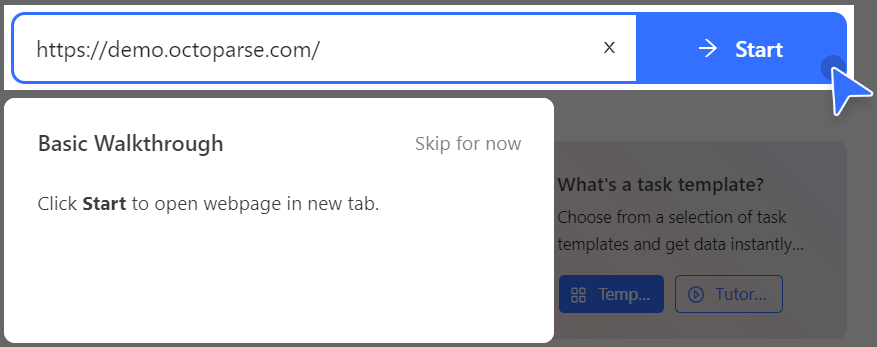
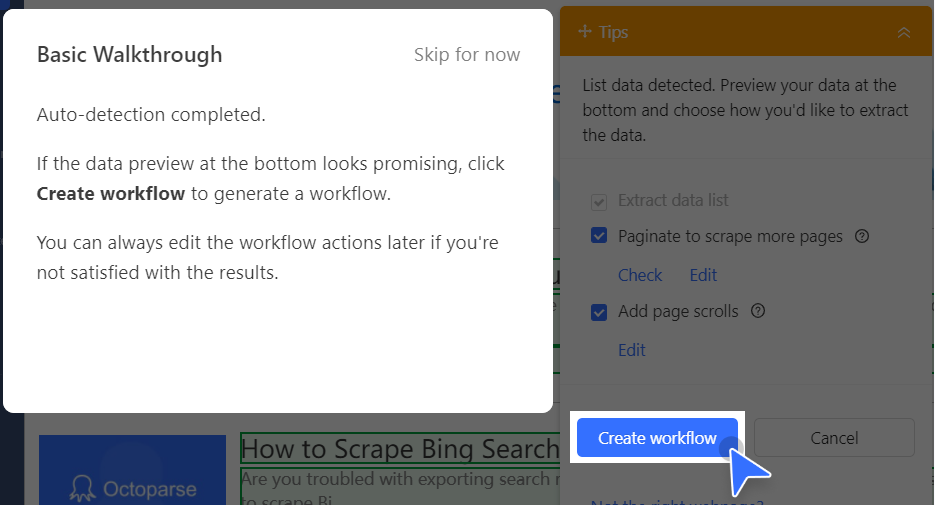
The “My Account” tab offers a concise overview of several key details:
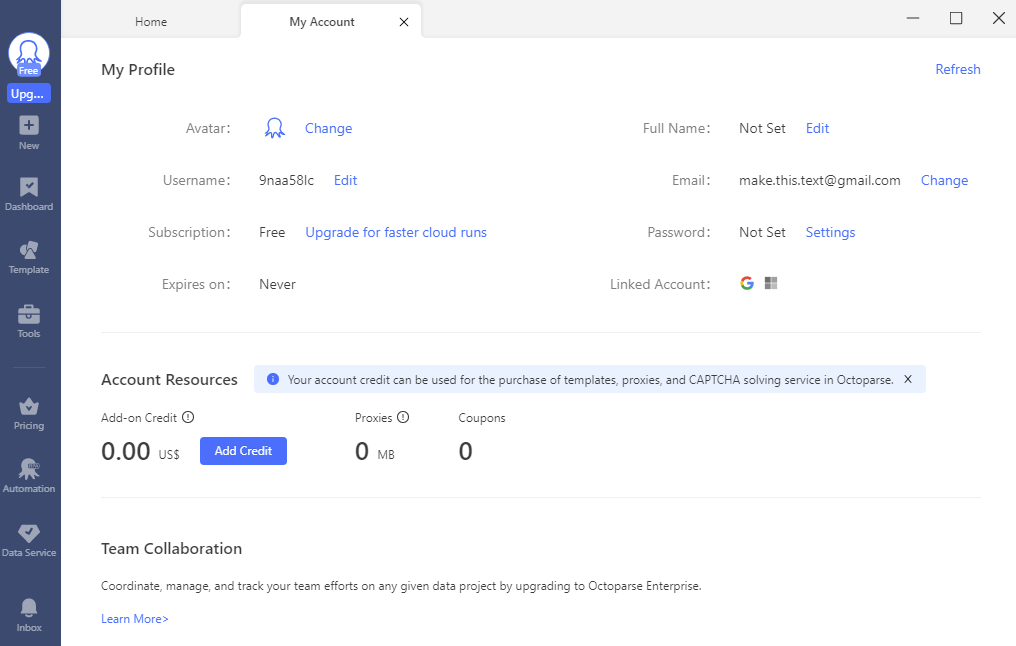
All work with Octoparse begins with the creation of a task, which consists of instructions for the program to execute. On the sidebar, clicking the “New” icon provides two options:
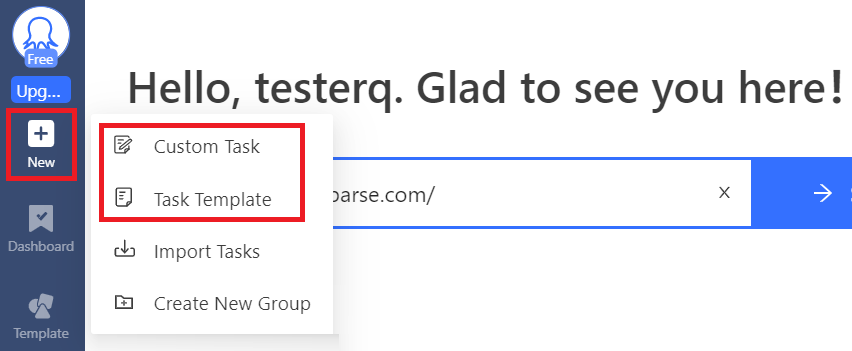
Selecting “Custom Task” allows you to determine the source of the URL. Options include entering it manually, importing it from a file, or using an existing task. The “Batch generate” function facilitates the creation of numerous links through templates based on a specified URL. Additionally, the task can be assigned to a designated group.
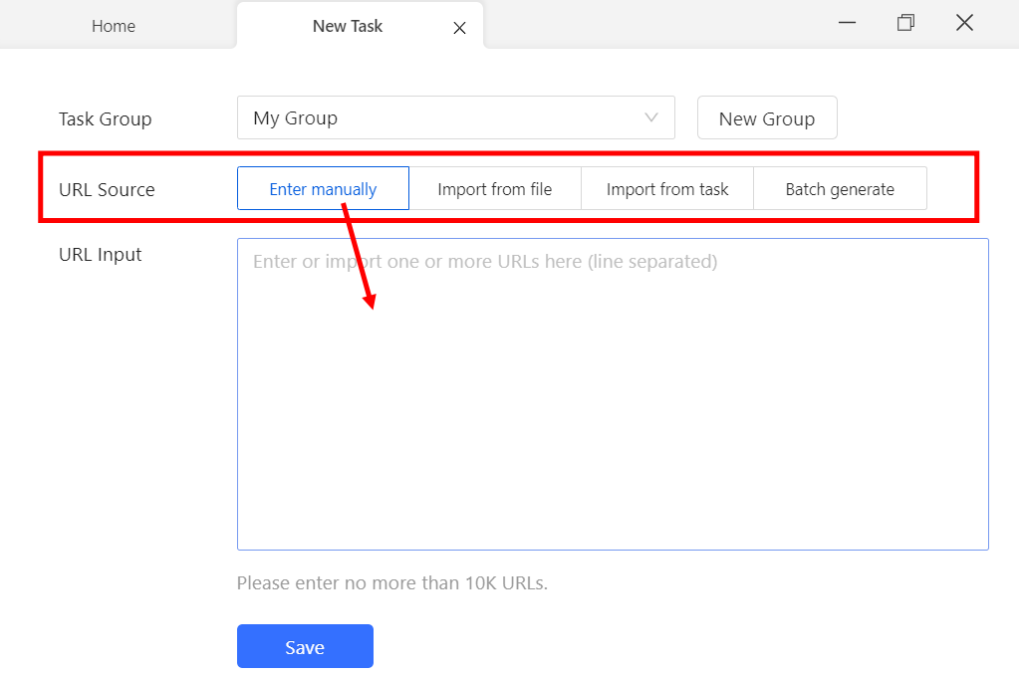
The information panel displays existing tasks along with various management options:
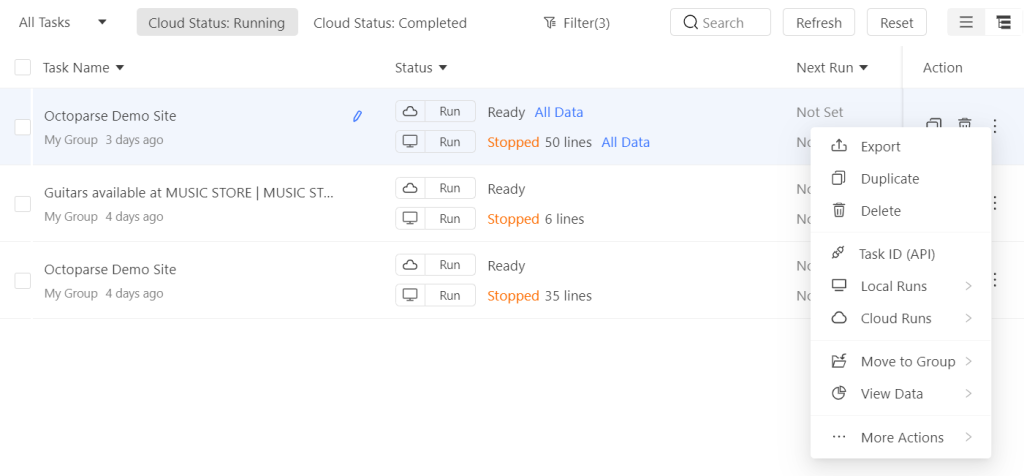
The “Templates” tab in Octoparse features a collection of web scraping templates—pre-formatted tasks that are ready to use without the need to establish scraping rules or write any code.
The templates are organized into several categories:
Additional pre-made templates are available for various other resources.
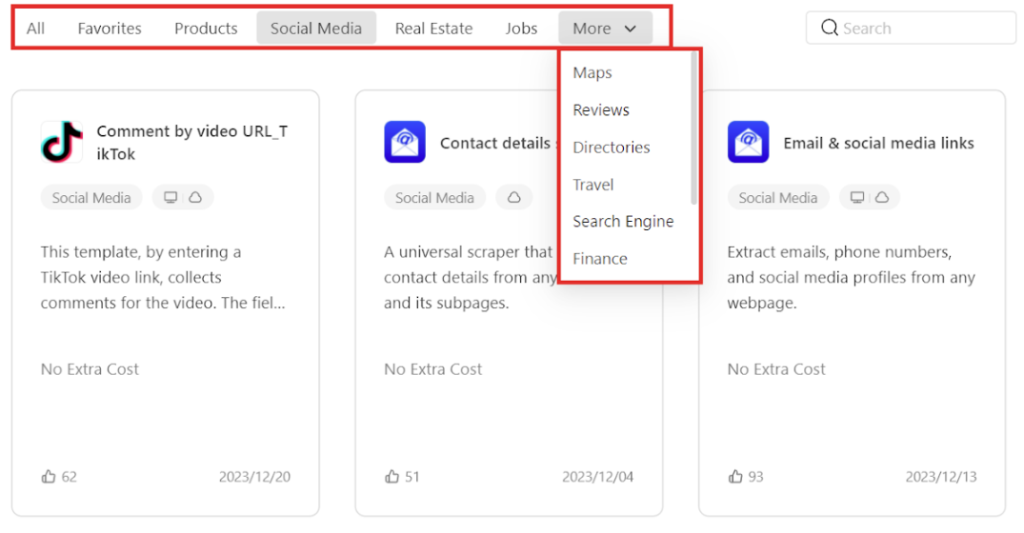
Traditionally, web scraping requires knowledge of Python to create a task template, but Octoparse simplifies this with its ready-made templates. Simply choose a template and specify a URL to get started.
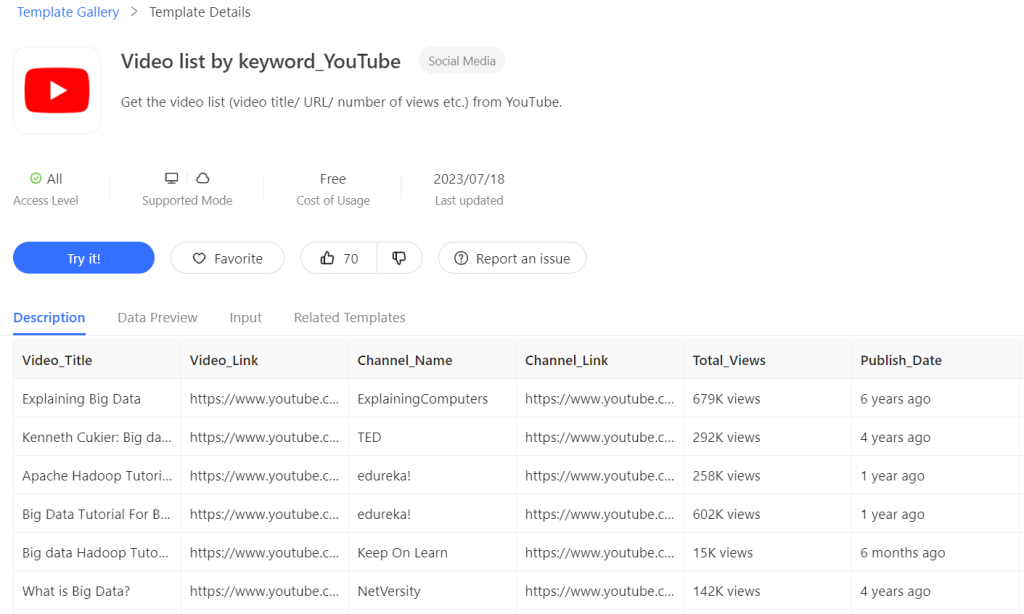
The toolbar includes several useful features:
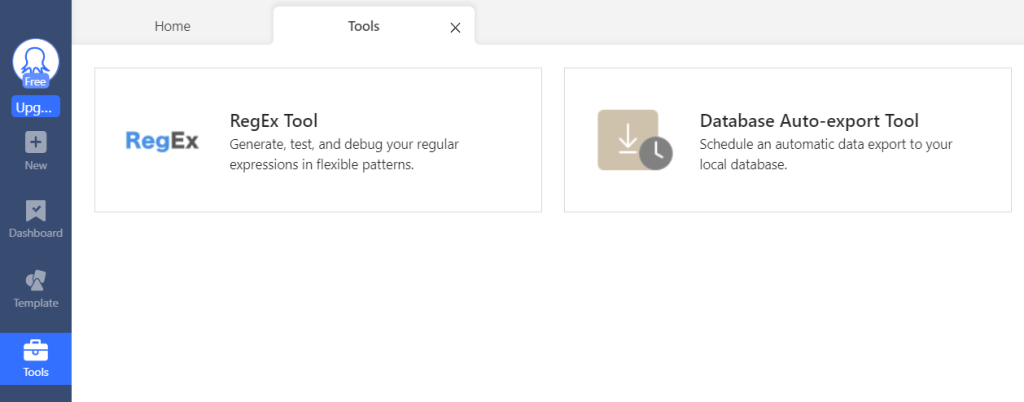
Let's consider the process with a practical example:
To get started, click on the “New” icon and choose “Custom Task”. Then, copy the website's URL and paste it into the “URL Input” line. Click “Save” to store the task. Alternatively, you can directly enter the URL into the search bar on the main page and click “Start” to begin.
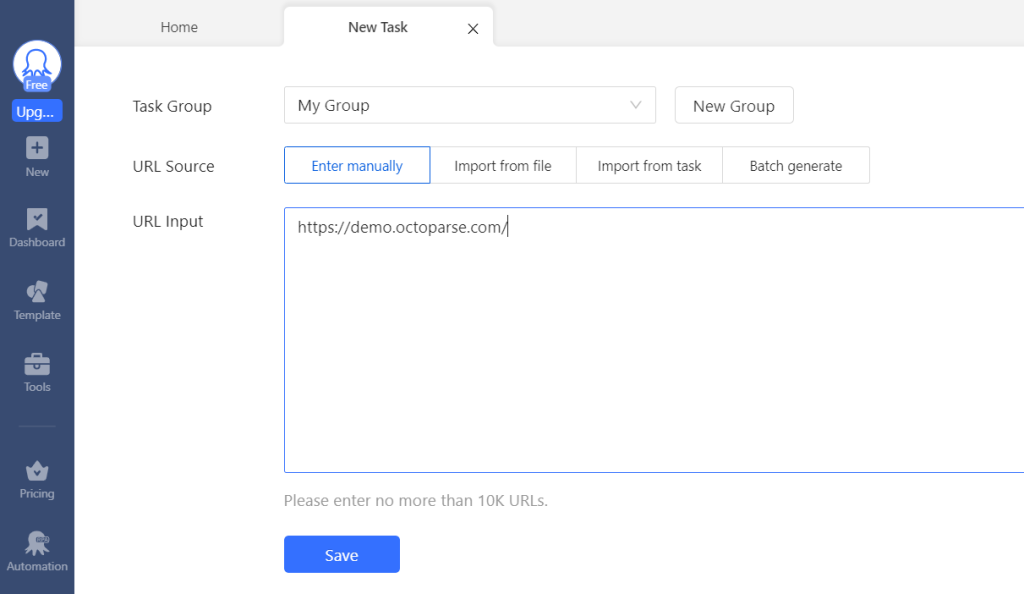
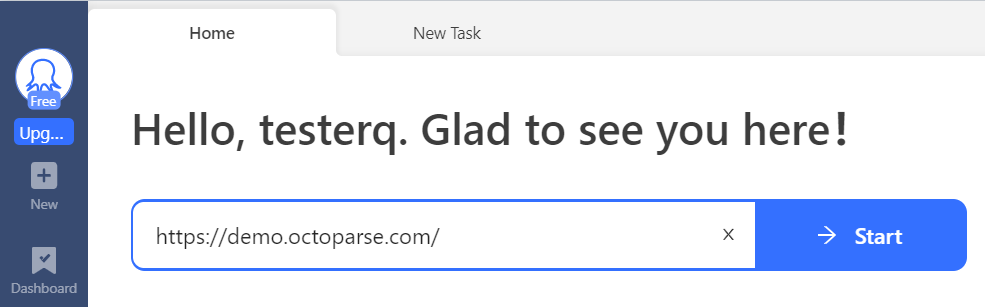
Once you input the URL, Octoparse will load the page in its built-in browser. To proceed, click on “Auto-detect webpage data” in the Tips panel. The program will then scan the page and automatically suggest the appropriate fields for data extraction.
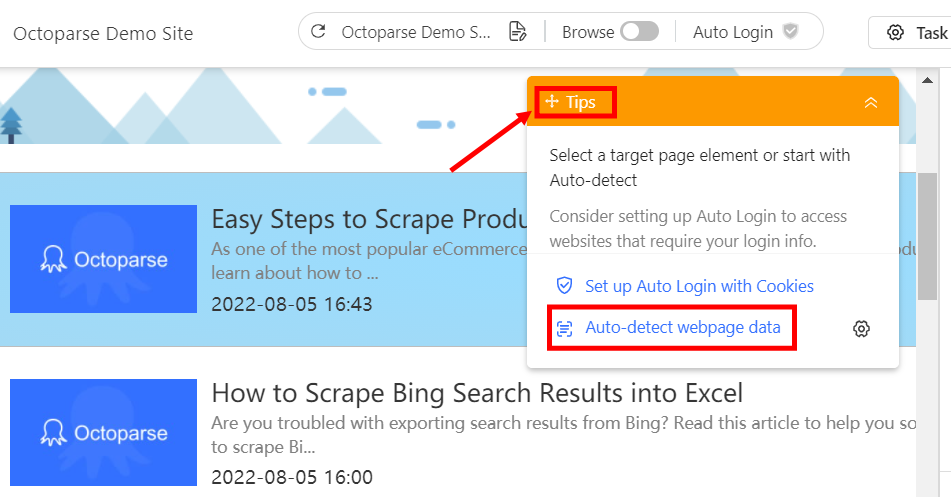
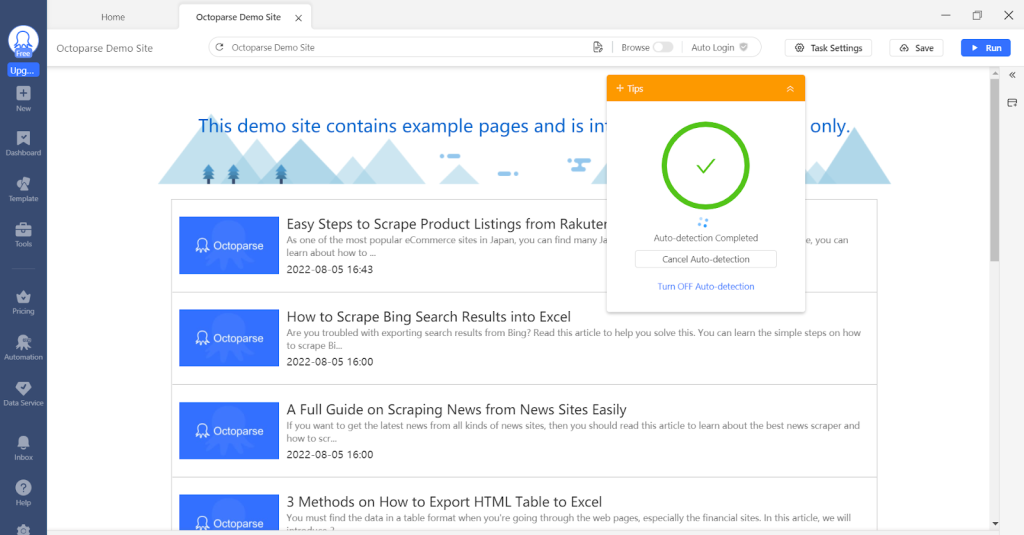
Review the suggested data fields and ensure that the required elements on the page are highlighted. You can rename or delete fields using the “Data Preview” panel at the bottom.
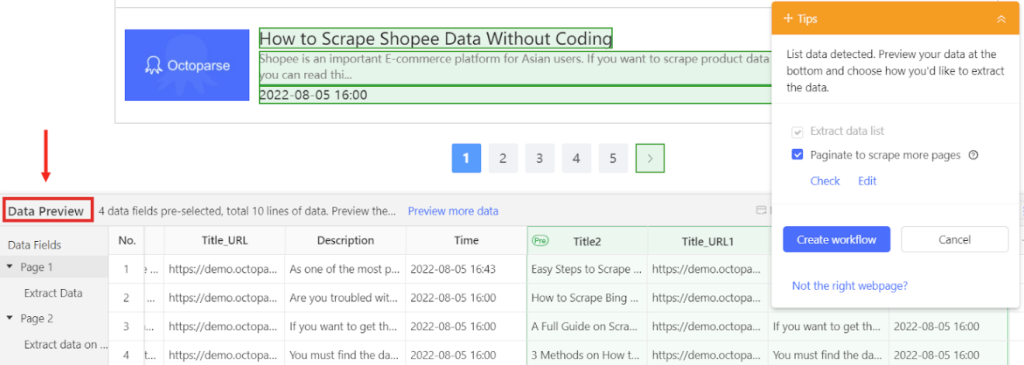
Click “Create Workflow” to define each step of the process. By clicking on each action, you can verify that the parser is working correctly.

Click “Run” at the top right:
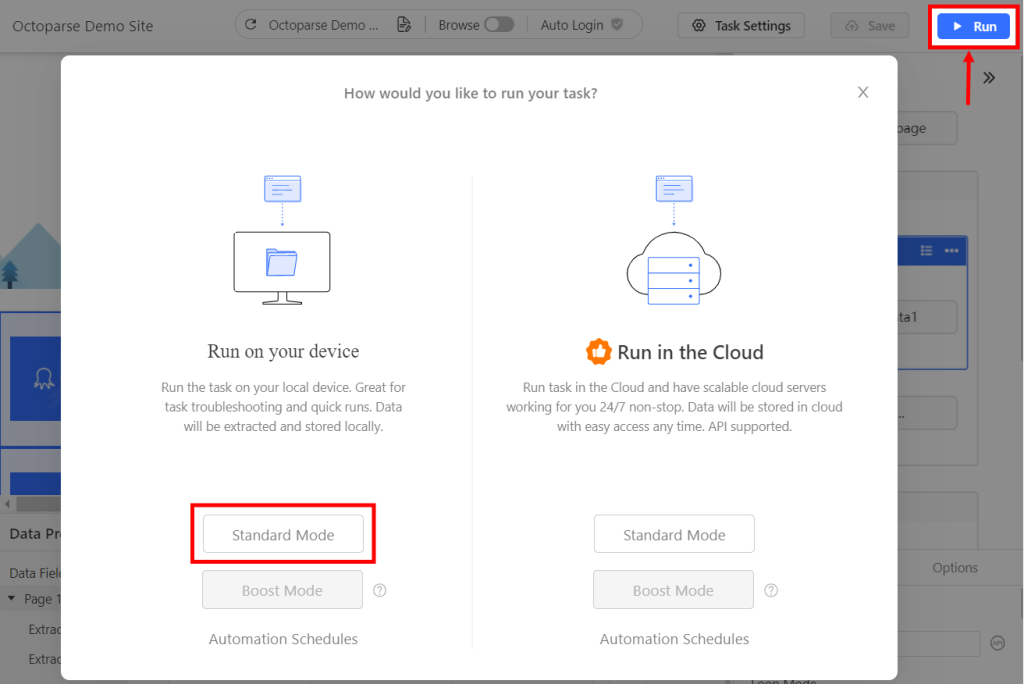
Select the server where the request will be processed:
You can also configure an automatic launch schedule here:
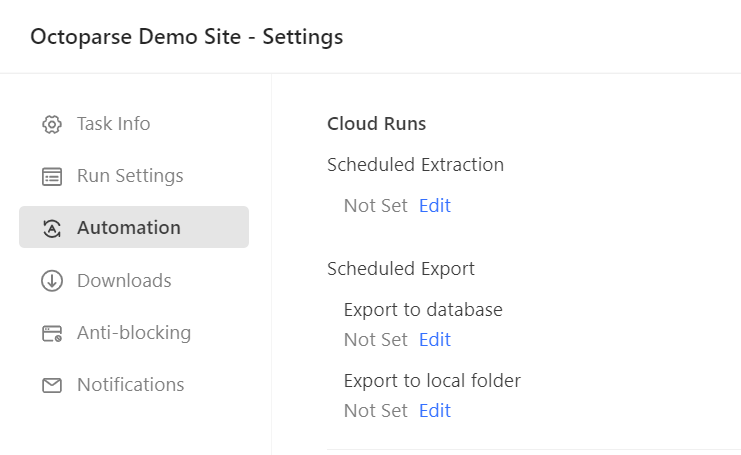
After the parser completes, you can export the results to Excel, CSV, HTML, XML, JSON, databases, or Google Sheets for further analysis.
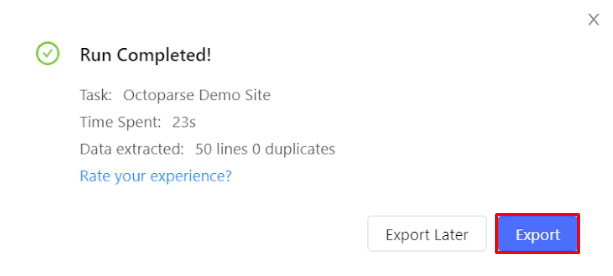
To bypass parsing protections on most websites and reduce the risk of being blocked due to numerous simultaneous requests from a single IP, it's recommended to utilize the built-in automatic proxy rotation functionality. For configuration, you can use either your proxies or those provided by the program. Let’s walk through the setup process using a specific example of an already-created task:
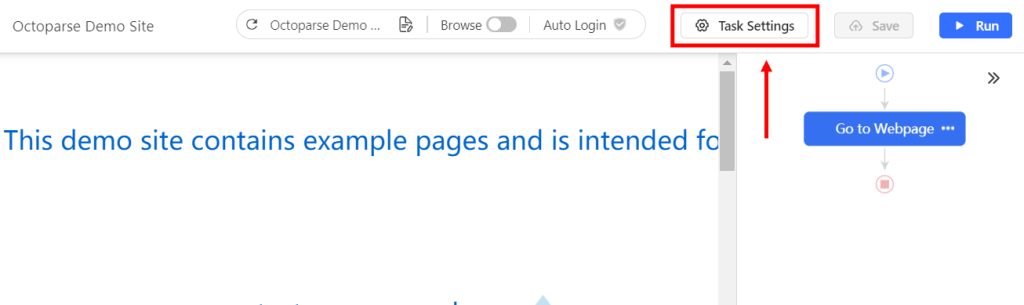
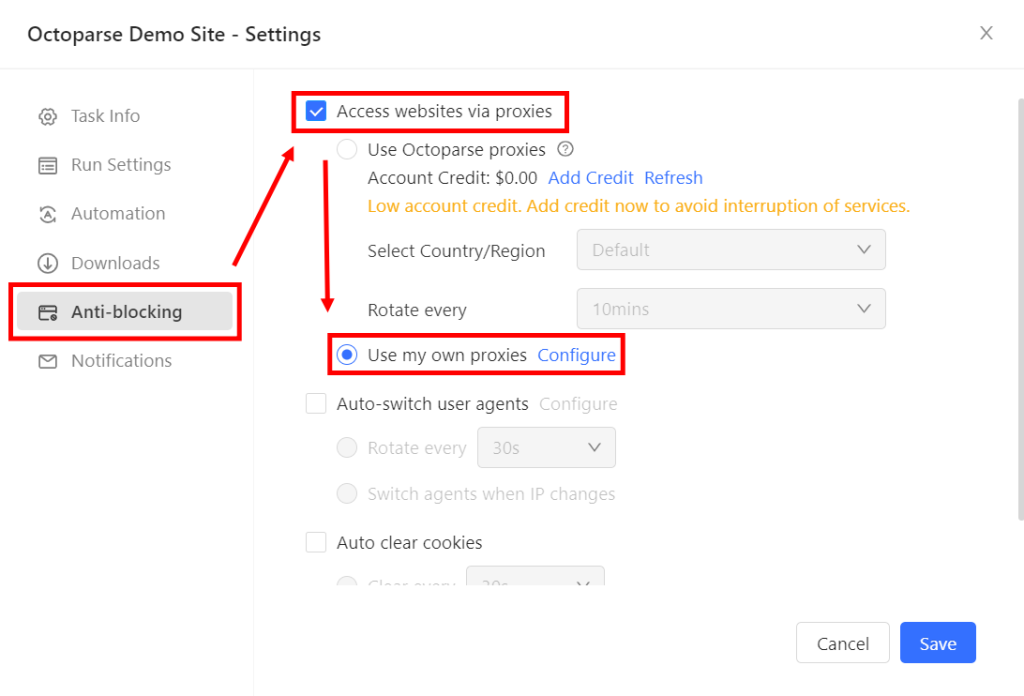
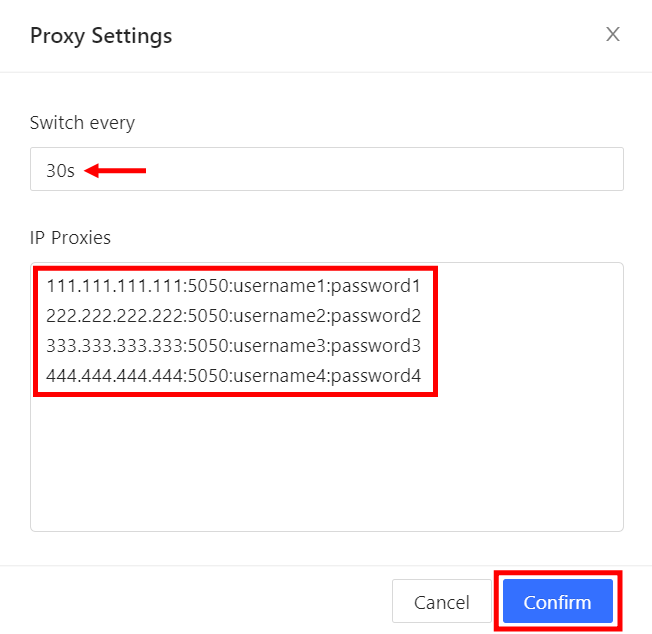
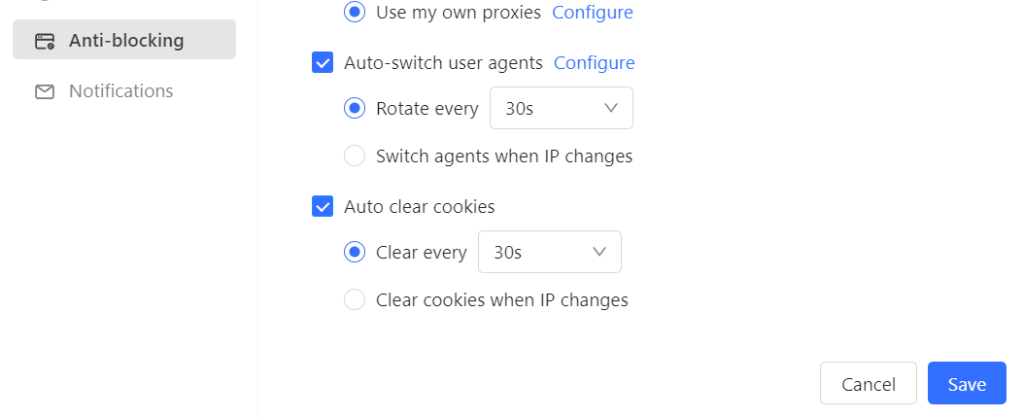
In this review of Octoparse, we explored its primary features, capabilities, functions, and settings. Octoparse is a straightforward yet powerful tool for scraping web data from both static and dynamically updated websites. For optimal performance and continuous data collection without the risk of being blocked, it is advisable to use proxy servers. You can set up individual IPv4 or ISP data center proxies; however, you'll need to utilize a pool of addresses and configure their rotation. You can set up individual IPv4 or ISP data center proxies; however, you'll need to utilize a pool of addresses and configure their rotation. For specific tasks such as scraping or browsing on Quora, using a dedicated Quora proxy helps maintain stable connections and avoid blocks. Alternatively, using mobile and residential proxies with a high trust rating is recommended for better reliability.
Comments: 0