
 en
en  Español
Español  中國人
中國人  Tiếng Việt
Tiếng Việt  Deutsch
Deutsch  Українська
Українська  Português
Português  Français
Français  भारतीय
भारतीय  Türkçe
Türkçe  한국인
한국인  Italiano
Italiano  Gaeilge
Gaeilge  اردو
اردو  Indonesia
Indonesia  Polski
Polski Vision is an anti-detection browser based on the Chromium core, suitable for activities such as traffic arbitrage, cryptocurrency projects, betting, online marketing, and bonus hunting.
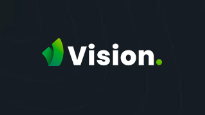
The browser offers an extensive suite of tools that cater to various needs, from simple tasks like bypassing blocks and customizing digital fingerprints to handling large projects that necessitate the coordination of many employees within a single workspace.
Additionally, Vision is compatible with modern operating systems like Windows, macOS, and Linux, ensuring users benefit from regular updates and robust support across platforms.
The practical utility of Vision, an anti-detection browser, hinges on the features it offers. While it includes standard options found in many anti-detection tools, Vision also boasts unique functionalities that are crucial for selecting the right tool for specific tasks.
The browser's built-in database of digital fingerprints ensures that each profile can have a distinct identity, preventing association between them. Users can manually adjust or automatically generate key parameters to shape each profile’s digital fingerprint:
These settings can be tailored to meet specific needs or set to default for simplicity, enhancing the uniqueness and security of each profile.
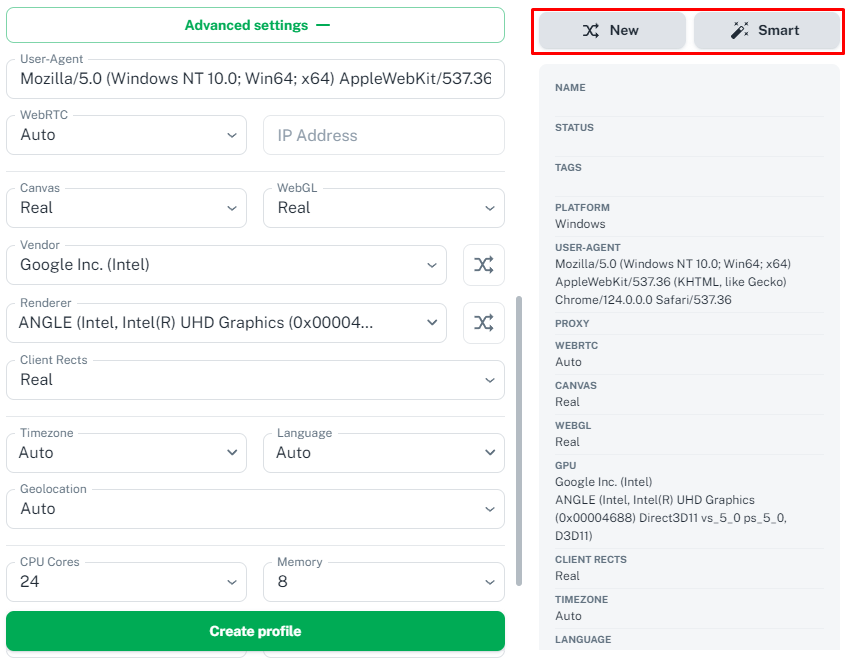
The Vision browser supports extensive team functionality, making it an ideal solution for companies requiring adaptable workflow management. Team leaders can assign roles, configure access levels, and set notifications for team member activities. They also can control access rights to specific profile folders. This access management can be applied individually to one employee or collectively to the entire team, enhancing collaborative efficiency and security.
Vision browser emphasizes robust user data protection by utilizing 256-bit AES encryption for profile storage. When synchronizing profiles, the browser creates a temporary S3 storage link for file transfer, which is only accessible to the sender. This ensures that data integrity is verified before completing synchronization, with successful validation only when downloaded files match the original perfectly.
Additionally, when profiles are downloaded, the generated link is time-limited and IP-specific, preventing unauthorized access even if the link is intercepted. The link generation service lacks access to the data within S3 storage, further safeguarding against potential data breaches.
Vision offers a variety of subscription plans tailored to different needs and team sizes. All plans include core features such as customizable digital fingerprints and the ability to create unique profiles. Each tariff is designed to provide specific advantages depending on your project requirements and the scale of your operations. Let's explore the details of each plan to understand their benefits better.
This entry-level subscription is tailored for individual users. It allows the creation of up to 50 browser profiles, each with detailed fingerprint configuration options. The monthly cost for this plan is $29.
This subscription is designed for small teams, allowing the creation of a shared workspace. It includes the capability to add two team members, with the option to buy additional seats for $9 each. Users can create and manage up to 150 browser profiles, which can be distributed among team members. The monthly cost of this plan is $79.
This subscription is tailored for medium-sized projects with a monthly cost of $189. It offers standard features, including team space creation, with the capacity to manage up to 500 browser profiles. The plan initially includes 4 team members, with the flexibility to add more for an additional $15 per member.
This tariff is designed for large-scale projects, starting at $389 monthly. It includes the ability to add 5 team members with the option to purchase additional seats at $15 each. The plan supports the creation of 1,500 unique browser profiles, with the potential to expand up to 6,000 profiles for an additional charge.
Discounts are available for long-term commitments: 10% off for six months and 20% off for a year.
| Tariff | Micro | Base | Middle | Team |
|---|---|---|---|---|
| Price | $29 | $79 | $189 | $389 |
| Proxy functionality | Yes | Yes | Yes | Yes |
| Digital fingerprint configuration | Yes | Yes | Yes | Yes |
| Team functionality | No | Yes | Yes | Yes |
| Number of team members | 0 | 2, with the option to add more for $9 each | 4, with the option to add more for $15 each | 5, with the option to add more for $15 each |
| Number of accessible profiles | 50 | 150 | 500 | 1500, with the option to add up to 6000 |
The browser's advantage lies in its minimalistic yet informative and multifunctional interface, which simplifies navigation and task management for users. It is important to note that the tab for automation processes is currently under development and is not available for use.
This tab is designed for creating folders and distributing profiles among them. Each folder acts as a separate workspace. During the creation process, users can specify a color, name, and icon for easy identification. The section also allows for proxy server configuration, tag assignment, and status updates for profiles.
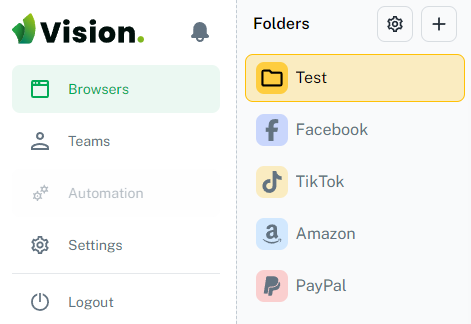
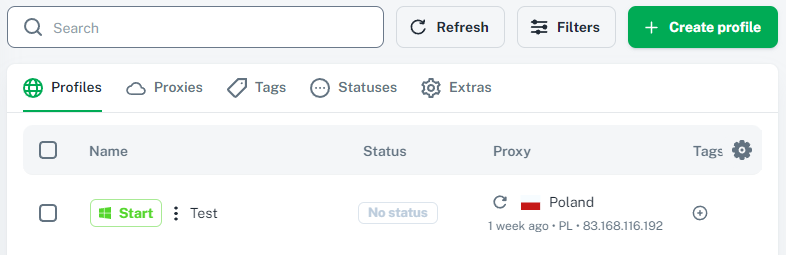
Additional features within this tab include the ability to install extensions, configure bookmarks, set the start page, and filter profiles based on specified parameters.
The teamwork tab facilitates the creation of a team space and the invitation of participants. Users can name the team and choose an image for easy identification.
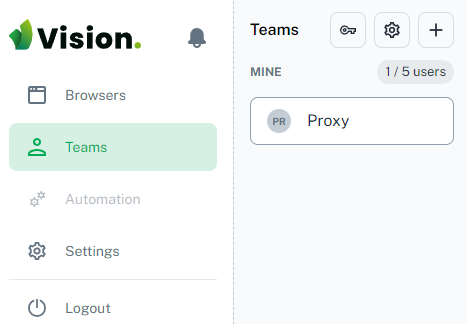
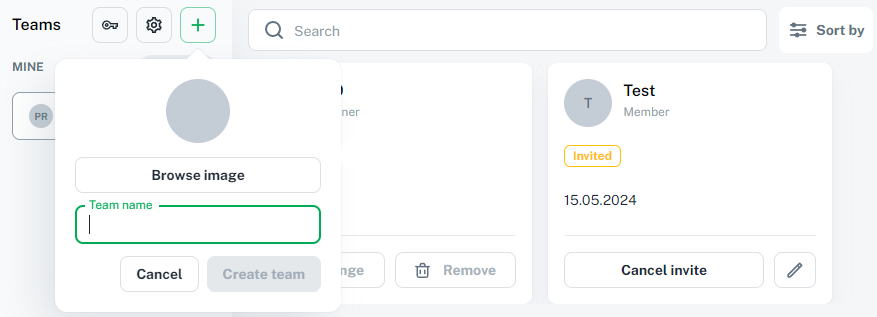
Adding a new employee involves specifying their display name and position, enhancing communication effectiveness within the team. Detailed access configurations for each employee are possible, with a comprehensive list of permissions available as shown in the accompanying screenshot.
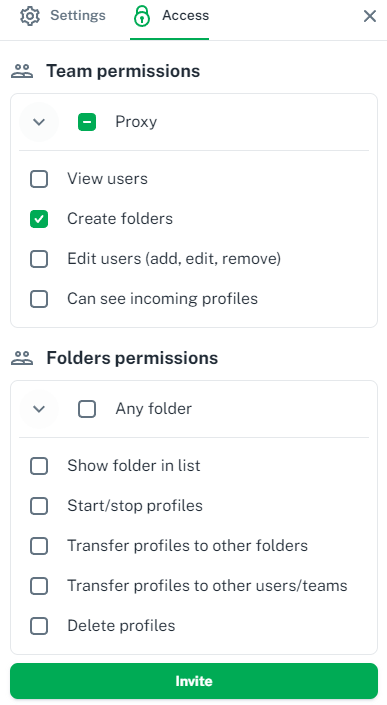
This tab offers detailed browser configuration options and subscription monitoring. Users can modify their display name, and email, and reset their password. It allows for software updates and setting default values for new profiles, with a recommendation to use dynamic data based on each profile's digital fingerprint to minimize account association risks. Additionally, users can input the API token necessary for accessing the application programming interface.
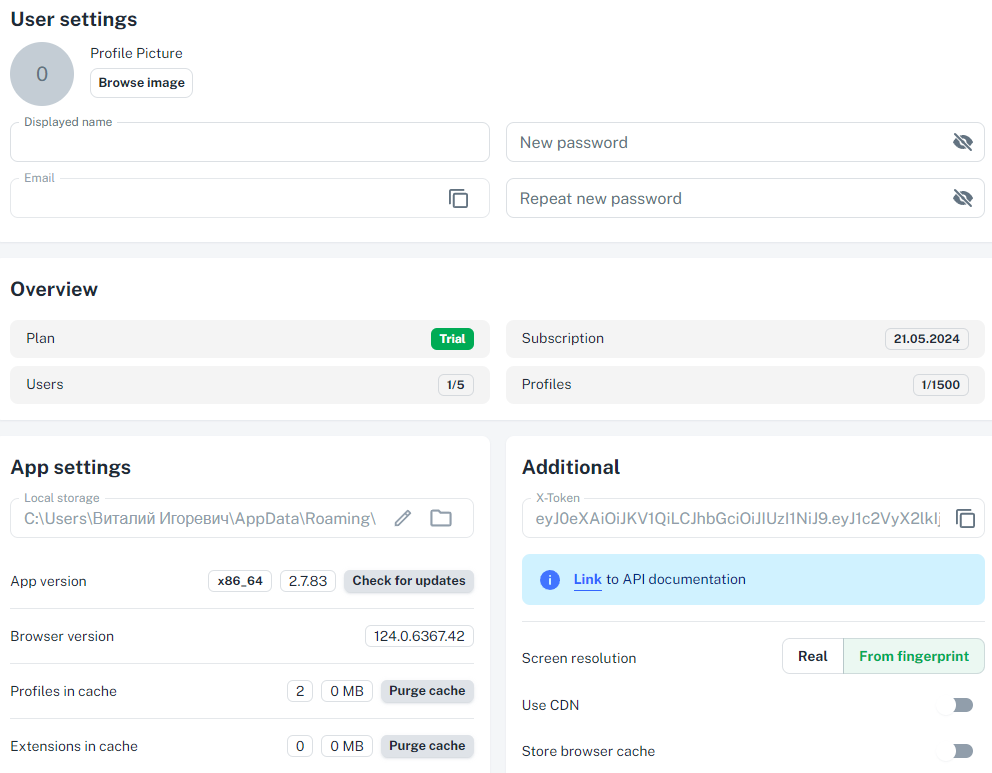
To create and configure a new profile, follow these instructions:
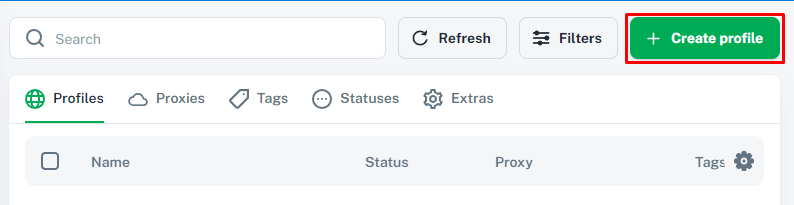
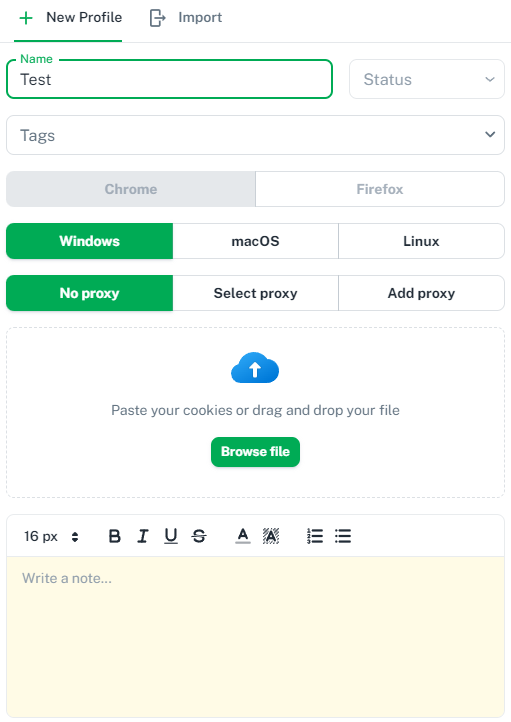
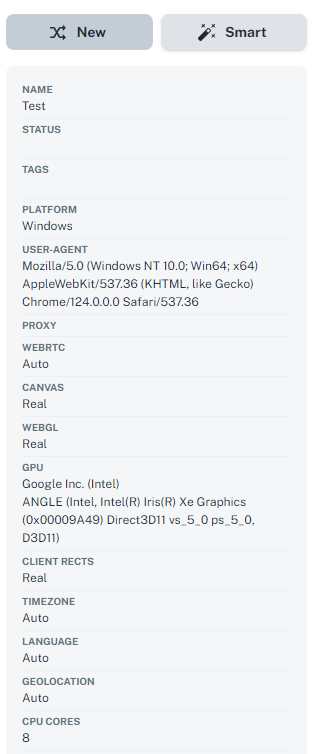
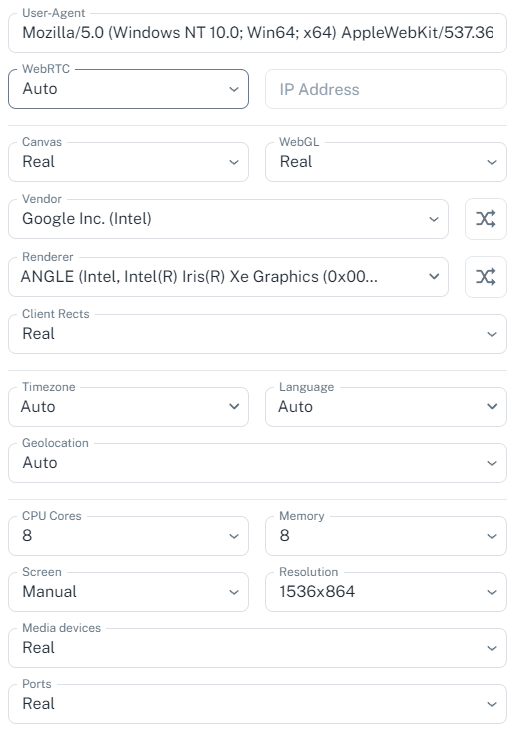
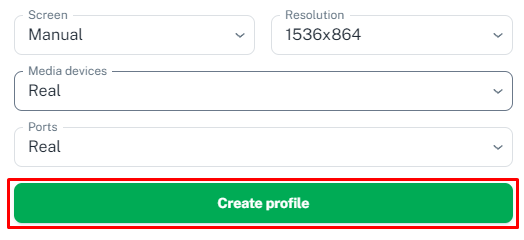
The new profile will now appear in the “Browsers” tab, ready for launch or further modifications as needed.
To enhance the confidentiality of profiles and minimize the risk of their association, using high-quality private proxy servers is beneficial. Here's a detailed guide on how to configure a proxy server and assign it to a specific profile:
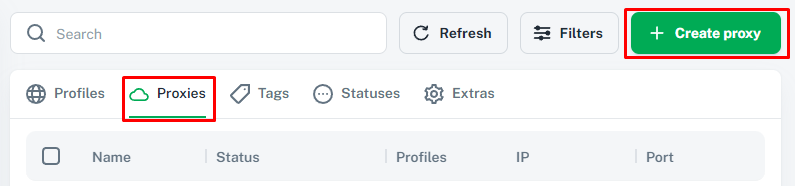
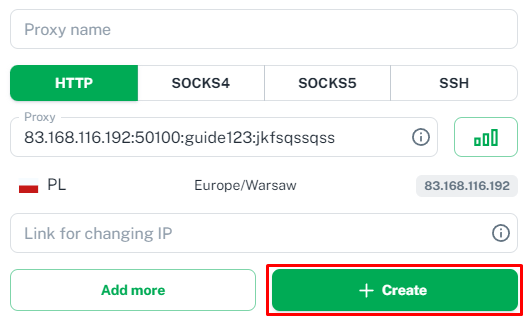
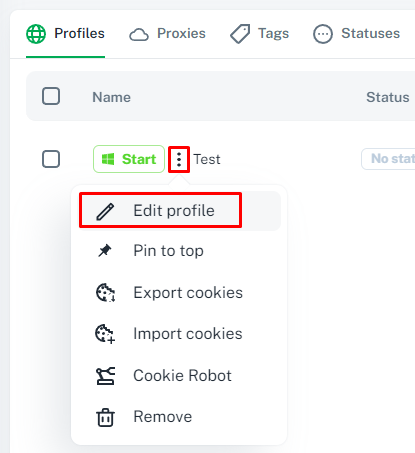
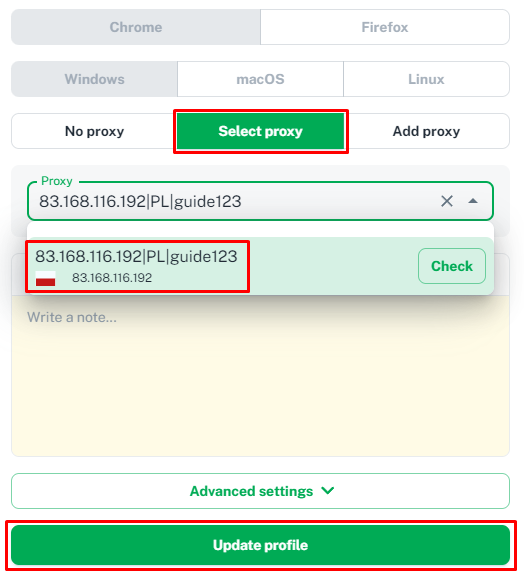
The process of setting up and assigning a proxy server to a specific profile is now complete, allowing you to pre-distribute proxies among profiles as needed.
The Vision browser is equipped with essential tools for basic tasks, but it truly excels due to its advanced system for allocating workspace among team members, making it a versatile solution for medium to large projects. Additionally, upon registration, users are granted 7 days of free access to explore the browser's fundamental features.
Comments: 0