
 en
en  Español
Español  中國人
中國人  Tiếng Việt
Tiếng Việt  Deutsch
Deutsch  Українська
Українська  Português
Português  Français
Français  भारतीय
भारतीय  Türkçe
Türkçe  한국인
한국인  Italiano
Italiano  Gaeilge
Gaeilge  اردو
اردو  Indonesia
Indonesia  Polski
Polski Incogniton is an anti-detection browser designed to enhance privacy and security online. It allows users to create and manage multiple isolated browser profiles, each equipped with unique settings, extensions, and cookies.
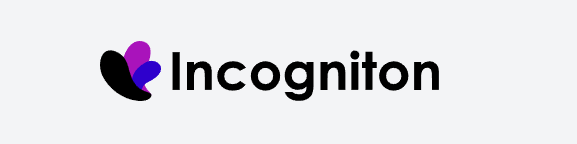
By utilizing unique browser fingerprints and supporting proxy servers, Incogniton ensures a high level of privacy. This feature is crucial for users engaged in multi-accounting, application testing, and other activities that demand confidentiality. Users can effortlessly create, edit, and manage different browser profiles.
The anti-detect capabilities of Incogniton make it an invaluable tool for marketers, SEO specialists, developers who manage multiple accounts, and companies that focus on analytics.
Main features of Incogniton:
Furthermore, Incogniton blocks WebRTC technology, which can reveal a user’s real IP address even when using a proxy. The Incogniton browser is compatible with both Windows and macOS operating systems. Let's explore the key features of the browser in more detail.
The Incogniton private browser is well-suited for tasks that necessitate the isolation of multiple accounts. Its features include:
For multi-accounting, it is advisable to group profiles by project or client and save the profile settings as a template for quickly creating new profiles with identical settings.
This functionality proves particularly valuable in sectors like e-commerce, dropshipping, arbitrage, and web scraping.
The fingerprint database of the Incogniton anti-detection browser is a crucial component for ensuring user privacy online. It features a variety of options and settings designed to create unique browser profiles that accurately mimic the behavior of real users.
With the Incogniton Fingerprint database, users can modify several parameters to protect against tracking:
The flexibility offered by the Fingerprint database in Incogniton allows for the creation of profiles that are both protected from tracking and perceived by websites as real user accounts. This capability is essential for adapting profiles to various tasks and requirements, enhancing the effectiveness of privacy measures.
Incogniton provides collaboration features that are particularly useful for teams working on marketing campaigns. These features enable multiple team members to manage different accounts on social media and other online platforms simultaneously.
Incogniton's teamwork features enhance collaborative efforts by including the sharing of profiles with different access levels, allowing multiple users to make changes simultaneously, incorporating built-in chat for communication, and providing activity tracking to monitor all profile activity.
To work effectively as a team, it is recommended to define access levels for each user, utilize chat to coordinate activities, track user activity, and maintain profile security with strong passwords and two-factor authentication.
Incogniton provides browser automation capabilities leveraging Selenium WebDriver. Here’s a breakdown of the key aspects:
These automation features enable developers and specialists to:
By utilizing these features, users can enhance the speed and efficiency of their online activities, reducing the likelihood of errors associated with manual input.
The anti-detect browser Incogniton offers four different tariffs suitable for both beginners and team users. All tariffs, except the free “Starter” option, provide access to several functionalities:
Let's take a closer look at each of the proposed tariffs.
The “Starter” plan is free and allows users to create up to 10 unique browser profiles. It also includes access to 24-hour service support.
The Entrepreneur tariff is priced at $29.99 per month and is designed for individual entrepreneurs. It allows the creation of up to 50 unique profiles and provides access to all browser functionality, much like the “Starter” plan.
Priced at $79.99 per month, the “Professional” plan caters to more advanced needs, allowing up to three users and the creation of up to 150 browser profiles. It includes access to all advanced browser management features.
The Custom Package plan costs $149.99 per month and is tailored for larger teams. It supports up to 10 team members and allows the creation of up to 500 browser profiles. This tariff offers full access to all advanced functionalities without any restrictions.
Here is a comparison of the current tariffs offered by Incogniton:
| Tariff | Starter Plus | Entrepreneur | Professional | Custom Package |
|---|---|---|---|---|
| Number of profiles | Up to 10 | Up to 50 | Up to 150 | Up to 500 |
| Selenium/Puppeteer integration | No | Yes | Yes | Yes |
| Number of available users | 1 | 1 | Up to 3 | Up to 10 |
| Premium online support | No | Yes | Yes | Yes |
| API access | No | Yes | Yes | Yes |
| File collector | No | Yes | Yes | Yes |
| Profile sharing | No | Yes | Yes | Yes |
| Synchronizer | No | Yes | Yes | Yes |
Incogniton is designed for users who engage in multi-threaded tasks, featuring a user-friendly browser interface that ensures comfortable and efficient use. To help users quickly start working with the browser, we will now examine in detail the main sections of the main menu.
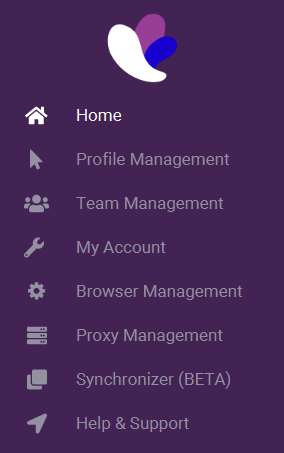
In this section, users can customize and organize profile management by arranging the columns in a convenient format. This feature enhances the visibility of important details and allows for a personalized look to each profile. Located in the upper right corner of the “Profile Management” section, this function can be accessed by clicking on the gear icon.
Upon clicking the gear icon, a window appears where users can choose which columns to display in the profile table. This customization enables users to prioritize the data they wish to see first when working with their Incogniton profiles. To adjust the order of the columns, users can simply click on the arrows located in the middle of the setup window.
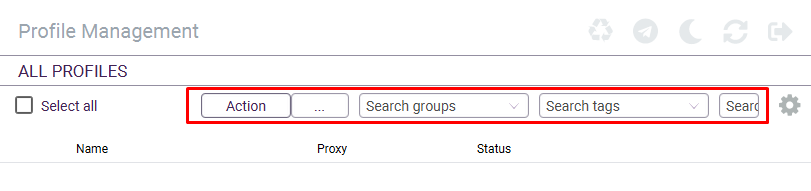
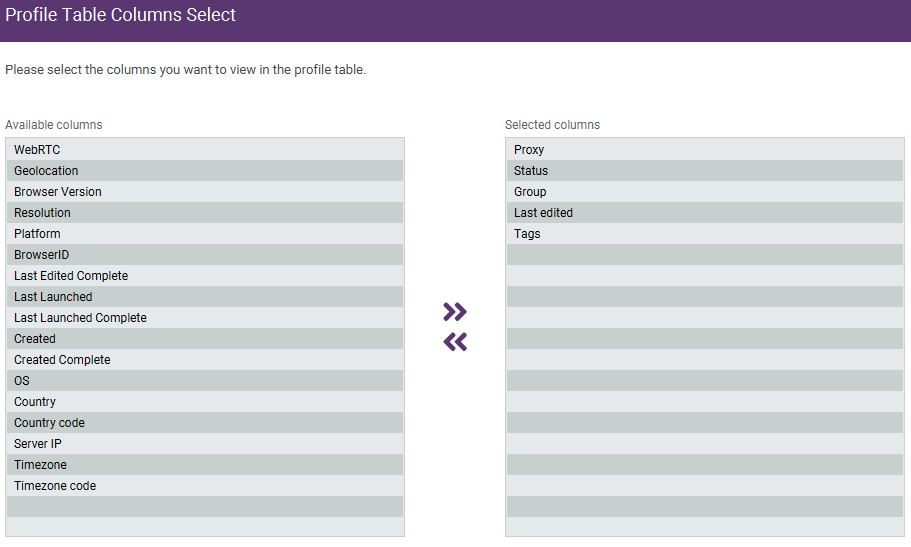
Starting from version 2.2.0.0, Incogniton has introduced team collaboration capabilities, allowing users to manage team member accounts. This functionality is available starting from the “Professional” tariff and higher.
With this feature, users can share groups of profiles and assign different access levels to each team member.
To add a new team member, you first need to create an account for them. Within the same management section, you can assign roles, change passwords, resend confirmation emails, or remove a user as needed.
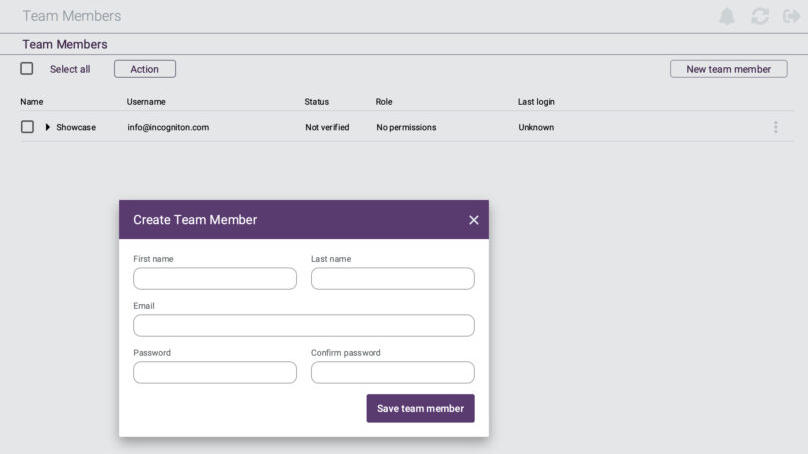
In this section, users can manage their account settings and handle API integration.
The tab displays information about account details, such as:
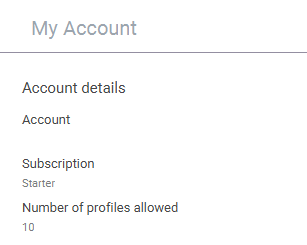
The API provided by Incogniton enables automation of interactions with the platform, allowing users to programmatically add, remove, and modify the proxy servers utilized by virtual profiles within Incogniton. Users can define a list of proxy servers for Incogniton to use when executing tasks. This functionality ensures that the user’s real IP address remains hidden from websites, aiding in bypassing restrictions, filtering malicious content, and facilitating data collection.
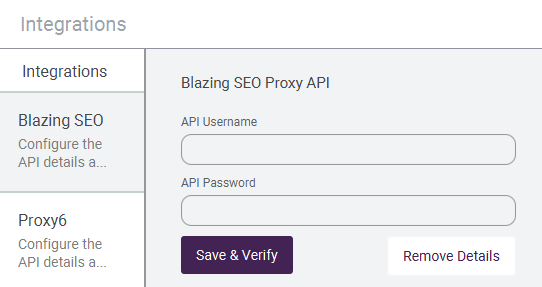
This section of the browser allows users to manage extensions and bookmarks effectively.
This functionality enables users to quickly and easily install extensions for new or existing browser profiles. To do this, open the Google Chrome web store in a regular browser and search for the desired extensions. Then, copy the URL of the selected extension from the toolbar.
In Incogniton, users can paste the copied extension URL and click on the “Add” button after updating their profile. The next time the browser profile is launched, the extensions will be installed automatically.
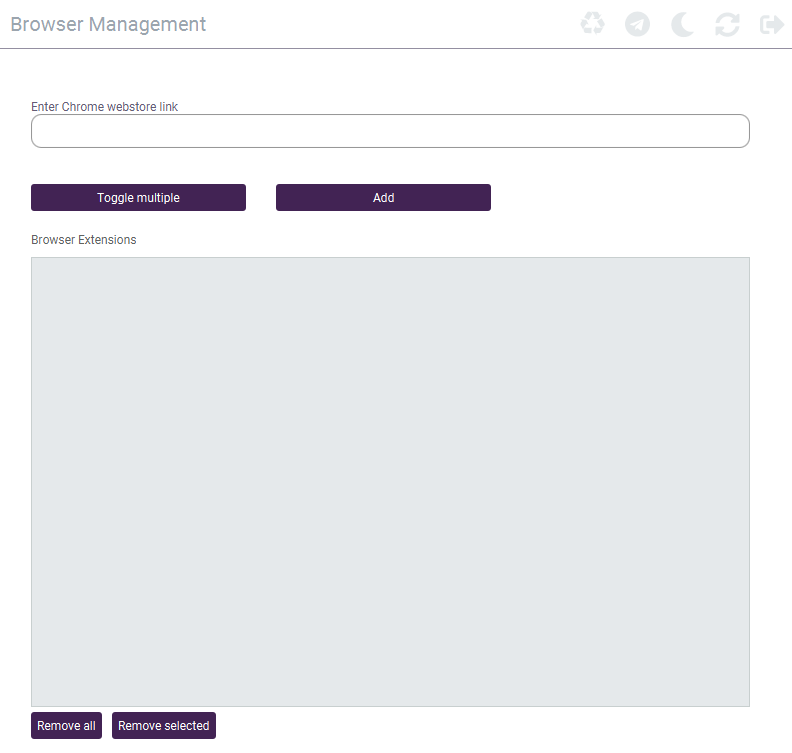
After creating a browser profile, you can add bookmarks for ease of access. If a bookmark is frequently used, it is more efficient to set a previously saved one, avoiding the need to re-enter information repeatedly.
To use a previously saved bookmark, navigate to “Browser Management” and select “General Bookmarks”. Here, you can add a shared bookmark by entering its name and URL, and then click on the “Add” button to save it. This simplifies access to commonly used web pages directly from your browser profile.
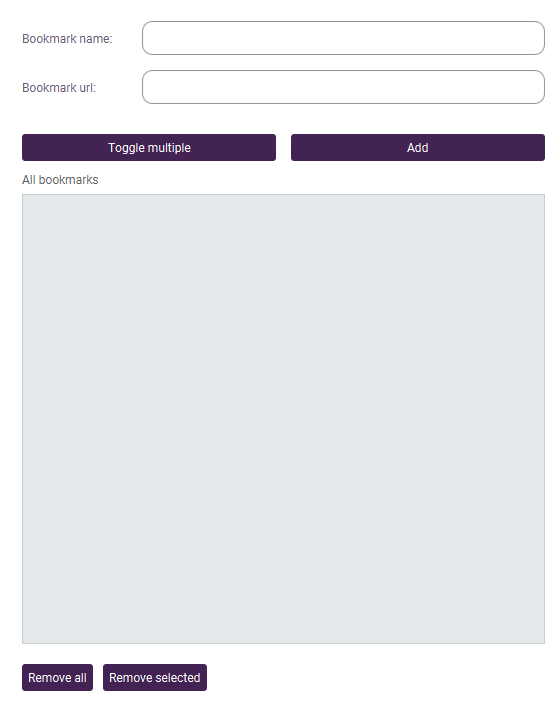
In this section, users can manage their proxy servers. They can add new proxies, organize them into groups, and manage the display of specific columns that they wish to see in the profile table.

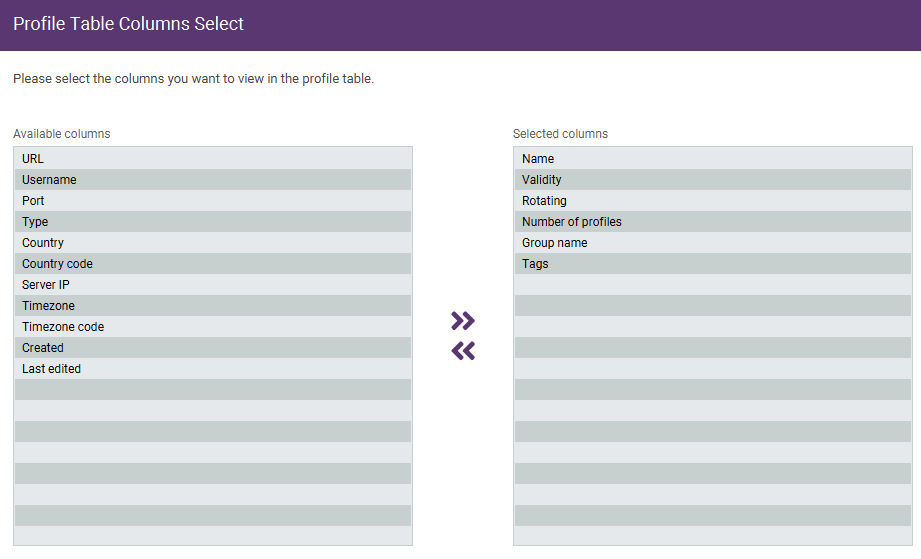
The synchronizer function in Incogniton allows users to automatically copy actions from one browser profile to another, significantly saving time in managing multiple profiles simultaneously.
To activate the synchronizer, start by selecting the main browser profile from which actions will be copied. Next, choose the dependent profiles where these actions will be replicated. Multiple profiles can be selected for synchronization, streamlining the process across various tasks.
Within the “Synchronizer Management” section, users can stop selected profiles, navigate to specific URLs, resize browser windows, bring browser windows to the forefront, close empty and inactive tabs, and manage the arrangement of windows.
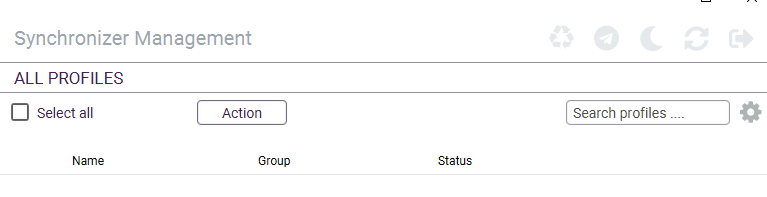
The support section in Incogniton is designed to assist users when they encounter various types of issues. By clicking on active links, users can access information from the knowledge center or consult the documentation. Incogniton provides a comprehensive database of articles and manuals to help users address and resolve any issues they may encounter. If customers are unable to solve a problem independently, they also have the option to directly contact customer support for further assistance.
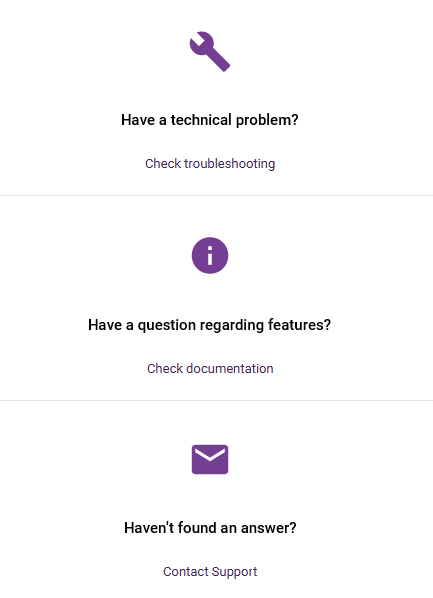
To create a new profile in the Incogniton, follow these step-by-step instructions:
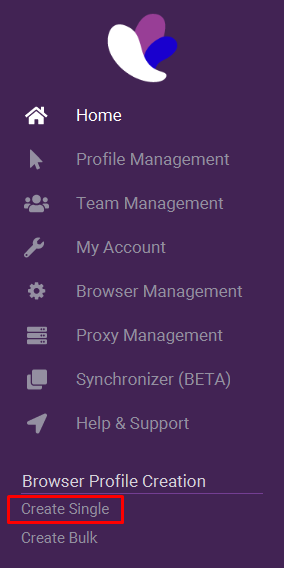
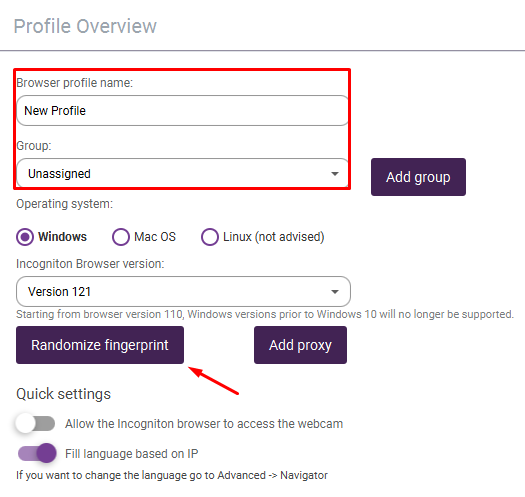
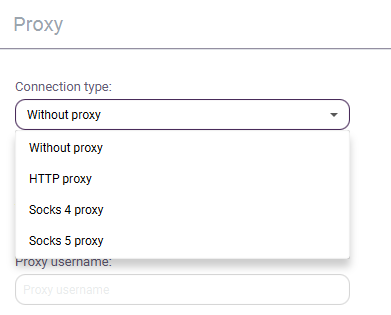
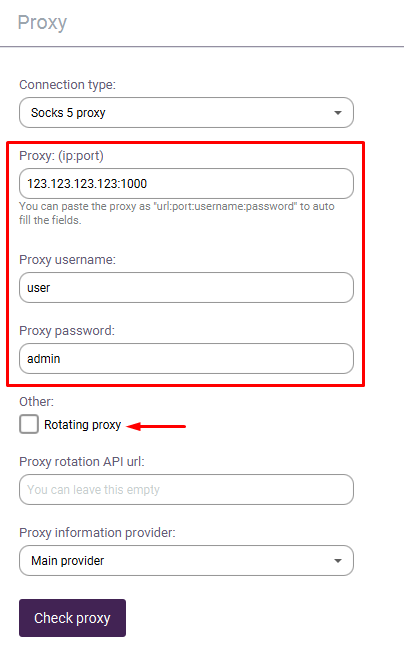
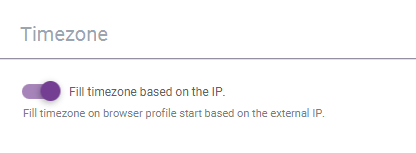
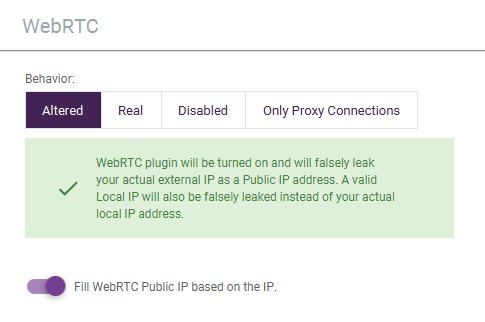
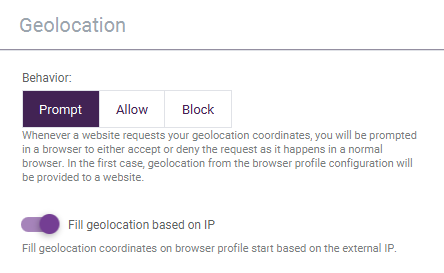
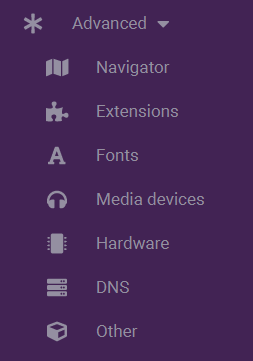
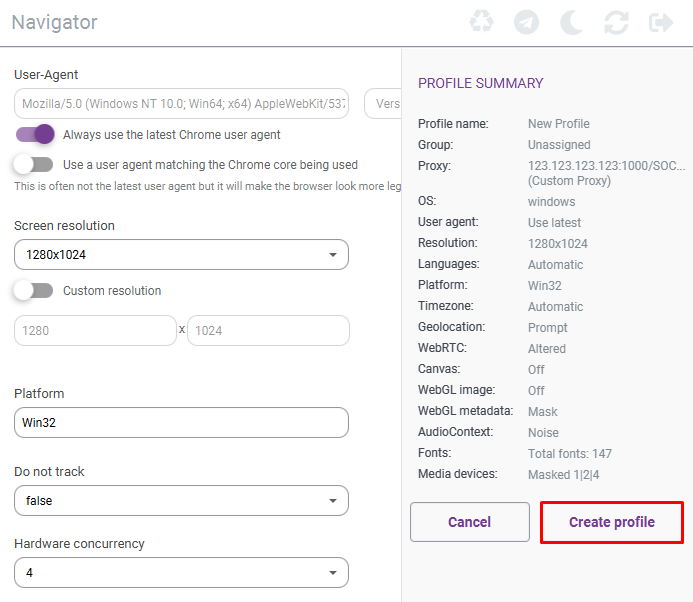
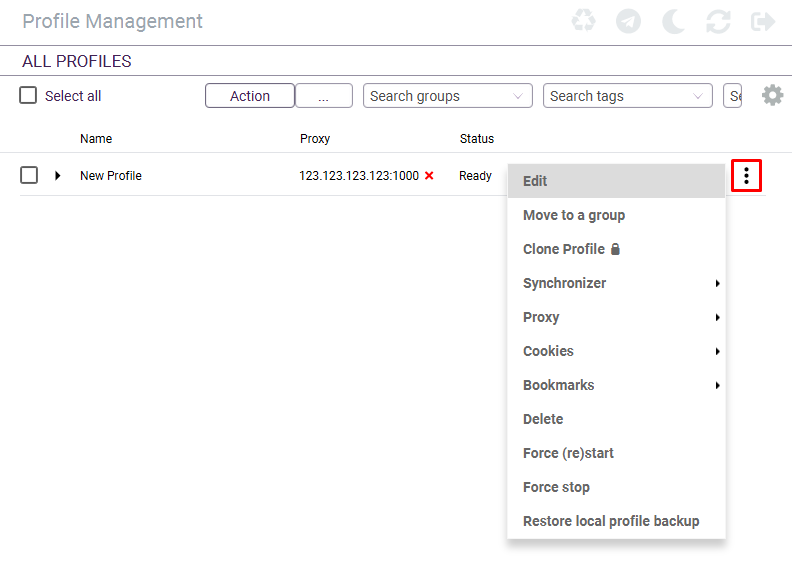
The process of creating a unique profile with proxy server integration in the Incogniton browser has been completed. To create additional profiles, repeat the steps previously outlined. The integration of private proxies with anti-detection capabilities allows you to circumvent geographical blocks and access restrictions, which is particularly valuable for professionals in marketing, SEO, traffic arbitrage, parsing, and analytics. Configuring a unique IP address for each profile helps to simulate the appearance of requests from real users, significantly reducing the risk of accounts being blocked due to suspicious activities.
The Incogniton browser offers significant advantages through its unique system of individual profiles, each equipped with its own set of settings, enhancing user privacy and online efficiency. Key benefits of this anti-detection browser include the synchronizer, which is essential for managing multiple profiles simultaneously, and a user-friendly profile management menu that enables quick access to necessary information and helps organize the workspace effectively.
Comments: 0