
 en
en  Español
Español  中國人
中國人  Tiếng Việt
Tiếng Việt  Deutsch
Deutsch  Українська
Українська  Português
Português  Français
Français  भारतीय
भारतीय  Türkçe
Türkçe  한국인
한국인  Italiano
Italiano  Gaeilge
Gaeilge  اردو
اردو  Indonesia
Indonesia  Polski
Polski NoxPlayer is a software emulator that replicates the Android operating system on computers, enabling users to run mobile applications and games on Windows or macOS. This emulator creates a virtual mobile environment ideal for testing applications or engaging in mobile gaming with the precision and speed facilitated by mouse and keyboard controls. NoxPlayer is comparable to other emulators like BlueStacks and LDPlayer.
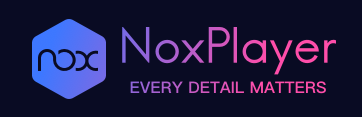
The application of NoxPlayer spans several areas:
Additionally, NoxPlayer is commonly used for applications that require geographic location changes or connection via a proxy. By setting up a proxy, users can circumvent geographic restrictions and enhance their anonymity online. This feature is particularly valuable for accessing region-restricted content, ensuring secure connections when handling sensitive information, or testing applications under specific network conditions.
Nox Player boasts a high degree of compatibility with various Android versions and is supported on multiple operating systems, including macOS. It offers users improved performance compared to many other emulators, making it a versatile and powerful tool for running Android applications and games on desktop systems.
NoxPlayer is designed to deliver high performance, even when running resource-intensive applications and games. The emulator efficiently utilizes computer resources, ensuring operations are fast and smooth without delays or freezes. This performance boost is supported by features that allow users to adjust processor and RAM allocations according to their needs.
Additionally, NoxPlayer offers customizable rendering modes. Users can choose between focusing on compatibility with various applications or activating OpenGL + to enhance the quality of image display. This flexibility allows for optimized performance tailored to the specific requirements of different apps and games.
NoxPlayer stands out due to its ability to emulate multiple Android versions, including Android 5, 7, 8, and 9. For those interested in newer software, there's also an option to use the beta version of Android 12. This versatility allows users to run and test new applications and games across different environments without requiring physical devices. Additionally, ongoing support for updates ensures that users can access and run the latest games and applications released on the Google Play Store, keeping the emulator current and functional.
NoxPlayer is one of the few emulators that offers stable performance on both Windows and macOS, making it a versatile and preferred choice for Mac users who wish to run Android apps on their devices. This cross-platform capability allows users to seamlessly use the same set of applications on computers with different operating systems, enhancing the emulator's usability and making it a universal tool for both casual and professional use.
NoxPlayer stands out for its powerful functionality and flexible settings. The emulator provides extensive customization options, such as adjustable CPU and RAM configurations, enabling users to optimize the system according to the specific demands of different applications or games.
However, there are some drawbacks to NoxPlayer. A significant disadvantage is its substantial consumption of system resources, which can cause slowdowns on less powerful computers. Additionally, there are reported compatibility issues with certain applications, particularly when older versions of Android are used within the emulator.
You’ll learn how to maximize performance on NoxPlayer for speed and smoothness, often surpassing physical Android devices like the Nokia 8. Start by assigning CPU cores and allocating RAM: Open Main menu > Settings > Performance. Here, you can set the number of CPU cores from 1 to 8 and the amount of RAM from 512 MB up to 8 GB. For mid-tier PCs running games like Asphalt 8, 4 cores with 4GB of RAM strikes a good balance. High-end setups benefit from the max settings, while low-end setups should scale down to avoid lag.
Frame rate control is another key factor. Unlock FPS caps up to 60 or 120 FPS depending on your game’s compatibility. This setting lets you enjoy smoother animations and quicker response times. GPU virtualization supports OpenGL and DirectX, enhancing graphics rendering. Switch between these modes via the same performance menu to find the smoothest experience.
If you notice lag:
NoxPlayer fully supports wired and wireless controllers, including Xbox 360, Xbox One, PlayStation DualShock 4, and Logitech devices. To set up your controller, go to Settings > Gamepad inside the emulator. Here you can manually map keys or load preset mappings for popular games like Asphalt 8 and Injustice. This ensures your gameplay is precise and comfortable, reducing touch screen input lag and fatigue.
For best results:
Using controllers in NoxPlayer improves ergonomic comfort and input accuracy, which is especially important for long gaming sessions or competitive play.
NoxPlayer lets you customize device info for testing or gaming purposes. Navigate to Tools > Virtual Location and Device Info to modify IMEI, model number, and phone number. This is useful for developers testing device-specific features or DRM-locked apps. Gamers use it to bypass restrictions or avoid multi-account bans by simulating different devices.
Making device changes is straightforward:
This feature adds realism to your NoxPlayer Android emulator environment, making it highly flexible for both development and gaming scenarios.
NoxPlayer features an intuitive interface design that ensures users can quickly access main functions and settings. Notably, it offers the flexibility to display the interface in the format of a mobile device or a tablet. Additionally, a user mode is available that allows the selection of any screen resolution to suit different viewing preferences.
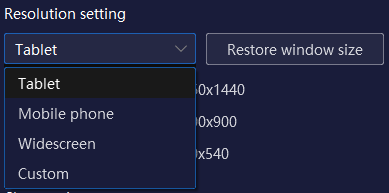
NoxPlayer also supports multiple language options, catering to a global user base. Next, we will delve into the main tabs of the emulator and explore their capabilities, providing a detailed understanding of how to navigate and utilize NoxPlayer effectively.
This tab, found in the top panel of the emulator, is dedicated to installing applications or games directly from the Google Play Store. To begin installing applications, you first need to log into the store.
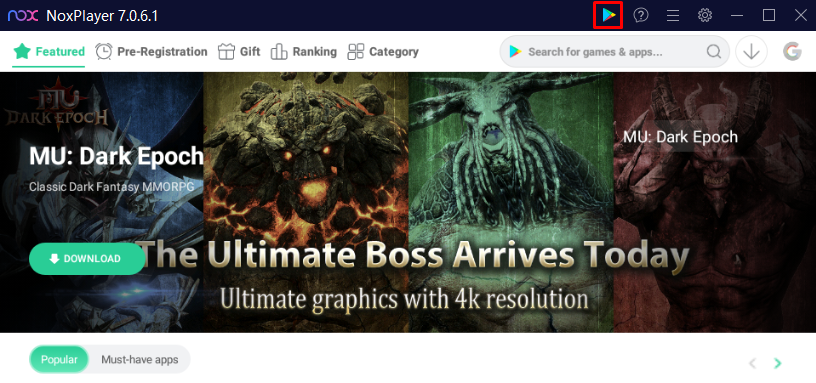
Thanks to NoxPlayer's support for the latest versions of Android, users have the flexibility to install a wide range of available applications. However, it's crucial to consider the specifications of your device to ensure that the apps and games you choose to run perform optimally.
NoxPlayer offers a comprehensive help and support section accessible directly through the emulator's interface. Users can quickly find answers to frequently asked questions, access user guides, and find solutions to technical issues. To reach the documentation and online support, simply click on the question mark icon located in the top bar. This action will redirect the user to the official NoxPlayer website, where a wealth of support resources is available.

The next tab in NoxPlayer allows you to view system information and activate various functions. Here's a brief overview:
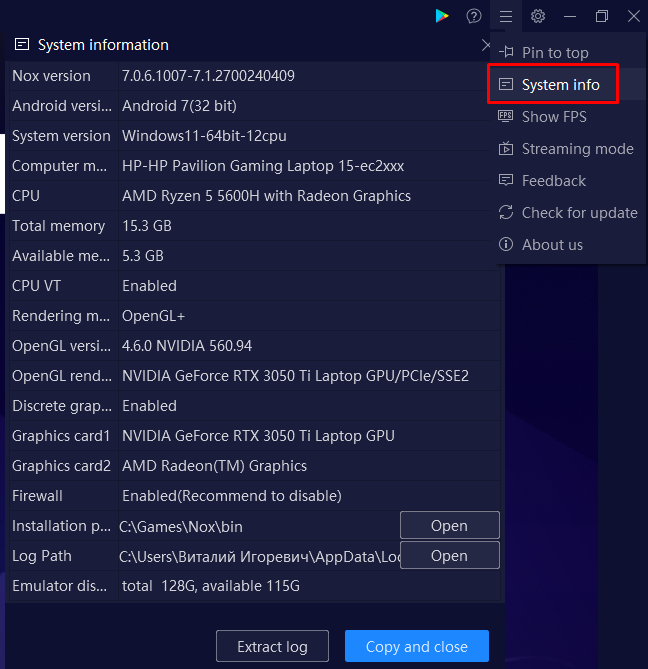
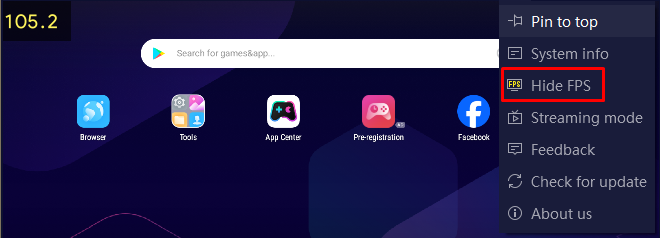
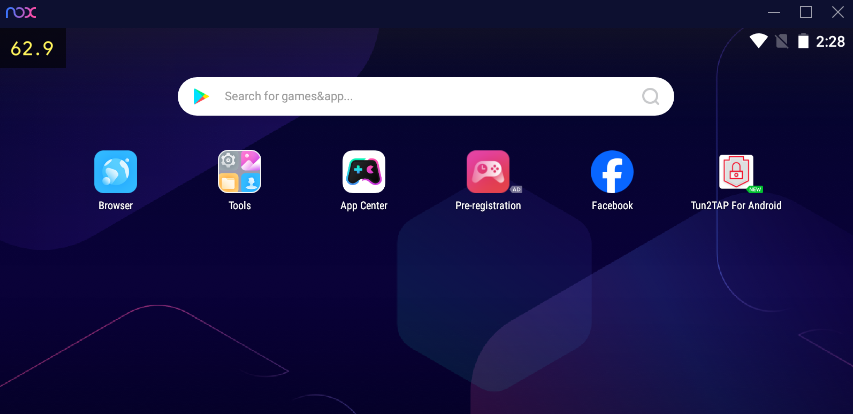
Additionally, this tab offers options to check for updates, pin the emulator on top of all windows, and access information about the emulator and the user agreement.
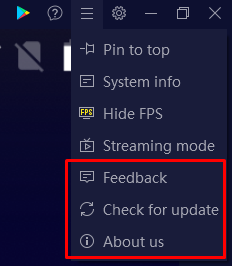
The settings section in NoxPlayer serves as the control center for configuring all emulator parameters. In this section, users can adjust PC resource allocation, screen resolution, and network and sound settings. The tab is organized into several distinct items, each catering to different aspects of the emulator's setup. Let’s explore each item to understand how to customize the emulator effectively.
In this section, you can manage rendering settings and screen resolution. There is also an option to reset all settings and clear the cache for Google services.
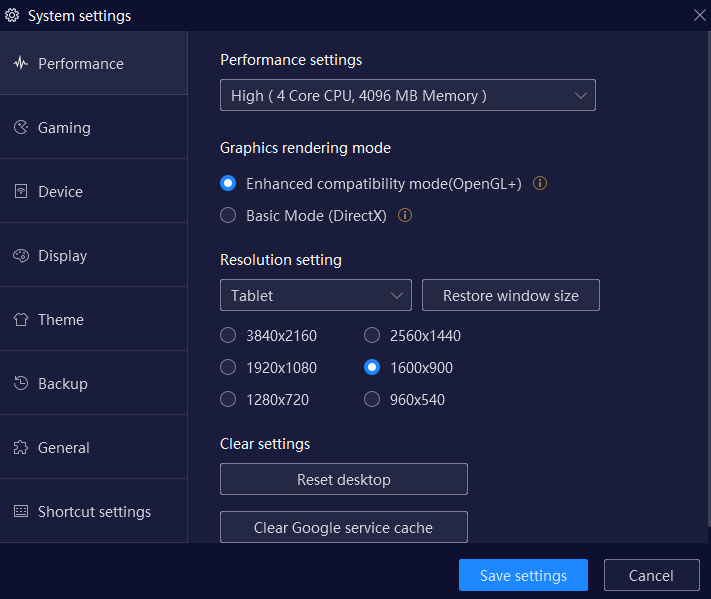
This tab enables high FPS mode or allows setting a custom FPS value. Additional features include enabling mouse acceleration, connecting audio devices for sound output, and activating enhancements to improve the visual quality.
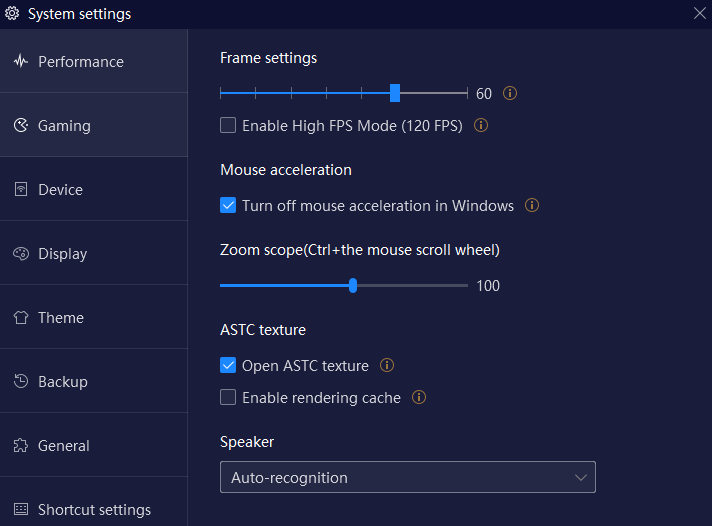
Here, users can choose the phone model for system emulation. Options to set a custom IMEI and add a phone number are also available.
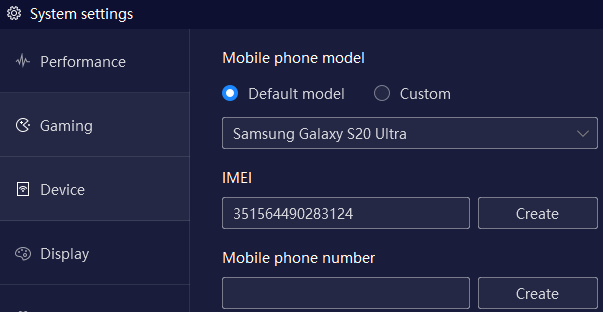
Adjust the size and position of the window and activate virtual buttons corresponding to the emulated device model. Users can also customize the cursor appearance and rearrange the toolbar icons.
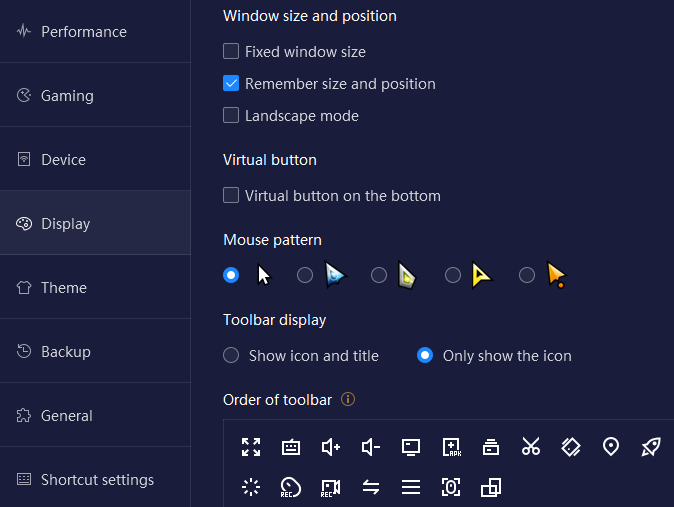
Choose from available system themes or upload a custom theme to personalize the interface.
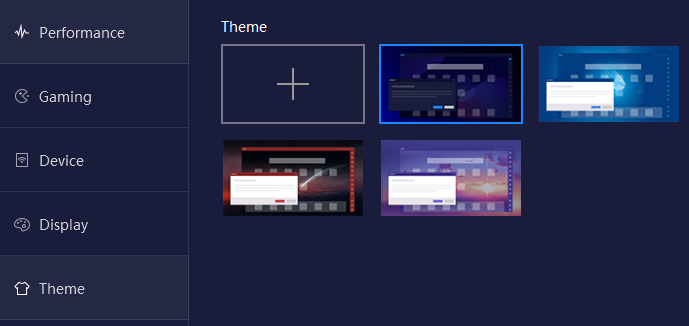
This tab provides the functionality to create a backup, helping to safeguard data and avoid potential loss.
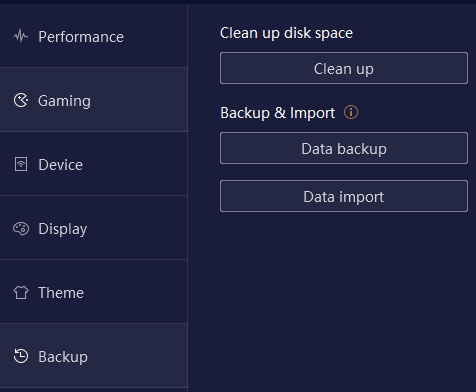
Set various startup parameters, activate root rights on the virtual device, customize notifications, and change the system language in this section.
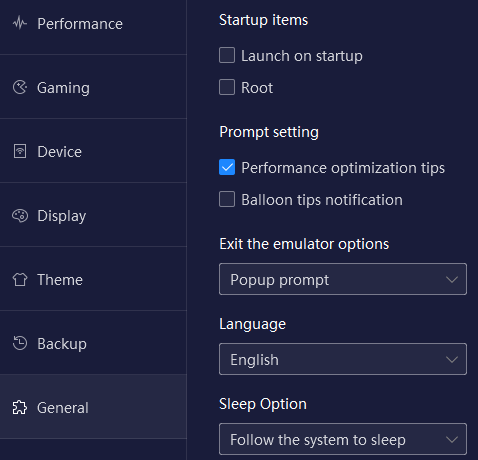
The final tab allows for the customization of keyboard shortcuts, enhancing navigation and control over the emulator for a more streamlined experience.
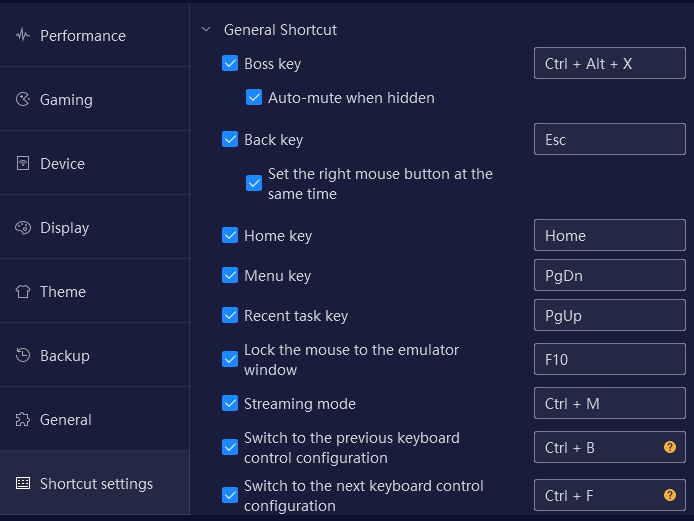
Setting up a proxy in an emulator can be advantageous for accessing content blocked in the user's country or managing multiple gaming accounts (read more about How to choose a proxy for online games). With the help of various applications, it's possible to configure a proxy directly within the emulator, ensuring that other programs and browsers on the main device remain unaffected.
A user-friendly application for this purpose is SocksDroid, which facilitates the setup of a proxy with the required authorization parameters. To use it, the application should first be installed from the Google Play Store within the emulator. Following installation, specific instructions can be used to configure the proxy server within this application.
Understanding proxy setup is essential if you want secure, anonymous browsing or access to geo-blocked content through NoxPlayer. A proxy acts as an intermediary, masking your IP address and modifying your network path, useful for games, app testing, or privacy.
To access proxy settings inside Nox, go to Settings > Network or set proxies manually in Android Wi-Fi advanced settings within the emulator. System-level proxy tools on your PC, like Proxifier or ProxyCap, can route NoxPlayer traffic seamlessly if configured properly.
Follow these steps to configure proxies in NoxPlayer:
Use cases for proxy setup include:
Among various providers, Proxy-Seller stands out for NoxPlayer users. It offers fast, private SOCKS5 and HTTPS proxies with unlimited bandwidth up to 1 Gbps. Their proxies come in various types (residential, ISP, datacenter, mobile) and cover more than 220 countries, ideal for unlocking region-locked content or preventing bans.
Proxy-Seller features:
Setting up Proxy-Seller’s proxies with NoxPlayer is simple. Use either Android Wi-Fi proxy settings or PC-level proxy clients to route traffic. This integration ensures minimal lag and secure traffic flow.
If you are facing proxy issues like DNS leaks or slow speeds:
For multi-instance users, Proxy-Seller supports API access, allowing you to automate proxy switching. Use scripts to assign different proxies to each NoxPlayer instance, helping avoid bans and manage IP rotation efficiently during gaming or testing tasks.
With these practical steps, your NoxPlayer Android emulator will perform securely and flexibly behind proxies, fitting your gaming, development, and privacy needs.
In summary, the emulator stands out as one of the top options currently available on the market. It is well-suited for both casual gaming and testing purposes, thanks to its robust customization tools and comprehensive system settings.
Comments: 0