
 en
en  Español
Español  中國人
中國人  Tiếng Việt
Tiếng Việt  Deutsch
Deutsch  Українська
Українська  Português
Português  Français
Français  भारतीय
भारतीय  Türkçe
Türkçe  한국인
한국인  Italiano
Italiano  Gaeilge
Gaeilge  اردو
اردو  Indonesia
Indonesia  Polski
Polski The easiest way to configure and use a proxy for browsing is by using a special proxy switcher extension. ProxyBonanza's Proxy Manager is one such extension, offering various connection protocols like HTTP/HTTPS, SOCKS4, and SOCKS5 for easy proxy setup. This built-in proxy manager allows you to switch between proxies at set intervals, which helps prevent detection or blocking.
ProxyBonanza is integrated directly into the browser and doesn't require installation on a PC. It is compatible with Chrome, Opera, and Mozilla Firefox. Let's take a look at the installation process using Chrome as an example.
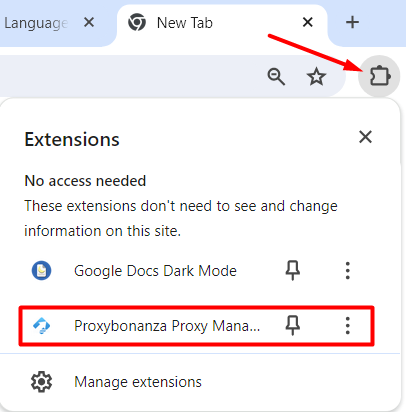
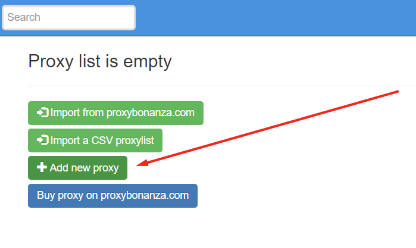
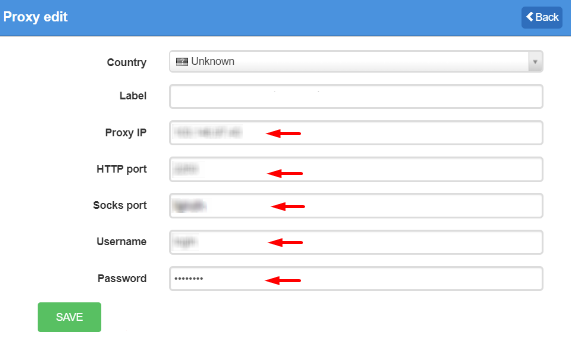
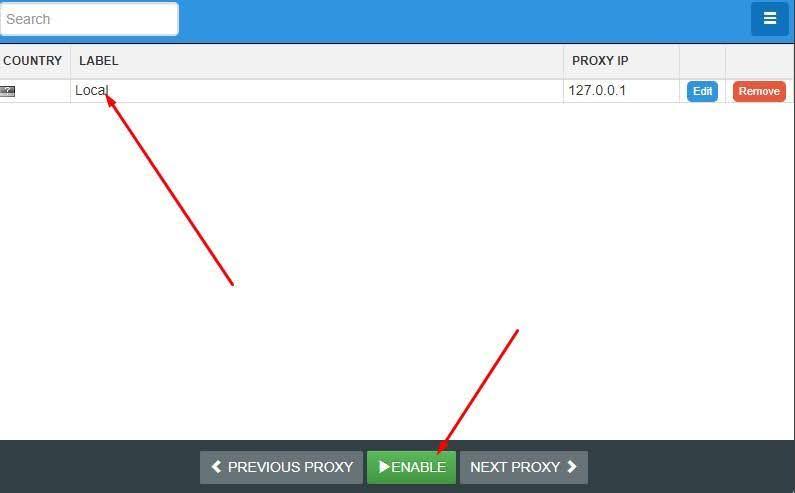
If you have connection problems, it is recommended to check and change your proxy server settings. In the same way, the extension is installed in the Mozilla Firefox and Opera browsers.
Comments: 0