
 en
en  Español
Español  中國人
中國人  Tiếng Việt
Tiếng Việt  Deutsch
Deutsch  Українська
Українська  Português
Português  Français
Français  भारतीय
भारतीय  Türkçe
Türkçe  한국인
한국인  Italiano
Italiano  Gaeilge
Gaeilge  اردو
اردو  Indonesia
Indonesia  Polski
Polski Any PC user may need to unblock ports in Windows. There may be several reasons for this, but the main thing is that with closed ports all programs that are somehow connected to the network do not receive an answer to information. Most often, this procedure is carried out to interact with other players in interactive computer games. Also, open Windows ports constantly use the Viber, Skype and μTorren applications. Consider how to unblock a port on a computer through a firewall in different operating systems.
Need a proxy server working not only on one browser but for all network connections? Try to configure proxies through the Windows 8.1 settings.
(Using the example of opening a port through a firewall for the popular Minecraft game). To allow access to the port, you must create rules for outgoing and incoming connections.
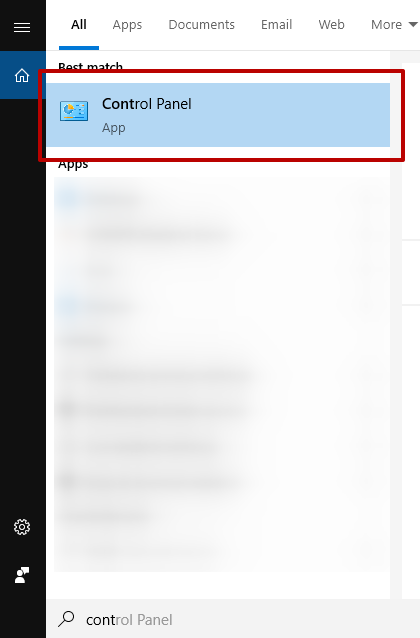
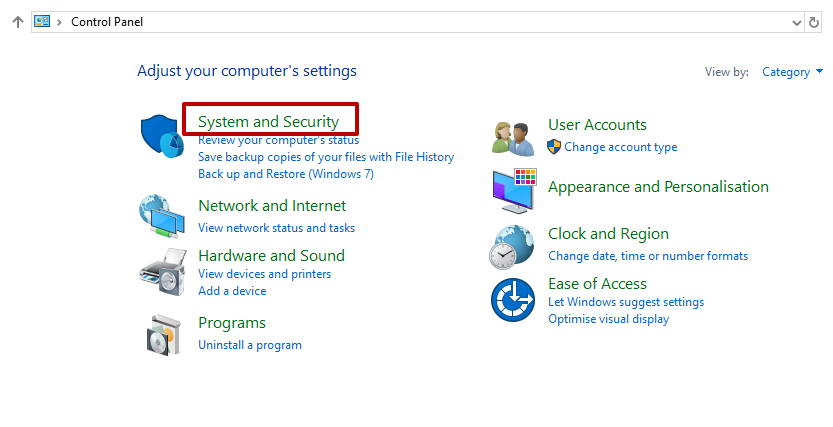
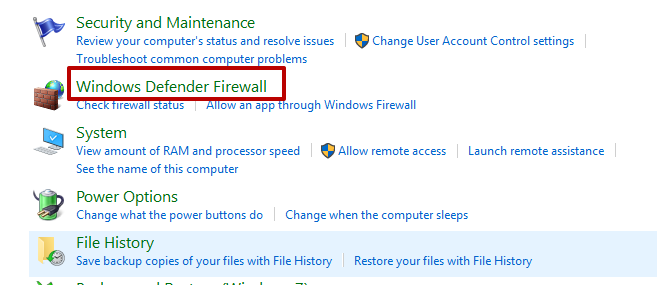
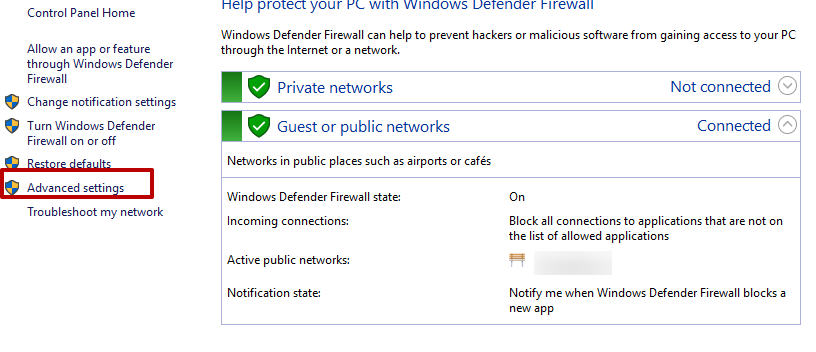
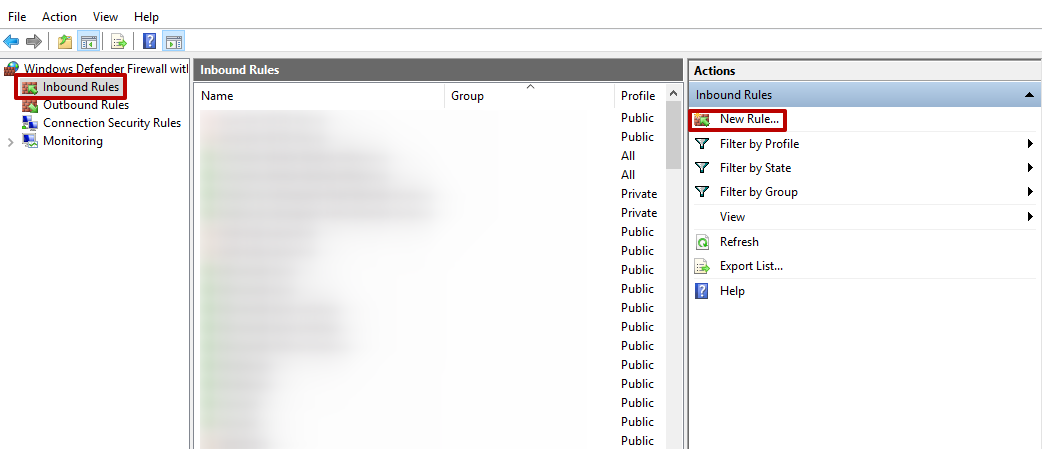
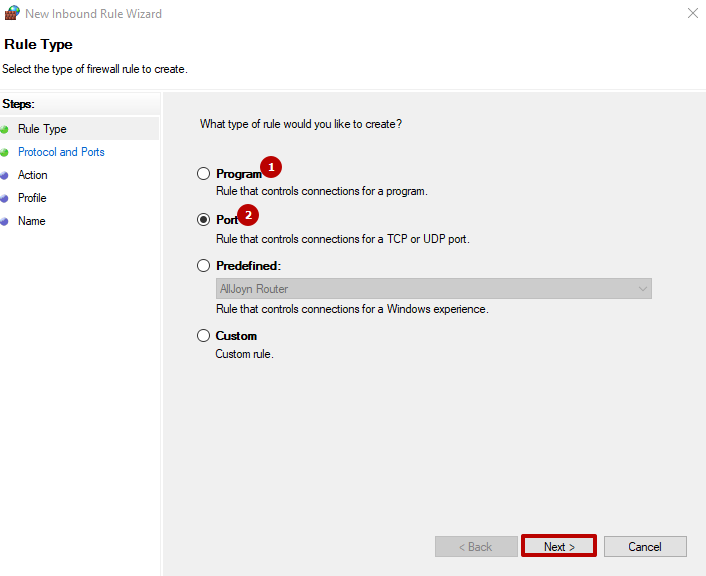
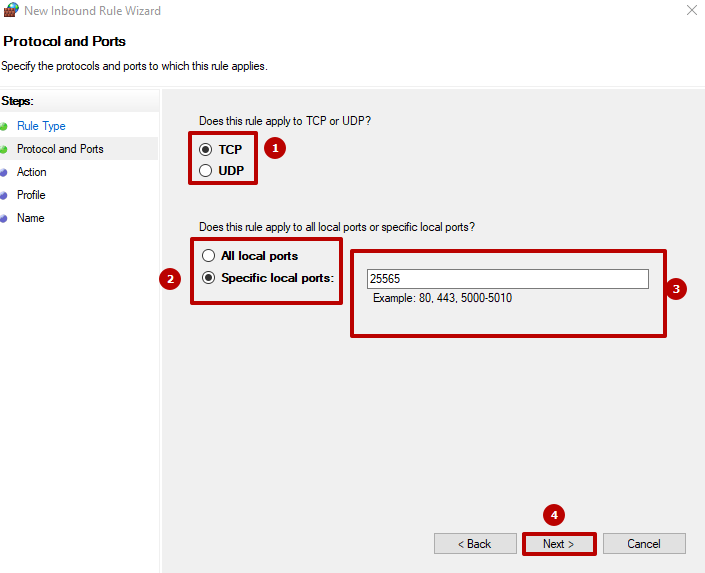
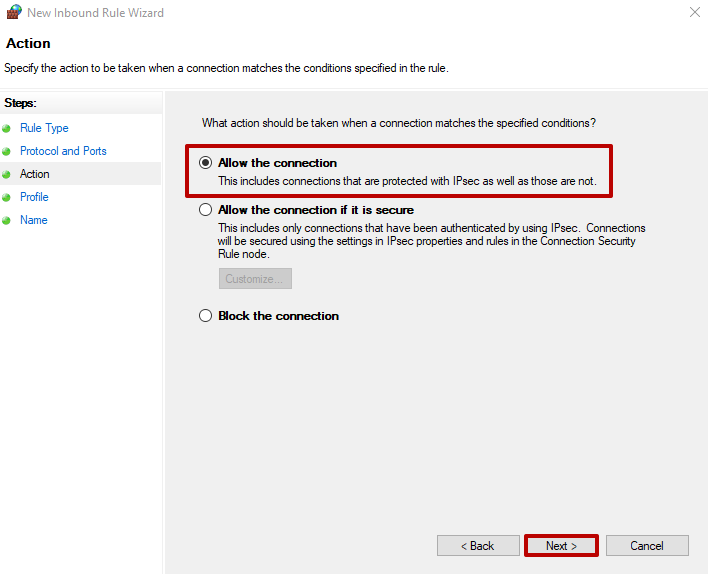
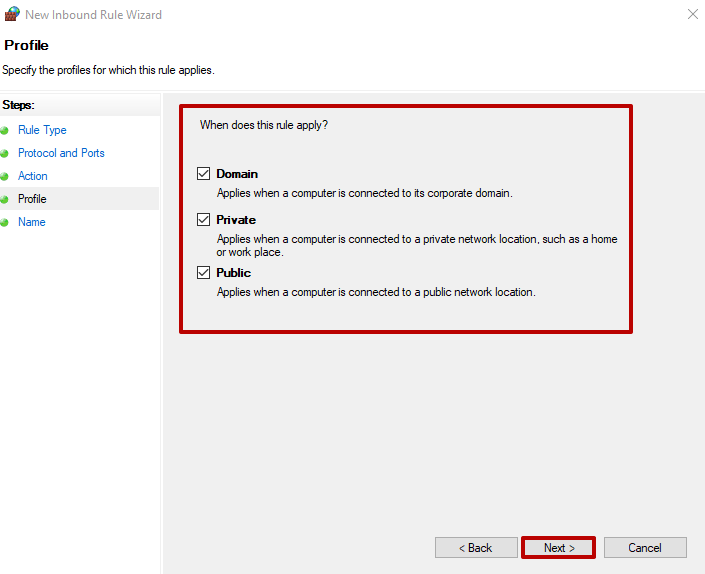
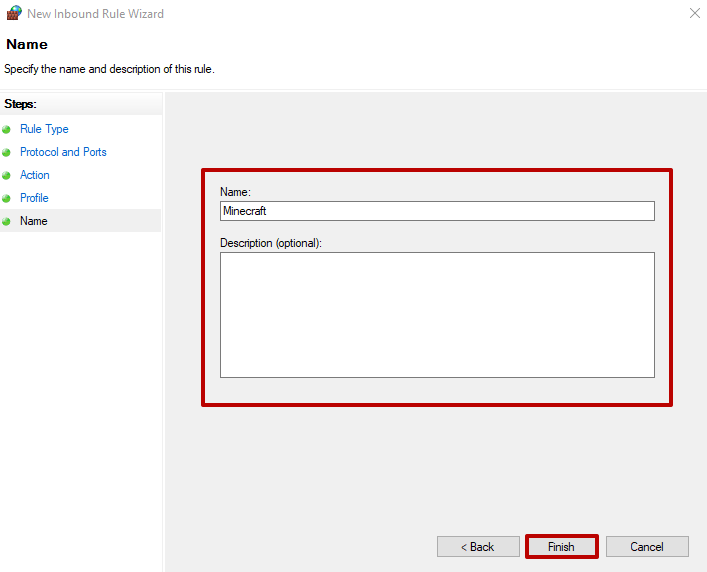
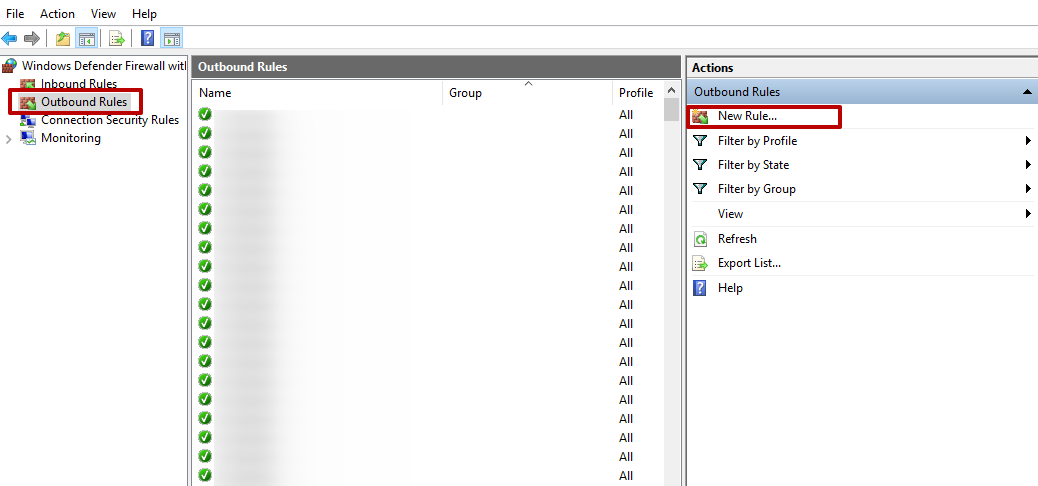
If the opening in the firewall settings is not enough for operability, you can open ports through antivirus or router.
(Configuration is done in two steps).
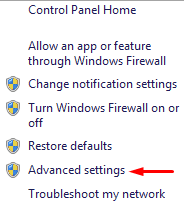
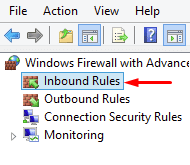
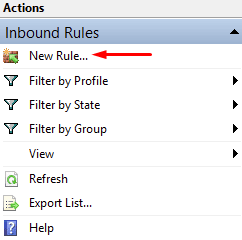
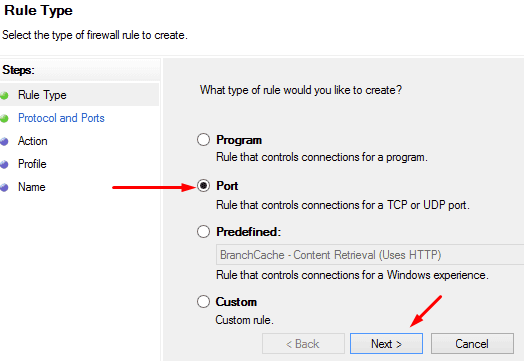
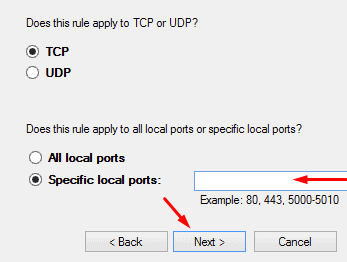
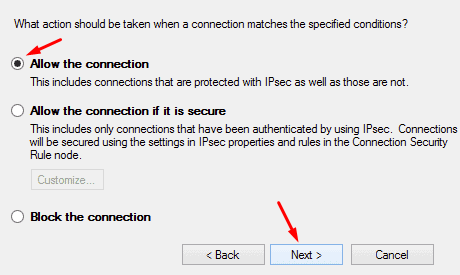
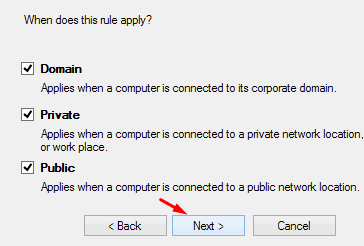
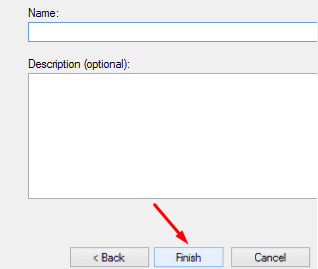
When the utility performed some actions, it can be completely closed.
(Using a Linux server on CentOS is recommended as a web server).
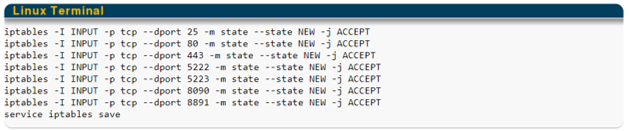

After the above recommendations on how to unblock a port on a computer, we proceed to the instructions for unblocking individual ports.
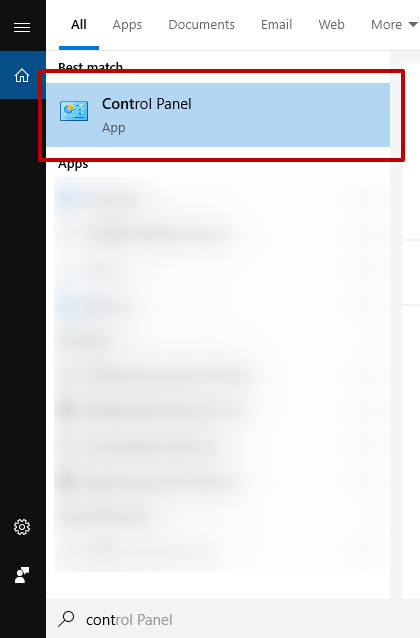
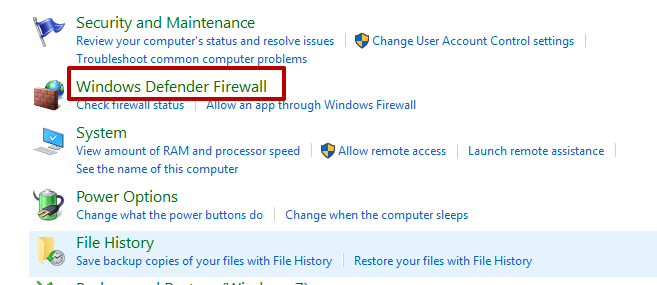
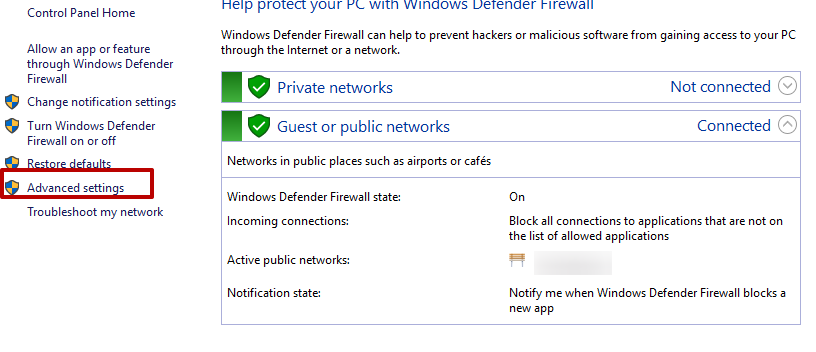
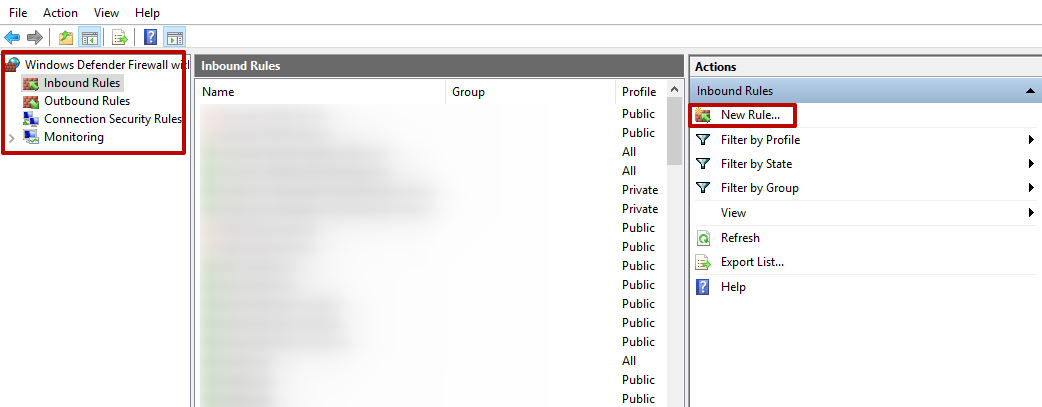
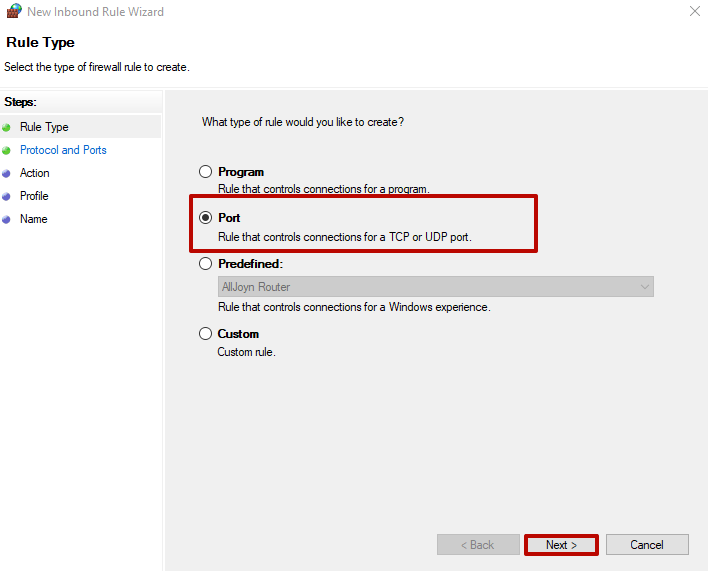
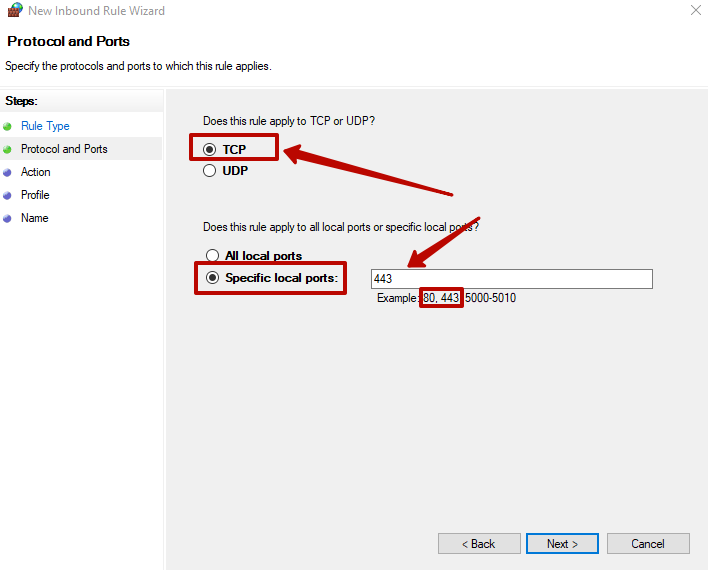
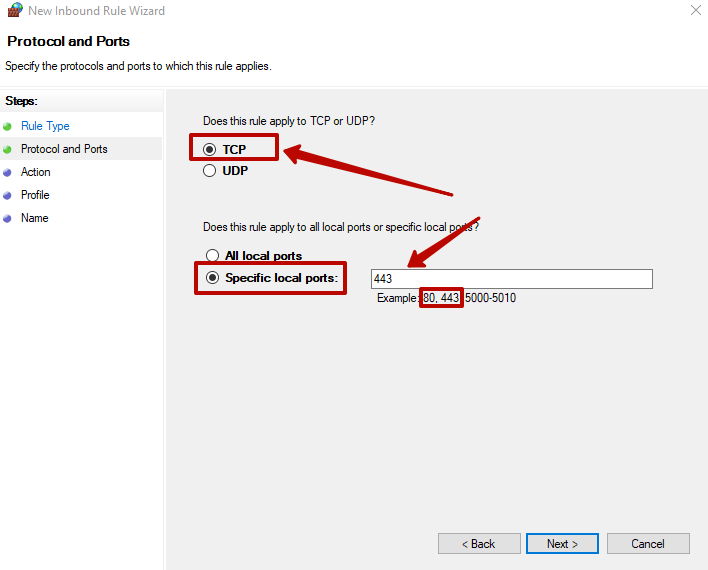
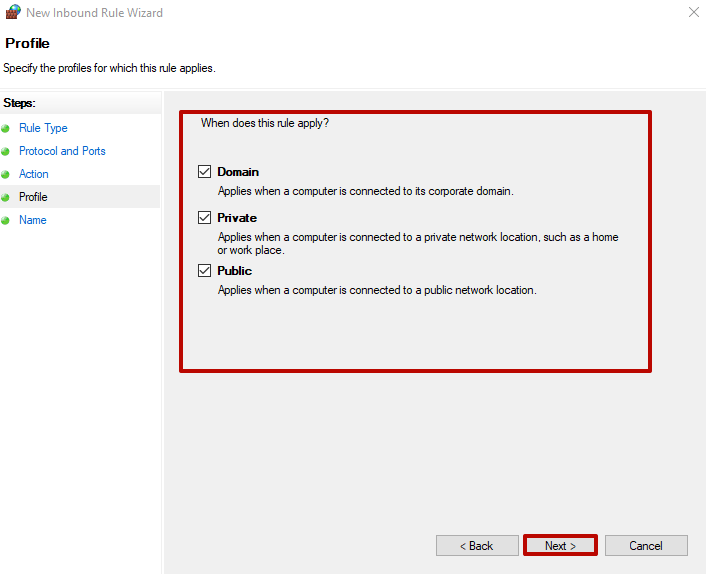
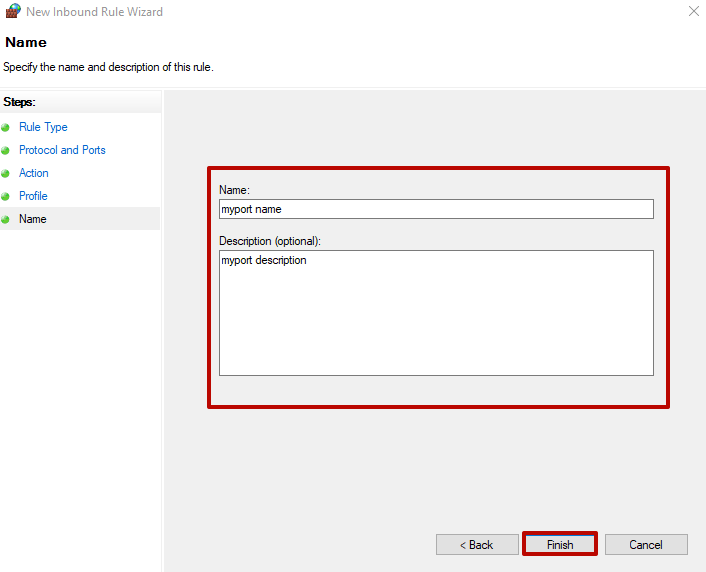
After the procedure is complete, port 80 configuration or port 433 unblock will be done.
You can check the availability of port 80 using special servers, the so-called online port scanners. To do this, just enter your IP, select the required port and click "Scan / Check":
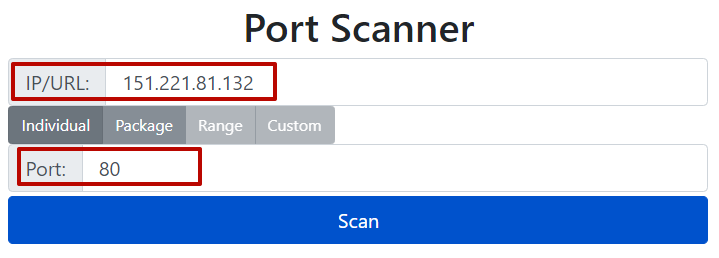
Other ports can be checked in the same way.
How to open port 25565 is described above in the first instruction for opening a port in Windows 10 for Minecraft, which uses this port by default.
In most cases, this port is used in enterprise networks and opens through a router.
To do this, in Windows you need to open the “Home Gateway” window, go through the Advanced - NAT - Port Mapping scheme and in the “Settings”, select the “Customization” port type, select the necessary connection interface and protocol. Then enter the port data twice. Click “Submit”.
How to unblock port 7777 step by step guide, as shown below:
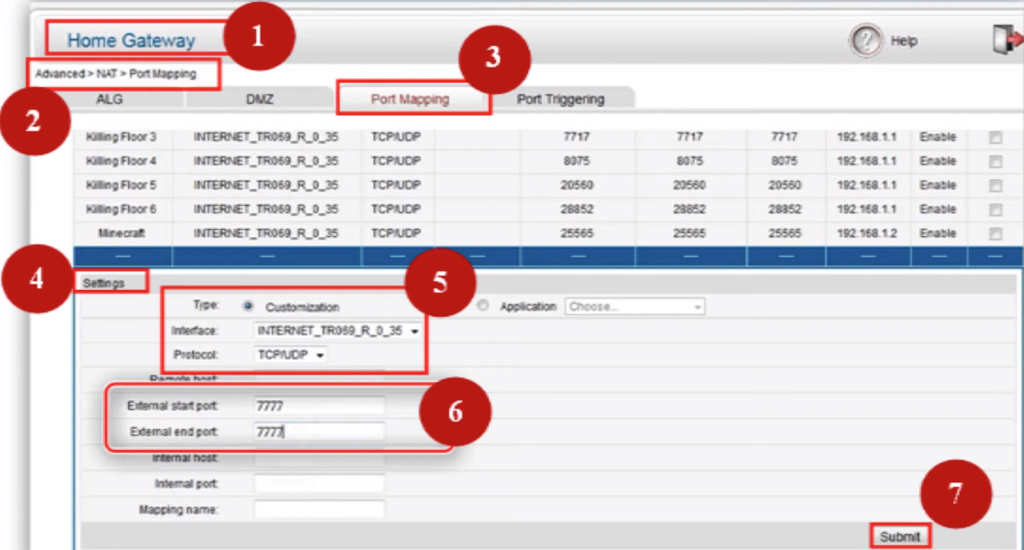
Most often, opening ports 4950 and 4955 is necessary for playing Warframe. Ports are configured immediately after downloading the game.
Go to “Gameplay” in the settings and go to the “Network Ports (UDP)” tab below. Then change the ports to 4950, 4965 and “Confirm”. Restart the game. Also, you can change the region.
How to unblock ports 4950 and 4955, shown below:
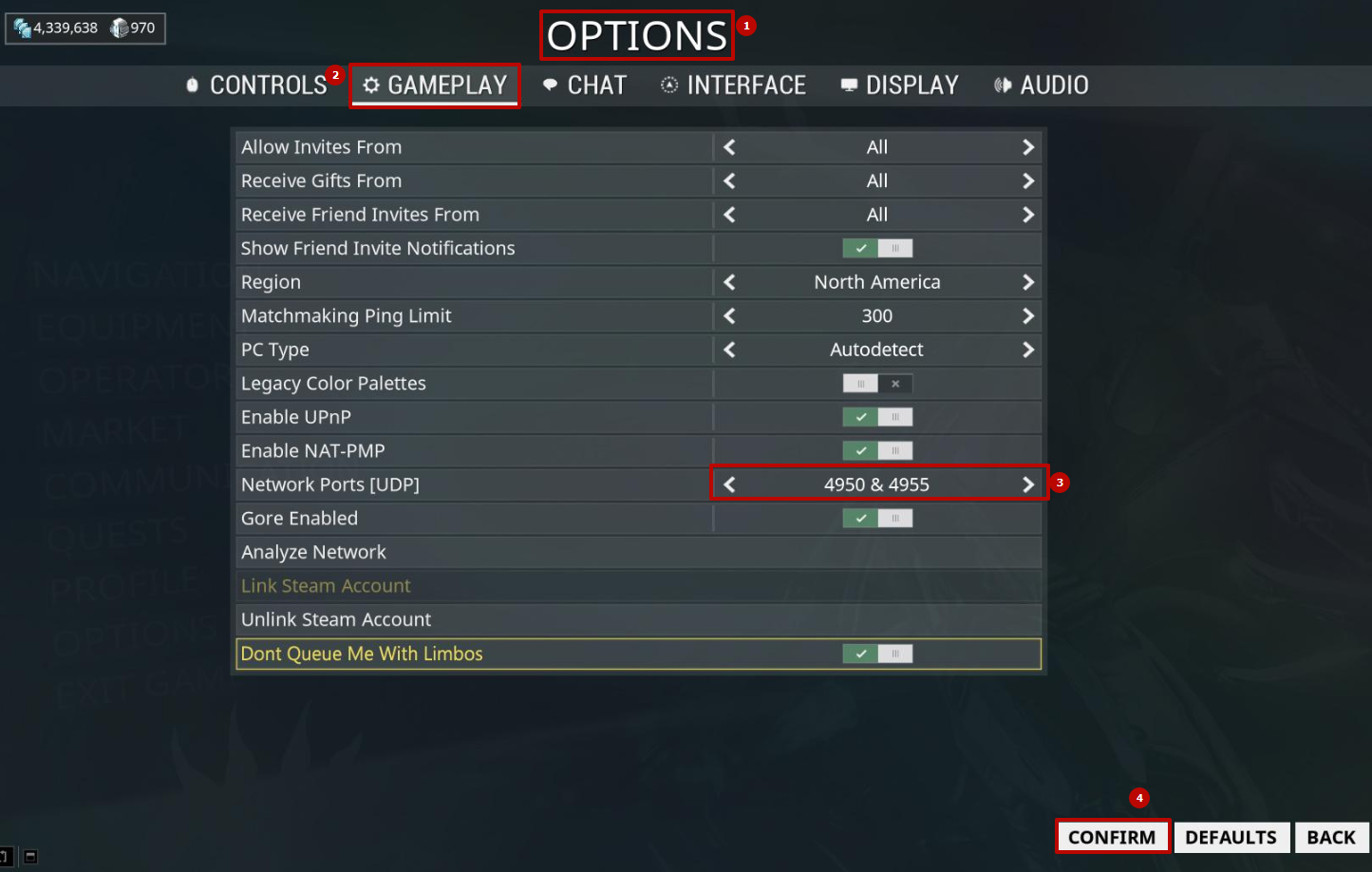
Open port 20, usually required in the FTP server for active mode, where it is configured by default.
Opening in most cases is carried out through Windows 10 in the firewall (the first description in the article, only specify port 20 data in paragraph 7):
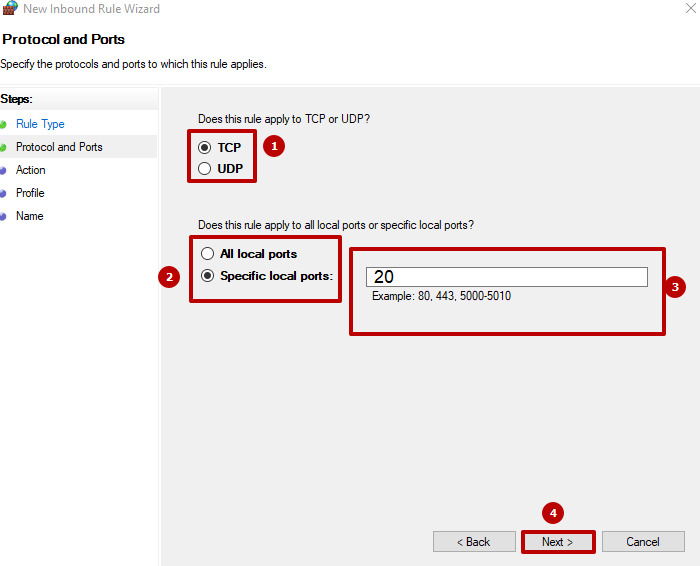
An open port 27015 is required for network activities. The easiest way to configure it is through a router.
How to open port 27015 is shown in the recommendations below: Go to Network Settings in the “Forwarding” - “Virtual Server” category, select port 27015, then click “Enable All”:
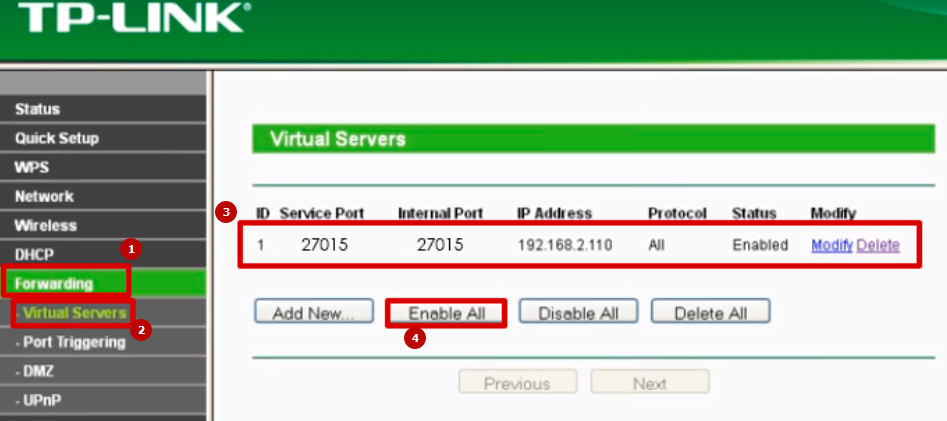
Comments: 0