
 en
en  Español
Español  中國人
中國人  Tiếng Việt
Tiếng Việt  Deutsch
Deutsch  Українська
Українська  Português
Português  Français
Français  भारतीय
भारतीय  Türkçe
Türkçe  한국인
한국인  Italiano
Italiano  Gaeilge
Gaeilge  اردو
اردو  Indonesia
Indonesia  Polski
Polski Traceroute is a tool that helps you visualize the path data takes from a user's network to a destination node. It allows you to see the route information travels from the device to the remote server. Each router node along the path is displayed, along with the time it takes to complete each segment of the journey. This can be especially useful for diagnosing network issues and understanding the flow of data.
Data is transmitted from the user's network in the form of packets. Each packet contains a sender's address, a recipient's address, and a segment of data. During the tracing process, these packets traverse various routers and other network devices as they make their way to the destination server.
IP trace packet loss refers to the percentage of data packets that fail to reach the destination server during inspection. This can occur due to various reasons:
Interpretation of packet loss during trace:
| Level | Percentage ratio | Explanation |
|---|---|---|
| Low packet loss | 0-5% | Usually considered normal and should not cause problems. |
| Moderate packet loss | 5-15% | May indicate some network issues that could affect application performance. |
| Significant packet loss | More than 15% | Indicates serious network problems that can lead to delays and connection drops. |
Packet loss can significantly impact the performance of various online applications and services. If many data packets are lost, loading web pages may become slow or unstable. During online gaming, players might experience delays, connection dropouts, and issues with controlling characters. For video streaming, packet loss can lead to interruptions or poor quality. Additionally, VoIP calls may suffer from voice dropouts, echoes, and other quality issues due to packet loss.
If packet loss issues are identified, measures should be taken to address them, such as:
It's important to recognize that the cause of packet loss cannot always be accurately pinpointed from trace results alone. A more thorough diagnosis might require additional steps like examining network equipment, reviewing router logs or utilizing specialized network tools.
There are several methods available for performing tracing:
The specific steps for conducting a trace will vary depending on the method chosen, but all methods will require the user to input the IP address or domain name of the website or server they wish to trace to. Using online tools is often the quickest and simplest way to perform an IP address or domain trace.
You can trace your IP address and domain for free using our online tool “IP-Trace”, available on our website. Here's how to get started with the step-by-step instructions:
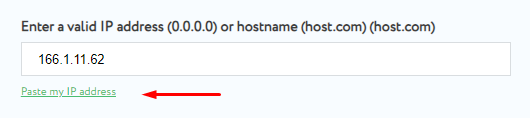
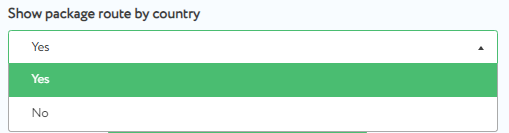
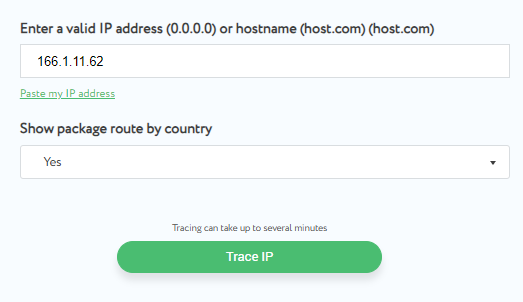
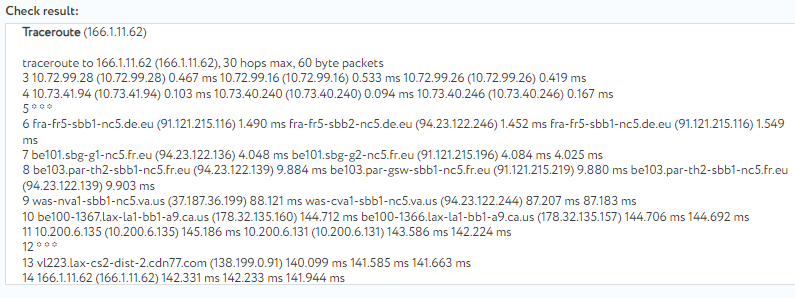
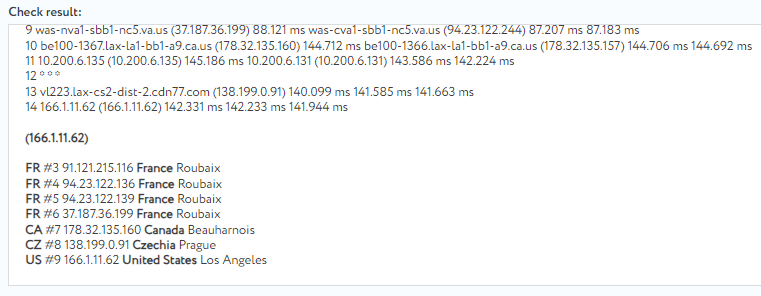
Below, you will find a detailed transcript of the results provided by the checker.
The information provided in the check result list includes:
The trace results outlined above demonstrate the path that data packets take from our device to the server with the IP address 166.1.11.62. The trace indicates how long each transition takes in milliseconds.
Here's a concise overview of the tracing result:
Here's additional information on the results of the tracing:
The traceroute results reveal the country where the server the user is connecting to is located, which is useful for assessing compliance with local privacy laws and other regulatory requirements. Often, the trace also identifies the city where the server is located, as demonstrated by our tool. This information is valuable for gauging physical proximity to the user, which impacts connection speed.
It's important to recognize that traceroute may not always yield accurate or complete information about traffic routing, especially in complex networks or when using VPNs, as not all nodes along the path may respond to trace requests.
Traceroute an IP address or website is a crucial tool for diagnosing network issues, locating servers, understanding traffic routing, and enhancing security.
Comments: 1