
 en
en  Español
Español  中國人
中國人  Tiếng Việt
Tiếng Việt  Deutsch
Deutsch  Українська
Українська  Português
Português  Français
Français  भारतीय
भारतीय  Türkçe
Türkçe  한국인
한국인  Italiano
Italiano  Gaeilge
Gaeilge  اردو
اردو  Indonesia
Indonesia  Polski
Polski Remote Desktop Protocol (RDP) allows remote access to another computer, making it ideal for system administration and collaboration.
Using proxies for "RDP" is very useful for several reasons:
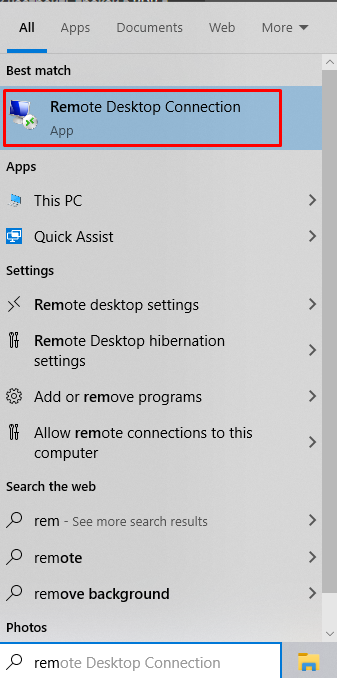
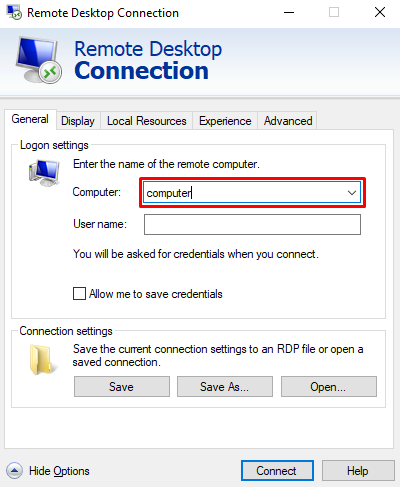
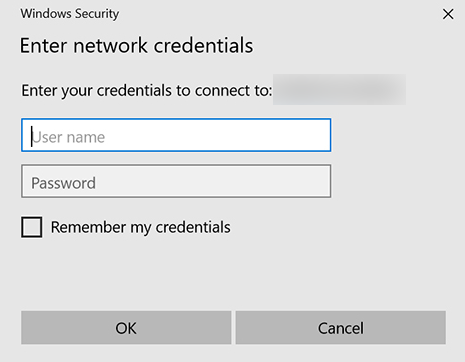
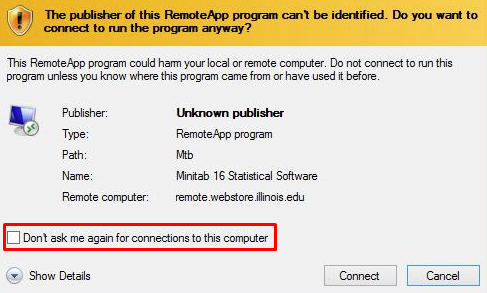
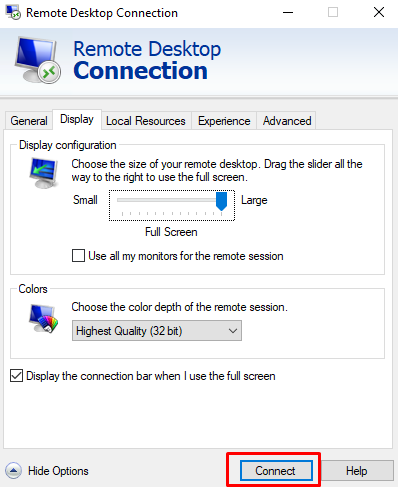
After connecting to a remote device, let's consider setting up a SOCKS, HTTP, or HTTPS proxy in RDP. If you want to use a proxy in the browser through a remote desktop, configure it directly in the browser. We'll use Mozilla Firefox as an example.
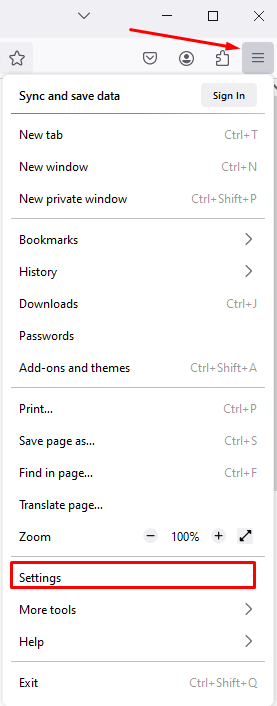

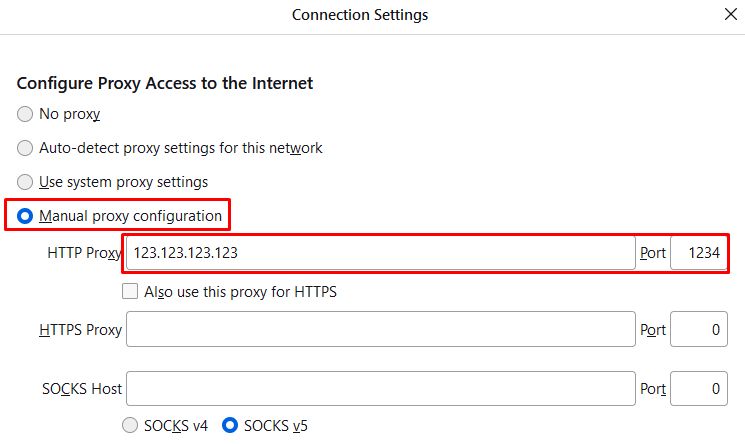
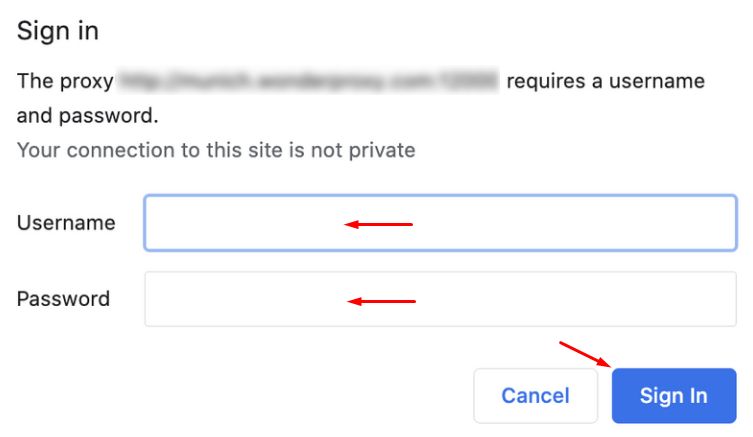
After completing these steps, you can be confident in the security of your connection. Using a proxy with RDP ensures that your data is encrypted effectively throughout your entire session of remote computer control.
Comments: 0