
 en
en  Español
Español  中國人
中國人  Tiếng Việt
Tiếng Việt  Deutsch
Deutsch  Українська
Українська  Português
Português  Français
Français  भारतीय
भारतीय  Türkçe
Türkçe  한국인
한국인  Italiano
Italiano  Gaeilge
Gaeilge  اردو
اردو  Indonesia
Indonesia  Polski
Polski Ping is a fundamental network administration tool that checks the availability of devices on a network and measures the time it takes to send data from a user's device to a target server. Despite its straightforward nature, ping is extensively utilized to diagnose network issues and assess the performance and stability of connections. This command tool is available on various operating systems including Windows, macOS, and numerous Linux distributions. Additionally, ping tests can be conducted through networking software, custom scripts, and online services. Let's explore the different methods of verification in more detail.
The verification principle of ping involves sending ICMP (Internet Control Message Protocol) packets to a specified IP address or domain name and awaiting a response. If the targeted node is available and online, it will respond, and ping will measure the time it takes for the data packets to travel to and from the destination server. This process helps identify network delays. Here are several basic methods for checking ping:
Command line:
Network tools:
Automation using scripts:
Online services:
Ping testing allows both ordinary users and network professionals to assess the quality of their interactions with web resources. It is an essential tool for diagnosing connection problems and optimizing network performance. The choice of method for ping checking should align with the user’s specific needs and tasks.
The primary function of ping is to verify the availability of remote devices on a network. For instance, a network administrator might use ping to determine whether a router or server on the local network is accessible. Variations in response times or increased latency can serve as indicators of potential network issues, such as congestion, insufficient bandwidth, or configuration errors.
Let's explore the main aspects of performing a ping test:
Additionally, ping testing is crucial when choosing an Internet service provider. If you're facing connectivity issues or slow speeds, conducting ping tests can help assess the data transmission quality from different providers, enabling you to select the one that best meets your needs.
To effectively analyze response time, you can send varying numbers of packets and chart the relationship between the ping response times and the number of packets sent. This approach allows you to detect fluctuations in connection quality that may correlate with changes in network load.
Here are some guidelines for choosing the number of packets to send during the test:
| Type of test | Recommended number of packets | Explanation |
|---|---|---|
| General test | 3-10; | Fewer packets (1-5) can be enough to quickly get a general idea of the connection status. More packets (6-10) can provide a more accurate picture, especially if the user has an unstable connection. |
| Network issues diagnostics | 20-50; | A larger number of packets helps users better track patterns in packet loss or response time fluctuations, which can help identify the cause of the issue. |
| Server testing | 50-100; | When testing servers, it is important to consider not only ping but also other factors like jitter (response time fluctuations) and packet loss. More packets can provide a more complete picture of the server's performance. |
| Online game performance testing | 100-200; | Online games are very sensitive to delays, so to accurately assess ping and its impact on gameplay, a larger number of packets is needed. |
When conducting a ping test, it’s important to consider that using more packets will lengthen the test duration. However, for users with limited bandwidth, it is advisable to use fewer packets to avoid overwhelming the network. The optimal number of packets to use in a test depends on the individual’s specific goals, as there is no universal rule for the number of test packets that should be employed.
To check your ping online using our “Ping IP” service on our website, follow these steps:
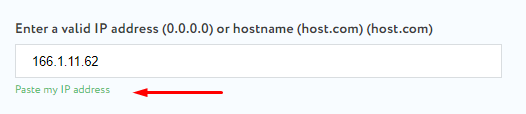
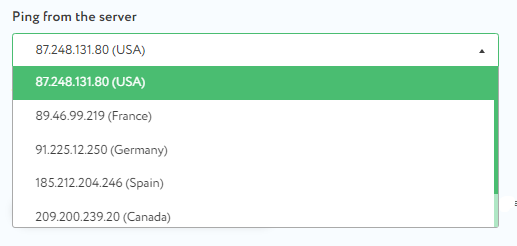
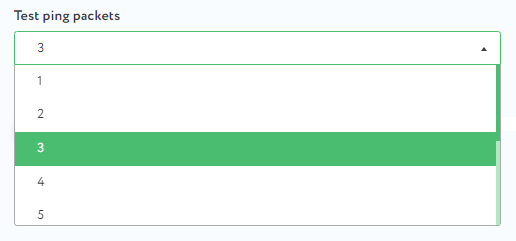
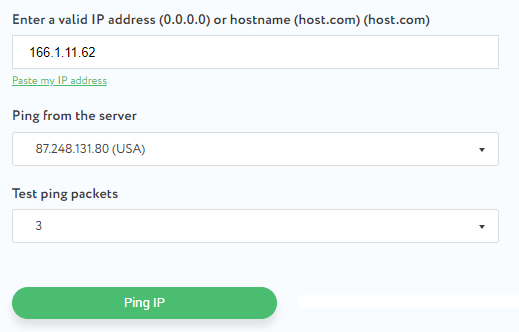
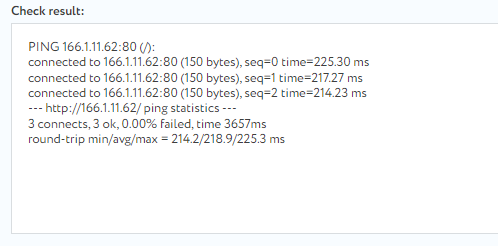
Detailed information about the test results will be provided below.
Ping is measured in milliseconds and serves as a measure of network communication latency.
In this example, the ping test results indicate that the device is able to communicate with the specified host at 166.1.11.62 on port 80. Port 80 is commonly used for HTTP traffic, which forms the foundation for most websites.
Here's a detailed transcript of the results from the ping test conducted:
For instance, if there is a 10% packet loss during a ping test, it means that 1 out of every 10 packets sent did not reach the host. This level of packet loss can lead to noticeable delays in communication and data transfer.
Estimated ping ranges:
This information will help users better understand the results of ping tests and how ping affects their online connections. It's important to note that these ping ranges are approximate and can vary based on several factors, including the Internet service provider, the user's geographic location, the distance to the server used for the ping test, and the current level of network congestion.
If connection problems occur, it's advisable to first check the router settings and the Internet connection. If the issue persists, users should contact their Internet service provider for further assistance.
Regularly checking the ping level is a crucial method for assessing the speed and stability of an Internet connection. It aids in troubleshooting connection issues, selecting the most appropriate service provider, and ensuring a more seamless and efficient network experience.
Comments: 0