
 en
en  Español
Español  中國人
中國人  Tiếng Việt
Tiếng Việt  Deutsch
Deutsch  Українська
Українська  Português
Português  Français
Français  भारतीय
भारतीय  Türkçe
Türkçe  한국인
한국인  Italiano
Italiano  Gaeilge
Gaeilge  اردو
اردو  Indonesia
Indonesia  Polski
Polski BitBrowser Global is an anti-detect browser designed to manage a large number of accounts on websites without the risk of their association with each other and subsequent blocking. It is used in fields like e-commerce, digital marketing, betting, and SMM. The review will cover the main functionality and interface of BitBrowser, as well as provide step-by-step instructions for creating a profile.
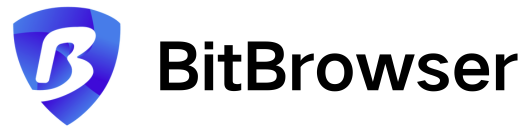
In addition to its core anti-detect capabilities, BitBrowser offers several other features that enhance its utility in areas like e-commerce, digital marketing, betting, and SMM. BitBrowser stands out as one of the most multifunctional anti-detect browsers available, enabling users to automate actions, collaborate effectively through team functionalities, and manage multiple accounts securely within a single software environment.
A notable feature of BitBrowser is the “Simulated Login Environment” function. This feature utilizes a built-in mechanism to replicate the environment typical of a user’s login, adjusting aspects such as the login region, time zone, language, and even geographic coordinates to match the intended region. This sophisticated technology significantly reduces the risk of triggering security systems on web resources by making each login appear consistent and region-specific. This is crucial for users who manage multiple accounts or operate across various regions, ensuring that each login is perceived as originating from the correct location.
Further details on the other key features of BitBrowser will be explored next.
BitBrowser is distinguished by its advanced synchronization system known as the “Group Control System”. This system enables users to manage multiple browser windows simultaneously, which is particularly useful for executing synchronous operations across different profiles.
To utilize this feature, users need to designate a managing window and one or more controlled windows. Actions performed in the managing window will be automatically replicated in the controlled windows. Key functionalities of this tool include:
This system enhances the ability to perform repetitive actions across different accounts more naturally, making automation less detectable and decreasing the likelihood of triggering anti-fraud mechanisms.
For managing synchronized profiles, BitBrowser provides a dedicated work menu where users can adjust window sizes, refresh, close, minimize, and automate actions within tabs.
Additionally, users have the flexibility to temporarily disable synchronization features to perform actions independently in any window and re-enable them as needed.
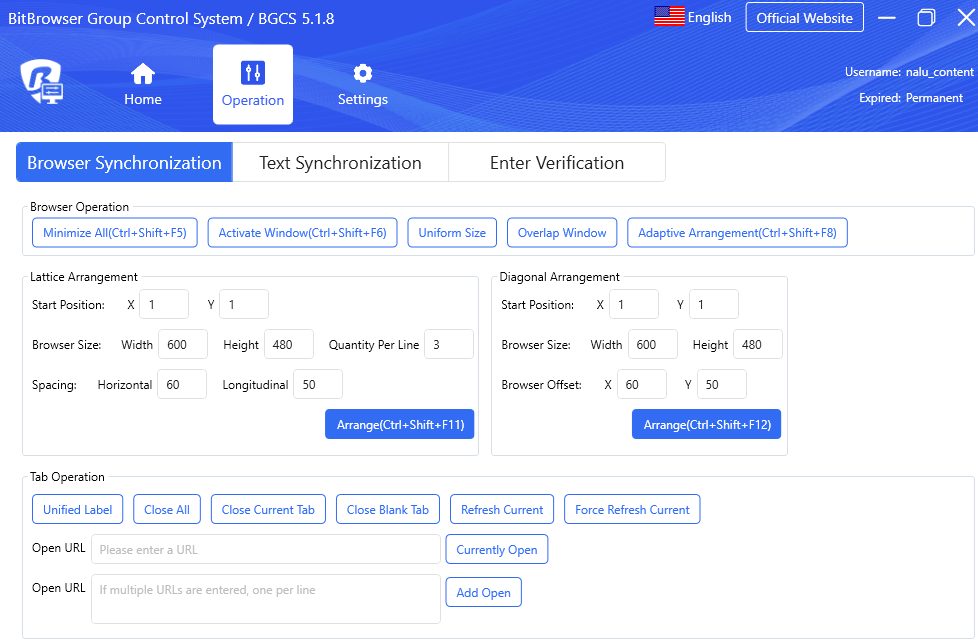
BitBrowser Antidetect is a superb solution for companies, as it provides optimal functionality for managing a large number of profiles within a single team. The features it offers include:
The browser is especially useful for large teams involved in traffic arbitrage and other digital marketing tasks. In the next part of our guide, we'll look at the basic permissions an administrator can set when adding users to a team.
Automation with RPA and API in BitBrowser allows for the execution of routine tasks without the need for active user involvement. While both tools aim to streamline operations, they are utilized differently within the platform.
Here’s a closer look at the functions RPA can perform in BitBrowser:
The robot operates within the BitBrowser interface, facilitating the automation of these tasks. For setting up action chains that the robot executes independently, BitBrowser provides a user-friendly “Drag and Drop” interface. This feature is especially beneficial as it allows users without programming skills to easily configure and utilize the automation tool.
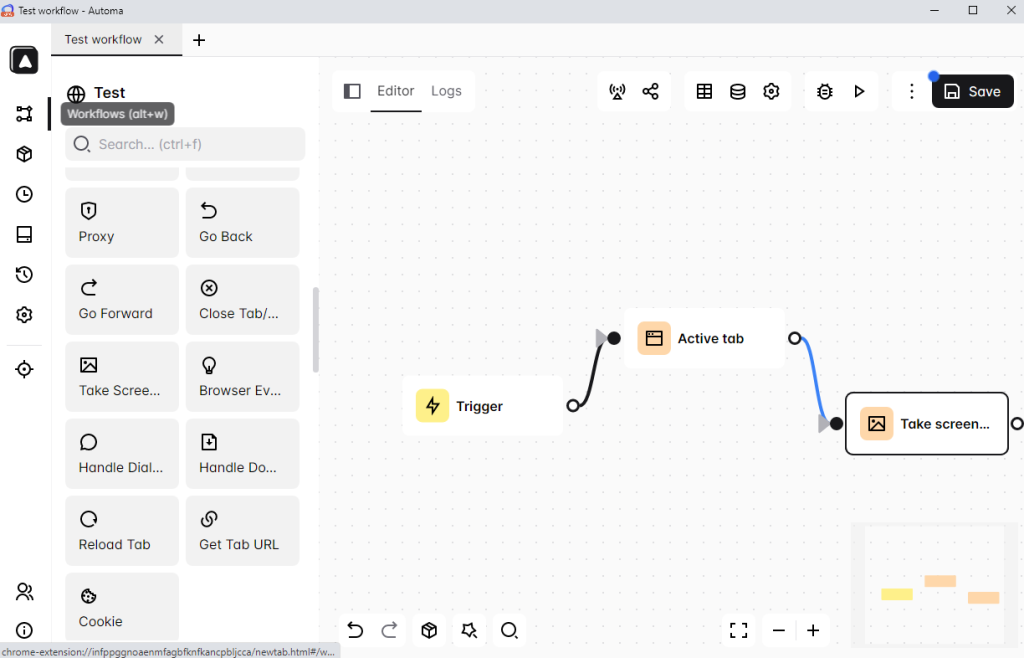
API automation enables programmatic interaction with the BitBrowser through a local API, offering a robust suite of tools and commands that facilitate direct control over the browser and its functionalities from user scripts and programs. Here’s a detailed overview of the main features and capabilities of the API:
For example, the API can be employed to gather and process data from web pages, subsequently transferring this data to other systems or applications for further analysis. It can also automate the management of user sessions, such as switching between accounts or tabs, thus eliminating the need for manual intervention in these processes.
The core anti-detect technology of BitBrowser lies in its ability to configure unique digital fingerprints for each profile. This capability is crucial for bypassing online tracking, avoiding blocks, and registering more accounts than typically permitted on web platforms.
In BitBrowser, digital fingerprints can be manually configured or automatically assigned from the browser's own fingerprint database. For anti-detect purposes, the configurable parameters include:
To further enhance privacy, BitBrowser allows the application of noise to various parameters, effectively distorting the real data that target services may use to create a digital fingerprint. These parameters include:
For a more reliable fingerprint, certain settings are aligned with the IP address used for the profile, such as language, time zone, and WebRTC. To avoid errors and inconsistencies, these parameters can be automatically configured based on the associated proxy server or the real IP address of the computer.
Fingerprint masking in BitBrowser falls short. Tests from Iphey.com and Pixelscan.net reveal it partially fails in canvas fingerprinting, WebGL, audio context, and font enumeration tests. These shortcomings reduce your anonymity, increasing the chance of detection by advanced trackers.
Be cautious of unusual app behaviors. For example, BitBrowser sometimes requests microphone access without a clear reason, raising privacy and security concerns, especially for business users handling sensitive data.
Other features in BitBrowser add flexibility but come with caveats.
By integrating these comprehensive features, BitBrowser ensures the complete anonymity of each profile, preventing them from being associated with one another. This allows users to safely manage multiple accounts on necessary web platforms, bolstering both privacy and operational efficiency.
BitBrowser provides three different tariff plans, including a free option. The paid plans can be customized according to user needs. However, the browser imposes certain limitations on the number of profiles that can be created under each tariff, as well as the number of launches allowed per day.
The free version of BitBrowser is available indefinitely, allowing users to work with up to 10 profiles without any financial commitment. Users can launch profiles up to 50 times per day.
While this plan does not support teamwork, it does offer access to automation tools and the ability to fine-tune digital fingerprints.
The Base plan is customizable, allowing users to select the number of profiles and team members they require, which adjusts the cost accordingly. Starting at $10, this plan includes 50 profiles with the capability of up to 5,000 launches per day, along with two team members. Users can expand the number of profiles up to 300,000 and increase the team to hundreds of members. This plan builds on the free version's features, offering several enhancements such as unlimited export and backup of the browser environment, including all settings, data, and configurations, as well as accelerated data synchronization and RPA.
Subscribers also benefit from faster support responses from BitBrowser managers.
The Custom plan is tailored to meet individual user requirements. Users can configure their workspace with any combination of functions, number of team members, profiles, and launch capacities, which determines the pricing of the tariff. Subscribers to this plan receive dedicated managers and continuous service support for the browser, ensuring a highly personalized and efficient browsing experience.
| Tariff | Free | Base | Custom |
|---|---|---|---|
| Price | $0 | From $10 | Depends on settings |
| Number of employees | 1 | From 2 | Custom |
| Number of profiles | 10 | From 50 | Custom |
| Profile launches per day | 50 | 5000 | Custom |
| Local API and RPA | + | + | + |
The free starter plan is ideal for freelancers and solo practitioners managing a few accounts. The basic subscription provides full browser functionality and adjustable team size, making it suitable for digital marketing or e-commerce companies. The custom plan offers the most flexibility, allowing users to choose their specific features and functions in BitBrowser.
The BitBrowser user interface feels complex and can overwhelm new users. Finding basic functions like adding a profile is tricky because they are buried under multiple menus. You’ll encounter numerous micro-settings that require manual adjustments. This setup slows down your workflow. BitBrowser lacks an in-app wizard or tutorial, so onboarding depends on trial-and-error or external guides. To improve user experience, BitBrowser should streamline access to common tasks and offer guided setups.
The browser interface supports three languages: Chinese, English, and Russian. Users can also customize the appearance by switching the theme from the default light to dark.
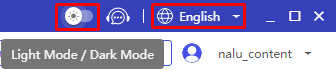
Navigation is streamlined with main sections located on the left; selecting these causes a corresponding working window to appear on the right. In the profile section, users have the flexibility to customize the display of columns, enhancing the usability and convenience of the interface.
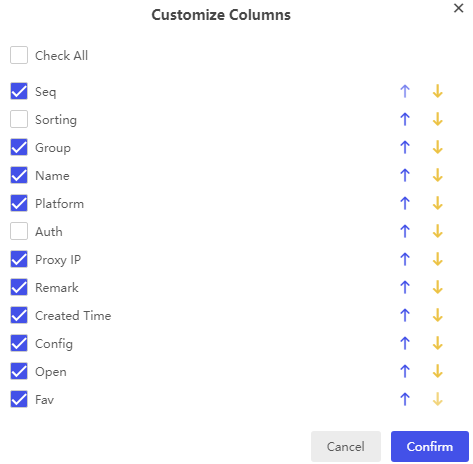
The main page is organized into various information blocks displaying details about the user's profile, their subscription, notifications, and links to contact support.
The top panel features blocks that provide access to specific browser functions. The prominent “Group Control” synchronization block directs users to a menu for managing multiple profiles simultaneously. The “Proxy IP” block leads to proxy settings, while the other two blocks connect users to external resources for integration with third-party services or downloading scripts for automation.
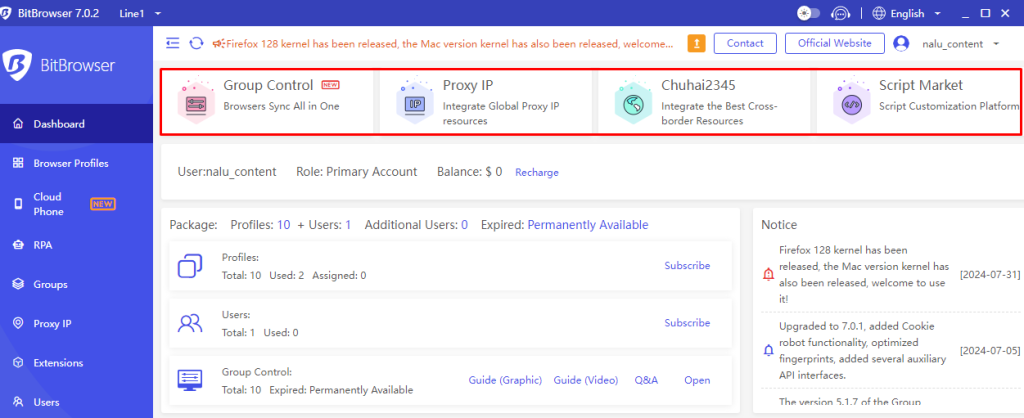
This tab displays a comprehensive list of all created profiles. At the top panel, there are options for searching profiles, adding new ones, and counters indicating the remaining number of profiles and launches. Advanced search options are also available.
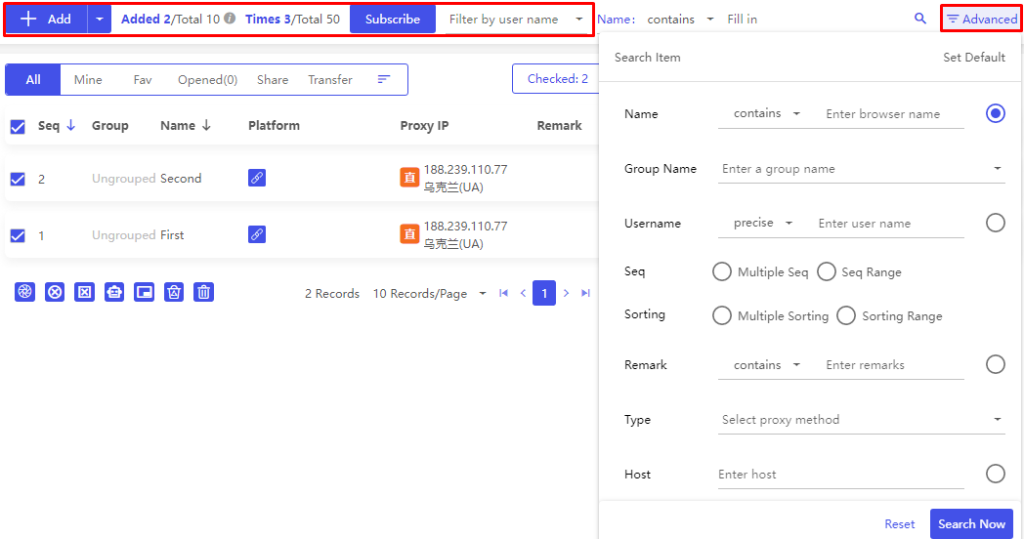
Below the top panel, users can sort profiles by categories such as those they've created, favorites, those currently running, and those shared or transferred to other users.
On the right side, buttons allow adjustments to the browser window's size and position on the screen, access to profiles shared by the user, customization of column display, and a link to the trash bin where profiles can be restored. The “More” submenu provides a full range of actions that can be performed with the accounts.
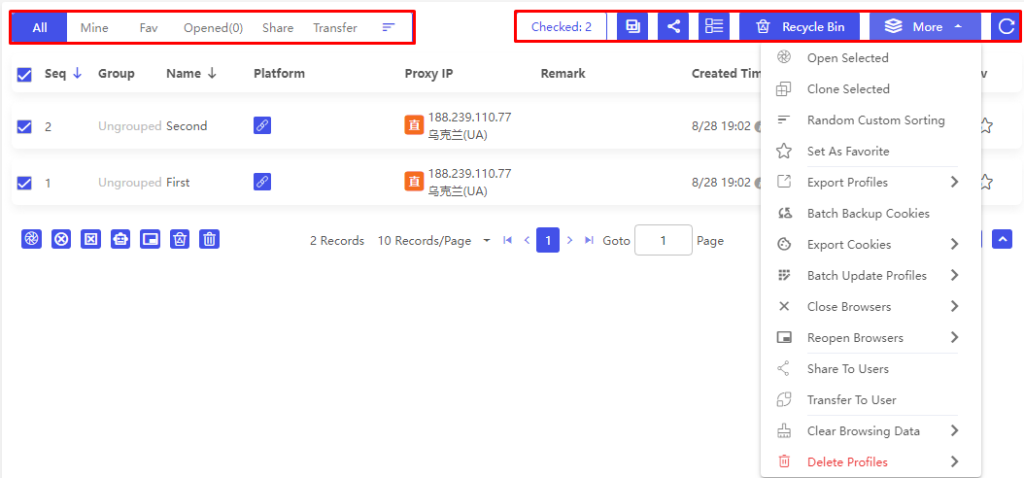
Each profile features a context menu with options to update, clone, edit, delete, and transfer them. Additional buttons enable the management of multiple selected profiles simultaneously, allowing users to start, close, stop, delete profiles to the trash bin or permanently, and activate the cookie robot.
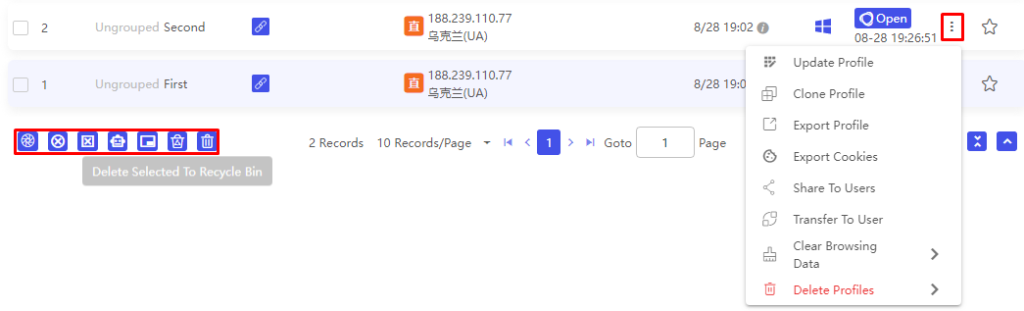
The tab mirrors the previous one in both interface and functionality but specifically manages profiles that simulate operation from certain mobile phones. In this tab, users can purchase a virtual device for their tasks using the “Buy Phone” button. Additionally, the “Sync” and “Files” buttons facilitate the synchronization of actions across multiple phones and the storage of applications, images, and other files on these virtual devices.
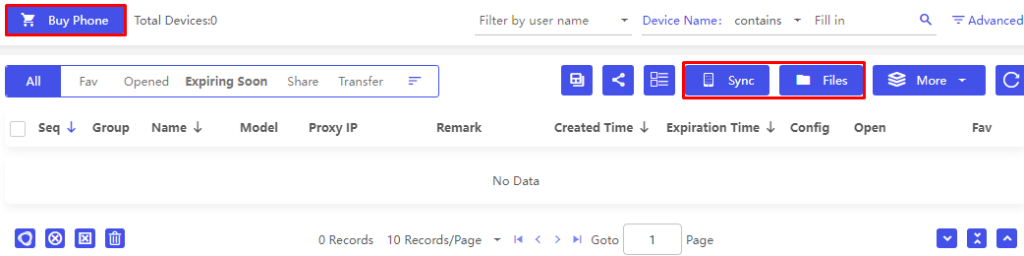
In this tab, users can access the robot management interface through the “Workflow Dashboard” button, as previously detailed in the article. Similar automation logic can also be found in tools like the Dicloak antidetect browser, where users manage profiles and task flows in a comparable way. Upon creating a task for the robot to perform, users are provided with a unique “Workflow ID”, which is essential for initiating the task.

Management of the task is facilitated by the “New Task” button. Clicking this opens a new window where users can select a profile to work with the robot, input the Workflow ID, and other relevant data, and then configure the task schedule.
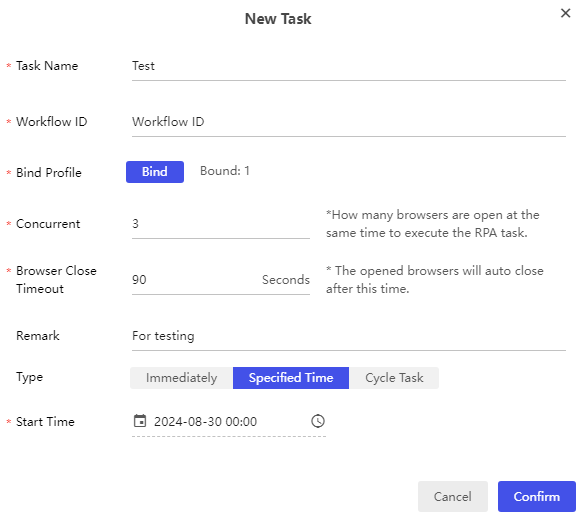
In this tab, you can create groups that will later be accessible from the browser's profile menu, allowing for the organized distribution of profiles. The tab displays key information about each group, including the creation time, owner, and the number of profiles it contains. It also features several functional buttons for managing these groups: deleting a group, copying the group ID for sharing with other users, editing group details, and navigating to the list of profiles within the group.

This tab facilitates the integration of the browser with proxies through the “Proxy Management” tab, where all added proxies are listed. For batch integration, click on the “Add” button; to transfer proxies between employees or to bulk export and delete proxies, utilize the options under the “More” menu.
The tab provides detailed proxy information, such as the host, the number of profiles associated with each proxy, and any pertinent notes. Functional buttons allow for the deletion and editing of proxies. In the “Refresh Proxy” column, there is a button for using a dynamic link to update the proxy server, which supports the integration of mobile or residential proxies into BitBrowser.
Additionally, the “Detection” button can be used to verify the geolocation of a proxy. The results are displayed in the “Detected IP” column, confirming the current geographic location of the proxy server.

Installing extensions can enhance the reliability of the profile fingerprint and simplify user interaction. Users have the option to select extensions from the built-in store or upload custom ones using this tab.
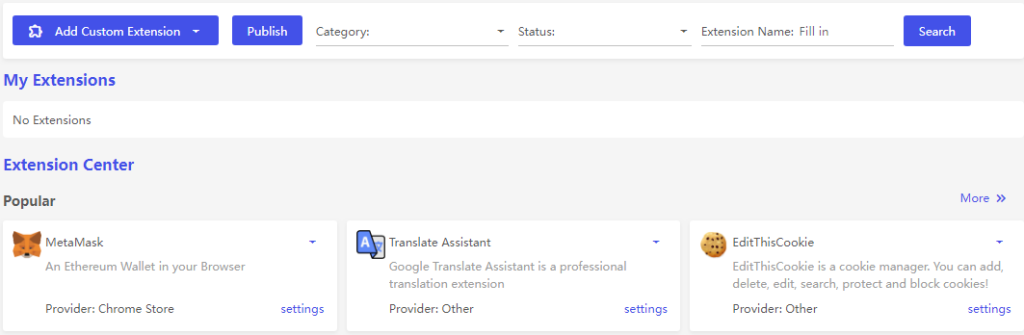
To install an extension, users click the “Instal” button located next to each listed extension. This allows them to install the selected add-on across all browser profiles or limit it to specific ones, as detailed in the provided screenshot:
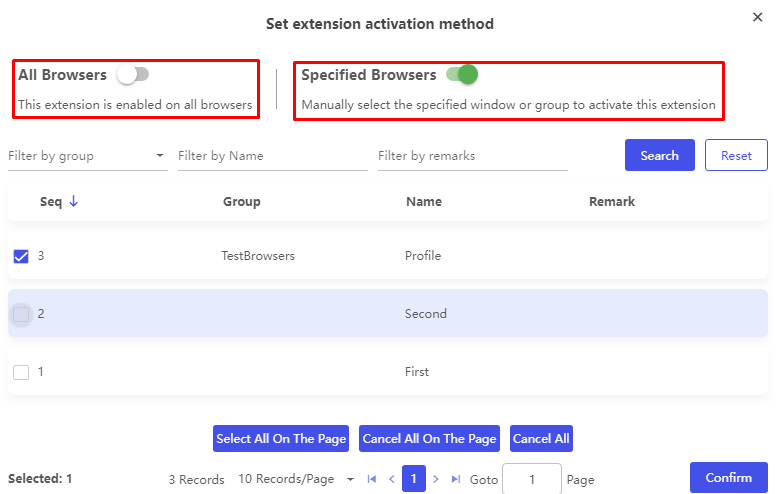
The tab is designated for managing user groups, with a unique feature in this browser allowing administrators to independently create roles and assign them to selected users.
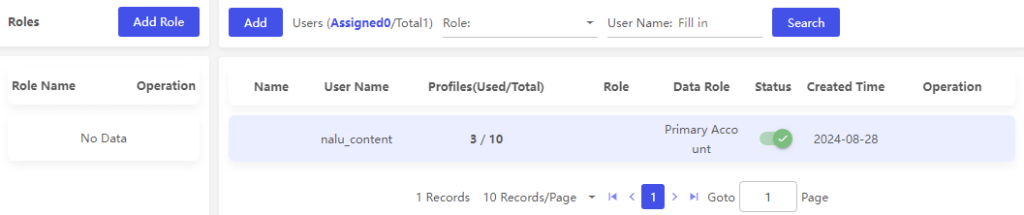
Clicking the “Add Role” button opens a menu for selecting permissions, enabling the creation of roles with limited capabilities. This is particularly beneficial for structuring internships and organizing work processes efficiently.
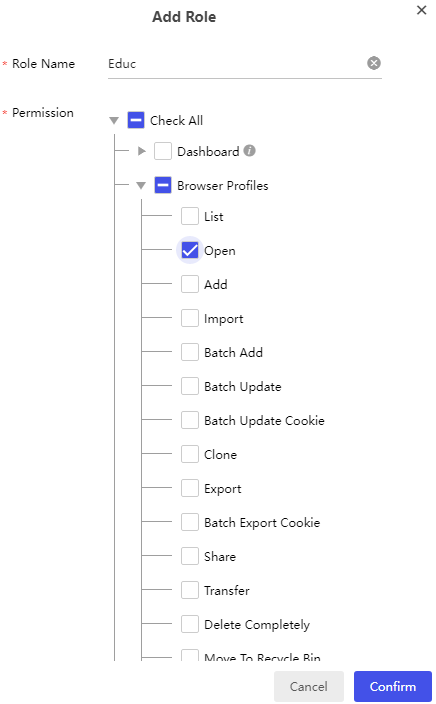
When adding a new employee via the “Add” button, an administrator can select a previously created role to assign to the new user. This assignment dictates the data or resources the new user will have access to.
Additionally, the tab includes an option to select a “Data Role”, which involves another layer of access and management settings. There are three levels of access under this setting:
“Data Role” thus clearly defines the scope of actions a user is permitted to perform within the system, streamlining management and ensuring appropriate access levels are maintained.
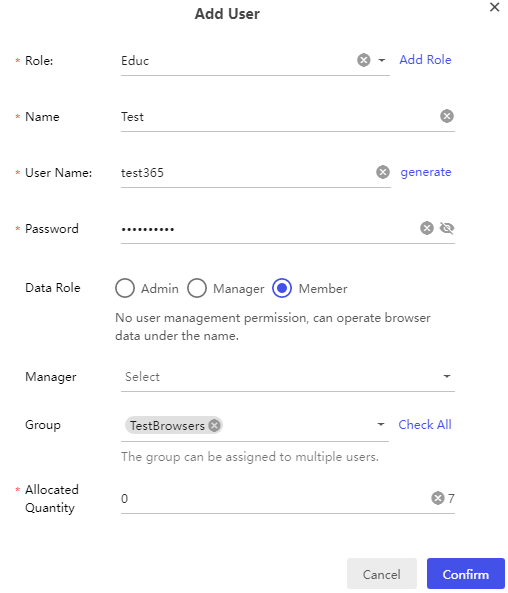
BitBrowser clients who subscribe to paid plans have the opportunity to participate in the referral program. This program allows users to invite others to download the browser using a unique referral link. The referral program tab provides a comprehensive overview of relevant statistics, including the number of referrals and the rewards earned. Additionally, it offers options for withdrawing funds and utilizing personal promo codes, enhancing the benefits of participating in the program.
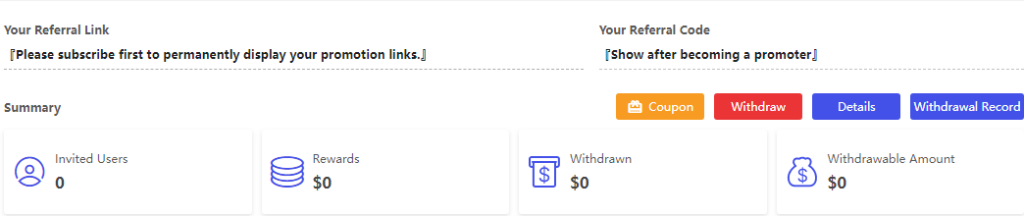
This tab provides a comprehensive view of the user's balance, current subscription details, and usage statistics, including the number of profiles and launches utilized. Users have the option to top up their balance and apply discount coupons directly within this section. Additionally, a detailed history of all transactions is displayed below, allowing users to track their financial interactions and changes to their subscriptions easily.
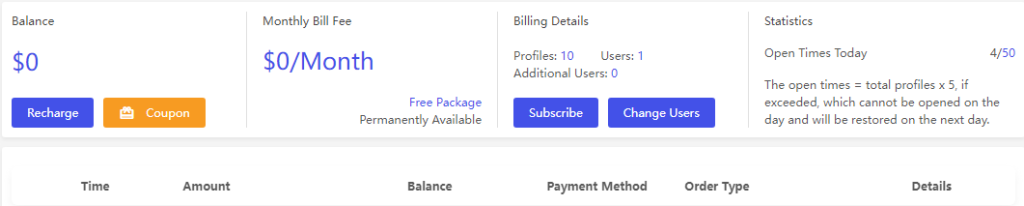
This tab is divided into several subsections.
In the “Basic” subsection, the user can set general settings, such as browser startup parameters, choosing the location for storing profile data, and browser closing conditions.
The “Add profile template” tabs are responsible for creating templates for profiles that will be used when creating them.
There are also tabs responsible for importing dynamic proxies, bookmarks, and API integration. In the “Global” tab, you can create a list of services that proxies will not work with, regardless of which profile is used.
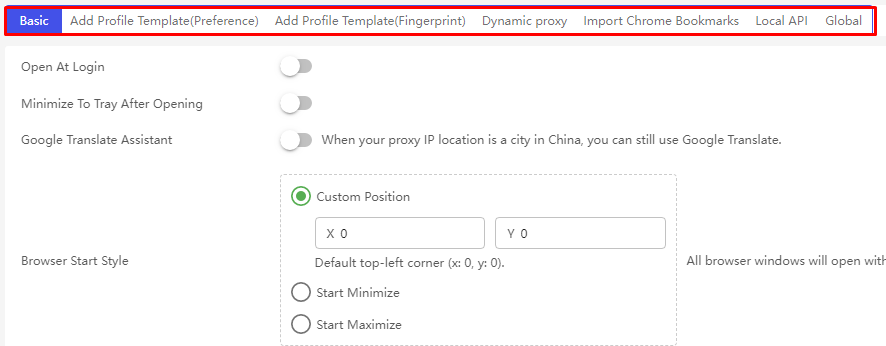
This tab displays a comprehensive log of all activities conducted within the browser. Users can review the logs of logins and other operations performed on any account, as well as access data from the local database. There is a feature to filter the logs by specific periods, which can be particularly useful for troubleshooting errors in team operations. Additionally, if needed, the logging of actions can be toggled on or off directly from this tab.

The process of creating a profile in BitBrowser involves several steps, starting with the selection of general parameters such as browser type and operating system, followed by proxy settings, and culminating in a detailed fingerprint configuration. This article provides a step-by-step guide to setting up a profile.
The proxy setup in BitBrowser involves three separate screens. You must manually select the proxy type – HTTP or Socks5 – as there’s no automatic detection. Enter proxies using the IP:Port format. If your proxy requires authentication, include your username and password separately.
Follow these steps carefully:
BitBrowser proxy integration is minimal and mostly limited to referral banners. There’s no seamless connection with popular proxy providers like Bright Data, Smartproxy, or Oxylabs. You will have to configure proxies manually, specifying the correct format and type each time.
Here’s a recommended approach to manage mass proxy imports via the third proxy configuration screen:
BitBrowser does not offer automatic proxy validation or identification. This exposes you to risks from invalid or slow proxies, which can cause profile errors or connection drops. To avoid issues, test proxies beforehand with external tools like Proxy Checker or ProxyMesh Validator.
Because BitBrowser lacks proxy rotation features, you must manage rotation externally. Use your proxy service’s API or separate proxy management software to rotate proxies effectively. Unfortunately, BitBrowser provides no API or built-in integration to automate proxy management, increasing manual workload.
Consider Proxy-Seller as a reliable proxy provider to overcome these limitations. It offers a large proxy pool supporting residential, ISP, datacenter IPv4/IPv6, and mobile proxies compatible with both SOCKS5 and HTTP(S) protocols – perfect for BitBrowser proxies. They provide bulk packages and flexible plans, ideal for mass profile setups and bulk proxy actions.
Proxy-Seller’s user-friendly dashboard simplifies proxy exports and imports, streamlining your BitBrowser proxy management process. They also provide external proxy testing tools like Proxy-Check to validate proxies before importing, reducing errors. Advanced users can use Proxy-Seller’s API to programmatically manage proxies, compensating for BitBrowser’s missing automation. With 24/7 customer support and proxy replacement policies, Proxy-Seller helps troubleshoot proxy-related issues you might face during BitBrowser setup.
You’ll likely encounter these common problems: slow profile launch, app crashes, proxy failures, and fingerprint detection errors. Here’s how to handle them step-by-step.
| Problem | Fixes |
|---|---|
| Slow profile launch or app crashes | Close unused profiles to free resources. Restart your computer and BitBrowser. Update BitBrowser to the latest version. Reinstall the app if problems persist. |
| Proxy failures | Confirm proxies are entered correctly (IP:Port and authentication). Test proxies externally before use. Remove or replace slow or dead proxies. |
| Fingerprint detection errors | Clear cache and cookies regularly. Adjust fingerprint settings like canvas and WebGL. Avoid running multiple profiles with identical fingerprints. |
Useful debugging tools include:
Contact BitBrowser support via their official channels if issues continue. Participate in community forums for troubleshooting tips from other users.
To prevent data loss, regularly back up your profiles and export important settings. Restore them promptly after reinstallations or crashes. Consistent backups save time and hassle during recovery.
By mastering BitBrowser’s UI, proxy configuration, and troubleshooting techniques, you can optimize your workflow and reduce downtime effectively. If you find BitBrowser too complex or limiting, explore BitBrowser alternatives designed for smoother proxy integration and automation.
The comprehensive review of BitBrowser highlights its multifunctionality as an anti-detect browser. It supports collaborative work, process automation, action synchronization, and meticulous tuning of profile parameters, all of which contribute to creating a robust digital fingerprint. For users who find that managing up to 10 profiles is sufficient, the free plan offers an economical solution, positioning BitBrowser as one of the most cost-effective options available in the market.
Comments: 0