
 zh
zh  English
English  Español
Español  Tiếng Việt
Tiếng Việt  Deutsch
Deutsch  Українська
Українська  Português
Português  Français
Français  भारतीय
भारतीय  Türkçe
Türkçe  한국인
한국인  Italiano
Italiano  Gaeilge
Gaeilge  اردو
اردو  Indonesia
Indonesia  Polski
Polski Proxifier程序是 接代理到不支持此功 的 件。在它的帮助下 你可以使用任何 互 网在中介服务器基础上 作的 件 浏 器、信使、 户推广 件等。 个代理 件将帮助你 使用中 服务器 你电 的有效数据来保 网络上的工作。
下 你会发现在Proxifer中为所有网络 接或个别程序 置代理的 细步 明。
开始使用 个工具 从互 网上下 并在你的电 上 它。 循 个步 的指示

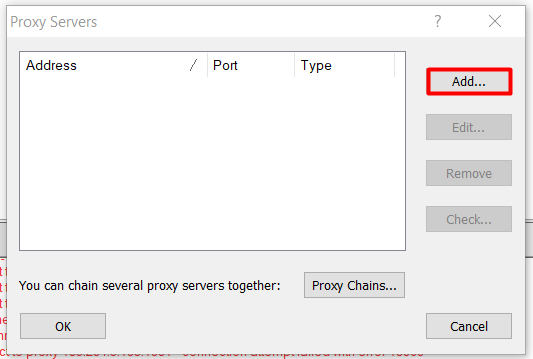
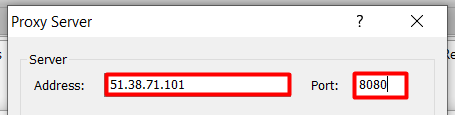
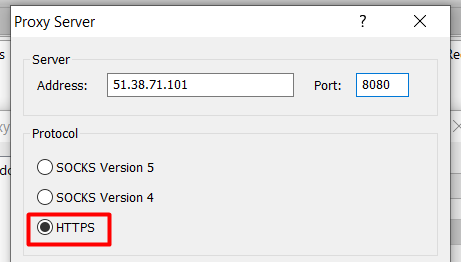
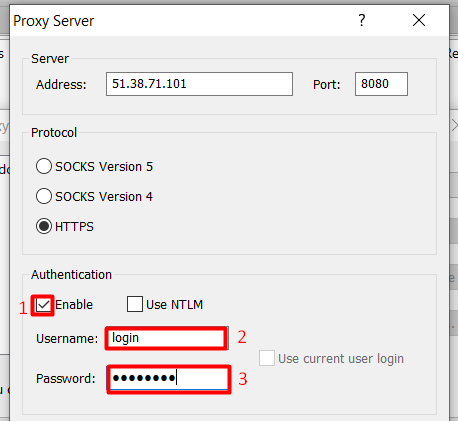
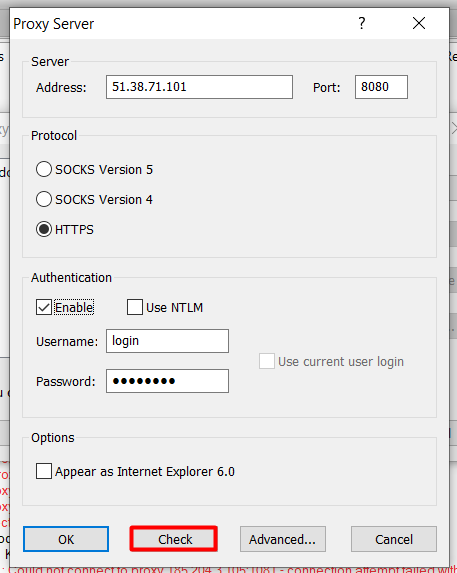
如果你在做完测 后看到 "测 失 " 红 信息 意味着数据不正确或代理不 作。你 更换服务器或 整IP地址、端口、用户名和密码。
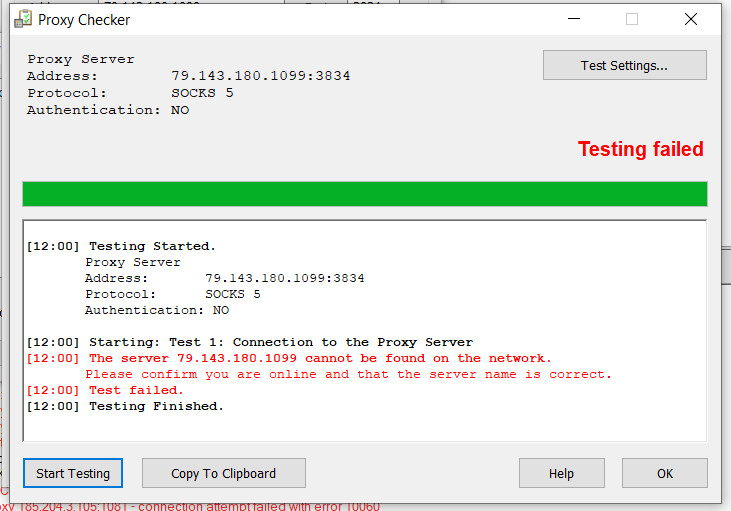
如果代理测 成功 么你会看到 亮的绿 文。
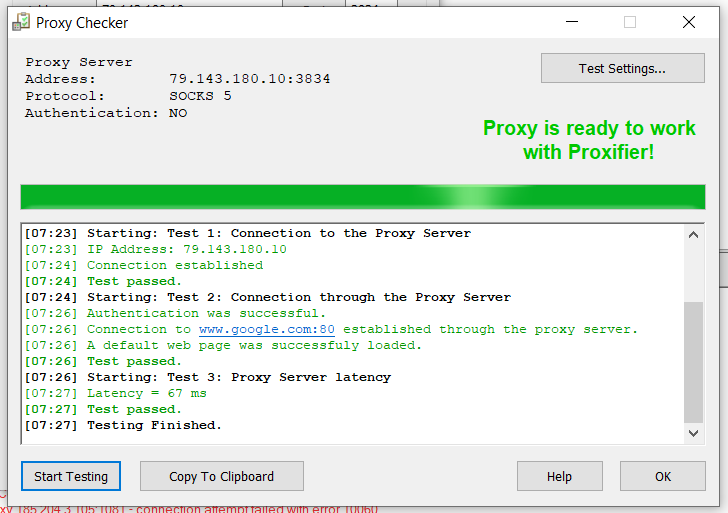
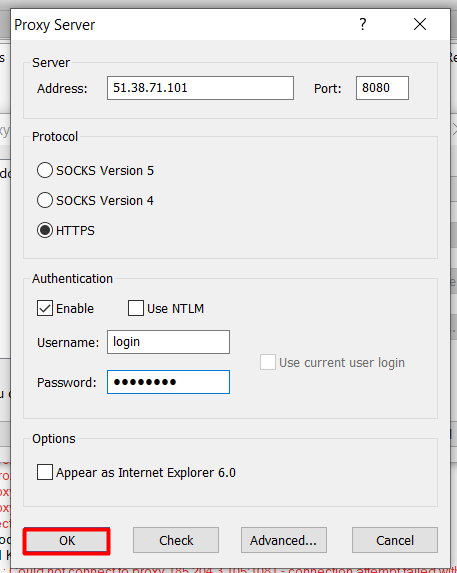
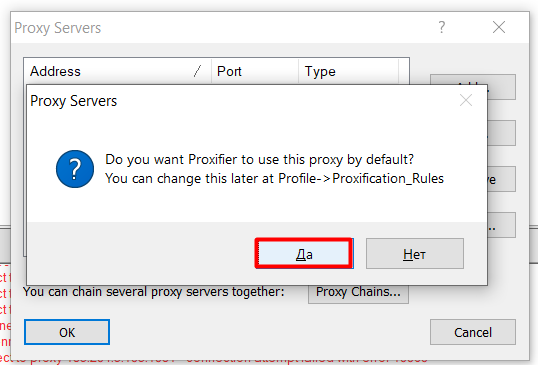
现在 所有的网络 接 将 添加的代理服务器传 。
你 为一个特定的程序分 一个单独的代理吗 就按照上 的 明添加服务器 然后再按照 个步 操作

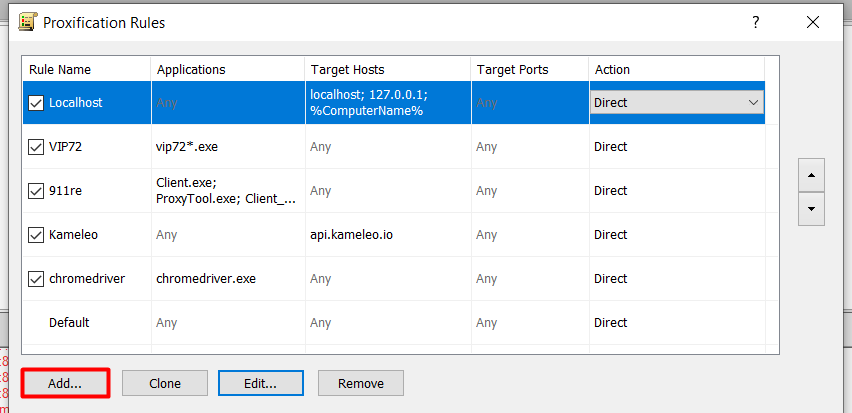

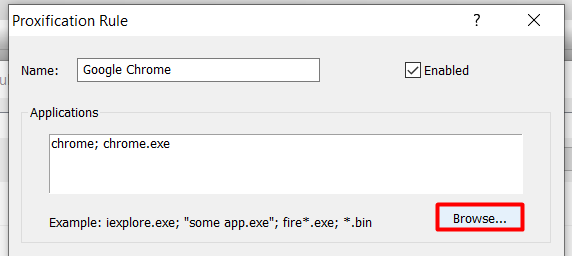 此外 关于如何在Google Chrome 器上 接代理的 细 明。
此外 关于如何在Google Chrome 器上 接代理的 细 明。
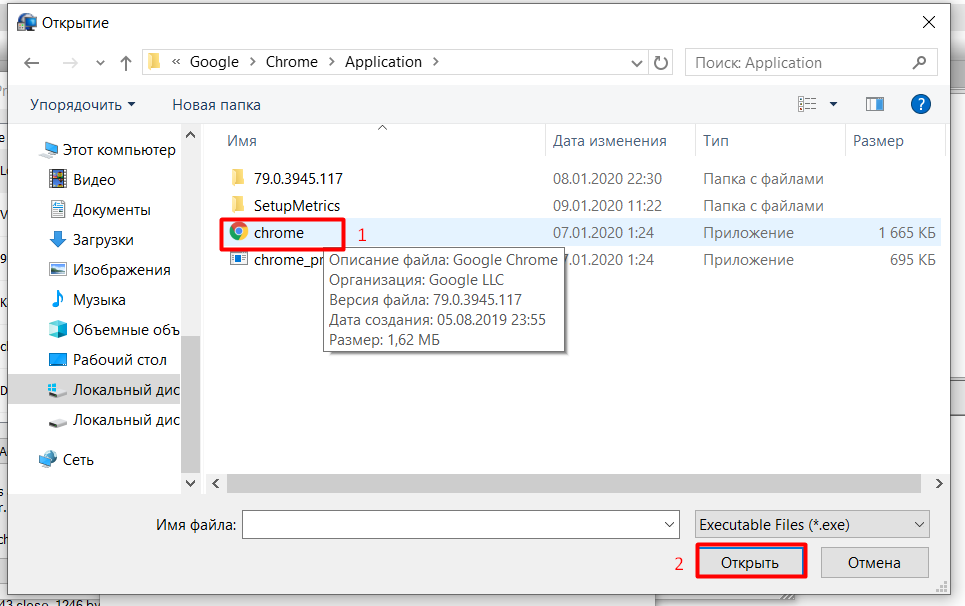
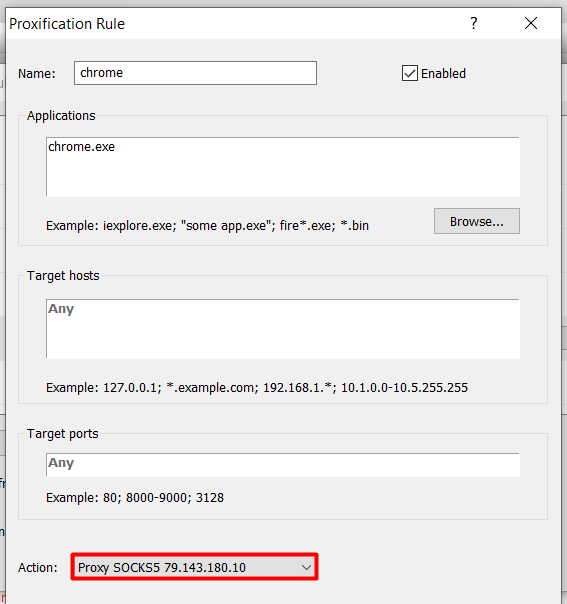
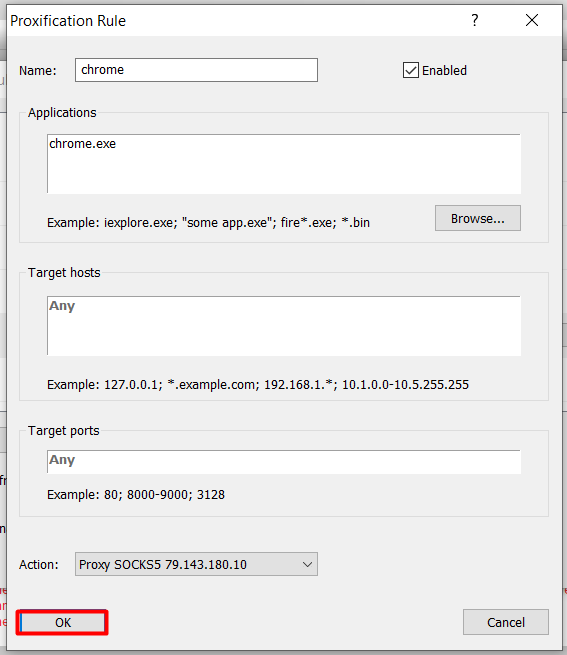
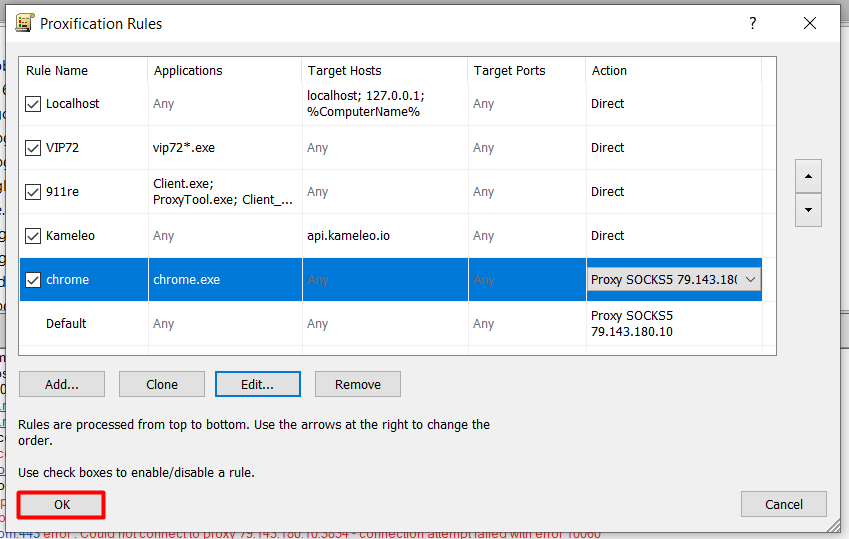
置已经完成。 置了代理服务器的程序 在我们的例子中是Google Chrome 。 检查 接情况 入检测你的IP地址的网站 例如whoer.net。另外 可以在Proxifier主窗口中 得所使用的应用程序的代理信息。

By the same principle, you can connect a proxy server to any browser, messenger, software for promotion or another program
Tools
关于我们
 zh
zh  English
English  Español
Español  Tiếng Việt
Tiếng Việt  Deutsch
Deutsch  Українська
Українська  Português
Português  Français
Français  भारतीय
भारतीय  Türkçe
Türkçe  한국인
한국인  Italiano
Italiano  Gaeilge
Gaeilge  اردو
اردو  Indonesia
Indonesia  Polski
Polski
评论: 0