
 zh
zh  English
English  Español
Español  Tiếng Việt
Tiếng Việt  Deutsch
Deutsch  Українська
Українська  Português
Português  Français
Français  भारतीय
भारतीय  Türkçe
Türkçe  한국인
한국인  Italiano
Italiano  Gaeilge
Gaeilge  اردو
اردو  Indonesia
Indonesia  Polski
Polski 代理服务器 SwitchyOmega 是一款浏览器扩展,用于设置、管理和切换代理服务器。该扩展允许你为每个浏览器配置文件分配不同的代理服务器,并根据需要在它们之间切换。代理服务器 SwitchyOmega 还包括一个 "自动切换 "选项,可在用户选择的网站上自动连接到必要的代理服务器。利用该功能,您可以在一个浏览器窗口的多个标签页上使用不同的 IP 地址,而无需在代理服务器之间手动切换。
所有浏览器的代理服务器 SwitchyOmega 扩展设置都是一样的。例如,让我们考虑在 Google Chrome 浏览器中进行设置:
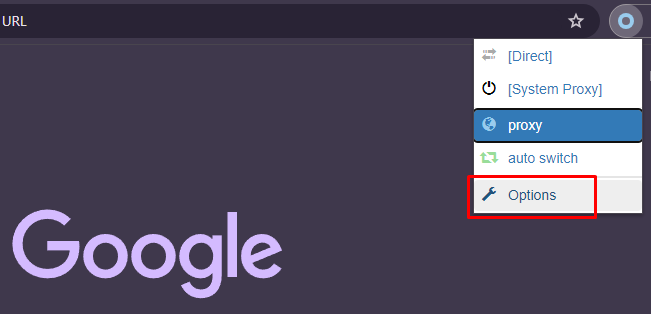
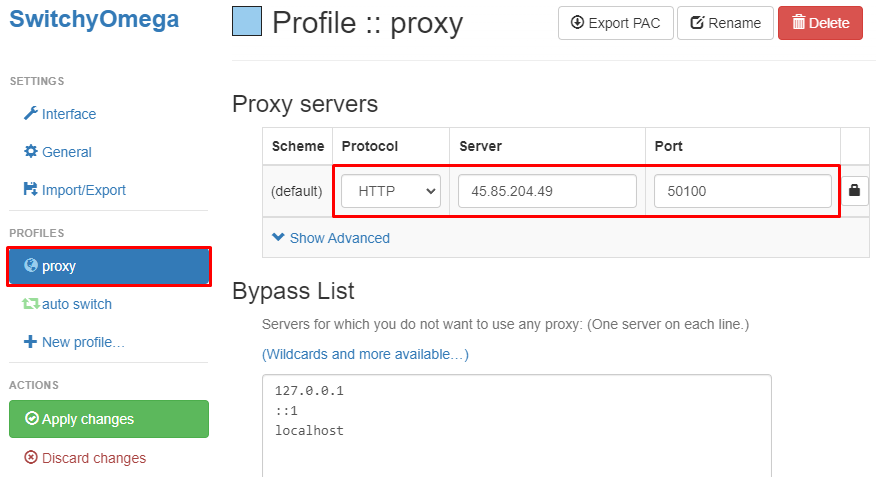
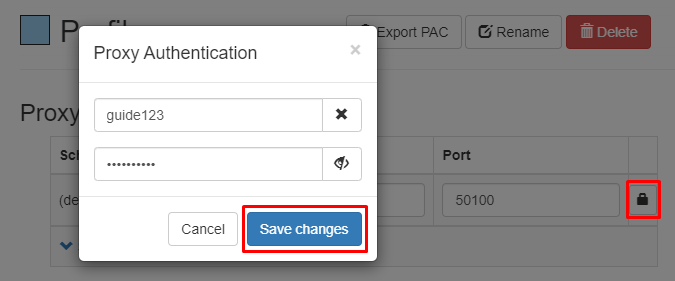
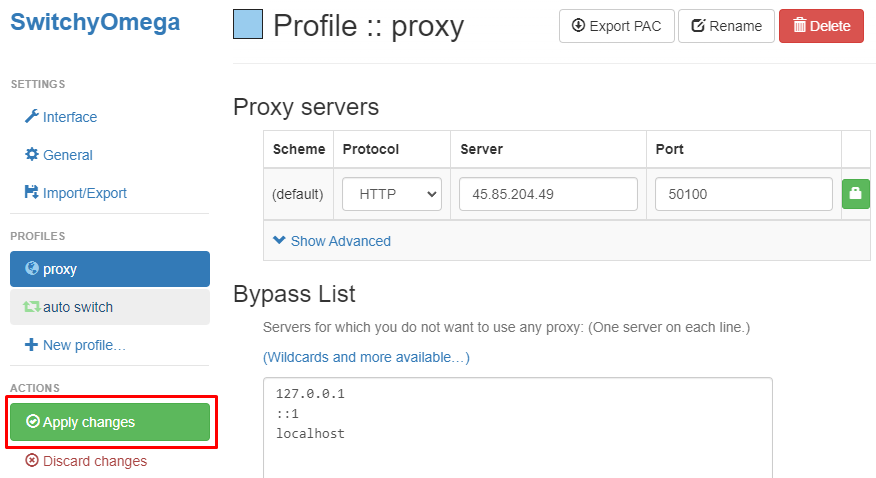
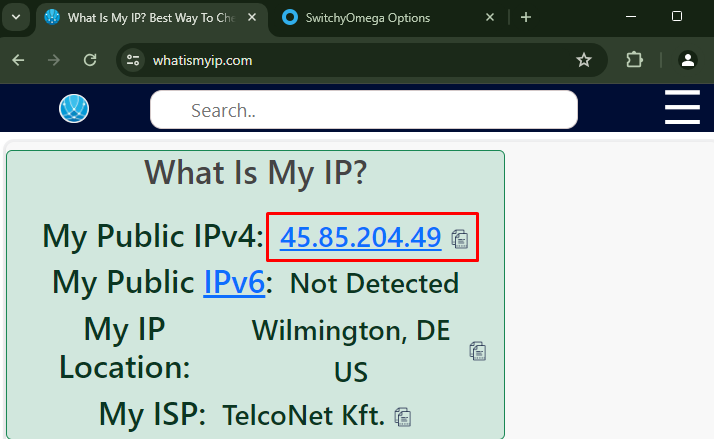
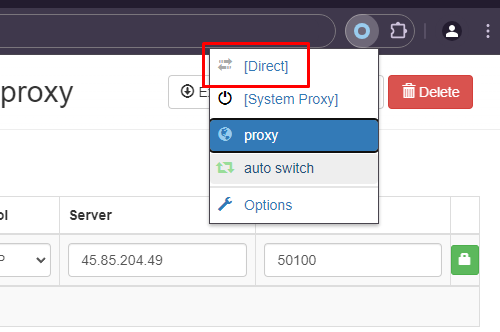
SwitchyOmega 扩展中的代理服务器设置已完成。该扩展允许配置各种代理服务器,并能根据需要在它们之间手动或自动切换。该扩展的高级功能可让用户配置代理服务器,以绕过地区限制和阻止,并在使用浏览器时方便地对其进行管理。
评论: 0