
 en
en  Español
Español  中國人
中國人  Tiếng Việt
Tiếng Việt  Deutsch
Deutsch  Українська
Українська  Português
Português  Français
Français  भारतीय
भारतीय  Türkçe
Türkçe  한국인
한국인  Italiano
Italiano  Gaeilge
Gaeilge  اردو
اردو  Indonesia
Indonesia  Polski
Polski Change the system language on Windows will be able to users with any level of technical knowledge. To do this, visit the control panel and go to the desired section. In Windows 7 and Windows 10, the interface language switches in different ways. Therefore, we compiled two separate instructions. Following the recommendations will help to achieve the desired result. Moreover, the language of the system can be anything - the main thing is to be able to return everything back if something goes wrong.
To change the language in Windows 7, follow the instructions:
After downloading the desired language, return to the tab "Languages and keyboards", select the desired language. Click Apply to apply the new settings.
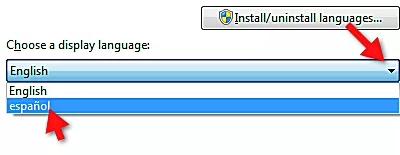
Changing the language in Windows 7 may not work if you are using a pirated copy of the operating system. In this case, you need to download the language pack somewhere and install it manually through the "Install or Uninstall Language" button. You can also purchase the Windows 7 distribution in the desired language.
To change the language, follow the instructions:
If the required language is not in the list, click the link "Add a Windows interface language to the Microsoft Store" and download the appropriate language pack. You can also do it without logging out. In this case, the changes will take effect after restarting the computer or manual exit.
Also, read the instructions on how to connect the proxy on the Windows 10.
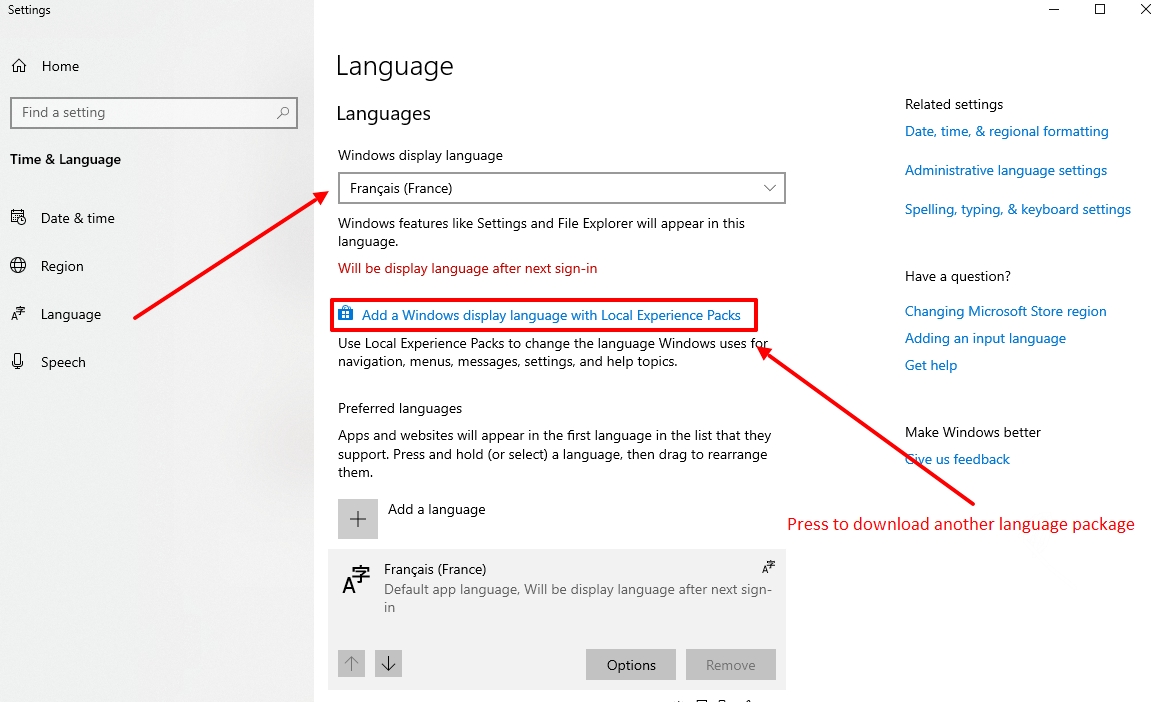
Please note that in some versions of Windows 10, the language pack is selected in the menu "Language and Regional Standards". Go to this menu and select the desired package.
Learn more about how to clear cache and cookies in popular browsers.
Comments: 0