
 en
en  Español
Español  中國人
中國人  Tiếng Việt
Tiếng Việt  Deutsch
Deutsch  Українська
Українська  Português
Português  Français
Français  भारतीय
भारतीय  Türkçe
Türkçe  한국인
한국인  Italiano
Italiano  Gaeilge
Gaeilge  اردو
اردو  Indonesia
Indonesia  Polski
Polski To check the mail in Outlook through a proxy, you can use one of two possible options: using an HTTPS proxy or a SOCKS proxy. Step-by-step instructions for each of them are given below.
To use “clean” HTTP proxies that do not support the CONNECT method for checking mail through Outlook will fail. You need to use HTTPS proxy.
First, you need to configure Port mapping (data forwarding) to receive mail. Follow the step by step instructions:
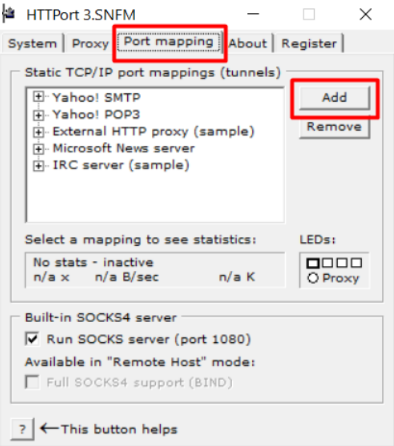
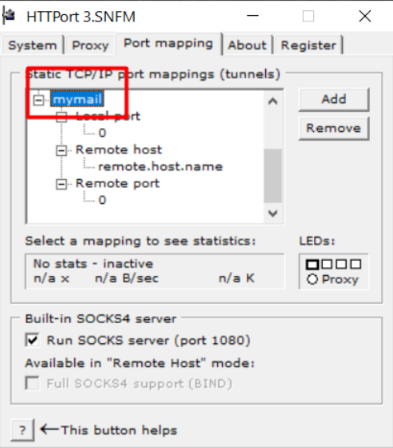
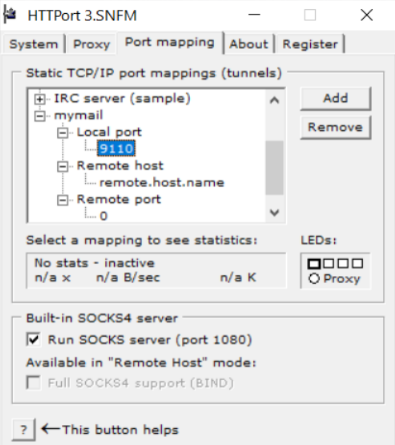
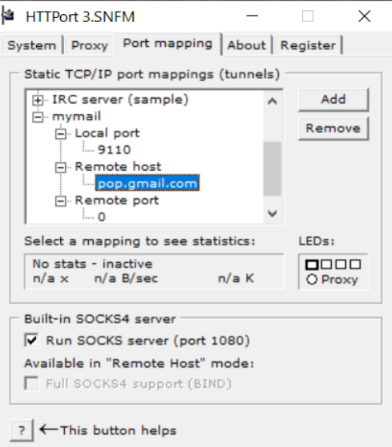
The next step is to configure the port mapping to send mail:
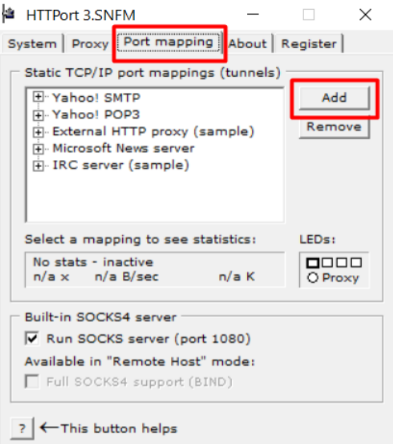
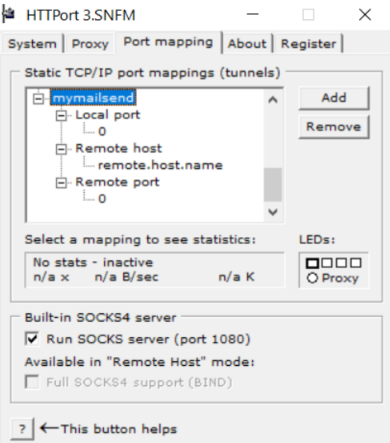
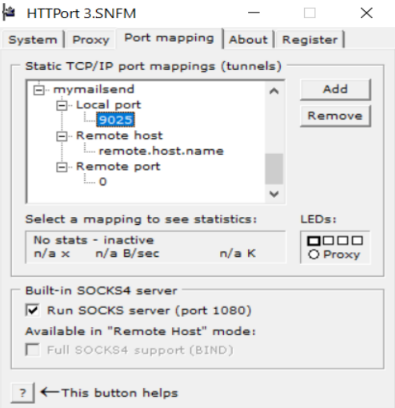
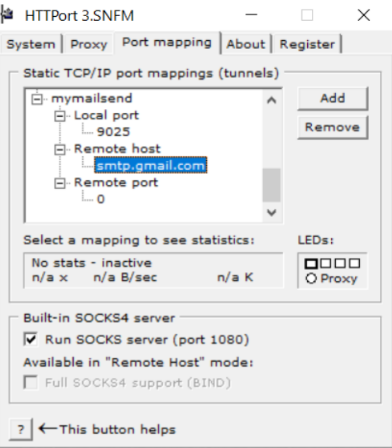
The third stage is to specify the proxy data that you are going to use in the program and start the program. For this:
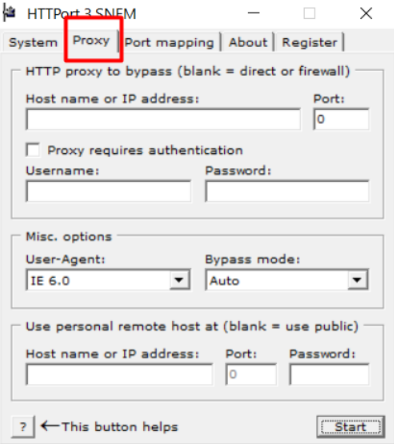
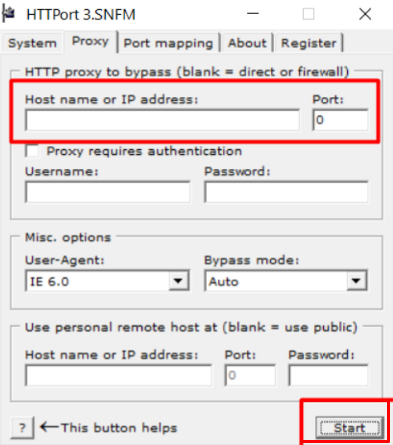
To complete the task, it remains only to configure the process of receiving mail in Outlook. For this you need:
To use the SOCKS proxy for an email client, you need to organize Port mapping or perform Outlook “socks”. The principle of performing Port mapping is described above. Let’s take a closer look at “socksification”.
Due to the fact that the SOCKS protocol can send any TCP through itself, including POP3, SMTP, you can easily use SOCKS proxies even in programs where work with proxies is not provided. To do this, you will only need to use a “socksifier” like SocksCap.
It will help make the program use a proxy server if it does not know how to do this by default or connects only with an HTTP proxy.
Step-by-step instructions for “socksification”
In order to perform “socksification” you need to follow this instruction:
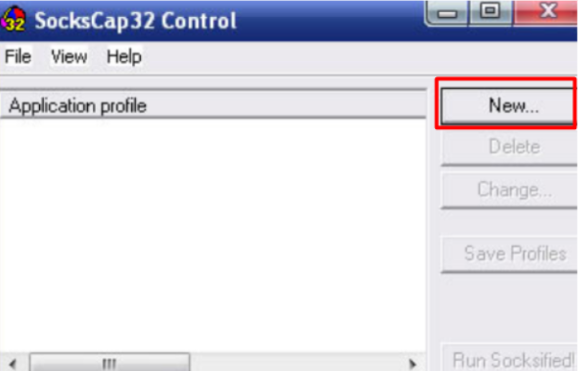
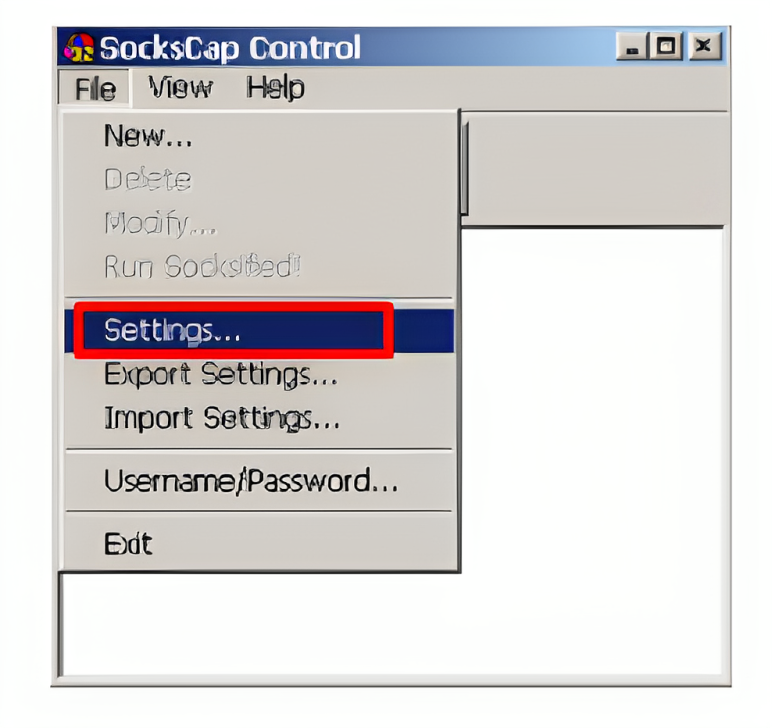
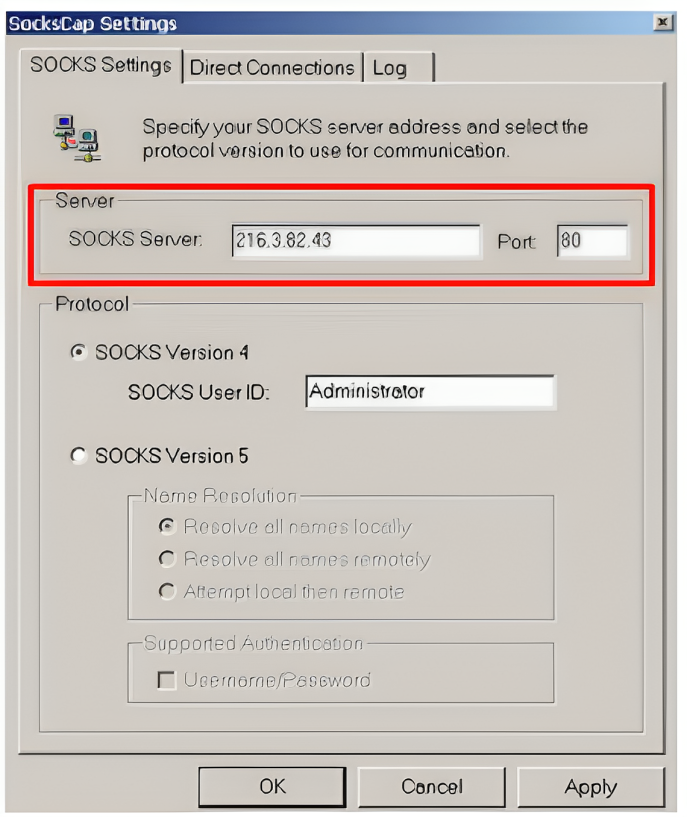
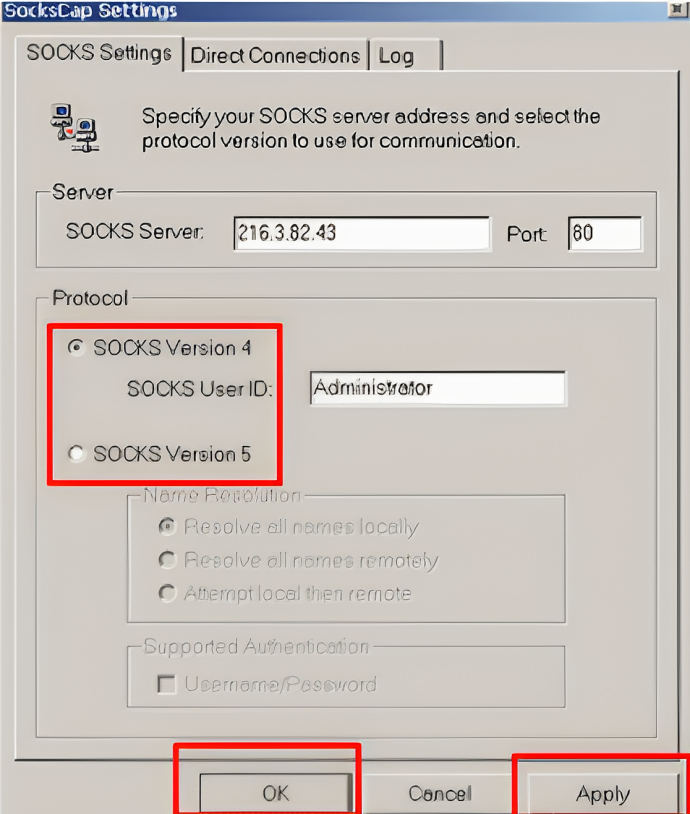
From now on, to start Outlook Express using the SOCKS proxy, you will need to go into the SocksCap program and 2 times click on the name of this mail client.
Now you know how to configure the proxy in Outlook. Choose the appropriate type of proxy server and try.
Comments: 0