
 en
en  Español
Español  中國人
中國人  Tiếng Việt
Tiếng Việt  Deutsch
Deutsch  Українська
Українська  Português
Português  Français
Français  भारतीय
भारतीय  Türkçe
Türkçe  한국인
한국인  Italiano
Italiano  Gaeilge
Gaeilge  اردو
اردو  Indonesia
Indonesia  Polski
Polski Hidemyacc is a Chromium-based anti-detect browser designed for multi-accounting, enabling users to create a digital fingerprint and manage multiple accounts. This browser is suitable for online marketing, web page analytics, crypto exchanges, and other activities involving multi-accounting. Hidemyacc supports Windows and MacOS operating systems and allows users to create an unlimited number of accounts, as well as configure proxy servers to enhance user privacy.
Hidemyacc offers a quick and simple proxy setup to change the real IP address of the user and reduce the risk of blocks during multi-accounting. Follow the step-by-step instructions below to set up a proxy server.
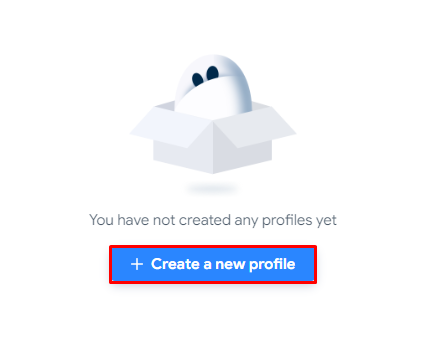
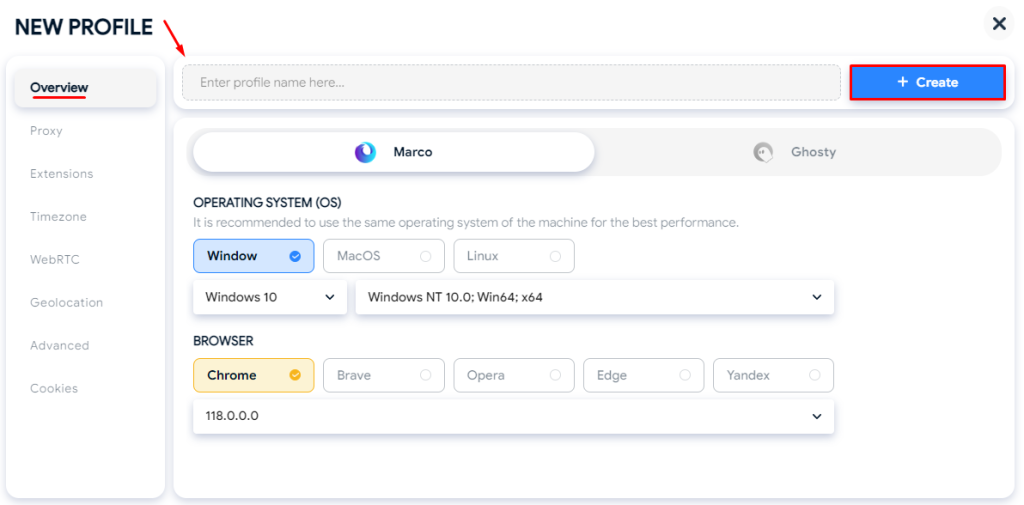
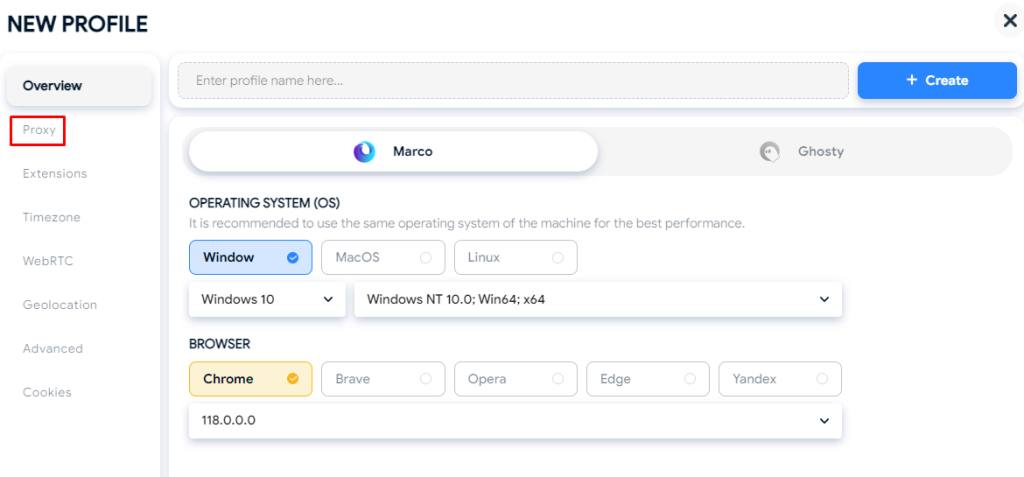

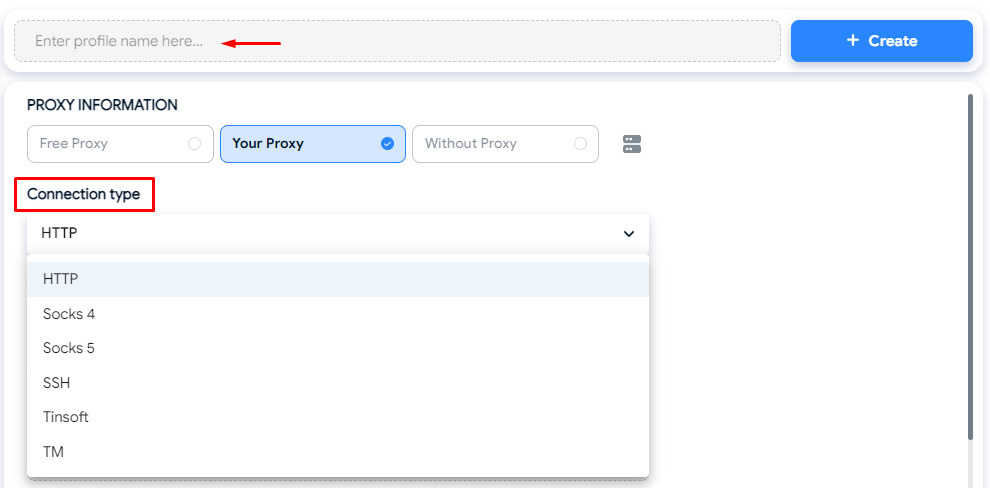
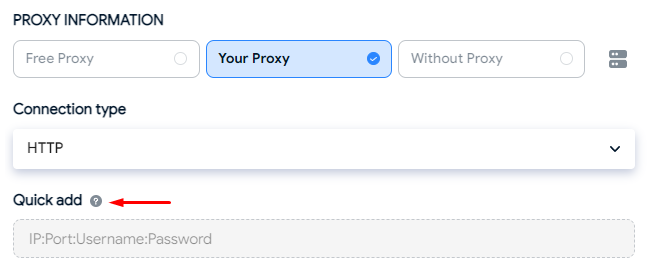
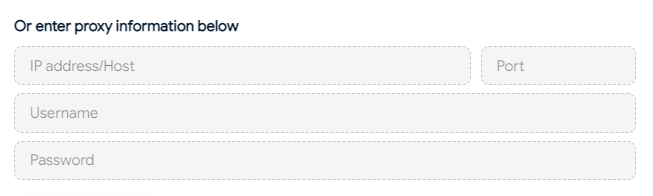
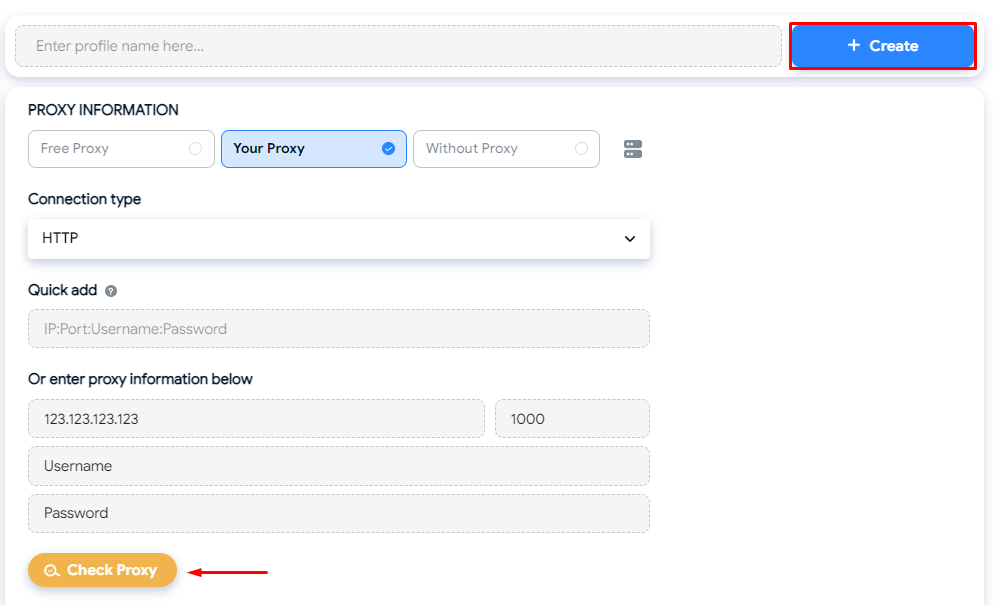
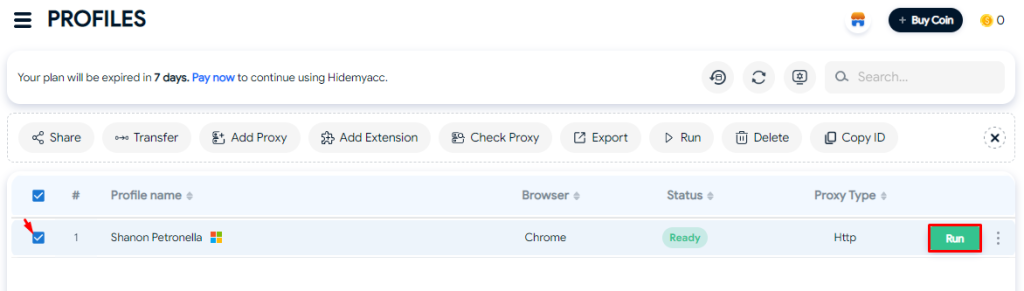

The setup is complete, and a profile with a set proxy server has been successfully created in the Hidemyacc anti-detect browser, changing the user's digital identity for secure and anonymous web surfing.
Comments: 0