
 en
en  Español
Español  中國人
中國人  Tiếng Việt
Tiếng Việt  Deutsch
Deutsch  Українська
Українська  Português
Português  Français
Français  भारतीय
भारतीय  Türkçe
Türkçe  한국인
한국인  Italiano
Italiano  Gaeilge
Gaeilge  اردو
اردو  Indonesia
Indonesia  Polski
Polski Shadowrocket for iOS is a proxy app for Apple devices that offers the capability of setting up a secure and private connection through the use of proxy servers.
Setting up Shadowrocket on an iPhone is an easy process. Simply download the app from the Apple App Store, launch it, and add the desired number of proxy servers.
To set up a proxy server in Shadowrocket, follow these 7 easy steps:
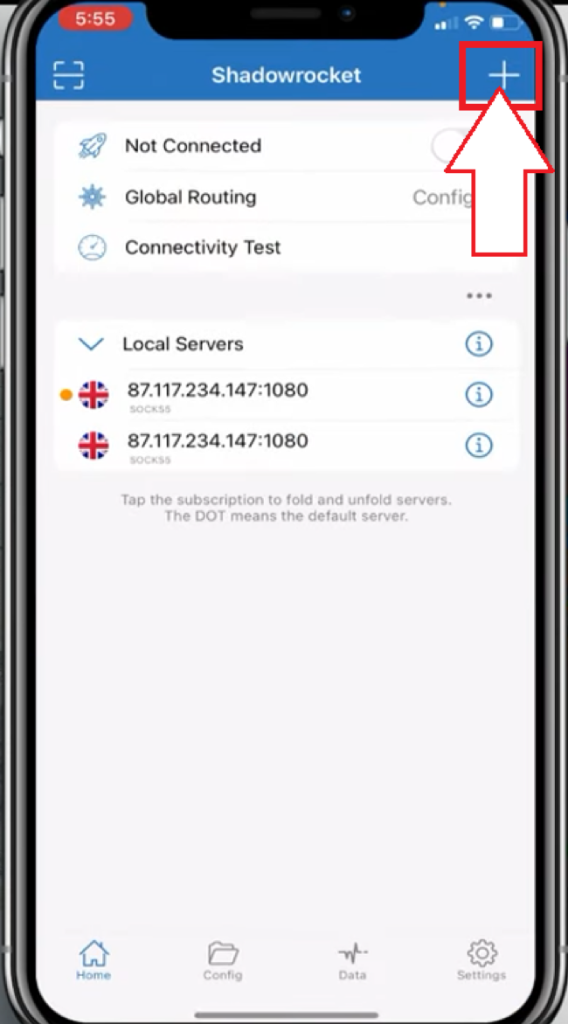
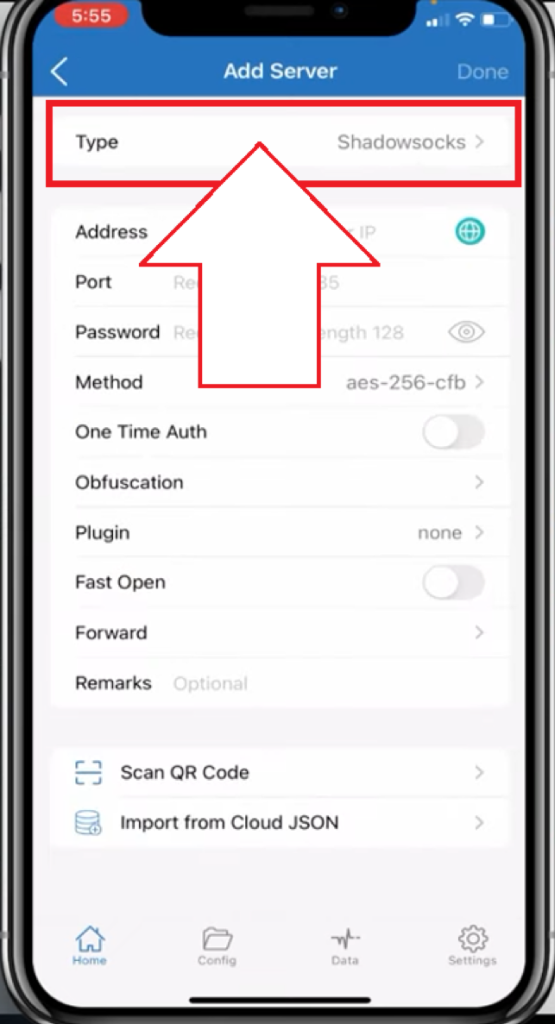
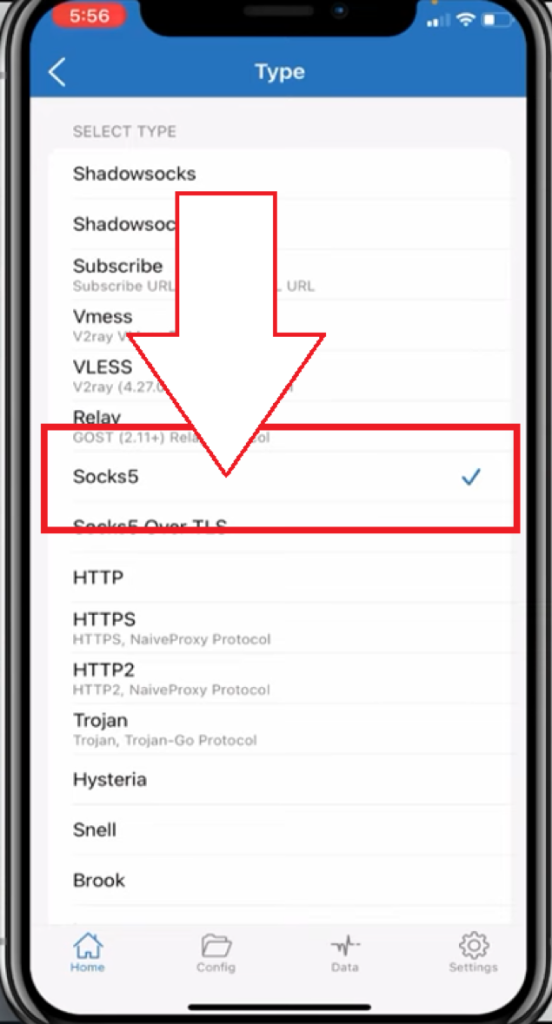
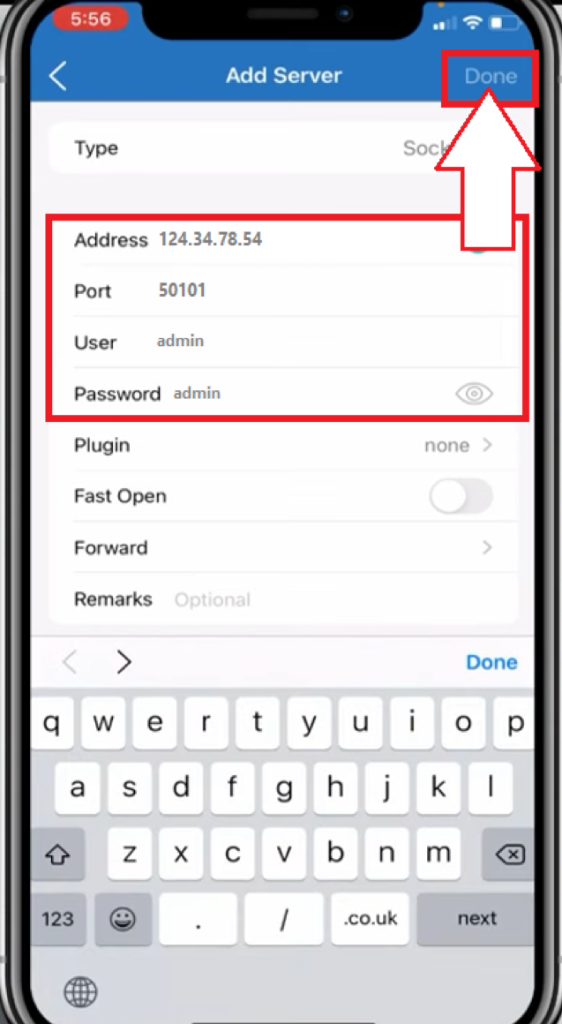
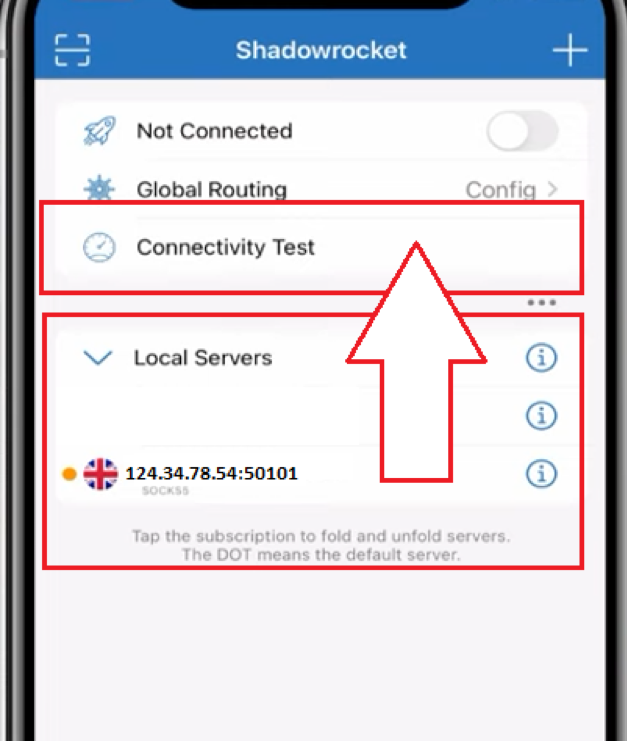
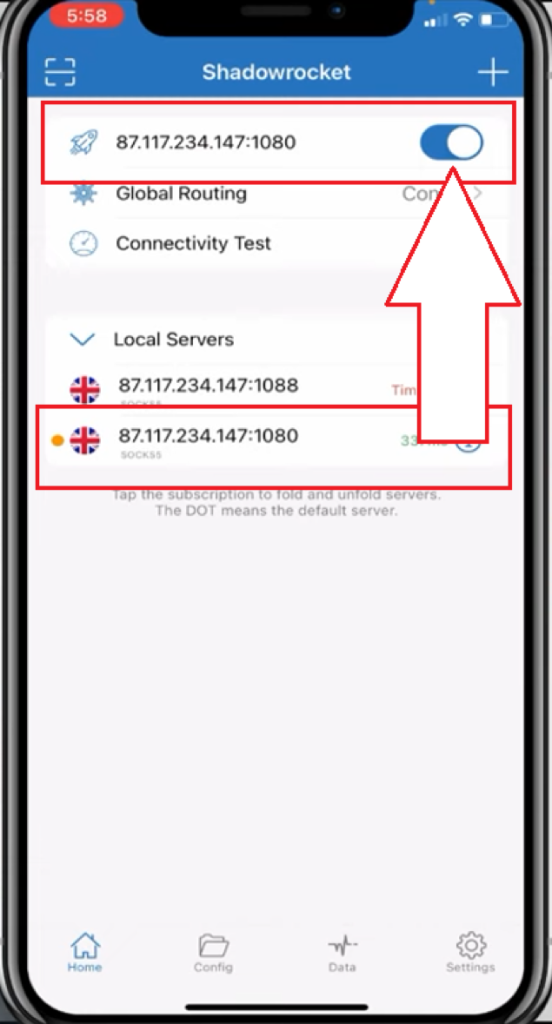
What is the optimal proxy type for Shadowrocket? This is a common inquiry. Although Shadowrocket supports various proxy types such as http, https, Socks5, and others, it is recommended by experts to use the Socks5 connection protocol for enhanced privacy and protection of user data. Instead of utilizing public proxies that are shared by many users, it is advisable to purchase private, high-speed Shadowrocket proxies from Proxy-Seller for optimal performance.
Comments: 4